KERNEL32.Dll: What Is It & How to Fix All Related Errors
Most effective solutions researched by experts
4 min. read
Updated on
Read our disclosure page to find out how can you help Windows Report sustain the editorial team. Read more
Key notes
- Kernel32.dll is one of the most critical files on the Windows operating system.
- It controls many important processes including error exception handling.
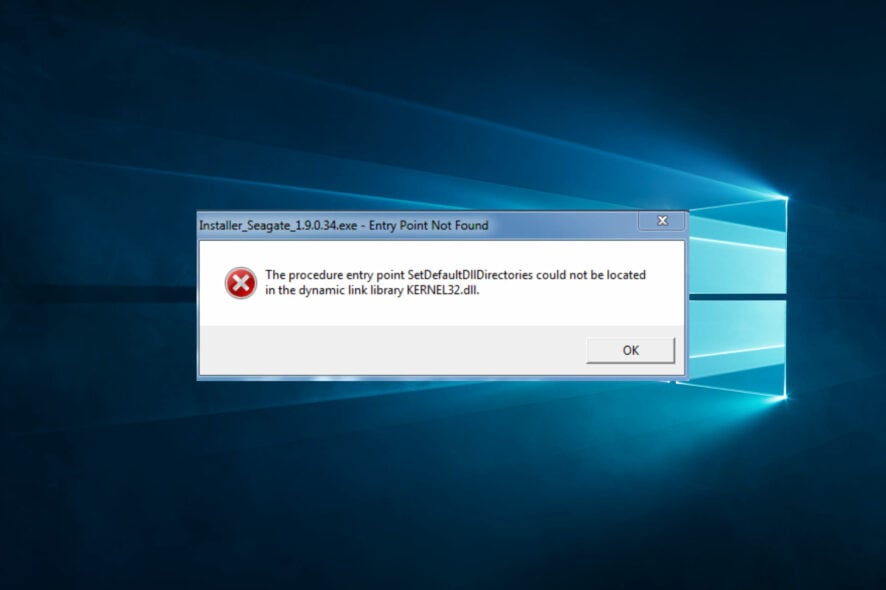
Some of the most critical files on a device are DLL files. They serve many functions and are essential in the successful execution of many computing processes, and kernel32.dll is not an exception.
This article explores the kernel32 Dynamic Link Library and offers some of the best fixes for many errors surrounding this file.
What is kernel32 DLL?
It is a DLL that is native to the Windows OS. The library holds vital information for several procedures in the operating system. Among its uses are the following:
- Error handling – This is a role more evident to developers. However, for the everyday user, this shows as error messages often caused by bugs during program execution.
- Memory management for processes – It manages functions that create and end app and system processes and allocates memory to running processes.
- Information and configuration – It retrieves vital system information, such as querying registry or device version information.
- Threading and synchronization – It manages the processes of object synchronization and handles signaling events and waiting for objects on the OS.
- Input and output management – The DLL provides the functions that handle your file I/O requests. Hence, it manages tasks such as reading, writing, and opening or closing connected devices.
- Control of time and date – This DLL provides all the functions that manage working with the system’s time and date.
However, as functional as it is, users may run into a few kernel32.dll problems. The most prominent is the missing DLL error. So, we will show you some of the best fixes. Please note that these fixes will generally work for several kernel32-related errors.
How do I fix kernel32 DLL errors?
1. Use specialized DLL tools
Most kernel32.dll errors are easily resolved using specialized DLL repair software. There are many to choose from but for Dynamic Link Libraries native to the Windows OS, such as kernel32, your best bet is using a dedicated DLL repair tool. These can guarantee a 100% fix for bad or missing files.
2. Run a virus scan
- Type Windows Security in the Search bar, and click on the relevant search result.
- Now, click on Virus & threat protection.
- Click on Scan options.
- Select Full scan and click the Scan now button at the bottom.
When the scan is complete, open the app that triggered the kernel32.dll error and verify it is resolved.
3. Run a file scan
- Press Windows + R, type cmd, and hit Ctrl + Shift + Enter.
- Type the script below and hit Enter.
sfc /scannow - Wait while the scan executes; it may sometimes take several minutes.
4. Update the OS
- Press Windows + I to open the Settings app.
- Click on Update & Security.
- On the right pane, select Windows update, and on the left click the Check for updates button.
5. Reinstall the program
- Press Windows + R, type appwiz.cpl, and hit Enter.
- From the list of programs, click on the problematic one and select the Uninstall button.
- Follow the prompts from the wizard to complete the uninstallation.
- Download a fresh copy of the uninstalled program, and reinstall it.
This fix is effective because corrupted app files may trigger a kernel32.dll error. This makes a reinstallation the only valid fix in such situations.
6. Repair the OS
- Shut down the computer.
- Click the start button and tap F11 (the key may differ depending on the manufacturer) continuously before it comes on.
- Navigate Troubleshoot, Advanced options, then click on Startup repair.
- Follow the instructions presented to complete the process.
You may reset your PC as a last resort, but this should not be necessary in most cases.
While all the solutions will not work for every single situation, you should be successful using at least one of them. For more information check our Fixing Inetcpl.cpl Errors: A Comprehensive Guide.
Please tell us in the comments section which solutions solved your kernel32.dll problem.
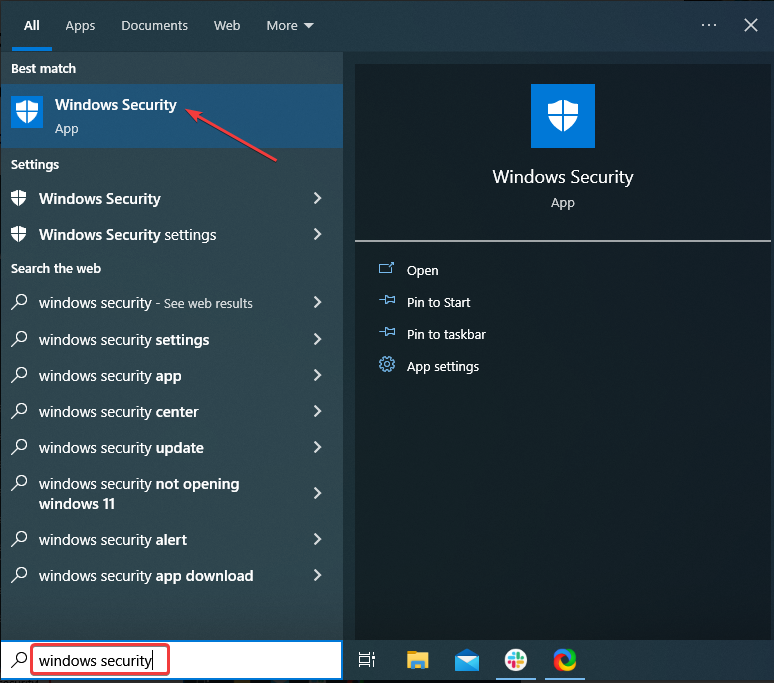
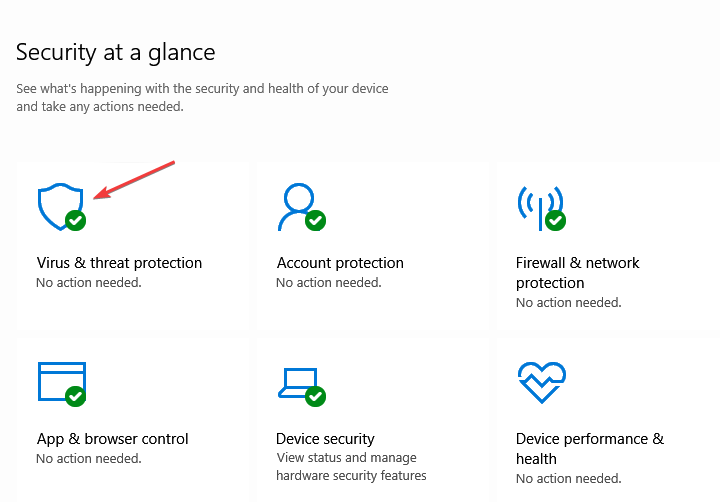
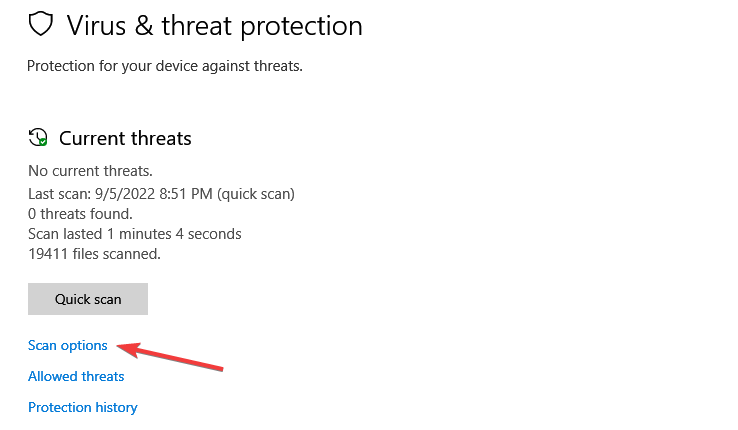
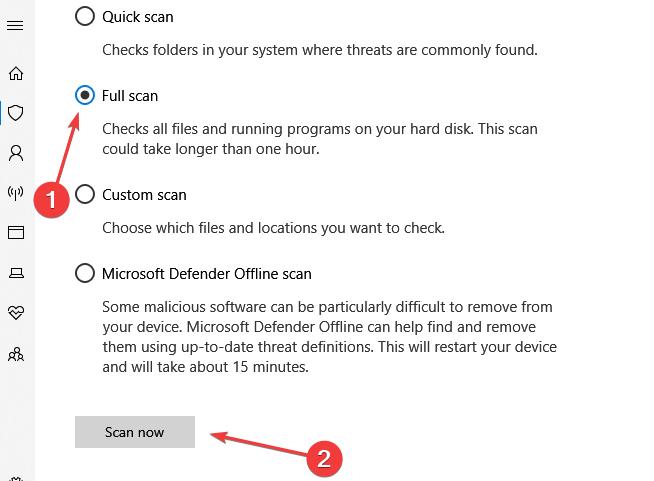
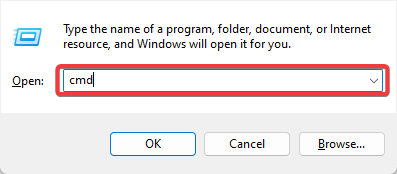
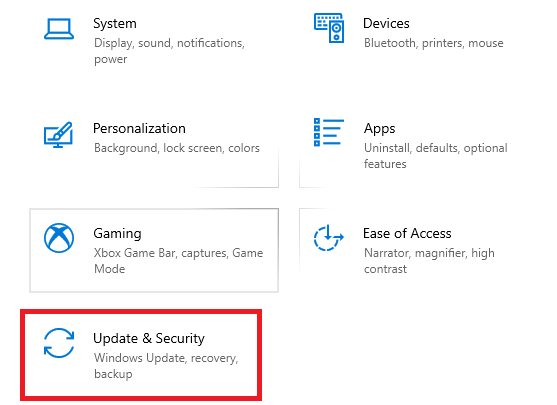
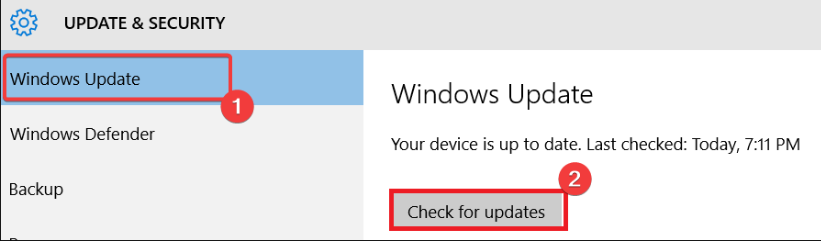
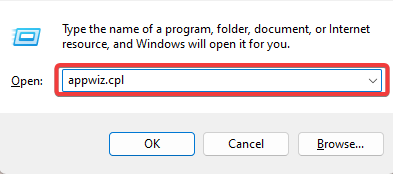
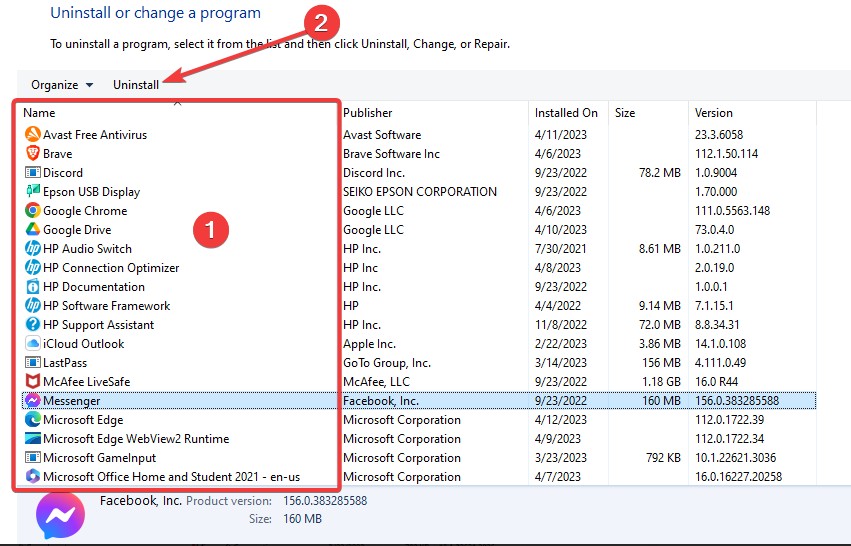
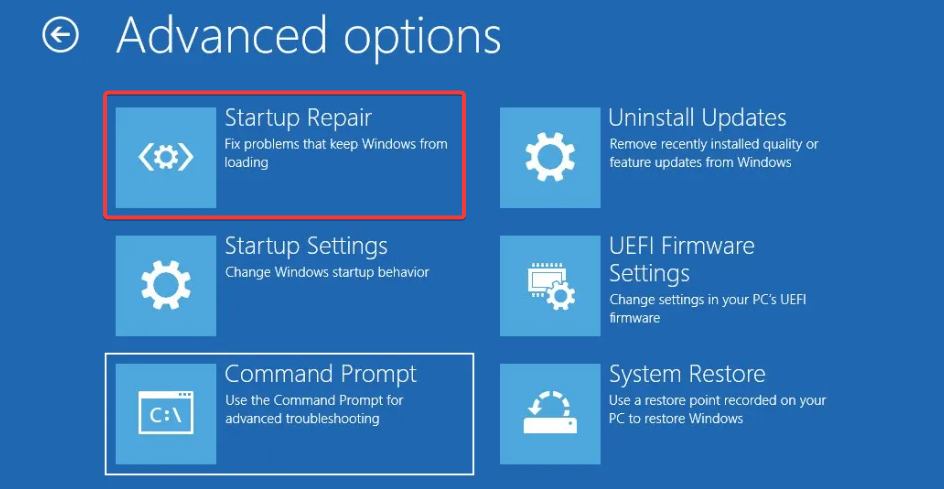


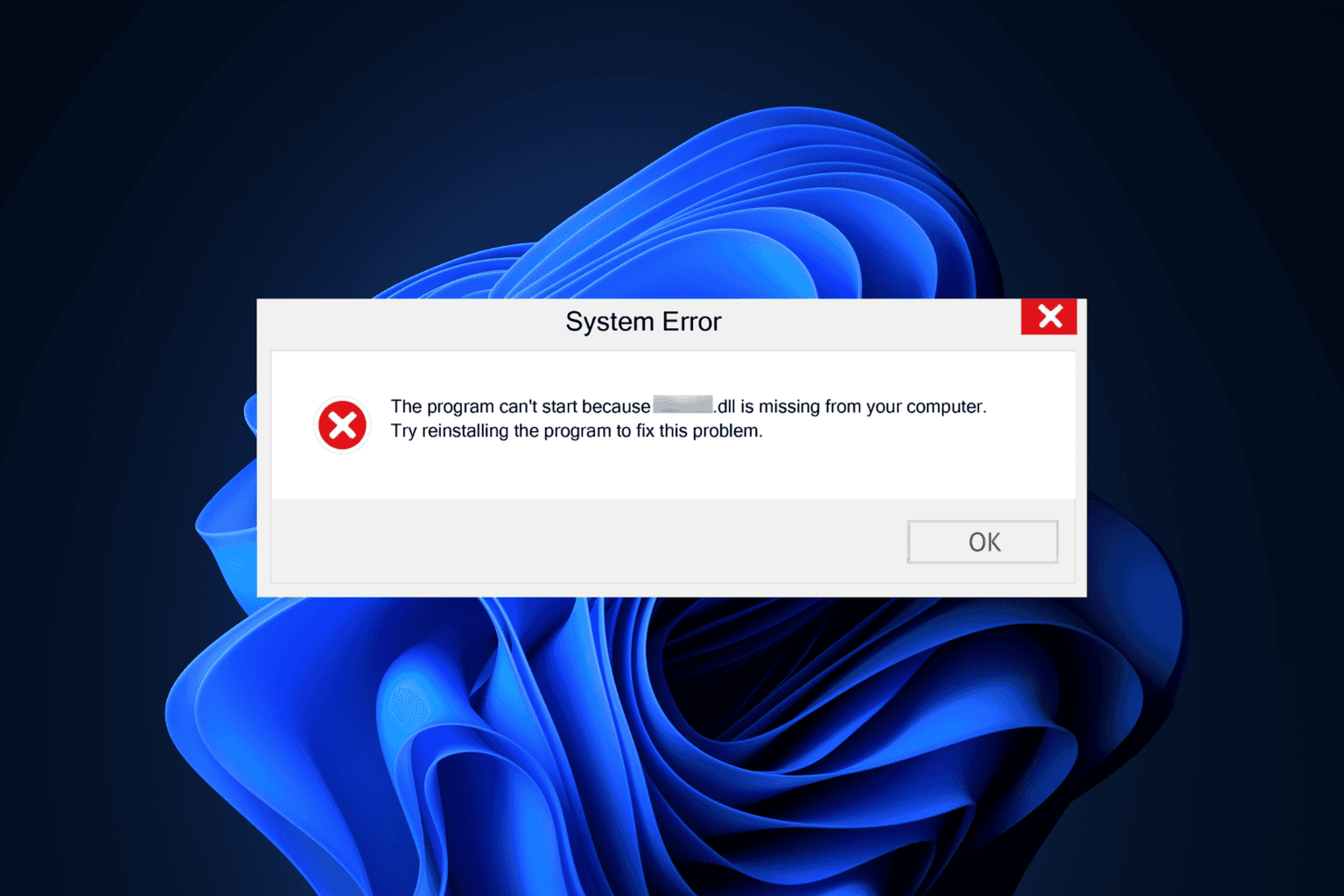
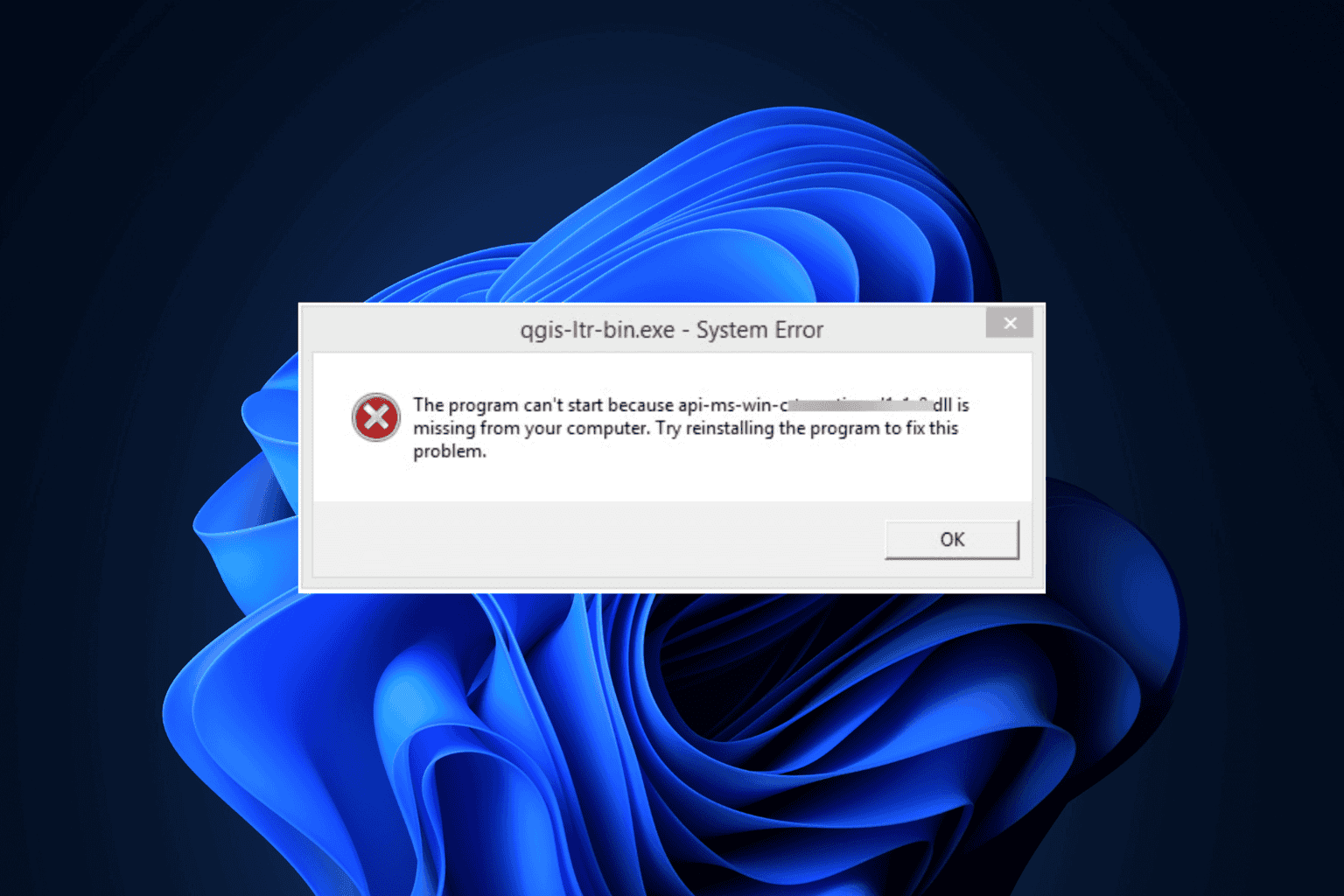
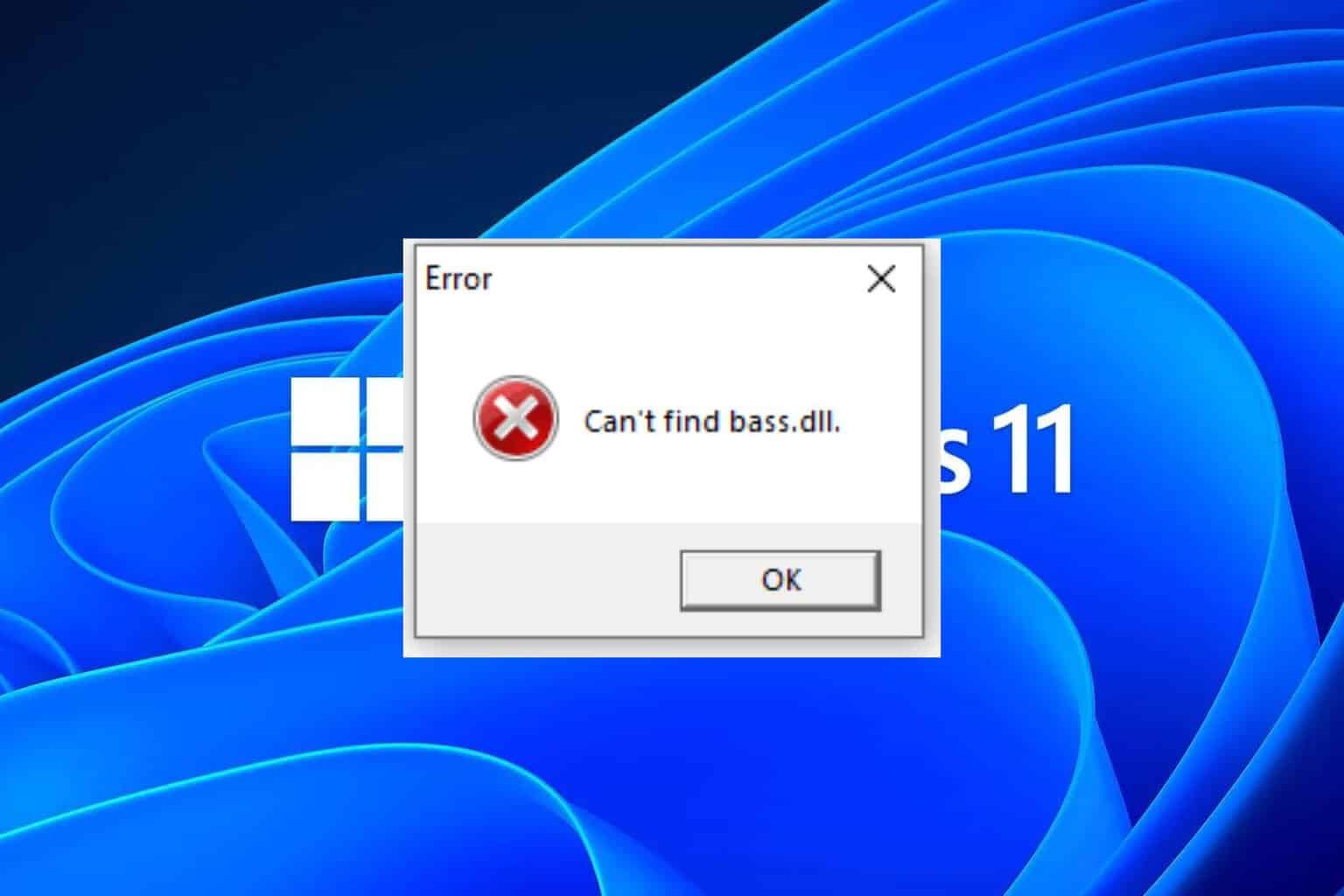

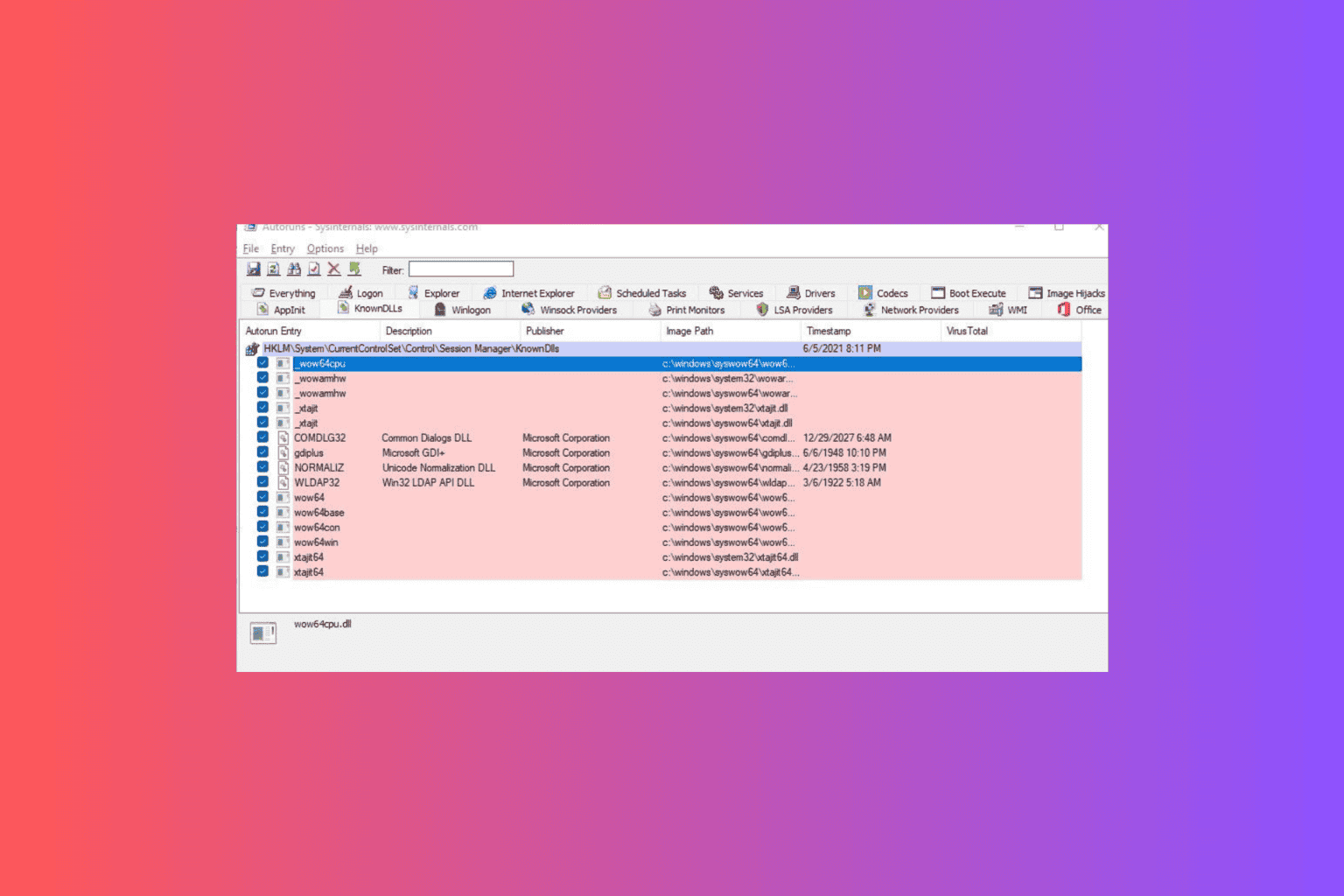
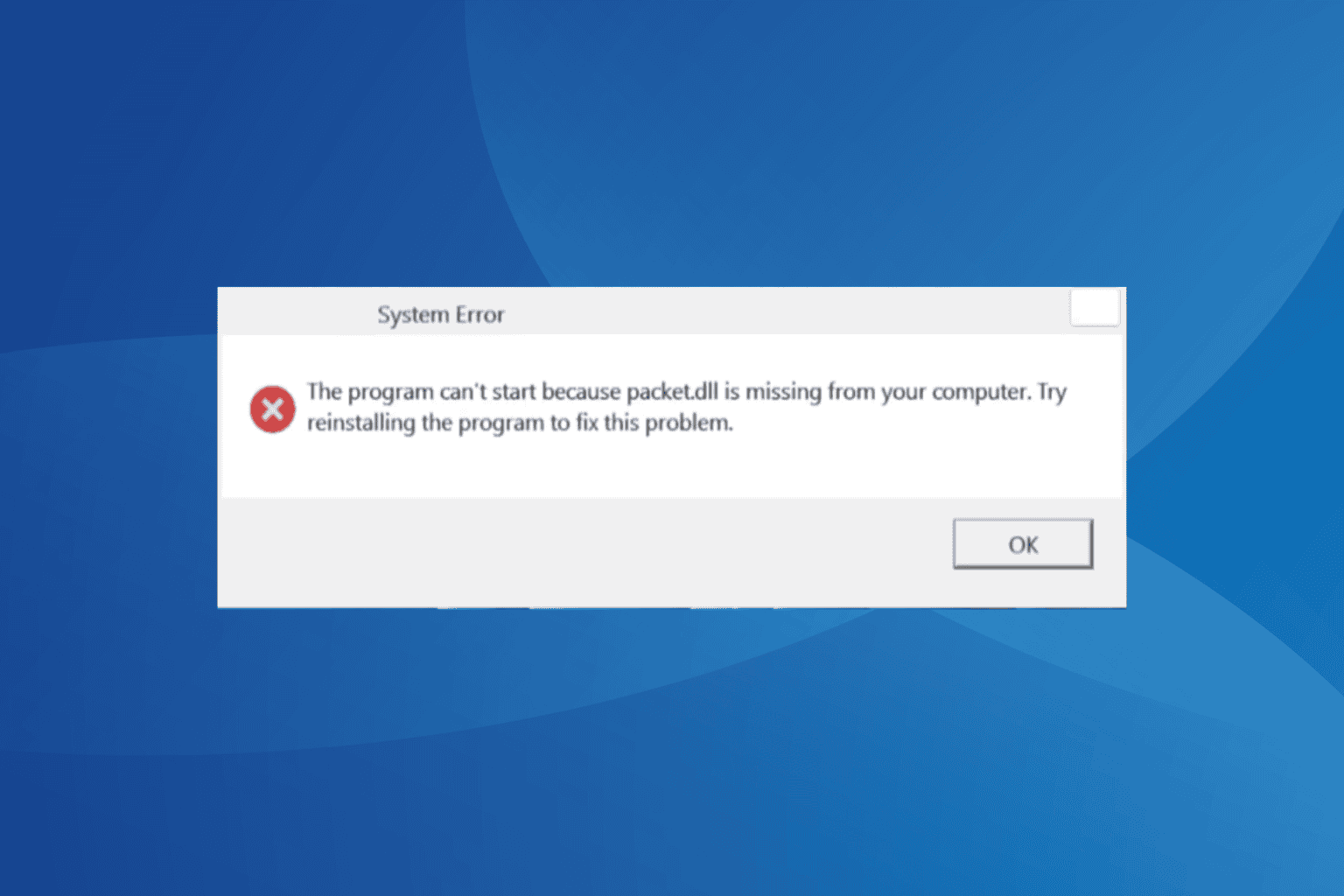
User forum
0 messages