0x00000027 BSOD: 3 Ways to Properly Fix It
To fix 0x00000027 error, you have to update your drivers regularly
3 min. read
Updated on
Read our disclosure page to find out how can you help Windows Report sustain the editorial team. Read more
Key notes
- Redirect the AppData roaming to your local drive is quite effective in dealing with error.
- Regular drivers update are quite necessary to avoid this BSOD 0x00000027 error.
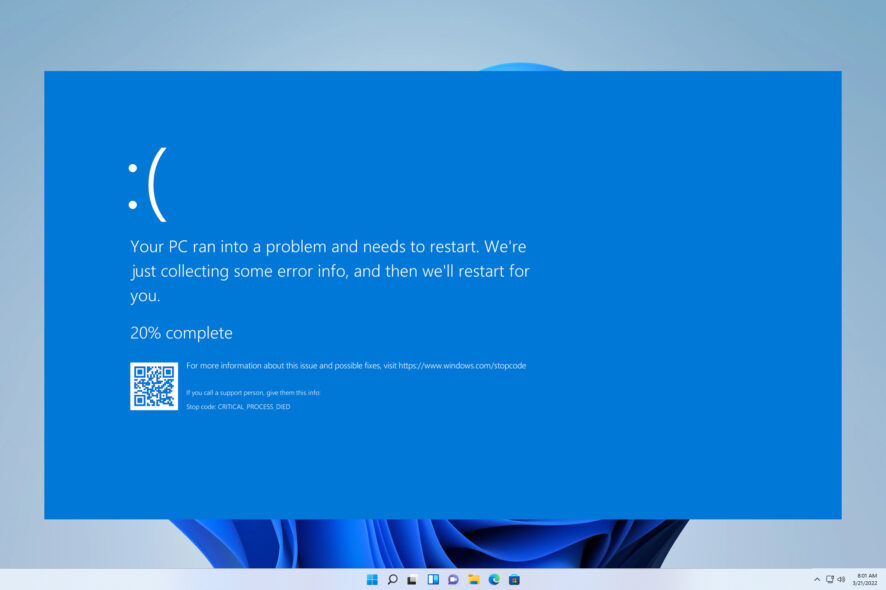
Have you ever encountered an error message that reads 0x00000027 BSOD, also known as the blue screen of death? If so, take a deep breath and read on for additional information.
There are similar BSOD errors users have been complaining about on their PC too. This article is crafted to assist you in dealing with this error.
What is 0x00000027 BSOD?
The Blue Screen of Death (BSOD), also known as RDR_FILE_SYSTEM, is a frustrating stop error that can occur on Windows operating systems. These errors have various codes and can be caused by different issues.
When it comes to this error, various factors can contribute to this. However, the main culprits are usually as follows:
- Failing computer drivers – The Wi-Fi, Network, and Video drivers are common causes of this error.
- Anti-virus software mismatch – This issue arises when the anti-virus software installed on a system cannot work in tandem with other security features, leading to a loss of protection against malicious threats.
How can I fix this BSOD 0x00000027 error?
- Redirecting AppData – Have you ever considered redirecting AppData roaming to your local drive? This simple tweak can have a significant impact on your computer’s performance.
- Set Samba server – To properly configure your Samba server, it is crucial to ensure that the “security = USER” parameter is included.
1. Delete the third-party anti-virus software
- Click Ctrl + Shift + Esc altogether to open Task Manager.
- Select the running anti-virus and choose End task.
- Right-click on the Start button and select Settings.
- Choose Apps & Features.
- Scroll and find security software and click Uninstall.
- Restart your PC.
Uninstalling anti-virus software like Norton and drivers like Symantec Endpoint Protection has been acknowledged by plenty of users.
2. Update drivers
- Right-click on Start button and select Device Manager.
- Amplify the grouping of interest (Display adapters, Network adapters) and locate your device (e.g, Intel (R)HD Graphics 3000).
- Right-click on the device and select Update Driver.
- When prompted, choose Search automatically for updated driver software and chill till the Windows downloads and lastly, installs the updates.
- Reboot your PC.
We trust that this guide has been of assistance in resolving your concern. If you encounter any more difficulties, we recommend referring to our BSOD error 0x00000154 for supplementary solutions.
We would greatly appreciate it if you could share which remedy proved to be the most efficacious by leaving a comment below.
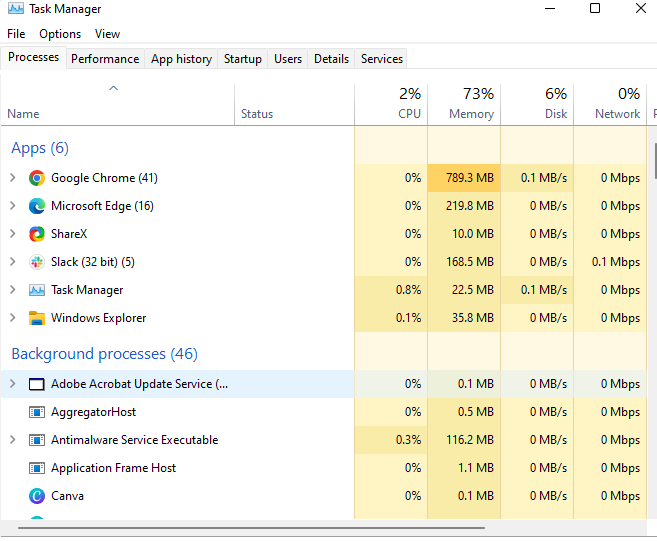
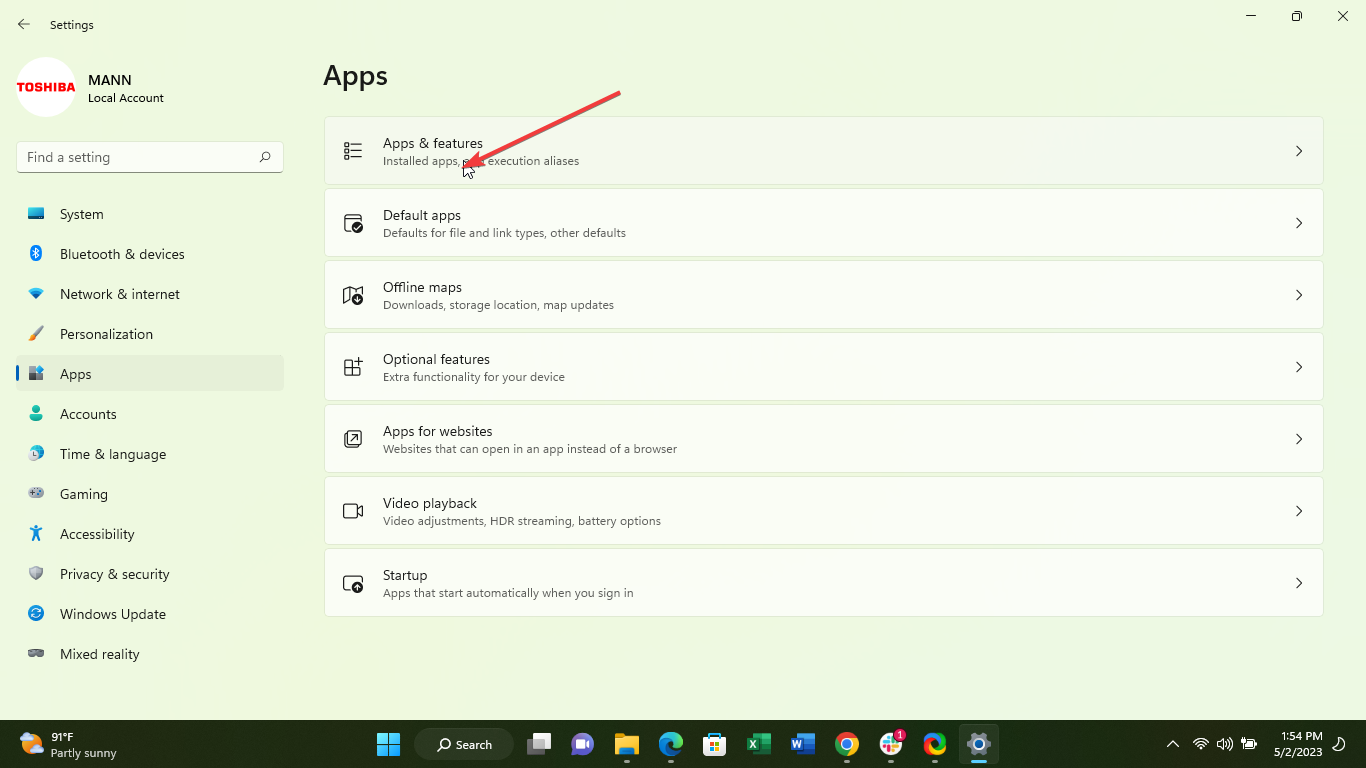
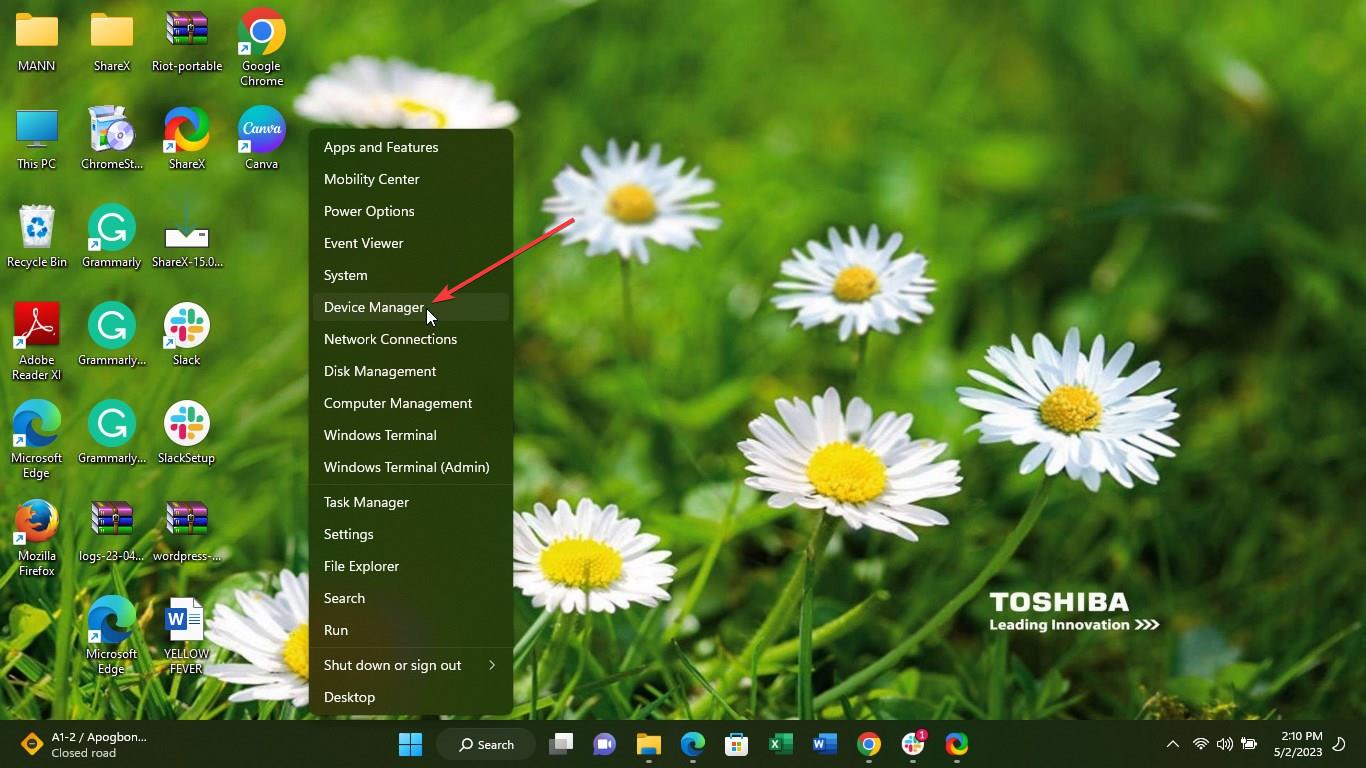
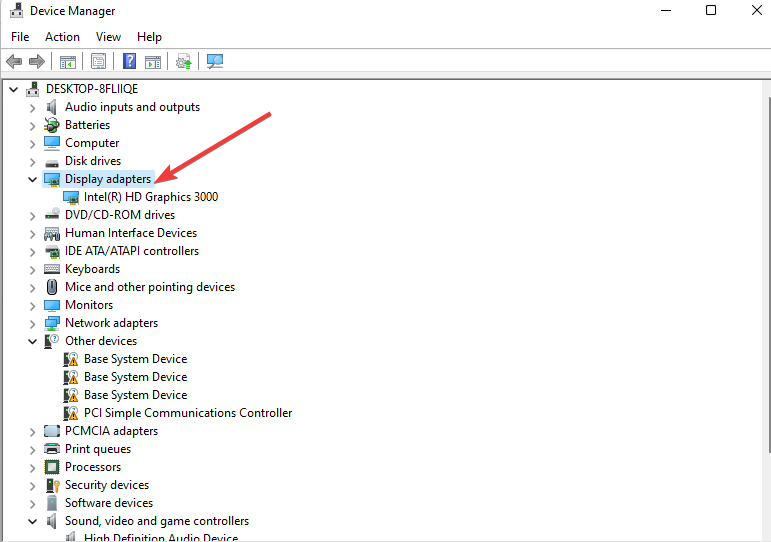








User forum
0 messages