Nessusd.exe: What is It & How to Easily Stop It
Check out the step-by-step instructions to effectively terminate it
3 min. read
Updated on
Read our disclosure page to find out how can you help Windows Report sustain the editorial team. Read more
Key notes
- Nessusd.exe is a process, which is a part of Tenable Nessus or Nessus Agent by Tenable Network Security.
- Tenable Nessus helps pinpoint security vulnerabilities and misconfigurations in computers and networks
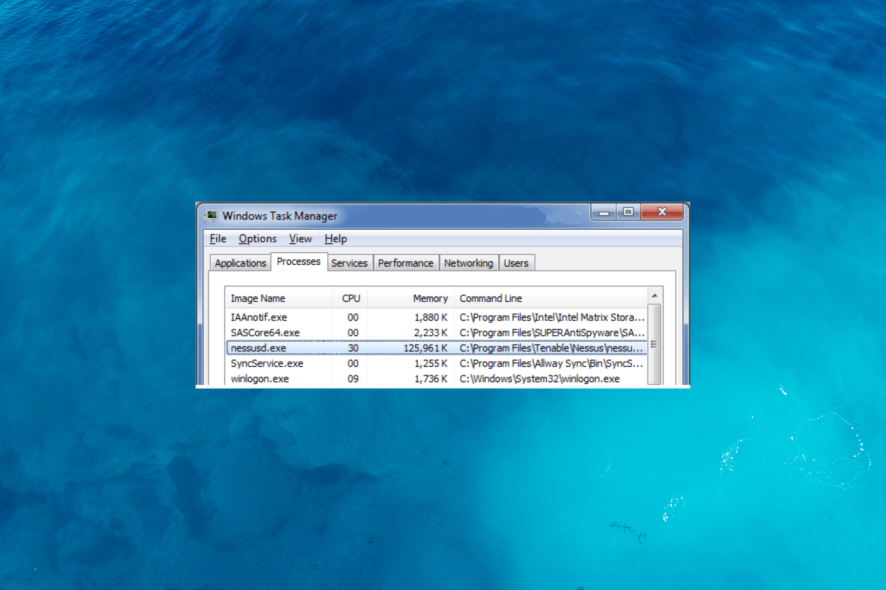
Nessusd.exe is a legit process associated with Tenable Nessus, a popular vulnerability scanning tool used to identify security weaknesses in computer systems and networks.
In this guide, we will discuss what Nessusd.exe is and how to terminate its process if it’s using too many resources.
What is nessusd.exe?
Nessusd.exe is an essential component of the Tenable Nessus software suite and acts as the core engine responsible for managing scanning tasks, collecting vulnerability data, & generating comprehensive reports.
It runs in the background while continuously monitoring the target systems and networks for potential vulnerabilities.
It is located at C:\Program Files\Tenable\Nessus\; however, if it is found in another location, you can run a malware scan using an antivirus tool to remove it.
How can I disable Nessusd.exe?
Before engaging in advanced troubleshooting steps, you should consider performing the following checks:
- Verify you have logged in with an account with administrator permissions.
- Back up your computer.
Once you are done, move to the methods mentioned below.
1. Stop the process & uninstall the app
- Press Ctrl + Shift + Esc to open the Task Manager.
- Go to the Details tab and locate the Nessusd.exe process.
- Right-click on it and select Open file location.
- Once it takes you to the location, return to Task Manager, select the process, and click End task.
- Press Windows + I to open Settings.
- Go to Apps, then click Installed apps.
- Locate Tenable Nessus and click Uninstall.
- Follow the onscreen prompts to complete the process. If you can still see the files in the Program Files folder, locate & select the file, then click the Delete button to remove it.
This will remove Nessusd.exe from your computer for good. For removing apps with their associated files from your computer, you can check out our list of best uninstallers on Windows.
2. Use the Windows Services app
- Press Windows + R to open the Run dialog box.
- Type services.msc and click OK to open Services.
- In the Services Manager window, locate the Nessusd.exe or Tenable Nessus service.
- Right-click on it and select Stop from the context menu.
- Wait for the service to stop and close Services.
3. Use the Command Prompt
- Press the Windows key, type cmd, and click Run as administrator.
- Copy and paste the following commands and hit Enter:
sc stop Nessusd - Wait for the service to stop, then close Command Prompt.
So, these are the methods to disable nessusd.exe when needed and possibly uninstall the software.
In case you have problems, we recommend reading our guide on how to remove software leftovers from your PC.
If you have any questions or suggestions, feel free to mention them in the comments section below.
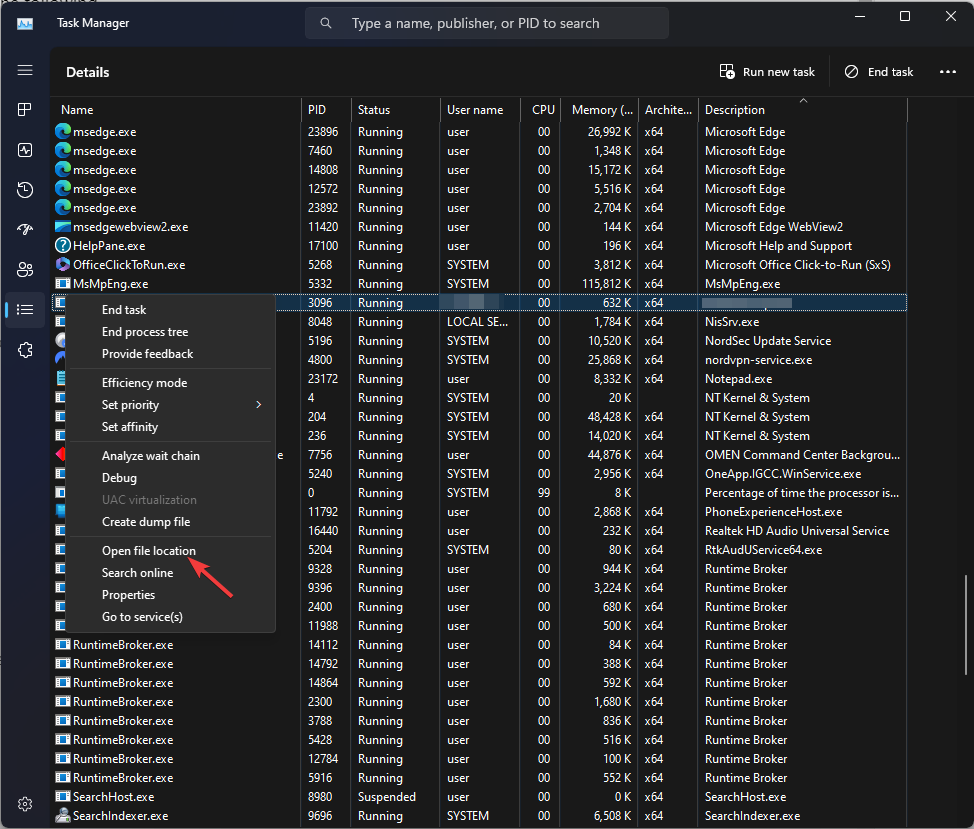
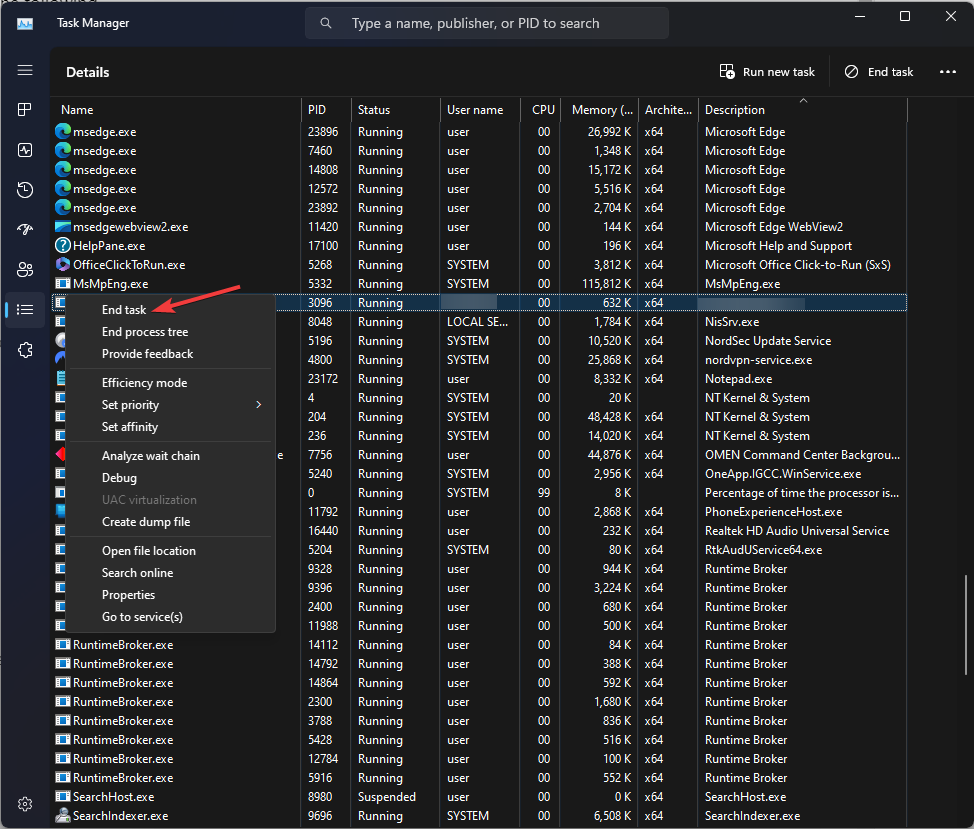
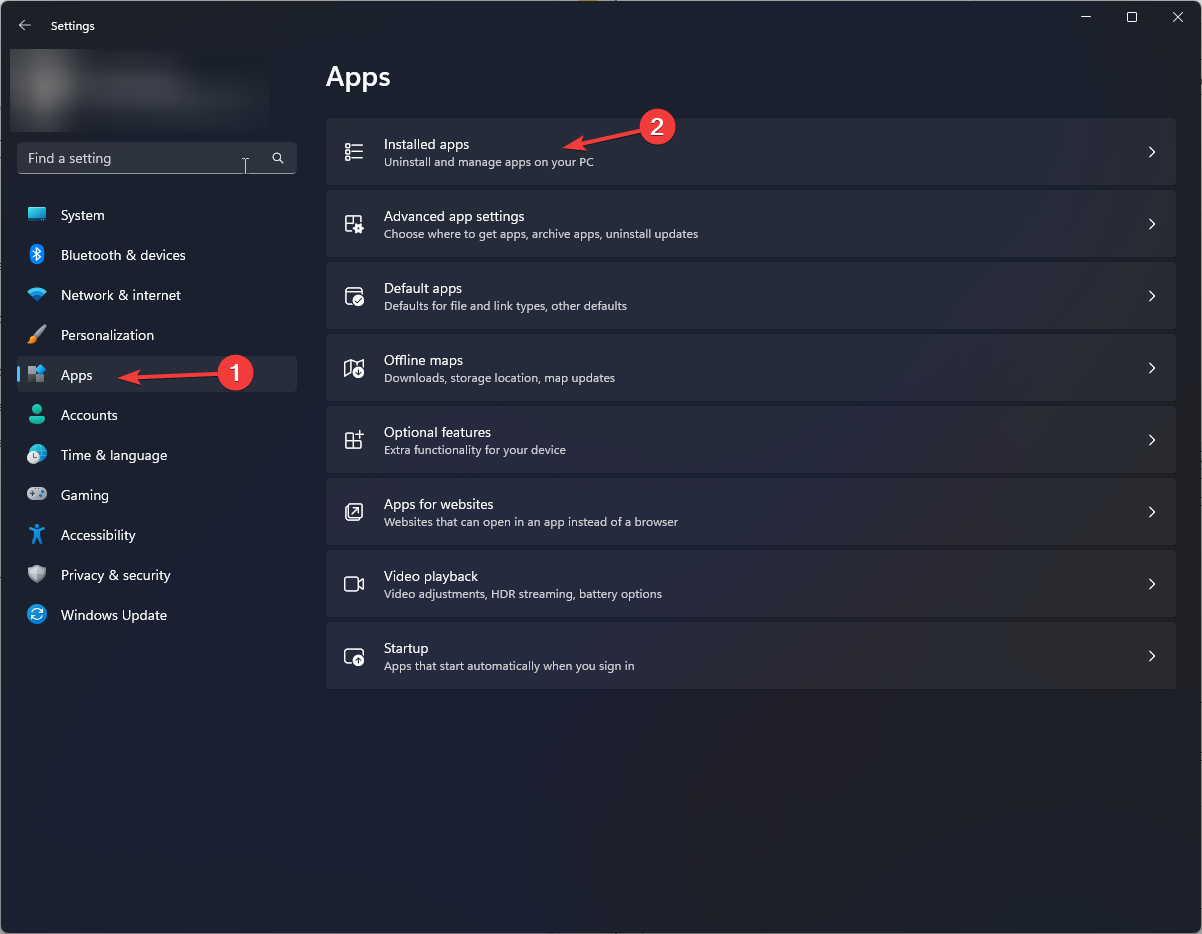
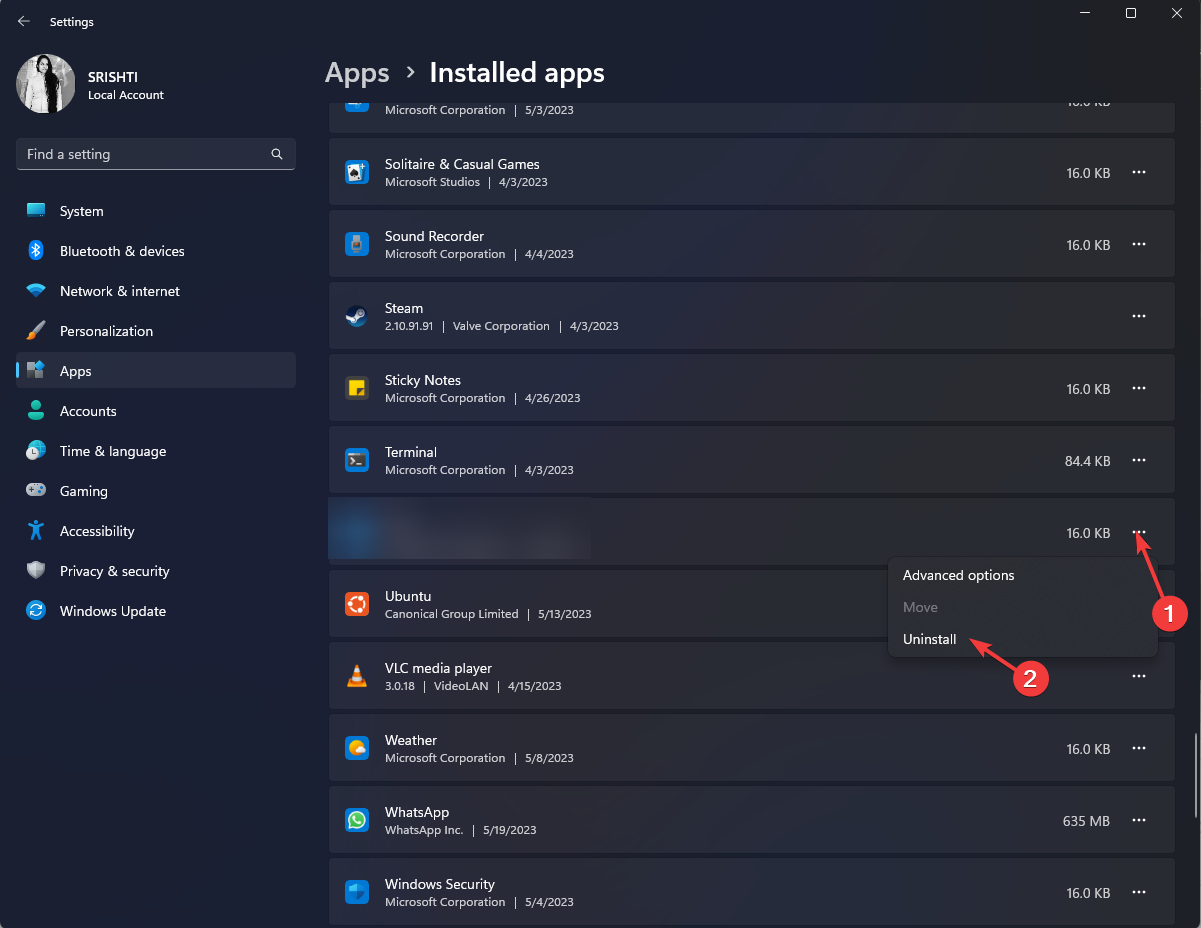
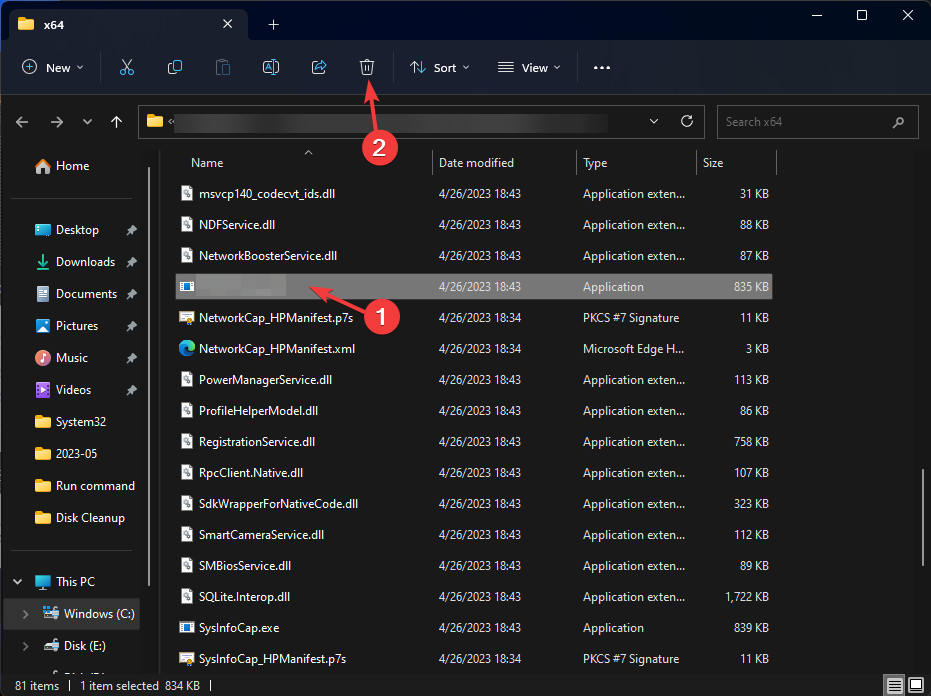
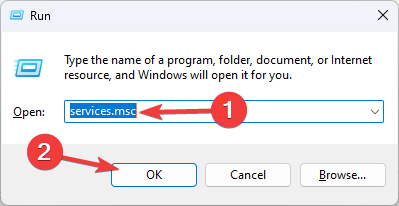
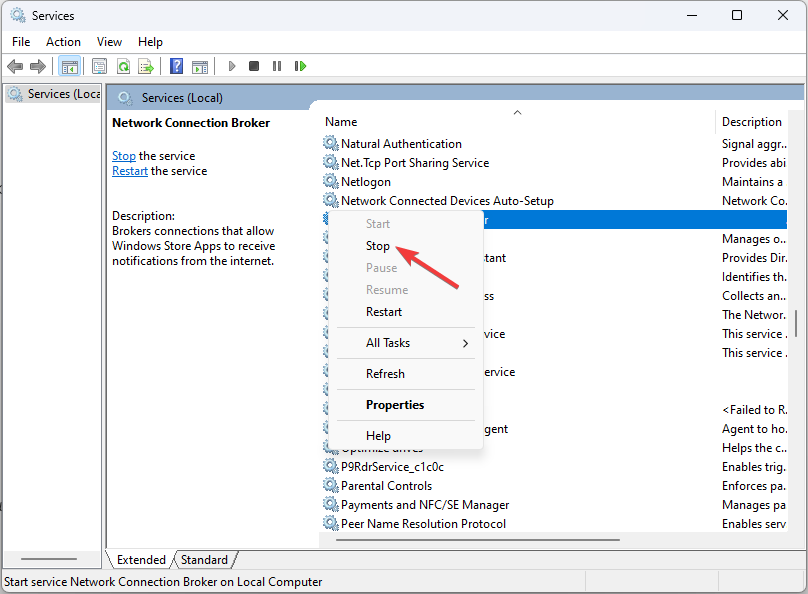
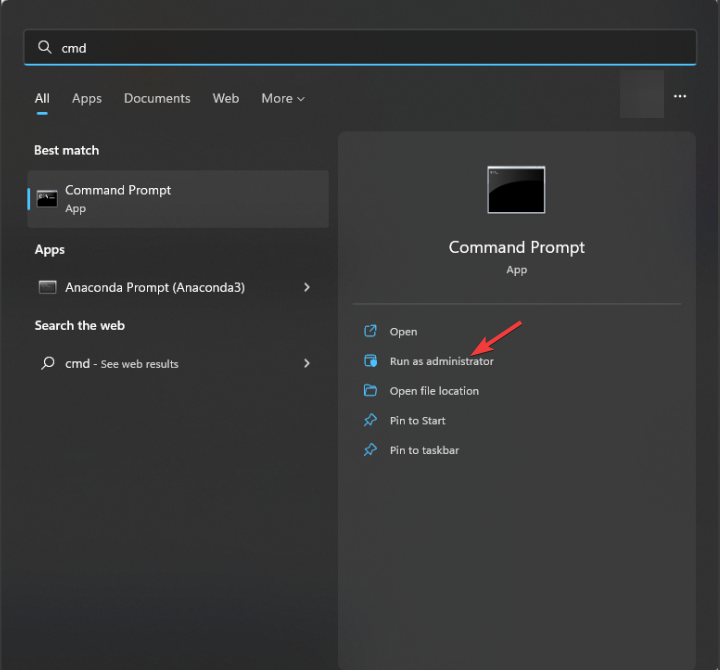
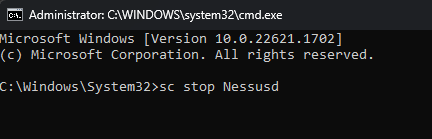








User forum
0 messages