0x80071ac5 System Restore Error: 5 Ways to Fix It
We recommend trying the processs in Safe Mode
4 min. read
Updated on
Read our disclosure page to find out how can you help Windows Report sustain the editorial team. Read more
Key notes
- When this error occurs, it usually indicates a problem with accessing or writing to the disk where the System Restore files are stored.
- It may be caused by various factors such as disk corruption, insufficient disk space, or issues with the file system.
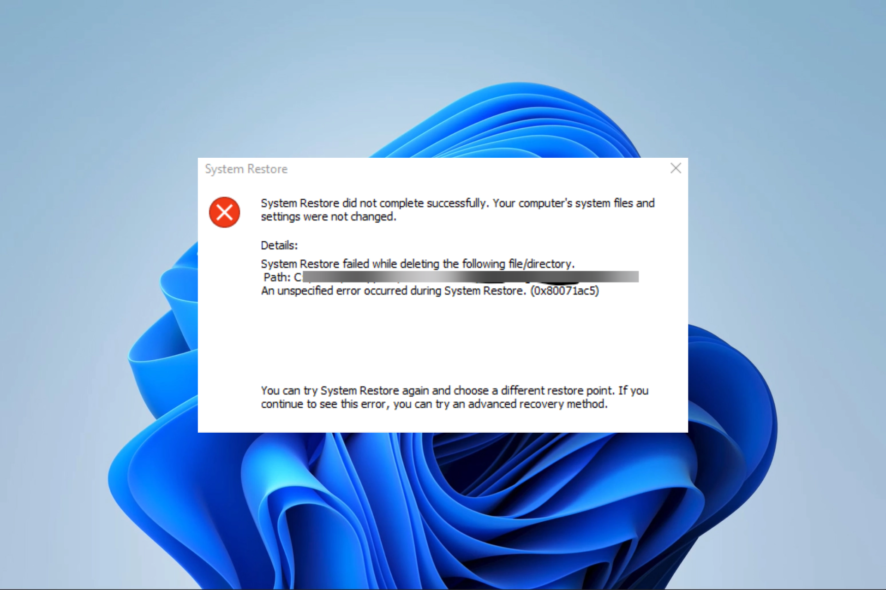
The System Restore utility of the Windows operating system is often a lifesaver when most troubleshooting fails. However, with the 0x80071ac5 error, you can no longer restore your computer.
This has put many of our readers in a fix. So, we will show you the most practical solutions and some probable causes.
What is the 0x80071ac5 System Restore error?
When System Restore cannot finish a restoration procedure, the 0x80071ac5 System Restore Error is a Windows error that may appear. There are several potential causes of this mistake, including:
- Corrupted system files – Corruption or issues within the file system of your system drive can interfere with System Restore’s functionality.
- Antivirus software interfering – Sometimes, third-party antivirus or security software can conflict with System Restore and prevent it from functioning correctly.
- Hardware problems – If you have bad hardware components, they may interfere with the restore utility and must be repaired or replaced.
- Driver problems – Outdated drivers are a constant cause of PC issues, including the Windows Restore error.
- Software conflicts – In some cases, the problem will be triggered by software interfering with the process.
How do I fix the System Restore error with code 0x80071ac5?
We recommend you try the following workarounds before any further fixes:
- Uninstall conflicting apps – If you have recently installed apps, uninstall them as they may trigger the error with your restore utility.
- Run a malware scan – Use a trusted antivirus to run a scan that should rid your device of malware that may trigger the error.
If none of the above fixes the problem, you may proceed to more in-depth solutions.
1. Run System Restore in Safe Mode
- Click on the Start menu on your taskbar, then select the Power icon.
- Press and hold the Shift key on your keyboard, then click on Restart.
- Once you’re redirected to the options screen, select Troubleshoot.
- Click on Advanced options.
- Select Startup Settings.
- Click on the Restart button.
- In the next menu presented after the reboot, press F4 or F5 to enter safe mode, then rerun the System Restore utility and verify the 0x80071ac5 error is fixed.
2. Run the System File Checker tool (SFC)
- Press Windows + R to open the Run dialog.
- Type cmd and hit Ctrl + Shift + Enter to open an elevated Command Prompt.
- Type the script below and hit Enter.
sfc /scannow - Wait while the scan completes, ensure to follow prompts if any, then verify it fixes the System Restore 0x80071ac5 error.
3. Update your drivers
- Right-click the Start menu and select Device Manager.
- Expand a category with outdated drivers, right-click on your driver, and click Update driver.
- Select Search automatically for drivers.
- Wait for the update to complete, then retry the System Restore utility.
4. Choose a different restore time
- Press Windows + R to open the Run dialog.
- Type rstrui and hit Ctrl + Shift + Enter to open the System Restore tool.
- Click the Next button.
- Select a different restore point if available and click Next.
- Click Finish and wait for the process to complete.
5. Start the Volume Shadow Copy service
- Press Windows + R to open the Run dialog.
- Type services.msc and hit Ctrl + Shift + Enter.
- Search for Volume Shadow Copy and double click it.
- Change the Startup type to Automatic and click the Start button.
- Click Apply and OK and verify if it fixes the 0x80071ac5 System restore error.
Any of the fixes above should come in handy. Since we have not discussed them in any particular order, we recommend you start with any that feels the most applicable to your situation.
We love to hear from you. So, please leave us a message in the comments section, and let us know what fix was effective.
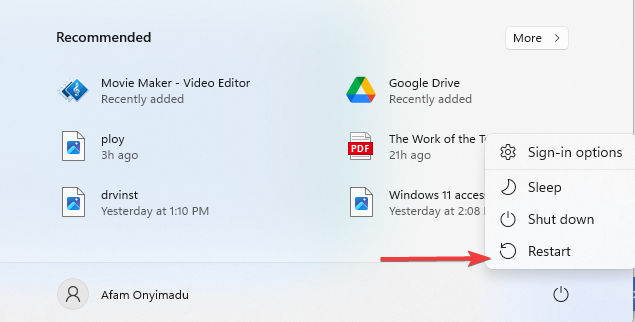
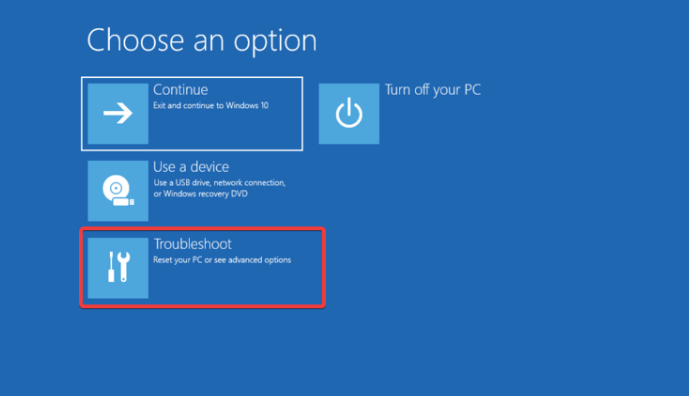
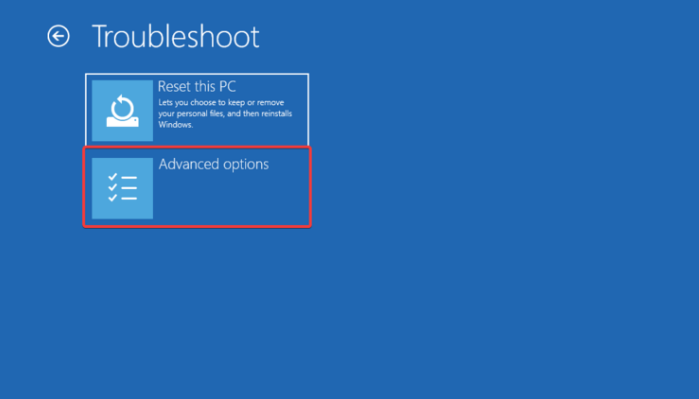
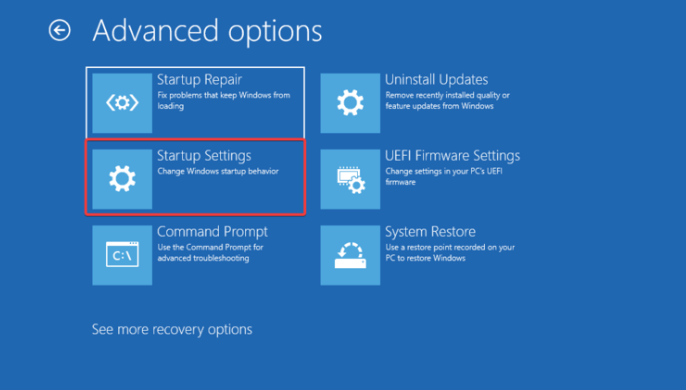
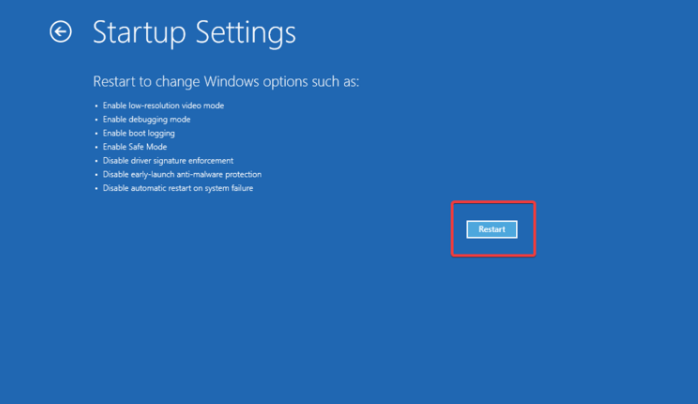
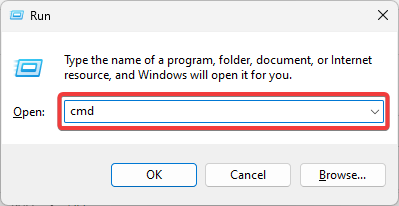
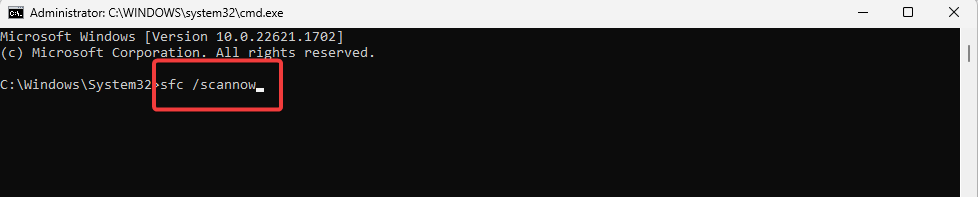
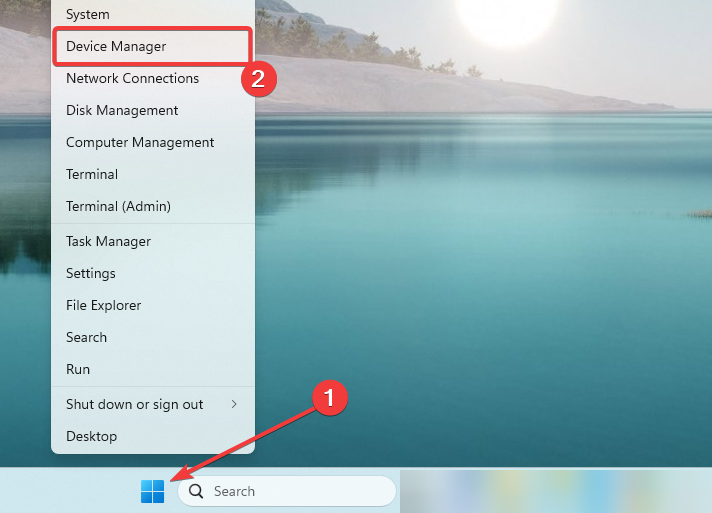
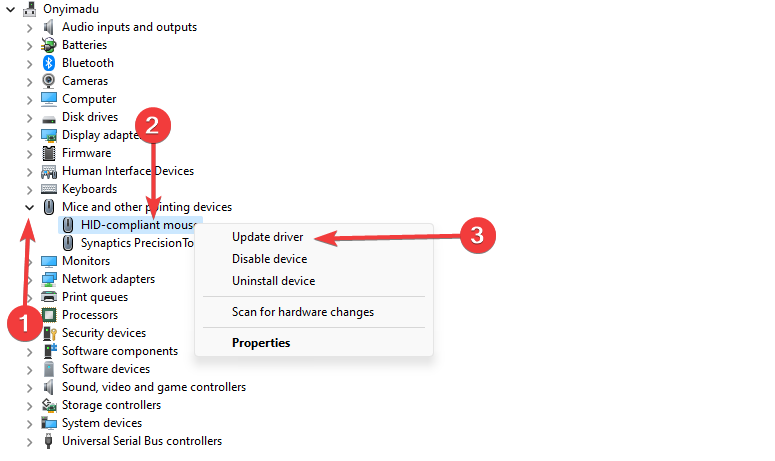
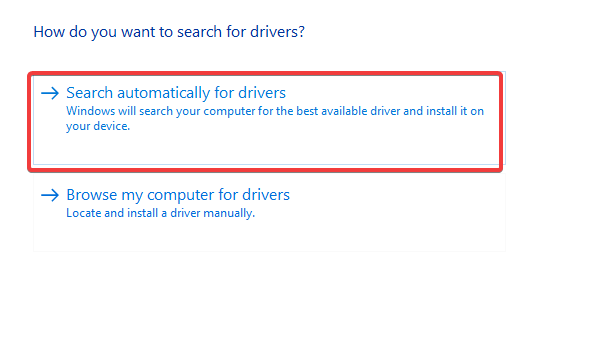
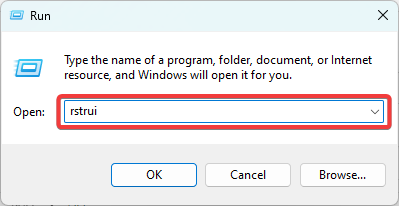
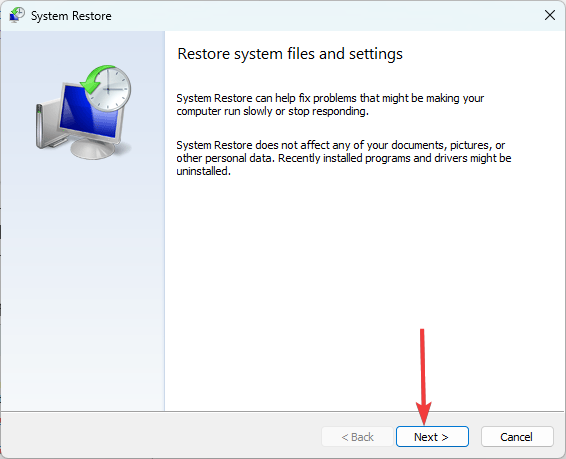
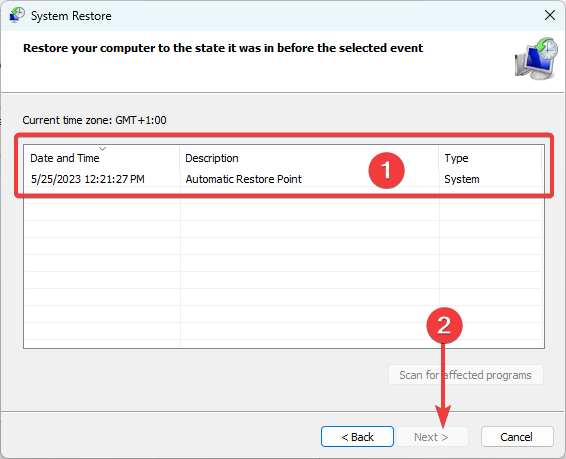
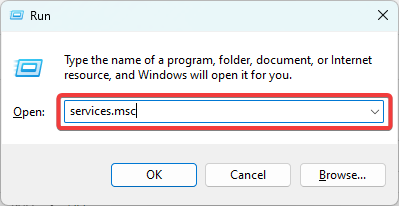
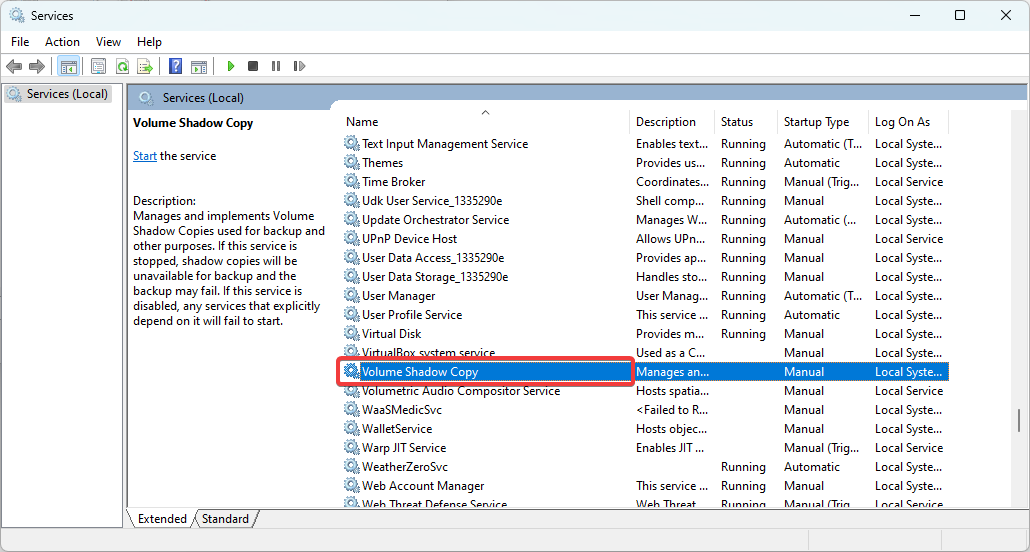
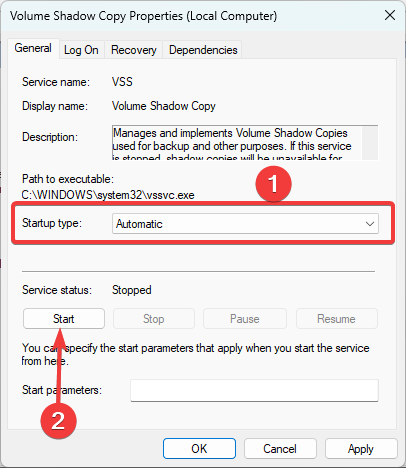





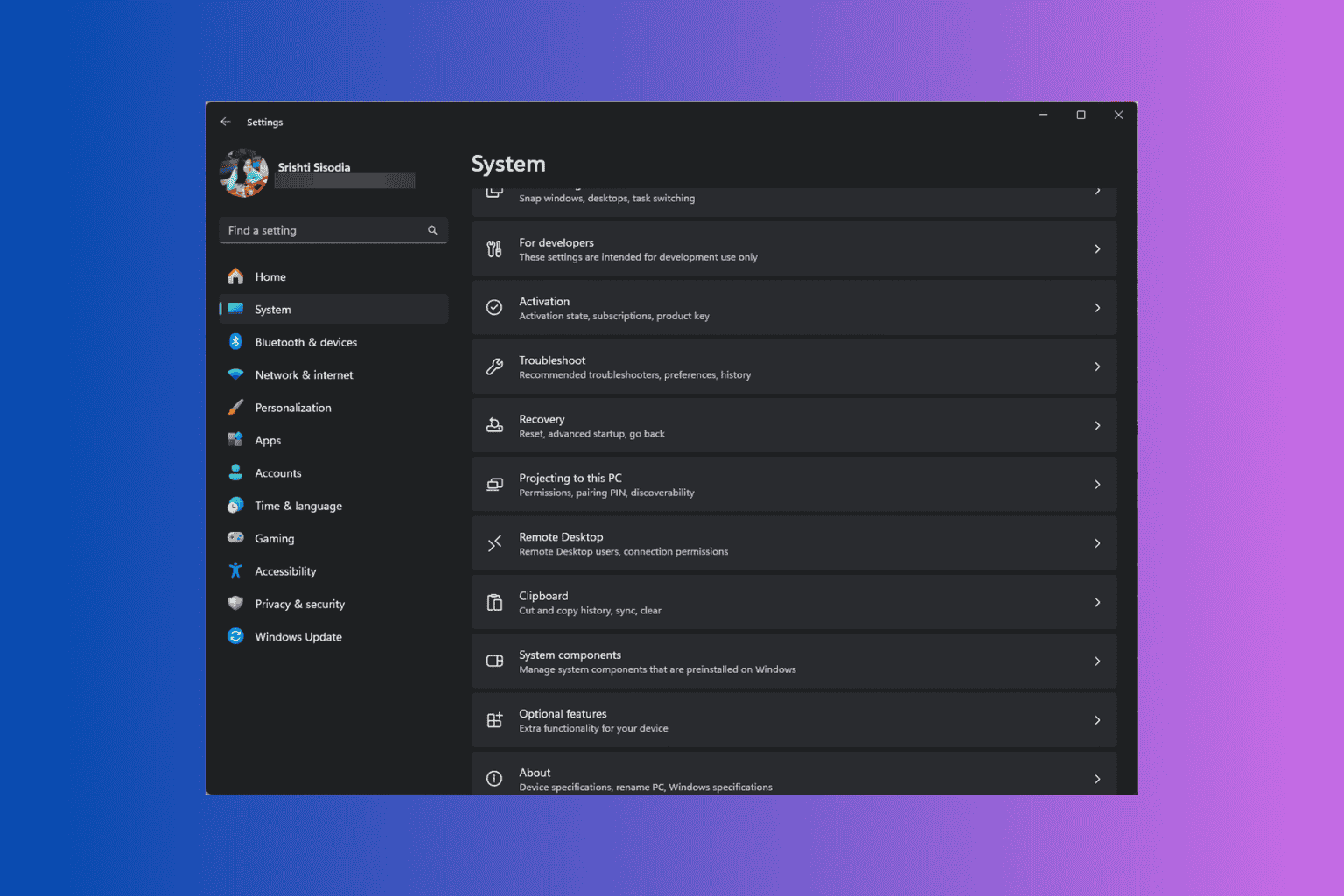


User forum
0 messages