0xa3ea00c9 Error: How to Fix This EA Play Install Issue
Use a uniform email for your EA Play, Microsoft Store and Xbox
3 min. read
Updated on
Read our disclosure page to find out how can you help Windows Report sustain the editorial team. Read more
Key notes
- EA Play is a subscription service with an impressive catalog of games, but sometimes, you can’t enjoy these games because they fail to install.
- Usually, your account may be the issue, especially if you’re using different emails, so try to have a uniform ID across the board to resolve such issues.
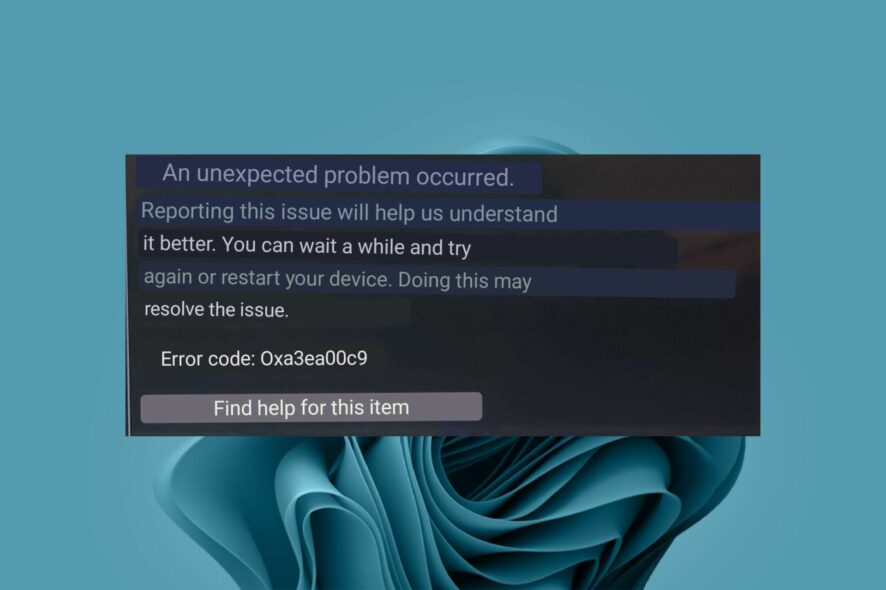
It seems like gamers are always facing an issue on a daily basis. For instance, some users have trouble downloading games on their EA Play with the error code 0xa3ea00c9 displayed.
Such errors are not new, but they’re still annoying. If you encounter such an issue, it’s possible that you can’t connect to the EA servers, but let’s delve deeper and see what it means and how we can resolve it.
Why can’t I play EA games on Game Pass?
If you’ve been wondering why the error 0xa3ea00c9 is appearing when you try to download a game, below are some possible reasons:
- Outdated EA app – If EA is yet to update its app, you may face compatibility issues, especially when downloading newer games.
- Unlinked accounts – If your Xbox Game Pass and EA Play accounts are not linked, it is impossible to download any games.
- Insufficient space – This may be the issue if you’re using an older computer with less storage space than newer machines. Most EA games come with extra features which require more storage space than the actual game itself.
- Wrong account – While EA Play allows you to link to Xbox Game Pass Ultimate account, certain accounts, such as child accounts, can’t be linked because of safety and security measures.
How do I get EA Play with Game Pass?
Ensure you meet the following prerequisites before moving on to the more technical solutions:
- Close all running apps on your Xbox console.
- Disconnect all peripherals, then reinstate only those needed for the game.
- Verify that you have an active Game Pass subscription.
- Check and free up some storage space in your PC.
- Ensure you meet the age settings requirement for both Xbox and EA Play to link accounts.
- Try downloading another game to isolate whether the issue is game-related or app-related.
- Sign out of your EA Play account, then sign in back again.
- Restart your PC and try again.
Re-link your EA Play account
- Log out of your Xbox, EA Play, and Microsoft accounts.
- Hit the Windows key, type Powershell in the search bar, and click Run as administrator.
- Type the following command and hit Enter:
Get-AppxPackage *gamingservices* -allusers | remove-appxpackage -allusers - Next, type the following commands and press Enter after each one:
Remove-Item -Path "HKLM:\System\CurrentControlSet\Services\GamingServices" -recurseRemove-Item -Path "HKLM:\System\CurrentControlSet\Services\GamingServicesNet" -recurse - Restart your PC and sign into the respective accounts.
The idea behind relinking is to ensure that your account IDs match throughout the three accounts: Microsoft Store, Xbox, and EA Play. Otherwise, you’ll have trouble accessing games.
If re-linking does not resolve the issue, you may have to contact EA Play support. Some users reported that they were extremely helpful in resolving this matter, so it’s worth a try if you’ve run out of options.
There you have it. That’s how to resolve the error 0xa3ea00c9. You may also encounter another error where you can’t play EA games online, but we’ve already covered how to bypass this issue in our detailed guide.
To learn more about EA Play, we have an entire guide dedicated to EA Play early access, so be sure to check it out.
We’d love your feedback on this issue, so let us know if this solution worked for you in the comment section below.
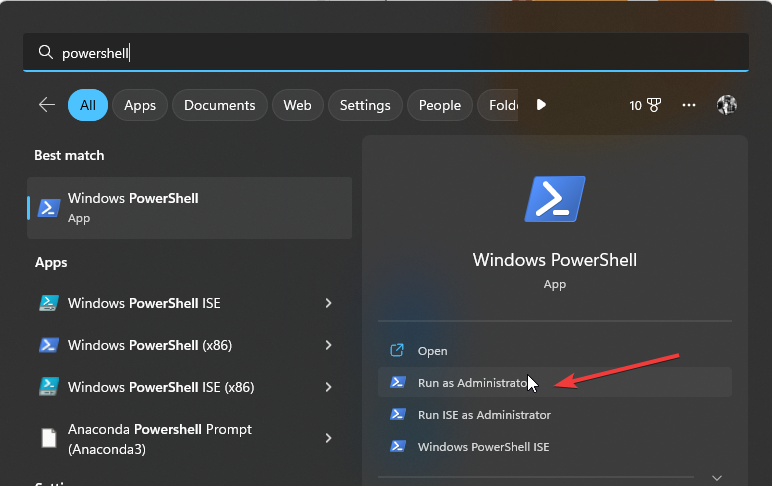








User forum
0 messages