How to Turn off Mouse Swipe on Windows 8, 8.1
3 min. read
Updated on
Read our disclosure page to find out how can you help Windows Report sustain the editorial team. Read more
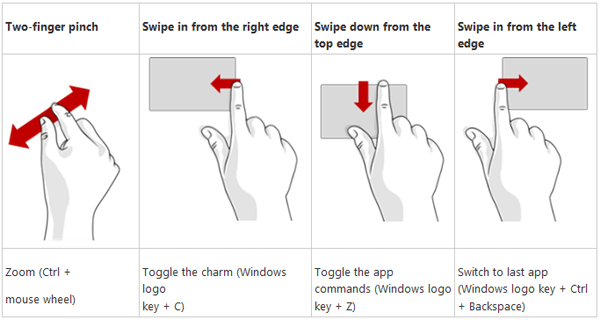
Disabling the touchpad gestures on Windows 8 or Windows 8.1 might represent a real problem, especially if you can’t figure how to manage the Mouse Settings within your Windows system. So, in that matter during the following guidelines I will try to explain you how to turn off mouse swipe feature on your laptop, or desktop.
As we all know the mouse swipe in Windows 8 brings a dedicated menu and launches other processes depending on each device. Well, if this feature might be useful in many cases, in some situations, when you accidentally launch the swipe feature you might want to turn it off, especially if this action is becoming stressful or annoying.
Now, even though on each device, depending on the manufacturer, you can access the Mouse Swipe feature differently, you can still manage to disable swiping actions by following a general troubleshoot solution. Do note though that the steps from below might vary a little bit, but by following the same you should be able to easily disable touchpad gestures whether we are talking about Windows 8 or Windows 8.1 based devices.
How to Turn Off Mouse Swipe on Windows 8
On your Windows 8 device go to your Home Screen. From there launch the Control Panel window and keep following the next steps: from Control Panel choose the Devices and Printers main category and within the same select Mouse; the Device Settings tab should be then displayed – click on the same; then go towards settings and just uncheck the Enable Edge Swipes option.
If that isn’t working for you, or if you can’t find the Device Settings option, then you should make some changes within the Registry Editor. Of course, before doing so, save your system data by making a system restore point. Now, all you have to do is to open a Notepad document. There you should copy-paste the following lines:
Windows Registry Editor Version 5.00
[HKEY_CURRENT_USER\Software\Synaptics\SynTPEnh\ZoneConfig\TouchPadPS2\Right Edge Pull]
“ActionType”=dword:00000000
[HKEY_CURRENT_USER\Software\Synaptics\SynTPEnh\ZoneConfig\TouchPadPS2\Left Edge Pull]
“ActionType”=dword:00000000
[HKEY_CURRENT_USER\Software\Synaptics\SynTPEnh\ZoneConfig\TouchPadPS2\Right Edge Pull Extended Zone]
“ActionType”=dword:00000000
[HKEY_CURRENT_USER\Software\Synaptics\SynTPEnh\ZoneConfig\TouchPadPS2\Top Edge Pull]
“ActionType”=dword:00000000
Save your document as gestures.reg and in the end just run the same. This should resolve all you problems as the swiping gestures will be automatically disabled on your Windows 8 or Windows 8.1 device.
Read Also: How to Fix Windows 8, 8.1 Won’t Wake Up From Sleep Mode
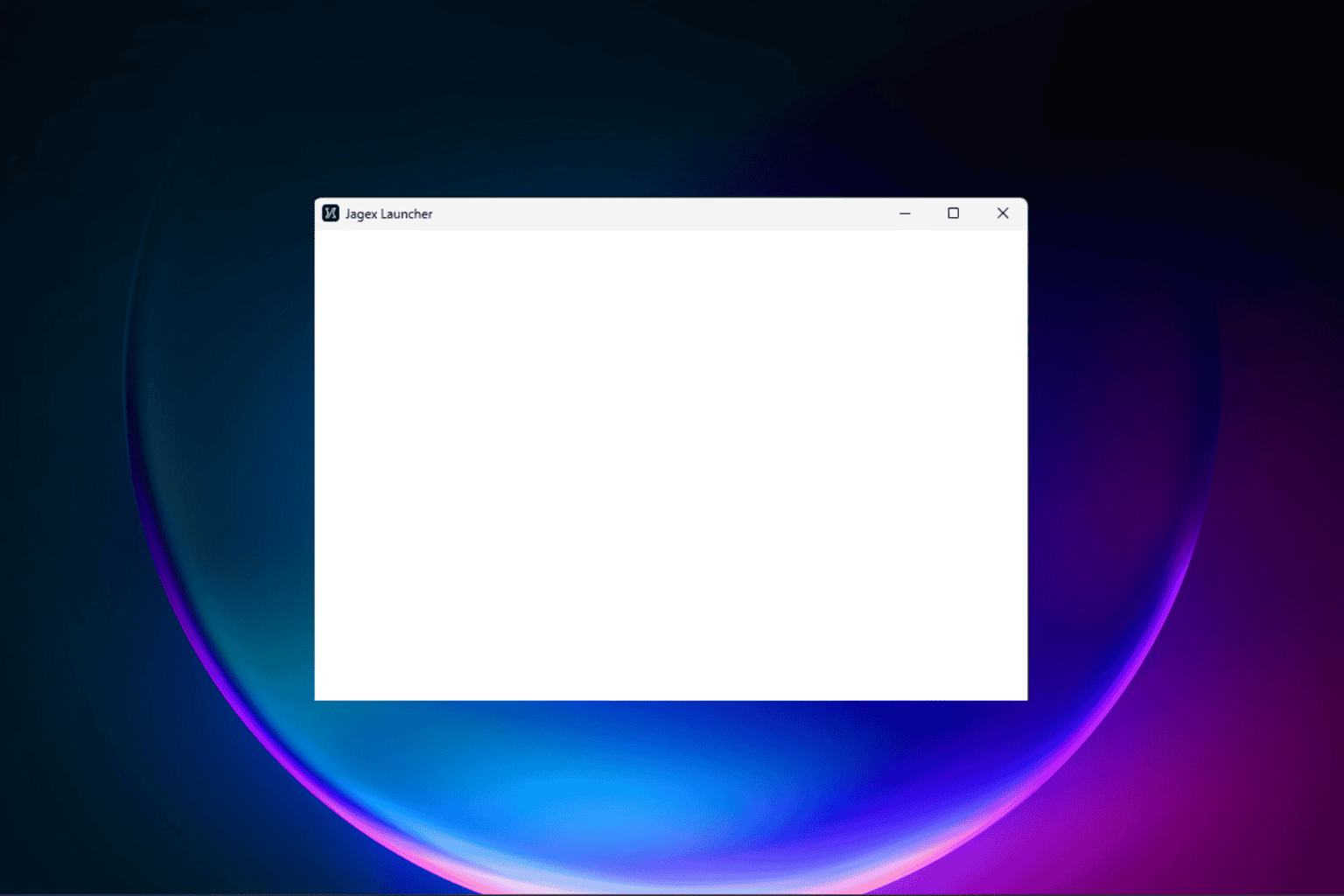


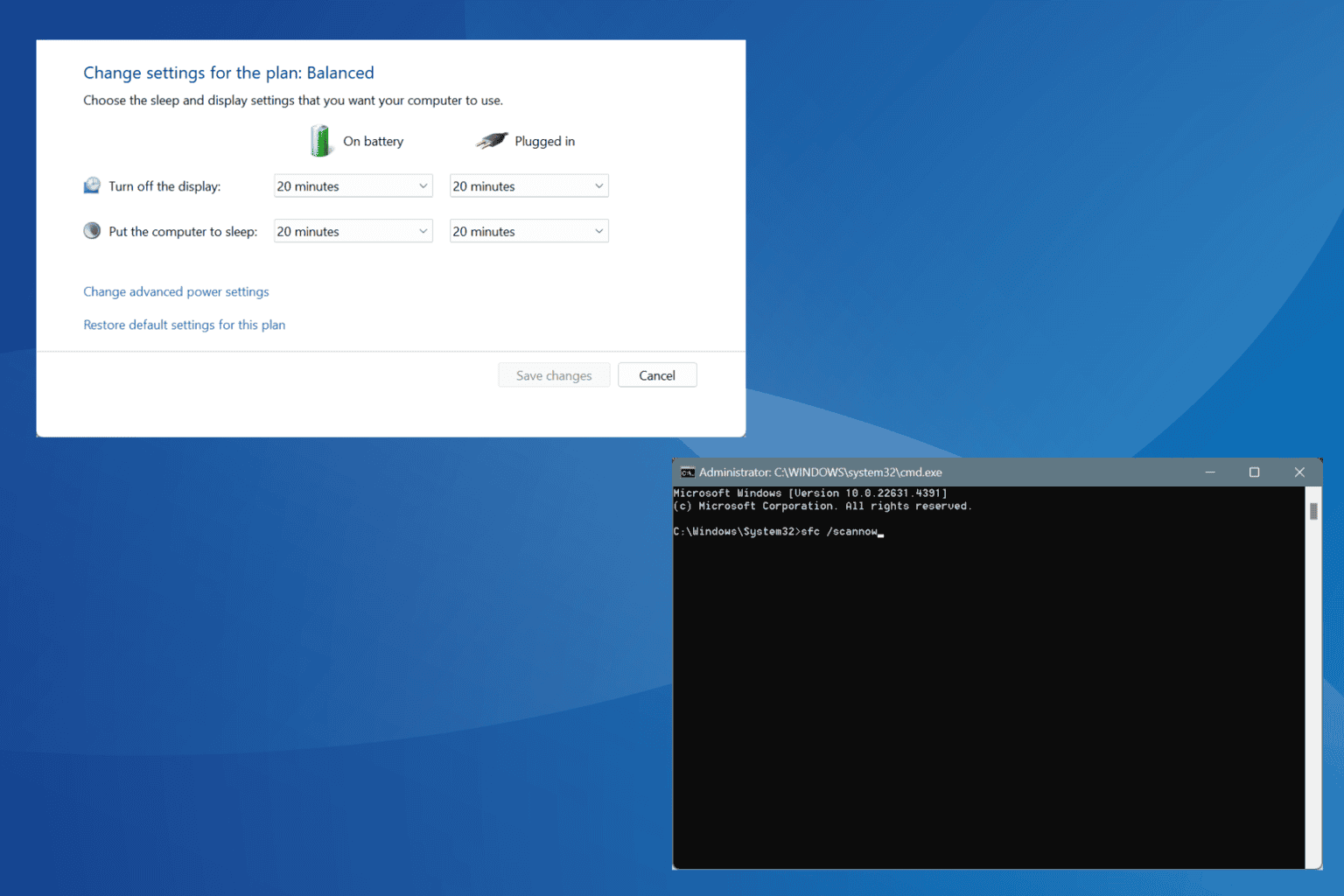




User forum
0 messages