What is Nssm.exe And What is it Used for?
Nssm.exe manages the foreground and background processes on PC
4 min. read
Updated on
Read our disclosure page to find out how can you help Windows Report sustain the editorial team. Read more
Key notes
- The nssm.exe (Non-Sucking Service Manager) is a utility for managing and running applications as Windows services.
- The legitimate file is not a security risk. However, .exe files can become infected and need to be verified.
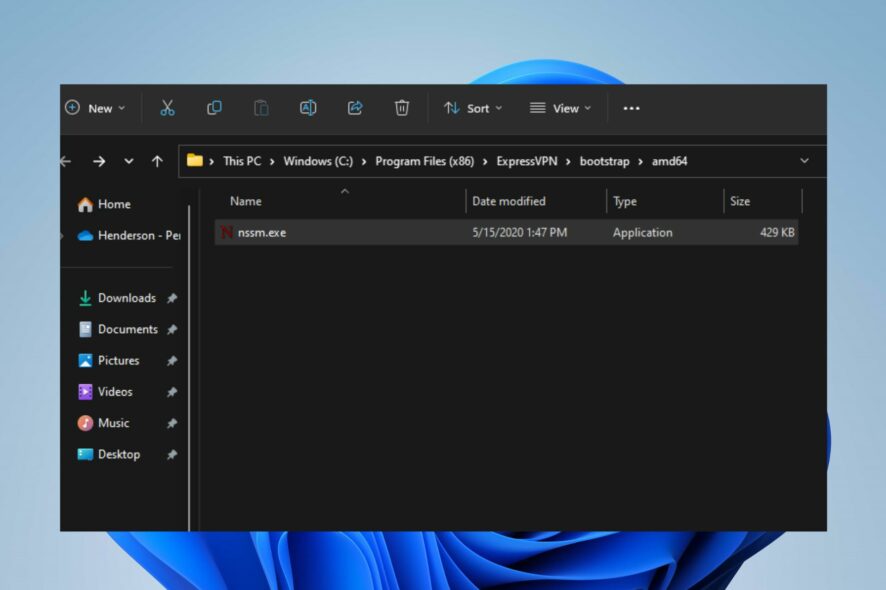
Various Windows OS users have been concerned about the activities of the nssm.exe in the Task Manager. To know if it is trustworthy or puts their computer at risk. Therefore, this guide will answer what nssm.exe is and ways to remove it if it poses any security risks.
Likewise, you can read our detailed guide about fondue.exe, and should you delete it on your PC?
What is nssm.exe?
Nssm.exe (Non-Sucking Service Manager) is a utility for Microsoft Windows operating systems that allows you to run any application as a Windows service easily.
It is used for managing the foreground and background processes and services on Windows. It keeps track of its activities by logging progress updates to the system Event Log, which provides insights into any issues or unexpected app behavior.
Additionally, nssm.exe allows you to convert any executable into a service, enabling you to run it in the background.
Also, it helps you to manage it using standard Windows service commands. It provides several features, including automatic restart, service dependency, custom environment variables, etc.
Is nssm.exe a security risk?
The genuine nssm.exe, as a standalone utility, is not inherently a security risk. It is a legitimate tool designed to manage and run applications as Windows services.
Nonetheless, like any software, its security can be influenced by its use and the environment in which it operates.
How to verify if nssm.exe is safe
1. Check file location
- Right-click the Start button and select Task Manager from the menu.
- Then, go to the Details tab. Right-click nssm.exe, and click Open File Location from the drop-down menu.
- The legitimate msfeedssync.exe file resides in the
C:\Users\USERNAME\AppData\RoamingorC:\Program Files (x86)\ExpressVPN\bootstrap\amd64
2. Verify the file publisher
- Right-click the Start button and click on Task Manager.
- Right-click nssm.exe, and click Properties from the drop-down menu.
- Select the Digital Signature tab and check if the publisher is legit.
- Check the spelling – Often, viruses can disguise using names related to the legitimate file. Examine the name tag; to know if there is a variation it may put your computer at risk.
The decision to remove NSSM.exe depends on your specific circumstances and whether you have a valid reason. If you rely on it for managing your services, removing it may disrupt its functionality.
How can I remove nssm.exe?
1. End task for nssm.exe
- Right-click the Windows icon and click on Task Manager.
- Click the Details tab. Navigate to nssm.exe, right-click on it, and select End task from the context menu.
- Click OK from the pop-up menu to confirm your selection and restart your PC.
Ending the nssm.exe process will terminate its execution on your PC. Check our guide on how to fix Task Manager not responding or opening on Windows.
2. Delete the nssm.exe file using File Explorer
- Repeat steps 1 and 2 from the solution above.
- Navigate to nssm.exe in the Task Manager. Right-click on it and select Open File Location from the context menu.
- Right-click on the nssm.exe file, select Delete from the context menu and restart your computer.
Removing nssm.exe will remove the nssm utility and its associated files from your system.
In addition, you can read about the best uninstaller software for Windows. Also, we have a detailed guide about antivirus software blocking .exe files on Windows PC and how to resolve it.
Should you have further questions or suggestions, kindly drop them in the comments section.
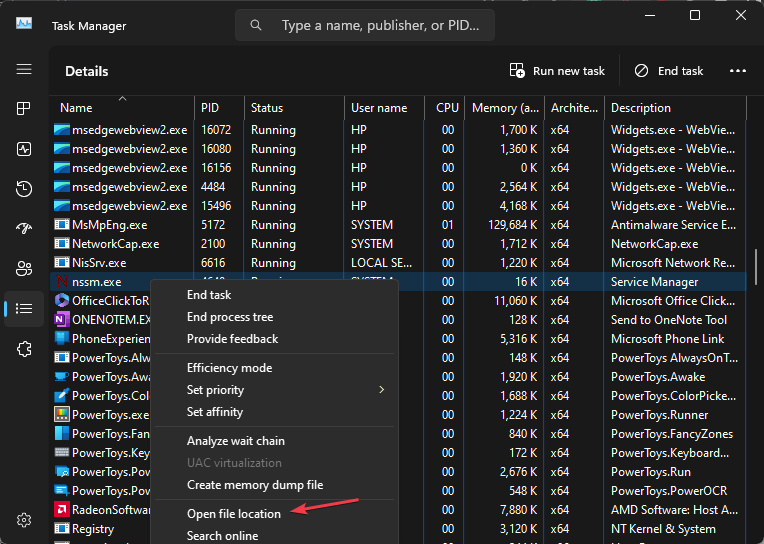
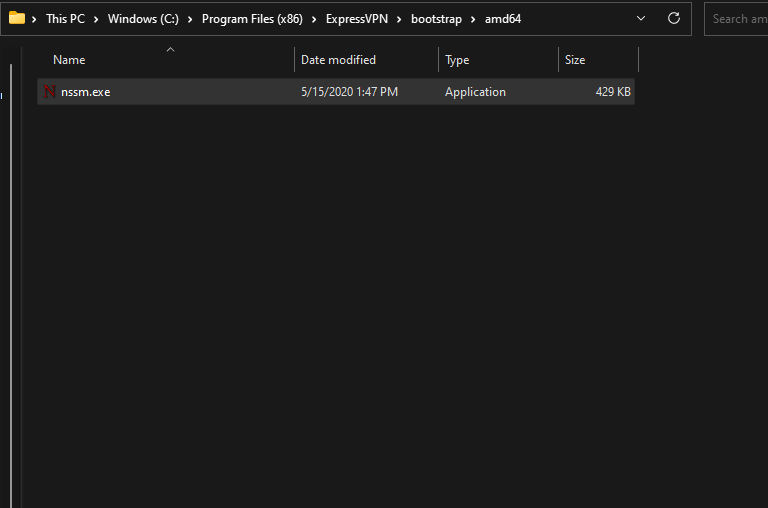

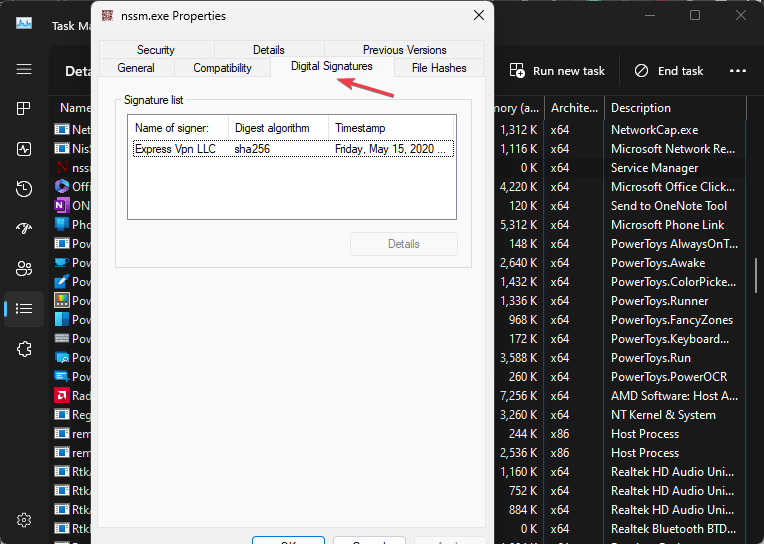
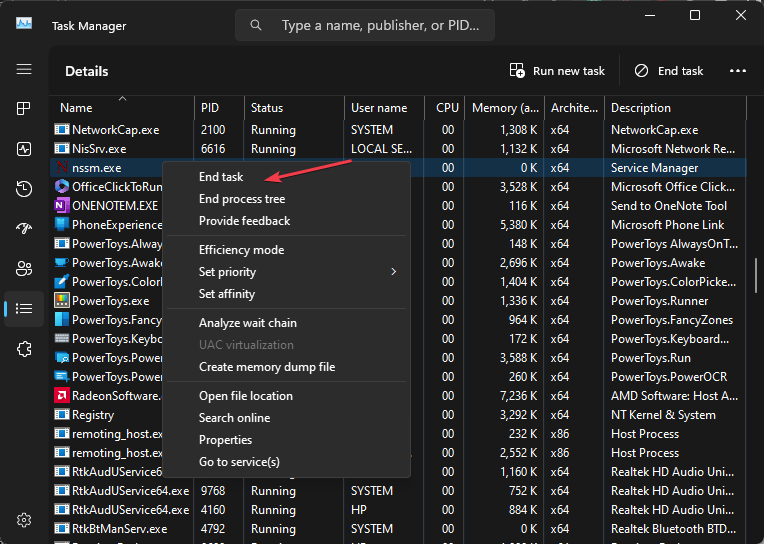
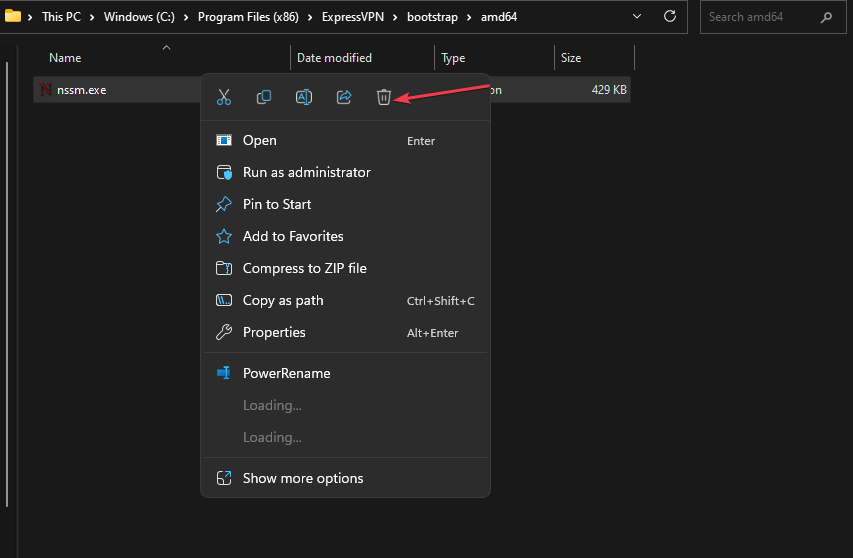








User forum
0 messages