Uhssvc.exe: What Is It & Should You Remove It?
All you need to know about this Windows background process
5 min. read
Updated on
Read our disclosure page to find out how can you help Windows Report sustain the editorial team. Read more
Key notes
- Uhssvc.exe is a background process for the Windows operating system which is often exploited by cyber attackers to gain access to computers.
- You can verify the digital signature of the uhssvc.exe file to ensure that the executable file is legitimate and run a virus scan to fix related issues.
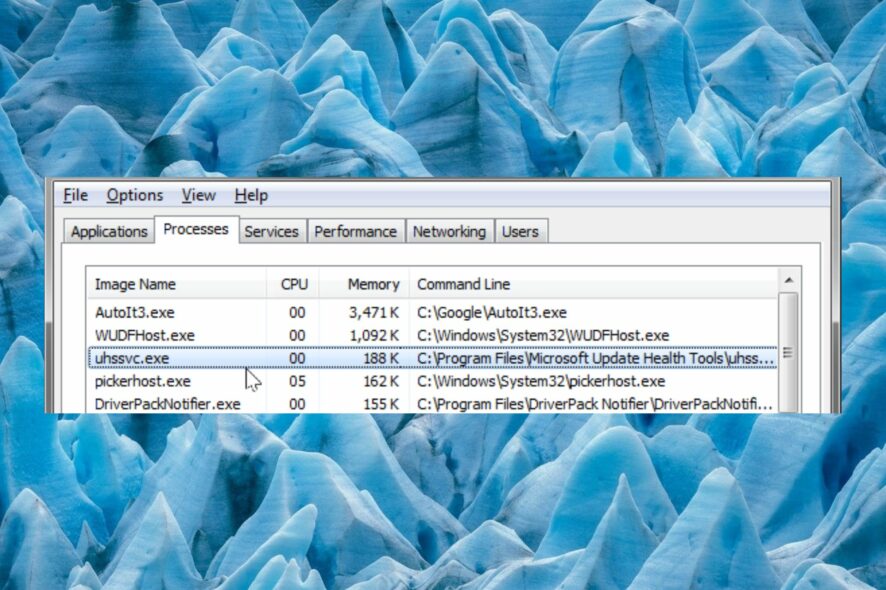
Uhssvc.exe or Microsoft Update Health Service is a background process developed by Microsoft Corporation for the Windows OS.
This Windows process is a part of Microsoft Health Update Tools which is responsible for providing health updates about your PC.
Why should I remove Uhssvc.exe?
Despite the uhssvc.exe process being an intricate part of the Windows Operating System component, it is several loopholes that make it vulnerable to malware attacks.
Apart from this, cyber attackers often disguise a malware code in a file with the same name as uhssvc.exe, that implants itself in the the C:\Windows or C:\Windows\System32 folder.
Hence, there is a possibility that you assume it to be a legitimate Windows process, but in reality, it is malware.
What are the common errors associated with Uhssvc.exe?
An infected Uhssvc.exe file is known to cause an array of issues on your PC. Some of the common ones reported by users are:
- Uhssvc.exe Application Error – The error occurs when the Uhssvc.exe system file is either corrupt or missing or if there is any issue with the application using it.
- Uhssvc.exe not found – It occurs when the uhssvc.exe file is not found in the program directory or has been accidentally deleted.
- High CPU usage by Uhssvc.exe– This error is triggered when the uhssvc.exe file is consuming a high amount of CPU resources, causing performance issues.
- Uhssvc.exe has stopped working – A memory issue or incompatibility problem may prevent the uhssvc.exe file from running hence the runtime error.
- Uhssvc.exe Access Violation – This error indicates that uhssvc.exe is unable to access the memory location it currently requires.
Hence you need to check whether the uhssvc.exe file is authentic and not infected by malware.
How to fix the issues related to Uhssvc.exe?
Try these simple workarounds to fix the issues with the uhssvc.exe file:
- Uninstall the recently installed programs to prevent interference.
- Keep your operating system and the security software up to date to fix the malware infection.
- Perform a search on your drive using File Explorer (Ctrl + E) and delete the instances that are not in the System32 folder.
If system issues still occur because of the uhssvc.exe, the following methods should be implemented.
1. Verify the legitimacy of the executable file
- Use the Windows + E shortcut combination to launch File Explorer.
- Copy and paste the following path in the address bar to navigate to the System32 directory in the C drive.
C:\Windows\System32 - Scroll down and look for the uhssvc.exe file, right-click it, and select Properties from the context menu.
- Switch to the Digital Signatures tab of the Properties window and check if Microsoft Corporation is the name of the signer.
You can verify the authenticity of the uhssvc.exe file by checking its digital signature, which will expose the malware file disguised as a system application.
2. Run a Windows Defender scan
- Press the Windows + I shortcut to launch the Settings app.
- Switch to Privacy & security from the left navigation pane and Windows security from the right.
- Select Virus & threat protection under Protection areas.
- Next, click Scan options located under Current threats.
- Select Microsoft Defender Antivirus (offline scan) from the list and press the Scan now button.
- Wait for the scan to complete and reboot your system.
Of course, if you have a better third-party antivirus, you may scan your system using that instead and it will be even more efficient.
3. Run SFC and DISM scans
- Hit the Windows key, type cmd in the top search bar, and select Run as administrator from the search results.
- Type or paste the following command and press the Enter key to execute it.
sfc /scannow - Next, type the following command to run the DISM tool and press Enter after it.
DISM.exe /Online /Restorehealth
You can run the System File Checker (SFC) scan and Deployment Image Servicing and Management (DISM) command to repair or replace the corrupt system files such as uhssvc.exe.
Otherwise, it’s most likely to solve this system file issue by using dedicated software for Windows system issues, including repairing broken system files on your PC.
4. Perform a system restore
- Press the Windows key to launch the Start menu, type create a restore point in the search box, and select the relevant search result.
- In the System Properties window, click the System Restore button located under the System Protection tab.
- Press the Next button to proceed further.
- Choose the suitable restore point when there were no issues and press the Next button.
- Click Finish on the Confirm your restore point window to initiate the system restoration process.
If you still run into uhssvc.exe-related errors, you may be able to fix them successfully by restoring your system to a previous point in time when the system was error-free.
In case you still encounter uhssvc.exe-related security issues, performing a clean install of Windows is recommended as your last resort.
That’s pretty much it! Hopefully, you now have a clear idea about the uhssvc.exe application and how to fix the errors related to it.
So, which of these tricks worked in your case? Do let us know in the comments section.
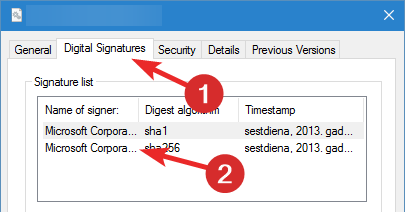
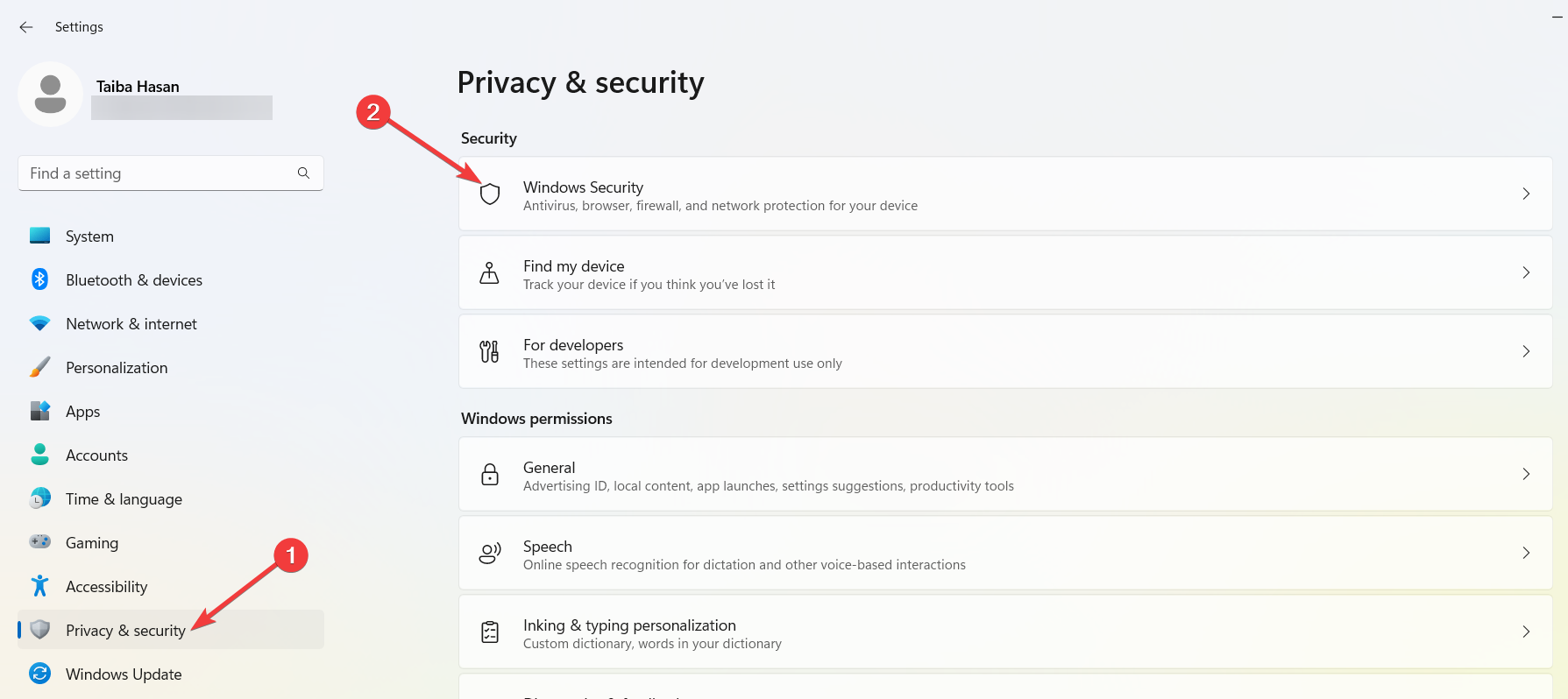
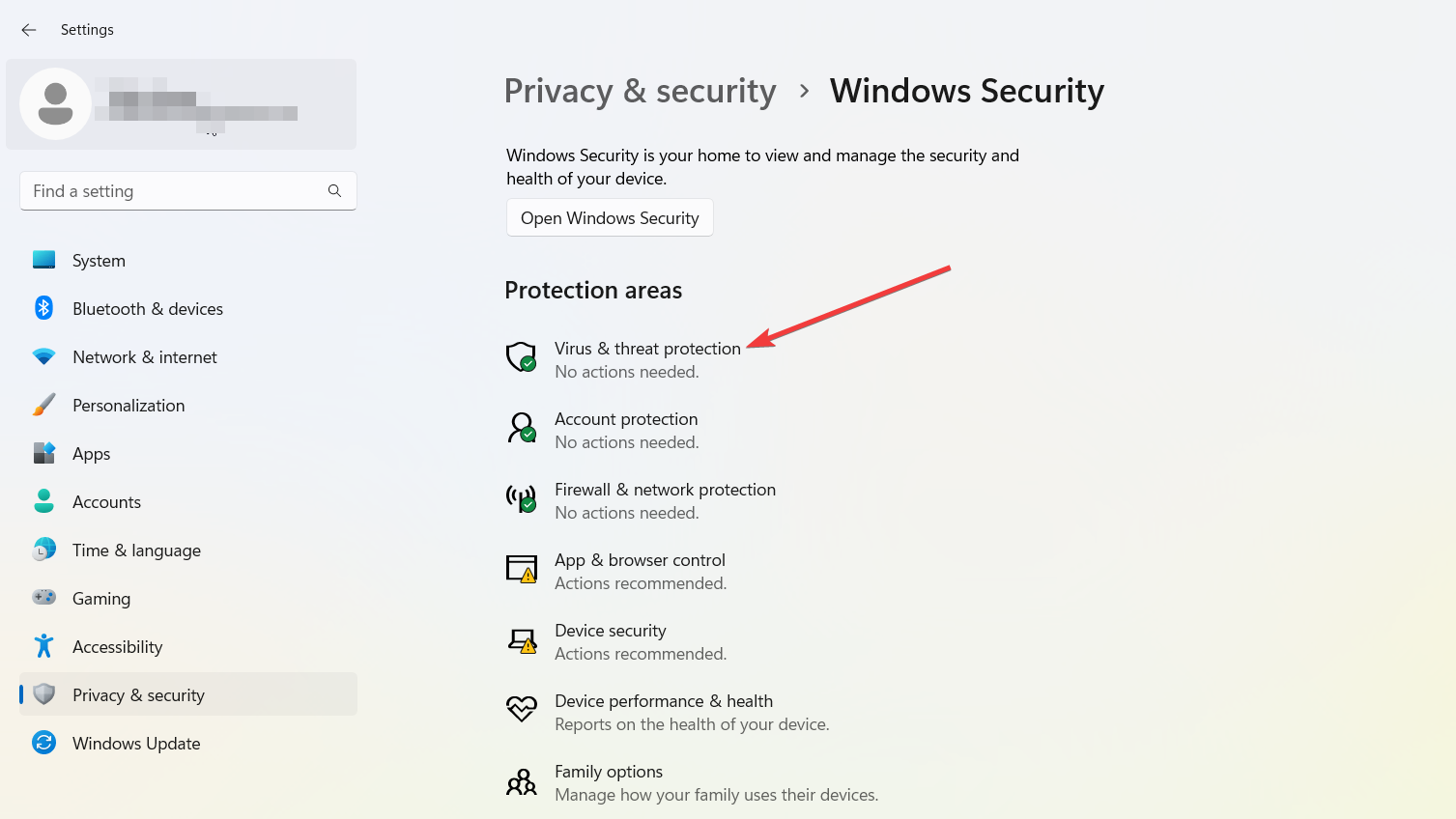
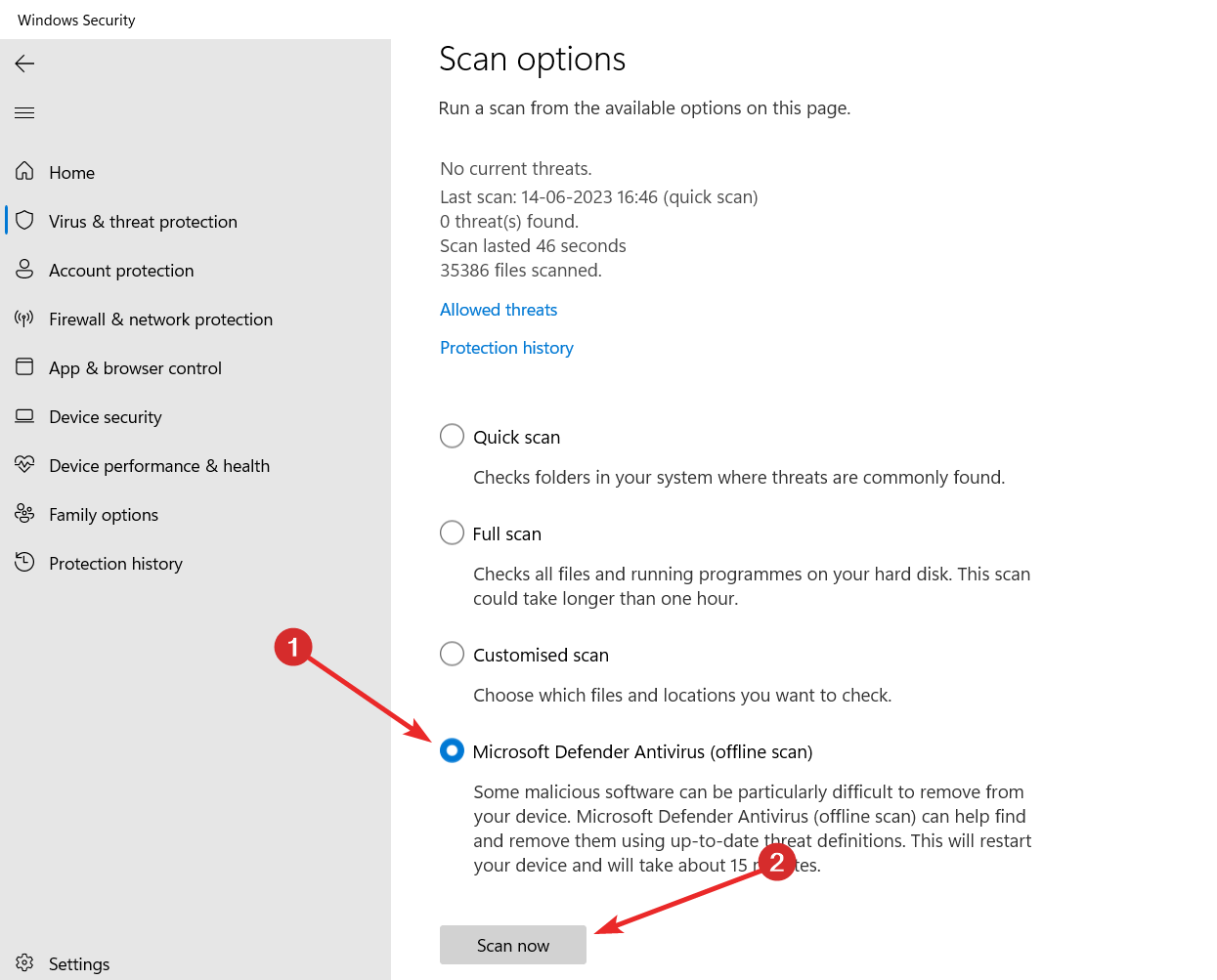
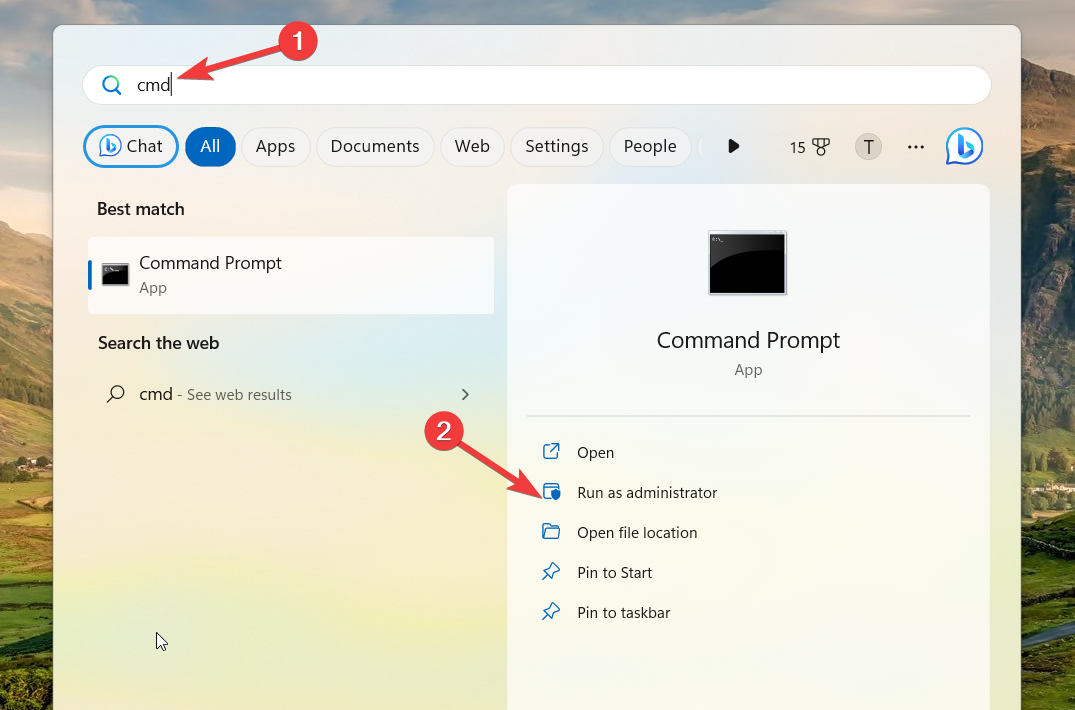
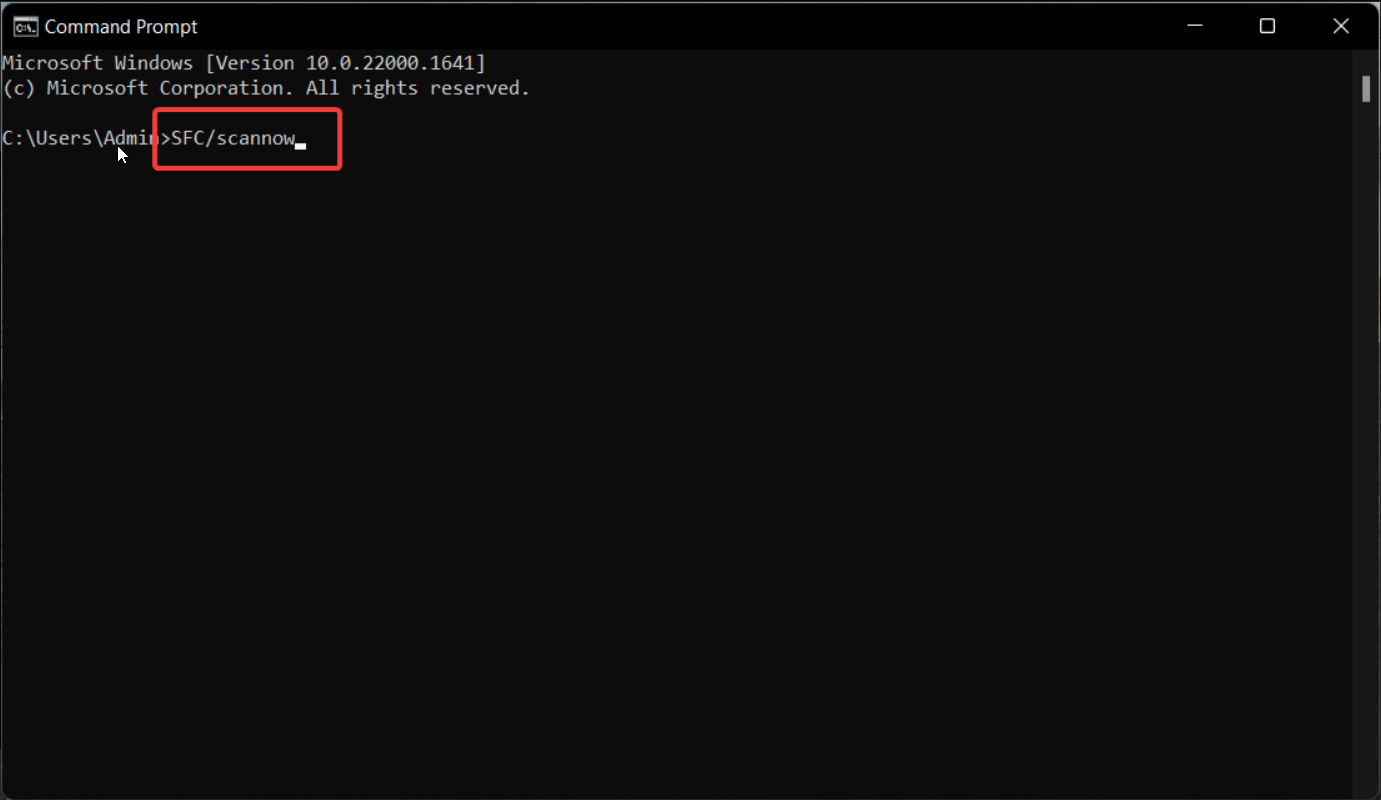
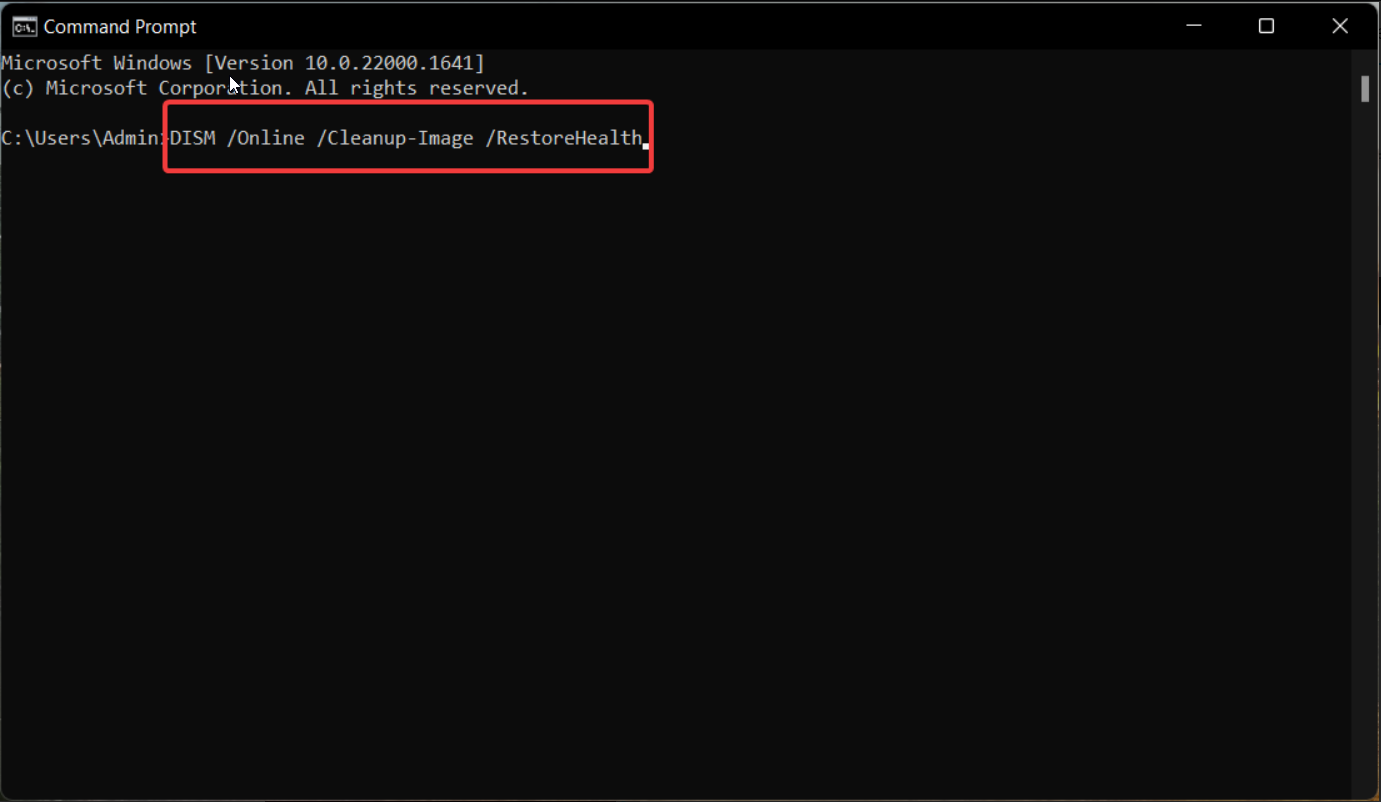
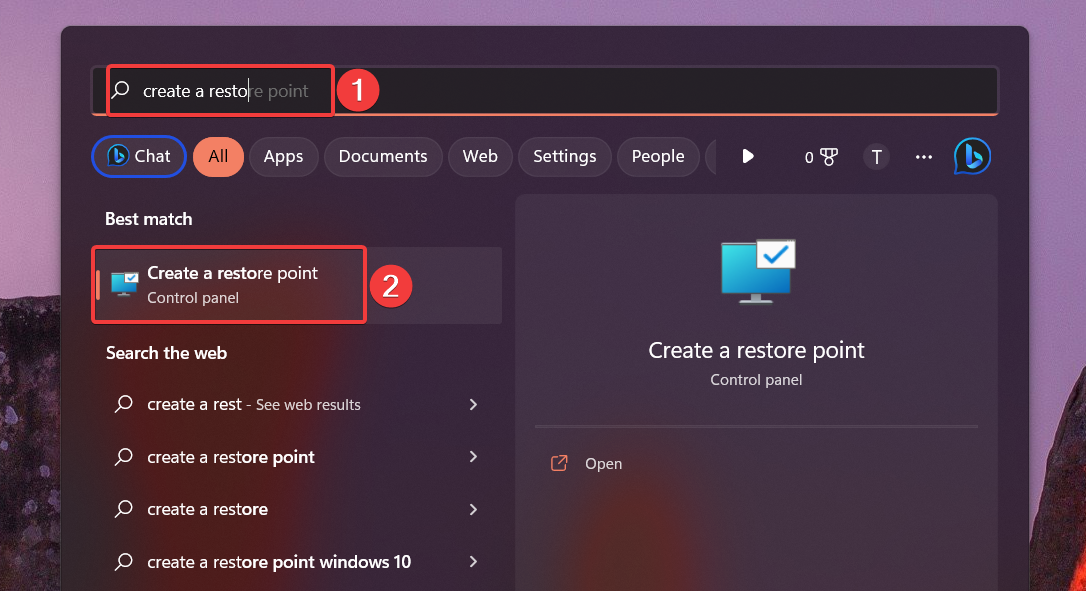
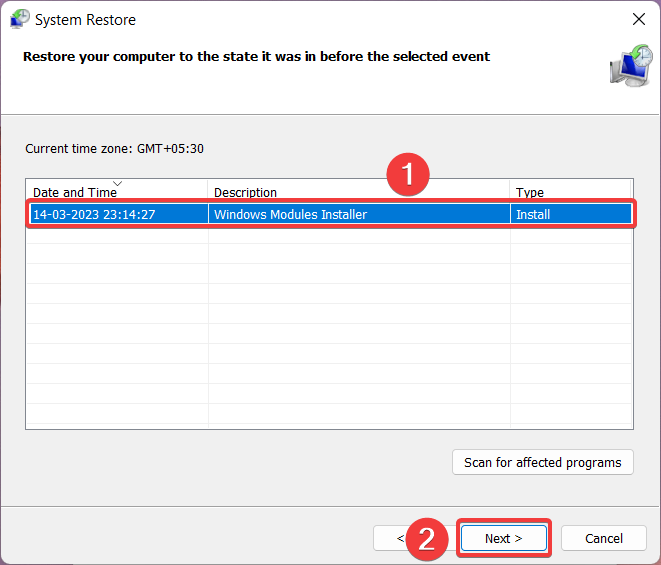








User forum
0 messages