What is Mediaget.exe & What is it Used For?
Mediaget.exe allows watching the media while downloading it
3 min. read
Updated on
Read our disclosure page to find out how can you help Windows Report sustain the editorial team. Read more
Key notes
- mediaget.exe is not a Windows essential file and is not crucial to the functionality of your OS.
- Ensure that you install software that is digitally signed to avoid downloading malware.
- You can disable the mediaget.exe by ending the process in the Task Manager or deleting the file directly in Explorer.
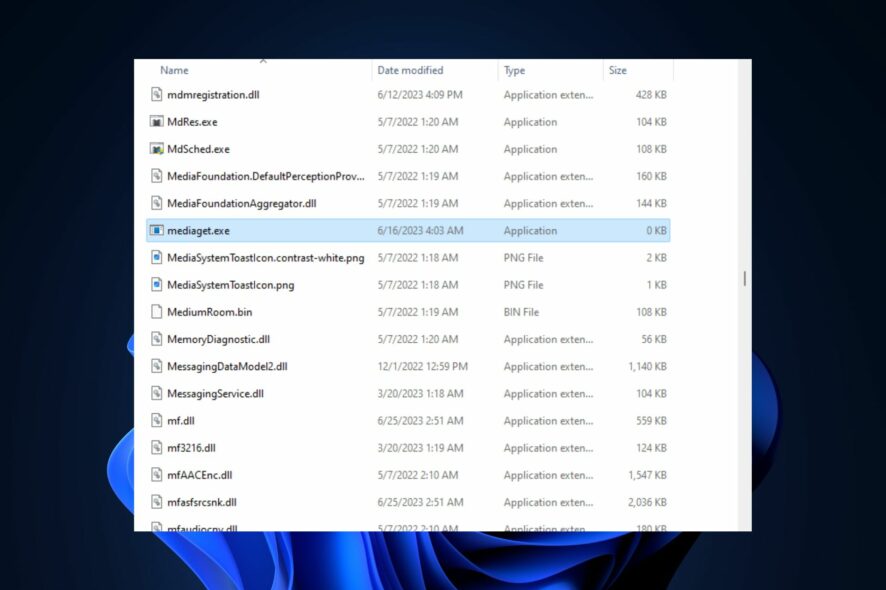
Windows utilizes several .exe programs and processes to facilitate the functionality of the OS. Some of our readers have reported the mediaget.exe process running on their PC and are puzzled about its purpose.
This article will briefly discuss the mediaget.exe process and offer the methods to help you remove it.
What is mediaget.exe used for?
Mediaget.exe is an executable file that belongs to the Mediaget Torrent client. It is not an essential Windows file, but software developed by MediaGet Developer. The .exe file does the following:
- Allows you to watch the downloaded media in the same application, even while downloading.
- Used as torrent search and download for your favorite media content.
- Often, the application runs as a background process to ensure continuous media downloads.
Should you remove mediaget.exe?
If you notice the process running in your Task Manager, your first thought is to disable it. This is because Microsoft didn’t develop the file, which is not essential to the system’s functionality.
The file is not considered malicious but can still be a security threat if corrupted or camouflaged as a virus. In such cases, disabling it is the only way to protect your PC.
Is mediaget.exe a virus?
If you’re still unsure about the legitimacy of mediaget.exe, the following are a couple of verification processes you can follow to check the file’s legitimacy:
- Check the spelling – The best way to know a dummy file is to check the file’s name. The file is not genuine if it’s incorrectly spelled with variations other than mediaget.exe.
- Verify Digital Signature – Every software a developer releases is digitally signed according to their name; if the signature isn’t Mediaget, the file is not genuine.
If you find out that the file is not legitimate or just want to get rid of it, here’s how you can do that.
How can I remove mediaget.exe?
1. Disable the process in the Task Manager
- Right-click on the Windows button, and select Task Manager from the menu.
- Locate mediaget.exe in the Processes or Details tab, click on it, and select End Task.
- Click OK in the popup window to confirm that you want to end the task.
- Restart your PC to finalize the process.
Disabling the mediaget.exe process in the Task Manager stops the software from operating and prevents any threats that the software can cause.
In addition, feel free to check out our guide showing you how to fix task manager if it’s not responding.
2. Delete mediaget.exe from File Manager
- Right-click the Start menu and select Task Manager from the menu.
- Then, locate mediaget.exe in the Processes or Details tab, right-click on it, and click on Open File Location.
- Further, right-click on mediaget.exe in the next window, and click on Delete.
- Once the file is deleted, restart your PC to check if the error is fixed.
Deleting the executable file directly from the software’s folder location will disable the software and its operations.
While deleting, you can run into the can’t delete folder error, ensure you read our guide to fix it.
If you’ve got any more questions or suggestions, please let us know in the comments. You can also check out our guide on how to fix too many background processes on Windows.
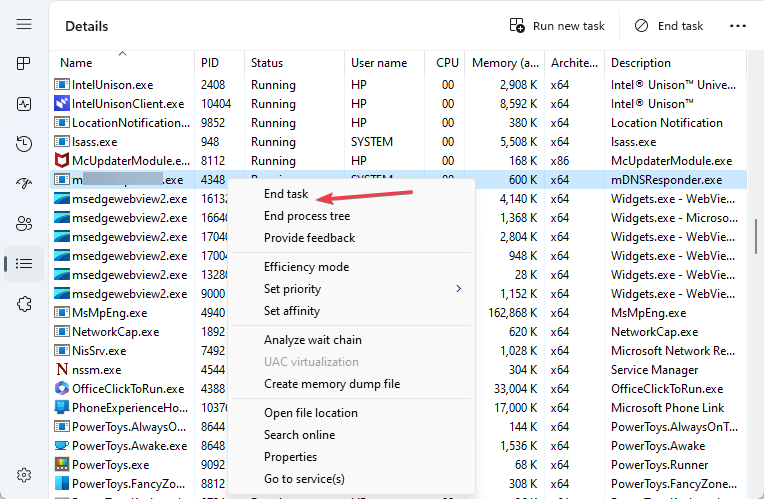
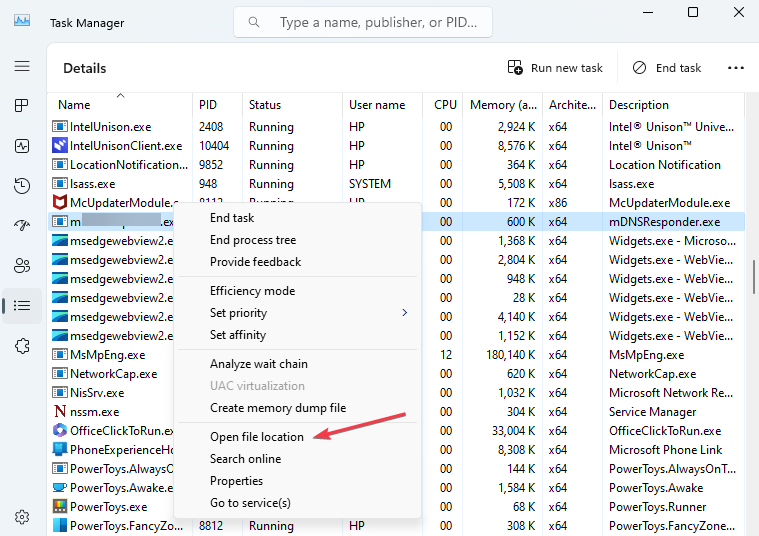
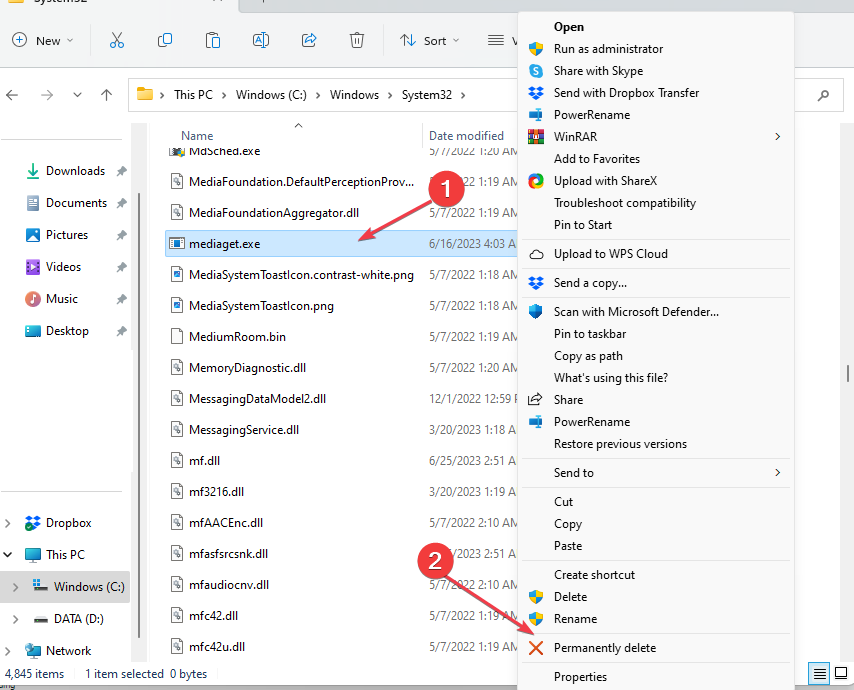








User forum
0 messages