What is Upc.exe & How to Fix Its Errors
To fix the errors, reinstall the affected app
3 min. read
Updated on
Read our disclosure page to find out how can you help Windows Report sustain the editorial team. Read more
Key notes
- Upc.exe is an executable file that is part of the Ubisoft Game Launcher software developed by Ubisoft.
- It serves as a platform for managing and launching Ubisoft games on your computer.
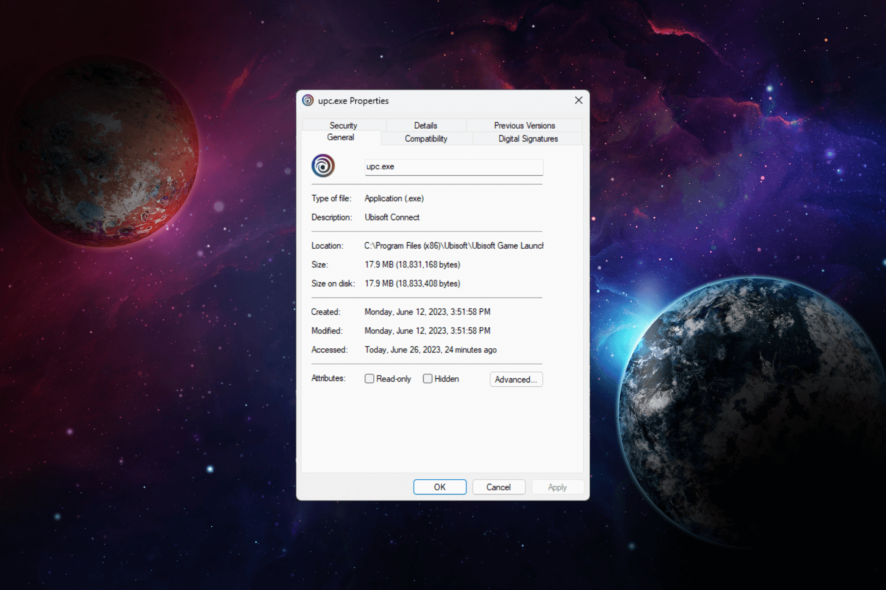
If you have come across upc.exe on your Task Manager, and wondering what it is, then this guide can help!
We will explore the file’s purpose, its use, its common error scenarios, and solutions to fix them effectively.
What is upc.exe?
Upc.exe is a file found within the Ubisoft Game Launcher directory, responsible for managing Ubisoft games on your PC.
The file is specifically located within the C:\Program Files (x86)\Ubisoft\Ubisoft Game Launcher directory.
While Upc.exe plays a crucial role in the functioning of the Ubisoft Game Launcher, there are instances where errors may occur.
These errors can manifest as crashes, error messages, or unexpected behavior generally caused due to corrupted files, malware infection, conflicts with other software, or outdated versions of the Ubisoft Game Launcher.
How can I fix errors related to upc.exe?
Before engaging in advanced troubleshooting steps, you should consider performing the following checks:
- Restart your computer.
- Relaunch Ubisoft Connect.
- Uninstall unwanted programs.
- Reinstall the affected game or app.
- Run an antivirus scan. If a virus is disguised under the name of the file, it will detect it.
Once you have performed these, move to the detailed troubleshooting methods.
1. Run SFC and DISM scans
- Press the Windows key, type cmd, and click Run as administrator.
- Type the following command to repair system files and hit Enter:
sfc/scannow - Wait for the scan to complete and copy & paste the following command to restore Windows OS image files and press Enter:
Dism /Online /Cleanup-Image /RestoreHealth - Once the command is executed successfully, restart your computer to let the changes take effect.
2. Verify the game files
- Press the Windows key, type ubisoft connect and click Open.
- On Ubisoft Connect, click Games.
- Select the game that is causing the issue, and click Properties.
- Now click the Verify files button. Ubisoft Connect will start the process; wait for it to complete.
3. Reinstall the Ubisoft Connect launcher
- Press Windows+ R to open the Run dialog box.
- Type appwiz.cpl and click OK to open the Programs and Features window.
- Scroll down the list of installed programs, locate Ubisoft Connect, and select Uninstall/Change.
- Follow the on-screen prompts to uninstall Uplay from your computer.
- Visit the official Ubisoft website and click Download for PC to download the latest version of Ubisoft Connect.
- Once downloaded, run the installer and, select the language, then click OK.
- follow the installation prompts to reinstall Uplay on your PC.
Upc.exe is a crucial component of the Ubisoft Game Launcher; therefore, errors related to this file can disrupt the functionality of the game launcher.
The solutions mentioned above can work for all the general issues and scenarios; however, for specific errors, you might have to reach out to Ubisoft support for further assistance.
If you facing other issues, such as Ubisoft Connect not working on your PC, we advise you to check out the recommended solutions to fix the problem.
Please feel free to give us any information, tips, and your experience with the subject in the comments section below.
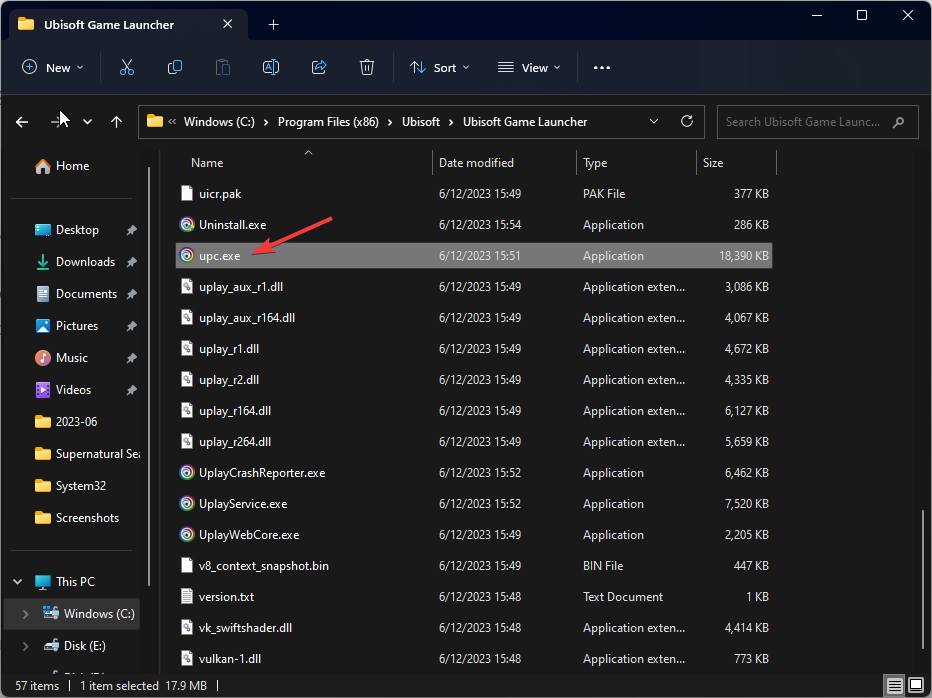


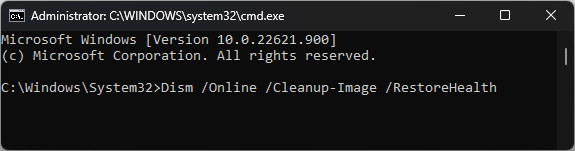


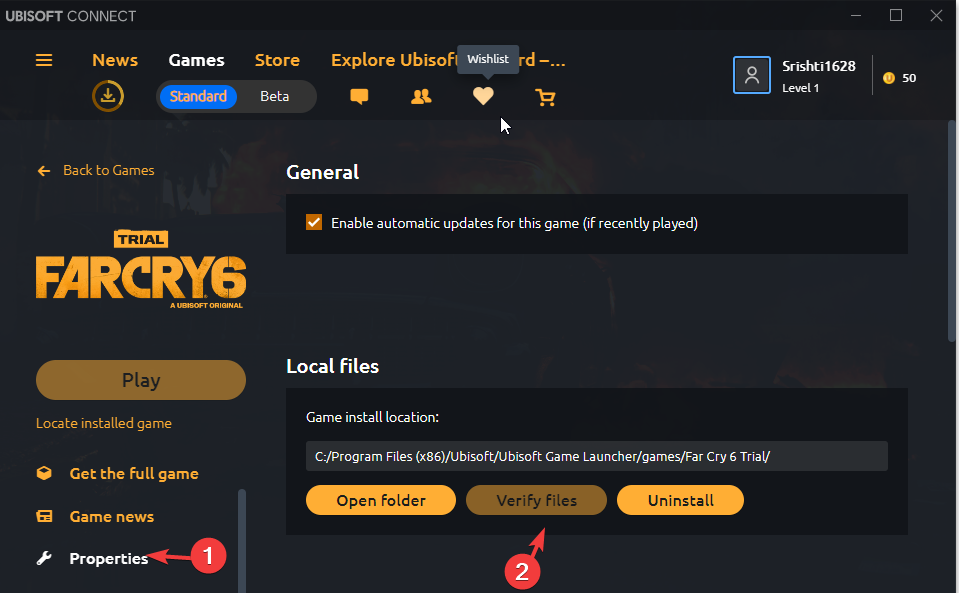
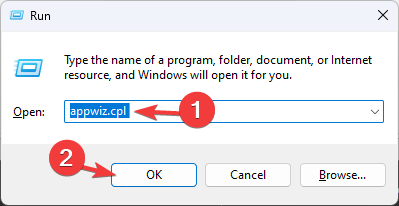
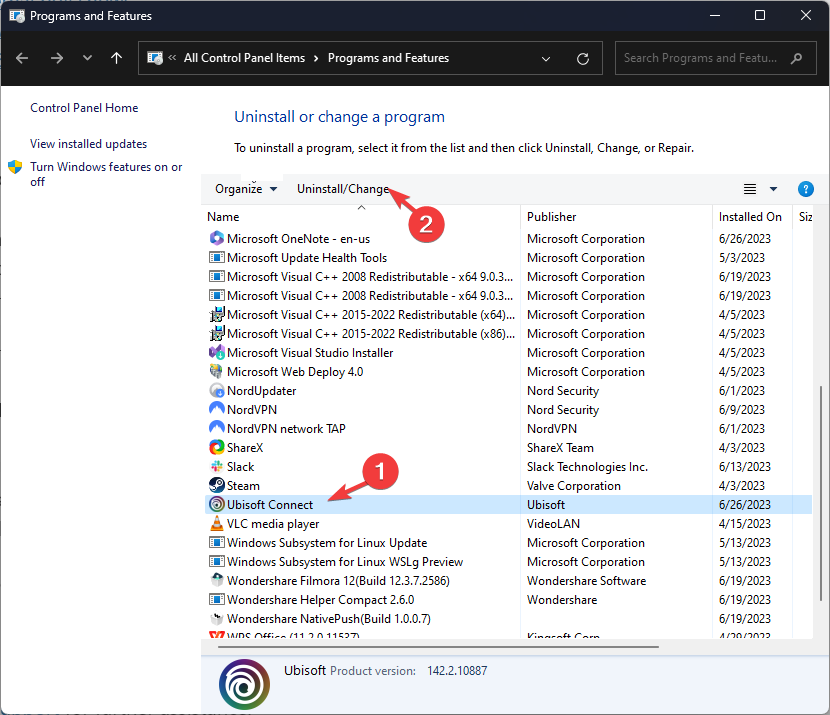
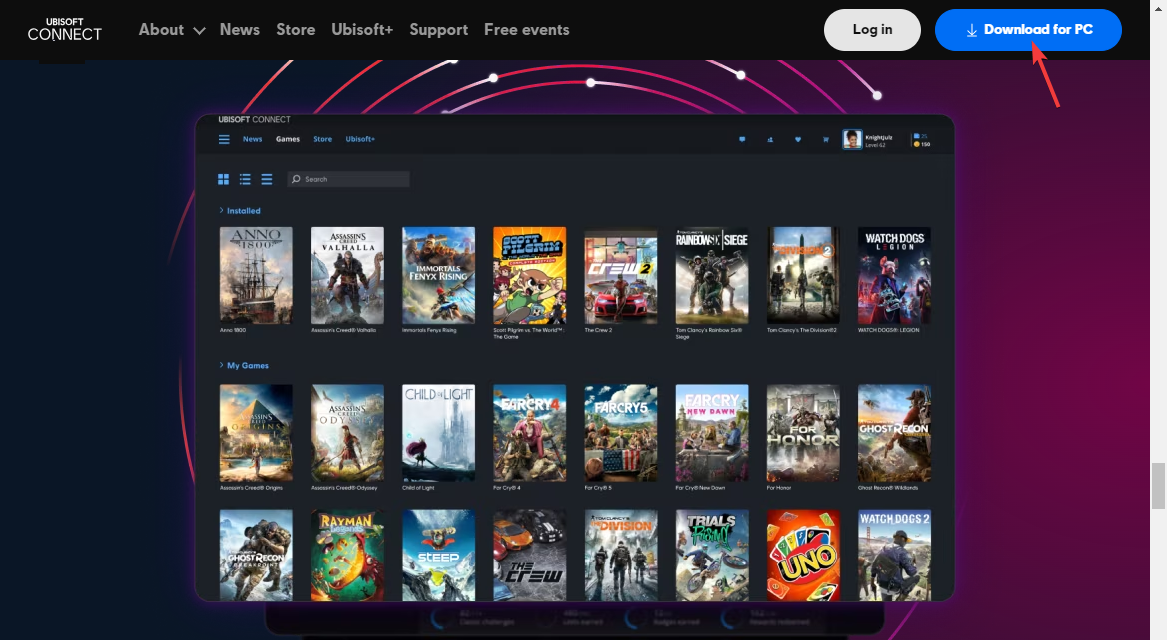
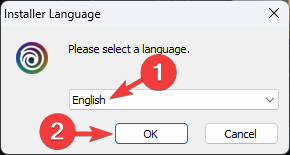








User forum
0 messages