How to Fix Msvcr110.dll is Missing on Windows 10
Carefully follow the steps listed below and fix this once and for all
5 min. read
Updated on
Read our disclosure page to find out how can you help Windows Report sustain the editorial team. Read more
Key notes
- msvcr110.dll not found in Windows 10? If so, you won’t be able to run any app built using Visual Studio 2012.
- A quick workaround is to have your OS updated, but more troubleshooting may be required.
- Since MSVCR110 is a Microsoft Visual C++ Redistributable dll, you might want to consider reinstalling this package and solve other performance issues while you’re at it.
- Malicious software can just as well be responsible for the msvcr DLL missing in Windows 10 – the right AV tools can make the difference.
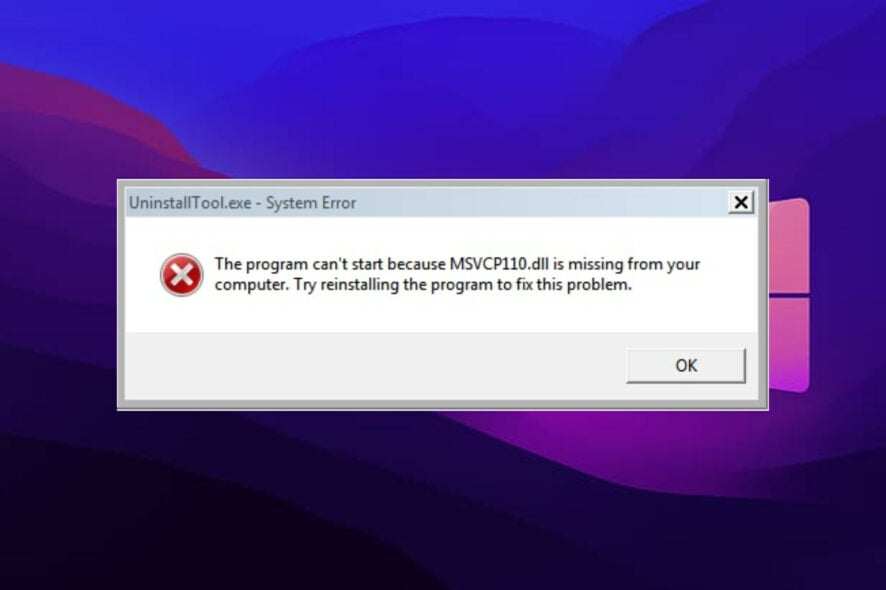
While the most attractive solution may be to download the DLL file simply, you need to be careful where you download it.
Also, this might not necessarily resolve the msvcr110.dll not found in Windows 10 issue. But our fixes below will make do.
What is msvcr110 dll in your computer?
MSVCR110.dll is a Microsoft Visual C++ Redistributable DLL, as suggested by its name. This DLL file is needed to run any app built using Visual Studio 2011/2012.
If this file is missing, Windows will return this error: The Program can’t start because MSVCR110.dll is missing from your computer. Try reinstalling the program to fix this problem.
Where is msvcr110.dll located?
Don’t worry; you don’t need to stage a treasure hunt or check a detailed map in order actually to find this on your system.
The msvcr110.dll file is usually located in the C:\Windows\System32 folder and represents a necessary file for the Visual C++ on your PC.
How to fix msvcr110.dll missing error windows 10?
- Run a third-party DLL fixer
- Reinstall Visual C++ Redistributable for Visual Studio 2012
- Download and install msvcr110.dll
- Restore msvcr110.dll from the Recycle Bin.
- Reinstall the program that’s producing the msvcr110.dll error
- Run a virus/malware scan of your entire system
- Use System Restore to undo recent system changes
1. Run a third-party DLL fixer
Plenty of third-party programs out there that promise to fix or replace missing or broken DLLs.
While most stay true to their word, some are better equipped than others to help you fix the msvcr110.dll not found in Windows 10 issue.
2. Reinstall Visual C++ Redistributable for Visual Studio 2012
- Go to Control Panel > Programs and Features.
- Select Visual C++ Redistributable for Visual Studio and click Uninstall on the top of the window.
- Now go to this link and download the latest version of Visual C++ Redistributable for Visual Studio.
- Once the download is complete open the setup file and follow the on-screen instructions to complete the installation.
This will almost certainly resolve the error. In addition, the fresh installation will replace/restore the latest copy of msvcr110.dll. If this doesn’t solve your problem, move on to the next solution.
3. Download and install msvcr110.dll
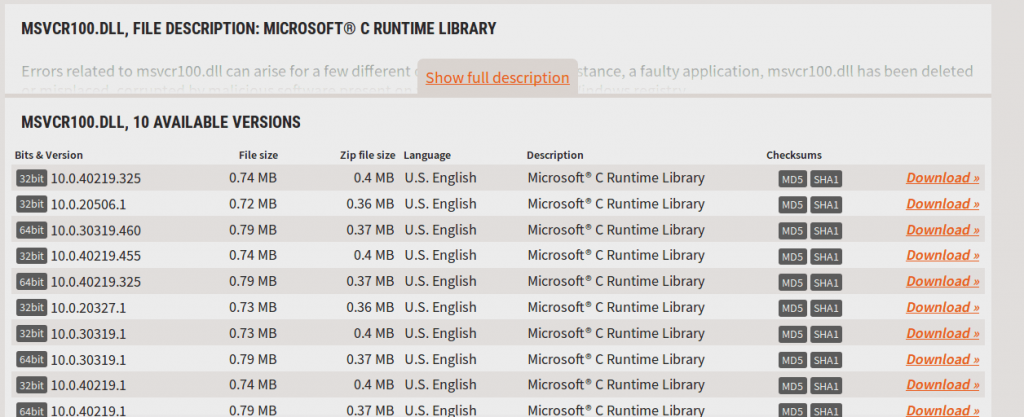
- Download and install msvcr110.dll by opening this link.
- Then scroll down to the list of versions, and download the one specific to your operating system.
- Once the download is complete, extract the file by right-clicking on msvcr110.dll and clicking copy.
- Now navigate to the System32 folder of your computer (Local Disk>Windows>System32) and paste the file there.
- Now navigate to the SysWOW64 folder (Local Disk>Windows>SysWOW64) and paste msvcr110.dll.
- Now try running the program.
Hopefully, this will have resolved the issue. If not, proceed with the following solution.
4. Restore msvcr110.dll from the Recycle Bin
The most common reason behind the msvcr DLL missing in Windows 10 error is when the user accidentally deletes the file.
Unless you have emptied the recycle bin recently, there’s a good chance the file is still saved there.
Simply open the Recycle Bin and locate the msvcr110.dll file. Right-click on it and click Restore. This should resolve your issue.
5. Reinstall the program that’s producing the msvcr110.dll error
If the msvcr110.dll error shows up every time you use a particular program, try reinstalling that program.
Go to Control Panel > Programs and Features. Select the program and click uninstall. Follow on-screen instructions to complete the process.
6. Run a virus/malware scan of your entire system
- Go to Start, type defender, and double-click Windows Defender to launch the tool.
- In the left-hand pane, select the shield icon.
- In the new window, click the Advanced scan option.
- Check the Full scan option to launch a full system malware scan.
Of course, you can also use (and we do recommend this option) an anti-virus software of your choosing. Hopefully, this will identify the culprit and fix your problem.
There are many great security tools available, but the best are Eset HOME Security Essential, Bitdefender, and Panda Antivirus, so feel free to try any of them.
So, just to be sure that there isn’t any malware on your system that is causing the msvcr110.dll error, run a quick scan of your system. Malware is often responsible for deleting DLL files.
7. Use System Restore to undo recent system changes
- Click on Start and type System Restore on the search box.
- Select System Restore from the search results.
- On the newly opened window, follow the on-screen instructions.
The system restores process will now start. Once the process is complete, restart your computer. This will most likely fix this error.
So, if all else fails, try using system restore to restore your computer to a state from an earlier date. A recent update or a system change could be a reason behind the missing msvcr110.dll file.
There you go! This is all you need to know in case msvcr110.dll missing on Windows 10 and, of course, how to install msvcr110.dll in Windows 10.
When you find yourself in a situation where you get The code execution cannot proceed because msvcr110.dll was not found error, please refer to the guide above.
Have you managed to solve the issue using this article? Let us know in the comments section below.
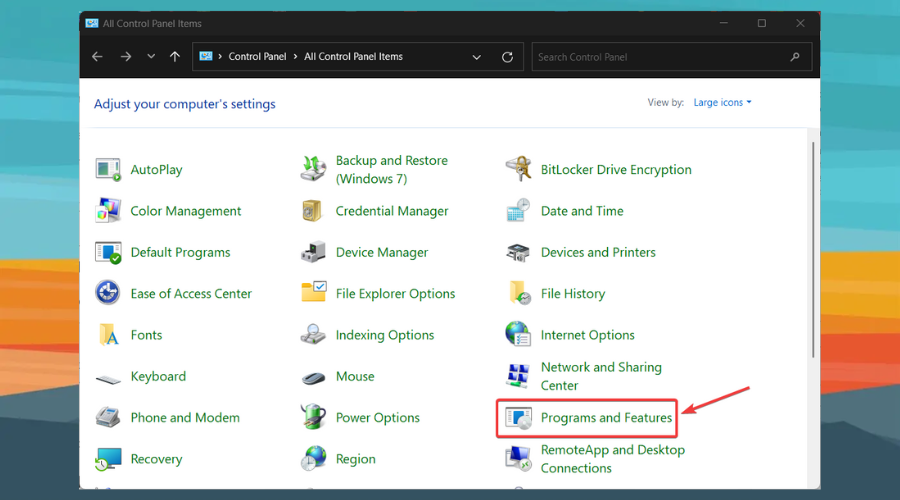
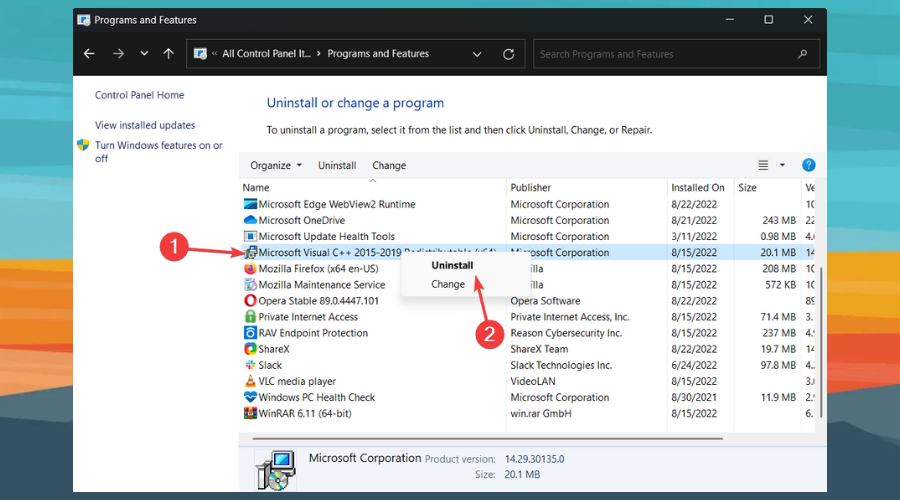
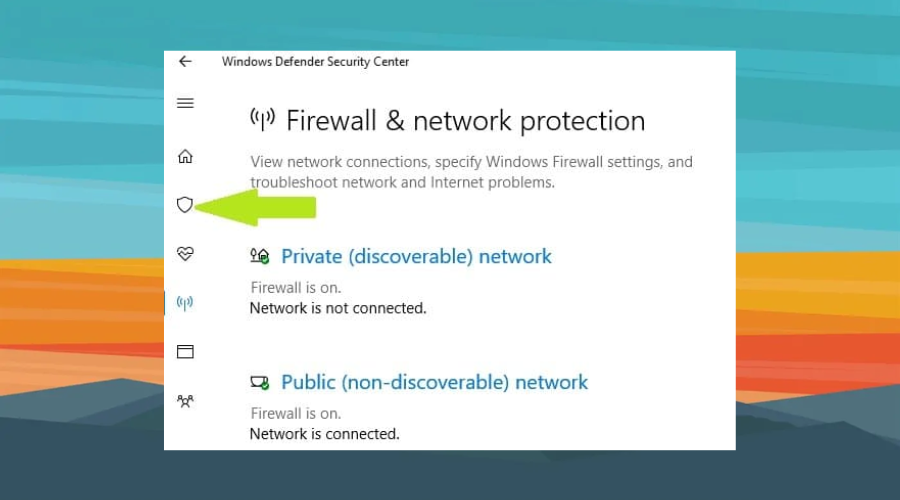
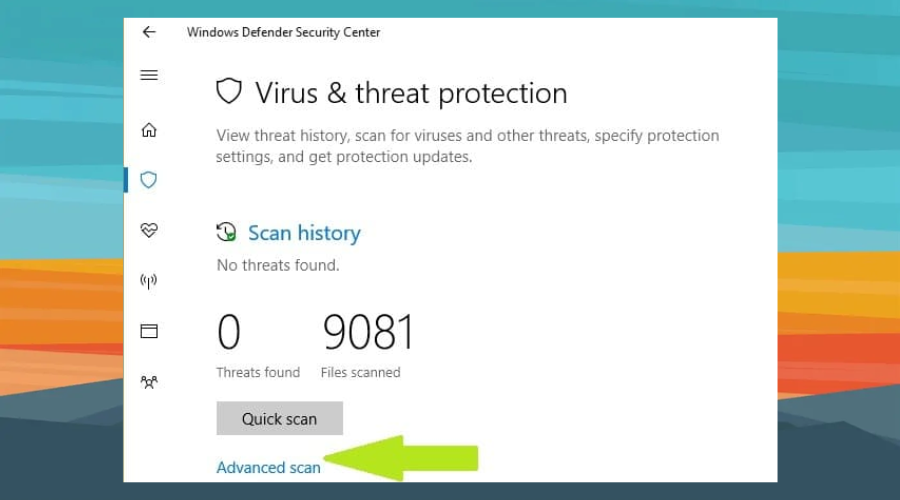
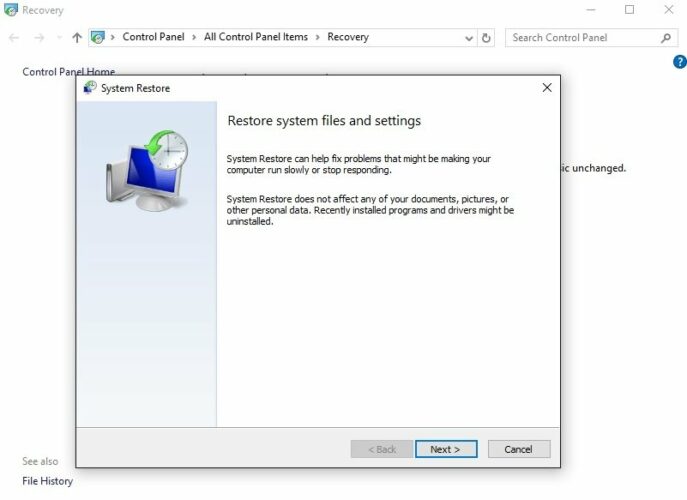

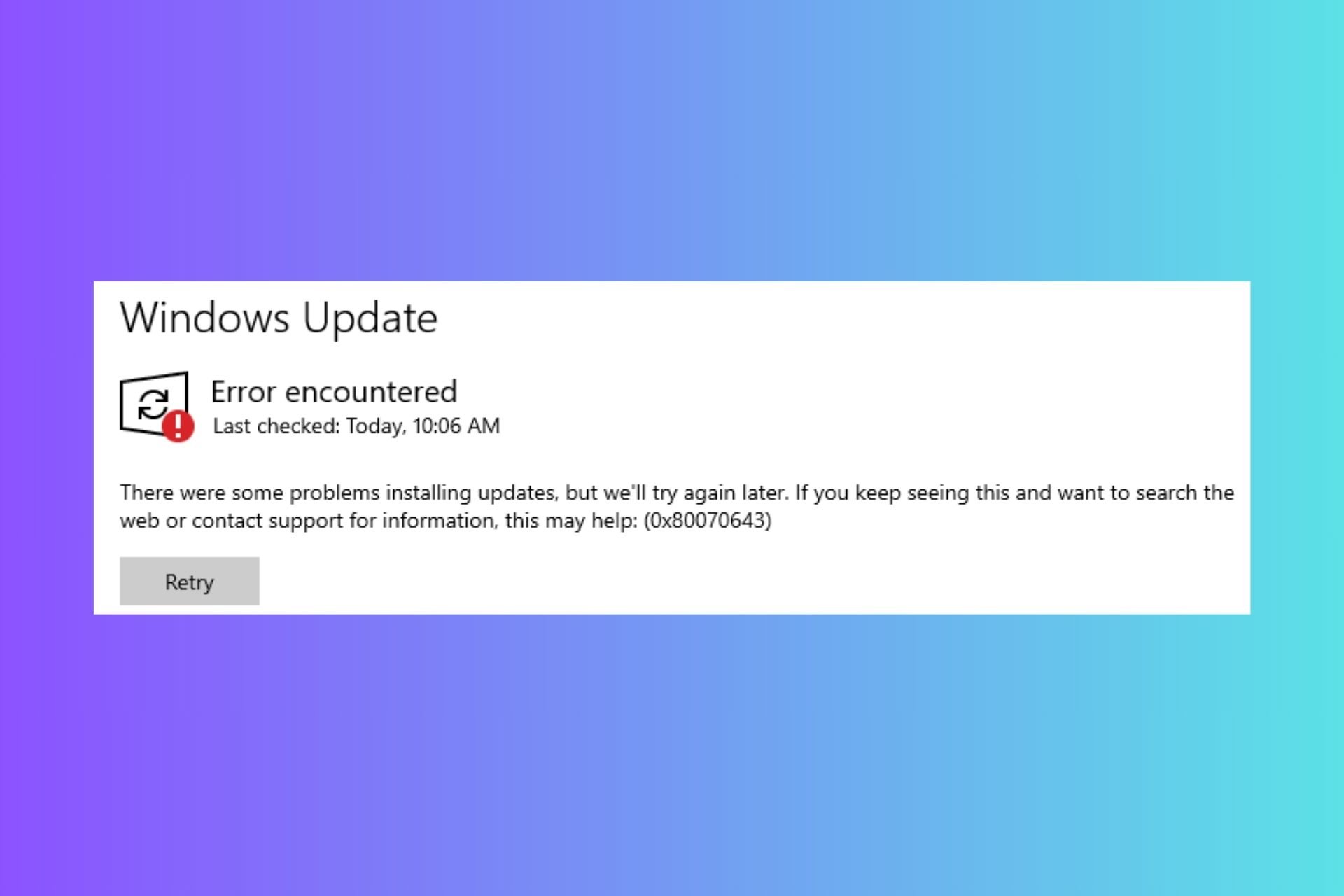





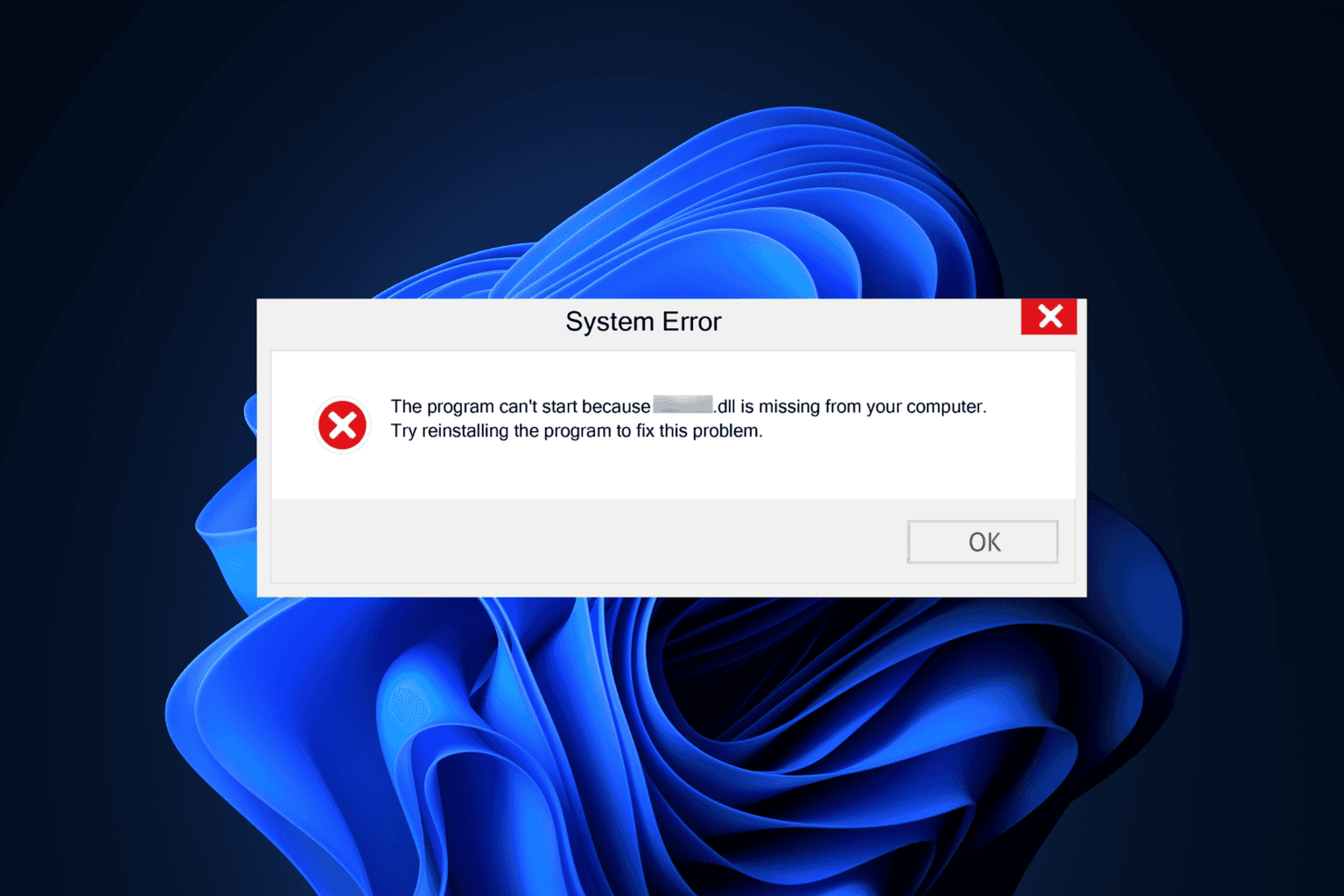
User forum
0 messages