What is Event ID 4103 & How to Quickly Fix It
An event that appears when a command is executed
3 min. read
Updated on
Read our disclosure page to find out how can you help Windows Report sustain the editorial team. Read more
Key notes
- The Event ID 4103 is an event that is logged when a command is invoked via PowerShell.
- It occurs if your computer has execution policy restrictions, corrupted modules, or insufficient permissions.
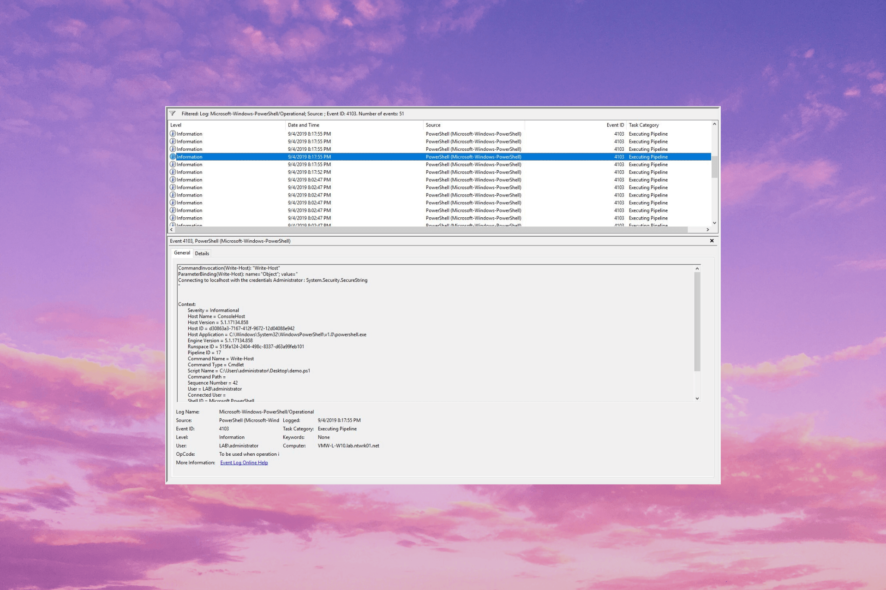
Event ID 4103 is an error message commonly associated with PowerShell in Windows operating systems. Encountering this error can be frustrating, as it indicates an underlying issue that requires attention.
In this article, we will delve into the details of this event, providing you with a clear understanding of its implications and, most importantly, offering actionable steps to resolve PowerShell-related issues quickly.
What is Event ID 4103?
Event ID 4103 is an informational event that appears when a command is invoked. It is related to the Microsoft-Windows-PowerShell/Operational log and is typically used for monitoring and tracking.
Monitoring the Event ID allows administrators to track the usage of PowerShell commands, identify potential misuse or unauthorized activity, and investigate any issues or errors that may arise during command execution.
By analyzing the event logs, administrators can gain insights into the commands executed, the users responsible, and any associated errors or warnings.
What causes the Event ID 4103?
There could be various reasons for this Event ID; some of the common ones are:
- Execution policy restrictions – PowerShell has execution policies that control the level of script execution allowed on a system. If the execution policy is set too restrictively, it can trigger this event.
- Corrupted or incompatible modules – Modules are an essential component of PowerShell; providing additional functionalities and incompatible modules can lead to conflicts & trigger the issue.
- Insufficient permissions – If the user running PowerShell does not have sufficient permissions, it can result in Event ID 4103 errors, restricting certain operations.
Now that you know the causes of the Event ID, let us check out the solutions to fix it.
What can I do if Event ID 4103 appears on Event Viewer?
Before engaging in advanced troubleshooting steps, you should consider performing the following checks:
- Ensure Windows PowerShell is up to date.
- The Windows OS has no pending updates.
- Check the scripts for syntax errors, incorrect command usage, or problematic content.
- Verify the user’s access rights to the relevant resources and adjust permissions if needed.
- Check Group Policy settings or other system configurations.
Once checked, move to the methods mentioned below to tackle this event ID.
1. View the event details
- Press the Windows key, type event viewer, and click Open.
- Navigate to this path:
Windows Logs\Application - From the right pane, locate and select Event ID 4103.
- Click General and then Detail to check the details to understand the origin of the event.
Understanding the specific information can provide insights into the underlying cause of the event.
2. Check the PowerShell Execution policy
- Press the Windows key, type powershell, and click Run as administrator.
- Copy & paste the following command to verify the current execution policy settings and hit Enter:
Get-ExecutionPolicy - If the policy is on highly restrictive level, type this command to adjust it to a more permissive option and press Enter:
Set-ExecutionPolicy
This step will be helpful for administrators to adjust the permission level to allow users to execute commands using PowerShell successfully.
So, the key is to understand the event details and analyze the context in which it occurs. Once you know the reason, you can effectively diagnose and address the underlying issue to ensure smooth PowerShell operations.
If you want to know more about the Event Viewer and how to use it to identify the problems & errors appearing on your device, we recommend you check out this guide.
And if you came across Event ID 158, the highlighted guide will help you with step-by-step instructions to deal with it.
Please feel free to give us any information, tips, and your experience with the subject in the comments section below.
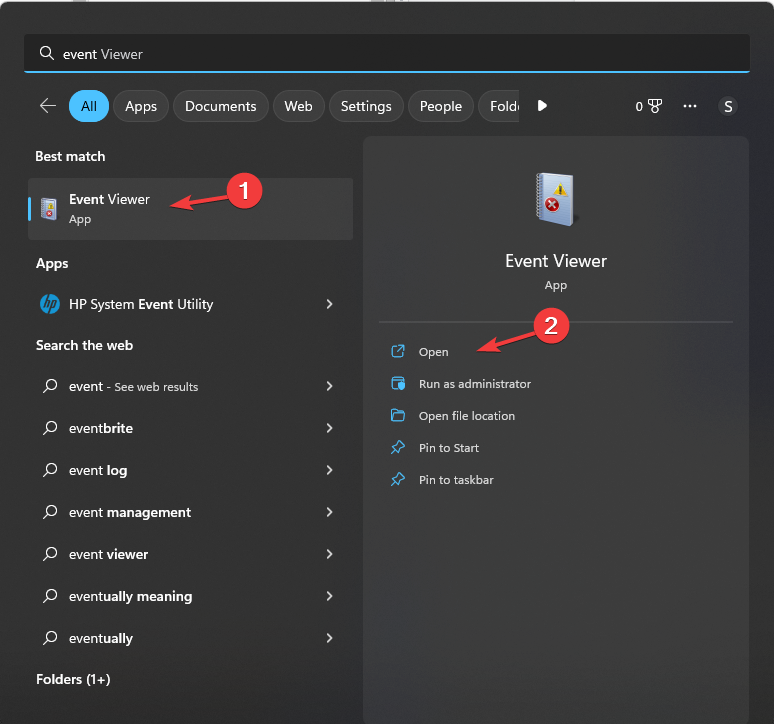
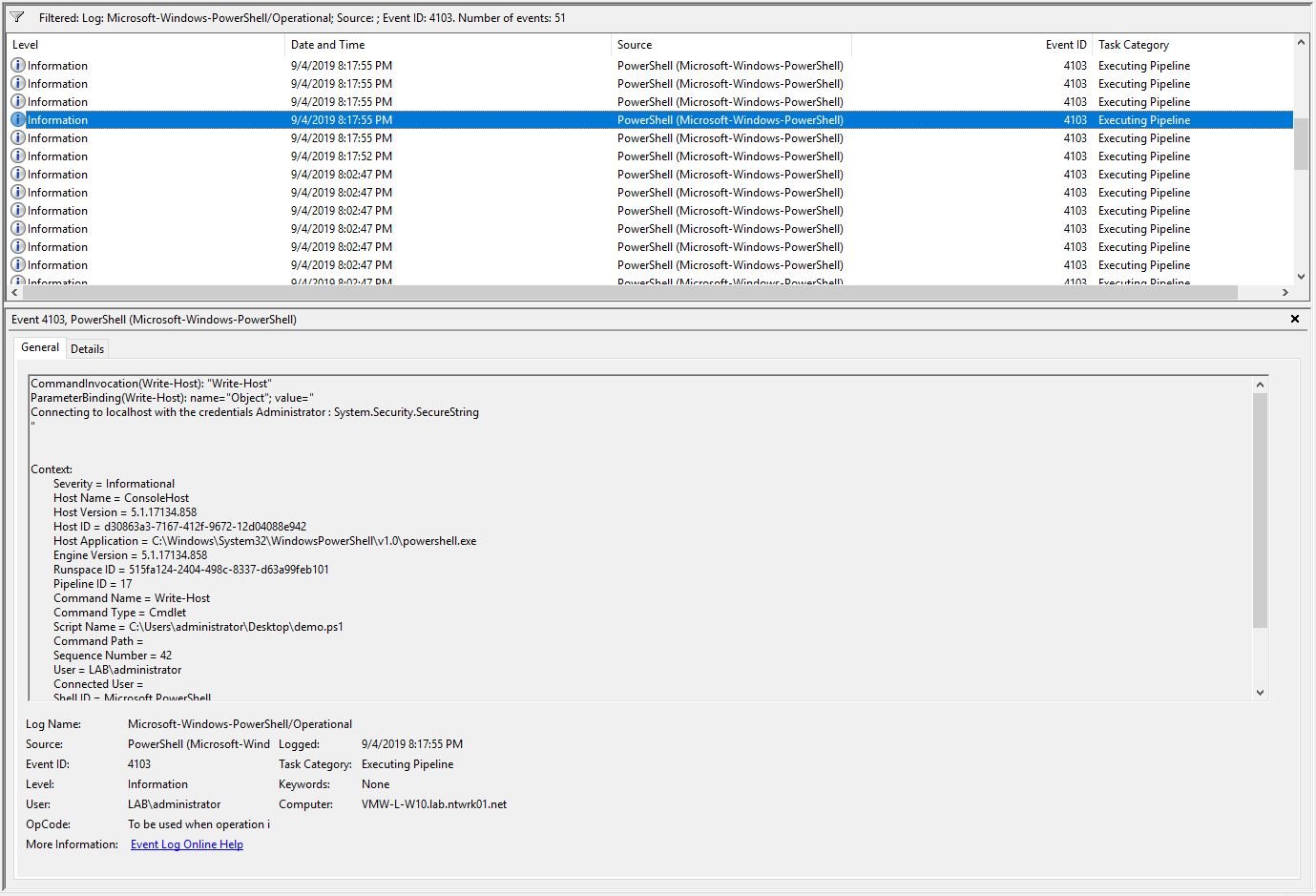
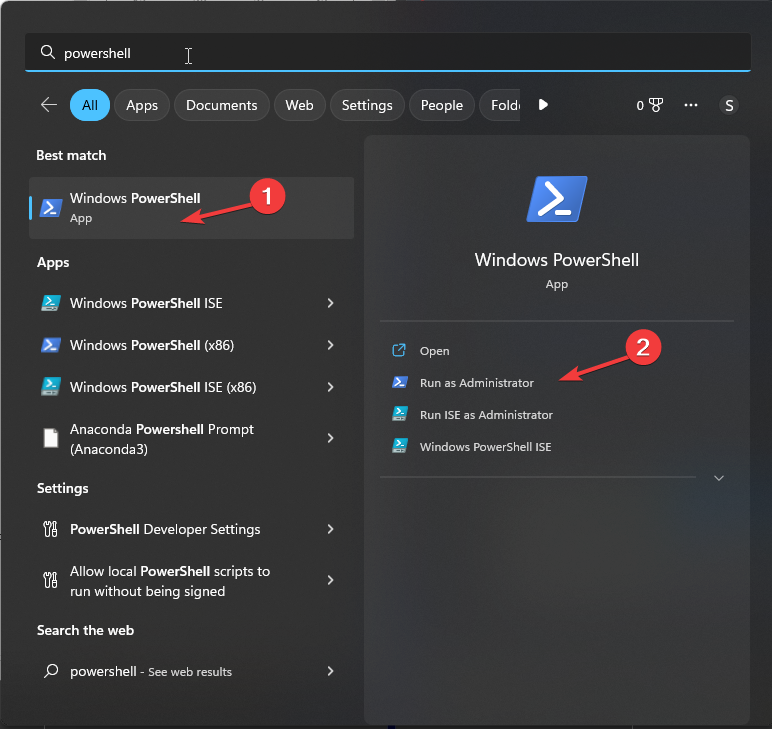
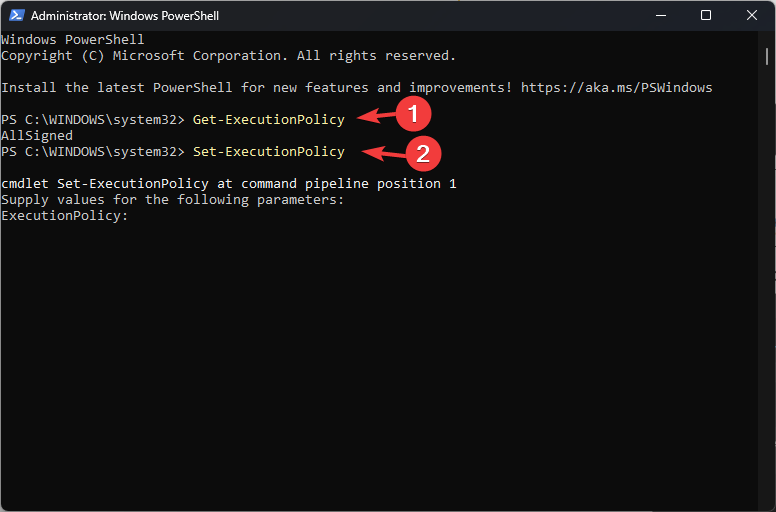








User forum
0 messages