Error Code 6000.87: How to Fix This Rockstar Issue
Check the Rockstar games launcher's service status
4 min. read
Updated on
Read our disclosure page to find out how can you help Windows Report sustain the editorial team. Read more
Key notes
- The error code 6000.87 in the Rockstar games launcher could occur due to server issues, firewall blockage, outdated launcher, or corrupted game files.
- To fix it, you can flush your DNS cache, delete the social club folder, or use Google DNS.
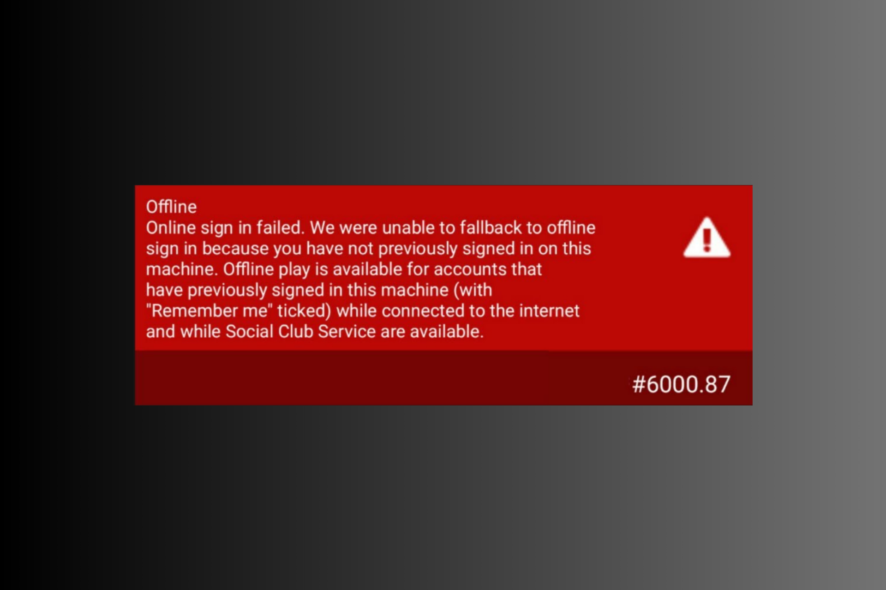
Encountering error code 6000.87 while trying to launch or play Rockstar Games can be a frustrating experience for players.
In this guide, we will explore effective troubleshooting steps to help you fix Error Code 6000.87 and get back to enjoying games like Grand Theft Auto V (GTA V) or Red Dead Redemption 2 (RDR2) smoothly.
What causes the error code 6000.87?
This error is specific to Rockstar Games’ launcher, and there are several reasons for the same; some of the common ones are:
- Server issues – Rockstar’s servers may sometimes experience temporary problems or maintenance, leading to the error. If that’s the case, you can only wait until the problem is resolved.
- Firewall interference – Your firewall or antivirus software may be blocking the launcher. Temporarily disable your firewall or antivirus software and try relaunching the game.
- Corrupted game files – Corrupted game files can cause various issues, including this one. To address this, verify the integrity of the game files using the Rockstar Games launcher.
- Outdated launcher or game version – If the launcher or the game is outdated, you might face this error. Check for the launcher’s update or download the latest version from the official website.
So, these are the causes of the error; let us check out the methods to fix it.
How do I fix the Rockstar launcher error code 6000.87?
Before we go to the advanced fixes, here are a few preliminary checks you should do:
- Restart the launcher.
- Ensure your Windows is up to date.
- Try turning off antivirus software temporarily.
- Check for the Rockstar server status.
- Disable or enable VPN.
- Try using another Social Club account.
- Reinstall the affected app.
Once checked, move to the troubleshooting solutions to eliminate the error.
1. Refresh your local profile
- Press the Windows key, type rockstar games launcher, and click Open.
- Click Settings.
- Go to Account Information.
- Locate the Delete local profile and click Delete. Now sign in again via the Rockstar Games launcher.
This will delete the profile details saved on your PC, and you need to sign in to Social Club again.
2. Use the Google DNS
- Press Ctrl + Shift + Esc to open the Task Manager app.
- Go to the Processes tab, select Rockstar launcher, and click End task.
- Press Windows +
Rto open the Run box. - Type ncpa.cpl and click OK to open the Network Connections.
- Right-click the connection and click Properties.
- Locate Internet Protocol Version 4 (TCP / IPv4), select it, and click the Properties button.
- Select Use the following DNS server addresses. Now for the Preferred DNS server, type 8.8.8.8.
- Alternate DNS server, type 8.8.4.4.
- Click OK, then click Close.
Some internet service providers don’t allow you to change the DNS so if you get disconnected, backtrack the solution above and revert the changes.
3. Delete the social club folder
- Press Windows +E to open the Windows File Explorer.
- Go to the Documents folder, open the Rockstar Games folder.
- Select the Social Club and click the Delete button.
- Open the launcher and log in to check if the issue persists.
4. Flush the DNS
- Press the Windows key, type cmd, and click Run as administrator.
- Click Yes on the UAC prompt.
- Copy & paste the following command to flush the DNS resolver cache on the Windows OS and hit Enter:
ipconfig /flushdns - Type the following command to reset the Winsock catalog and press Enter:
netsh winsock reset - Reboot your computer and restart the Rockstar Games Launcher.
By following these solutions, you can overcome this issue and enjoy a seamless gaming experience once again.
If you are facing similar issues, like Rockstar Launcher not working on your Windows, or the error code 7002.1, we recommend you check out this informative guide to find the solutions.
Please feel free to give us any information, tips, and your experience with the subject in the comments section below.
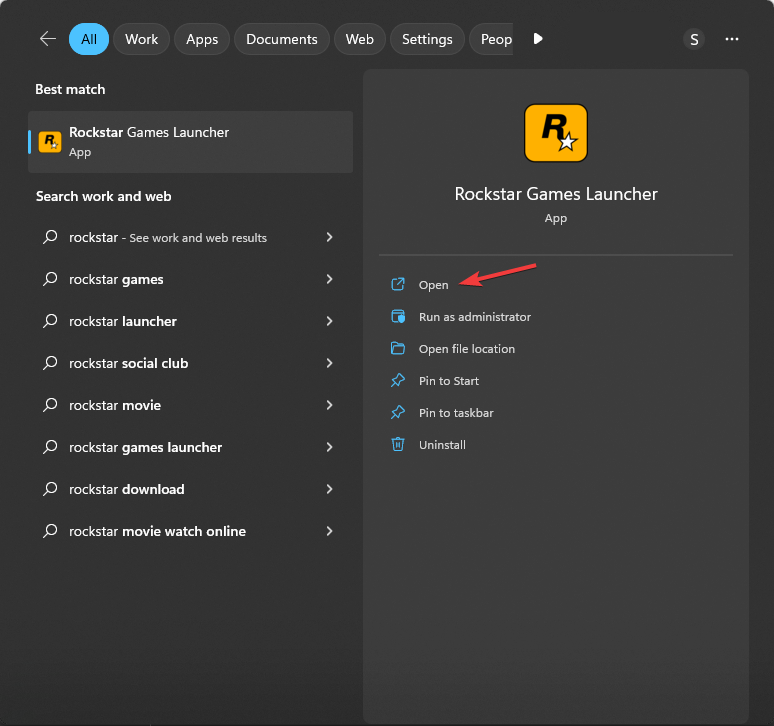
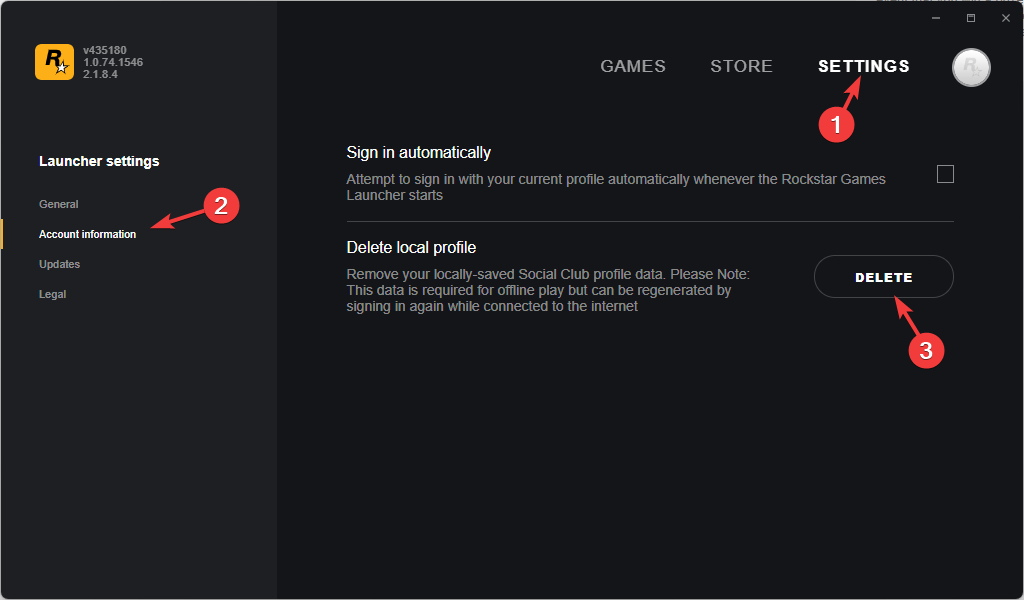
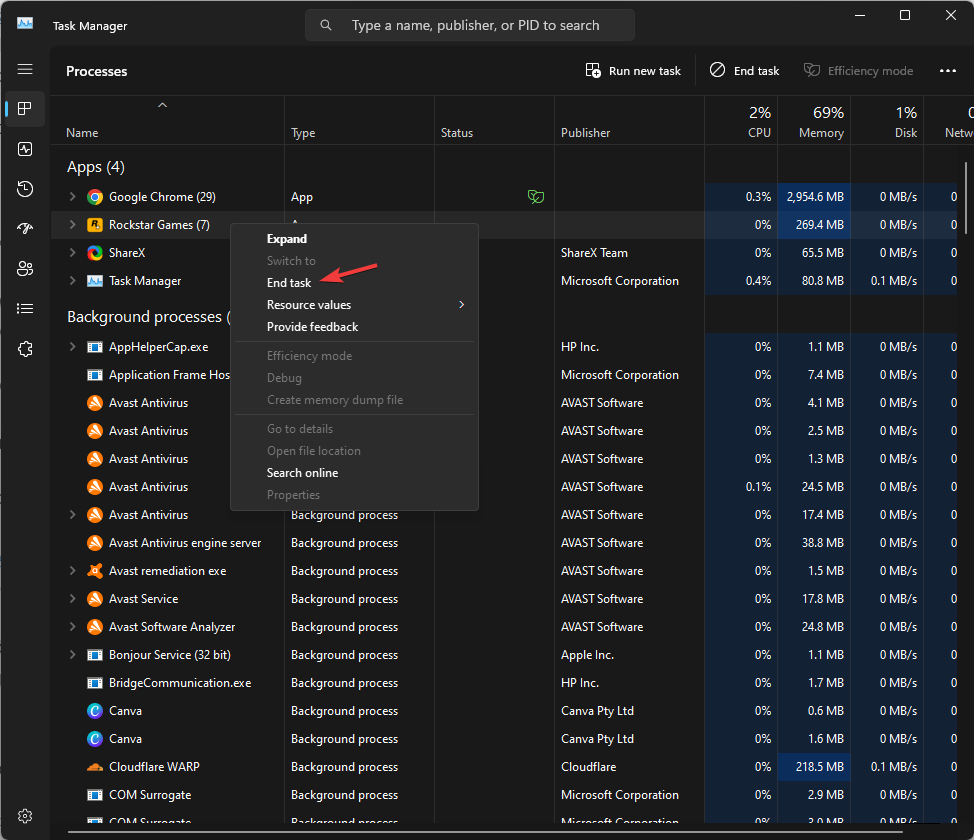
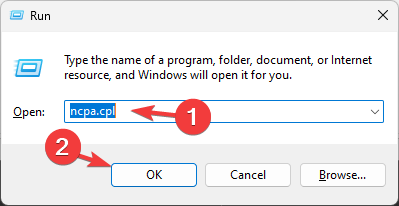
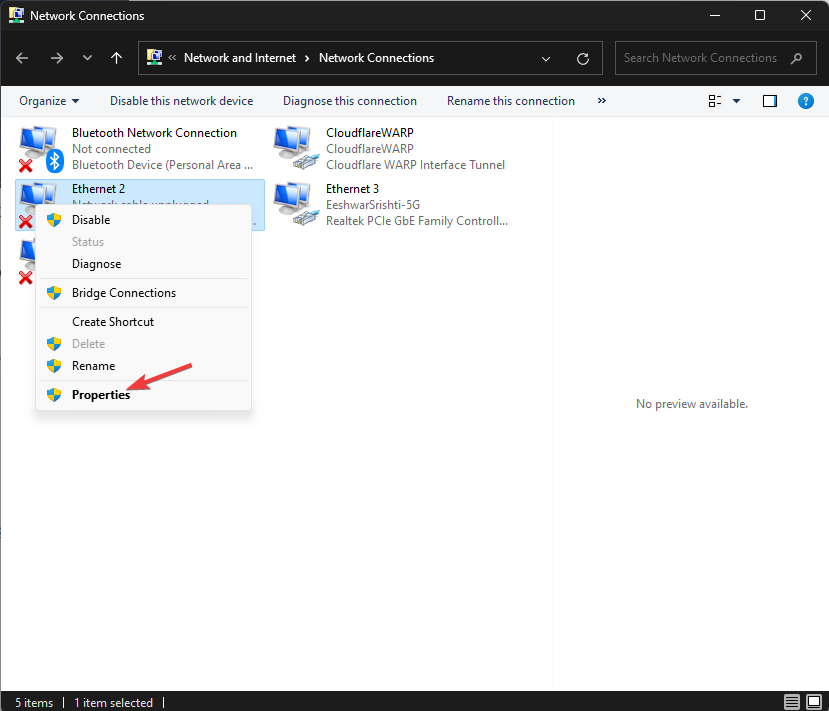
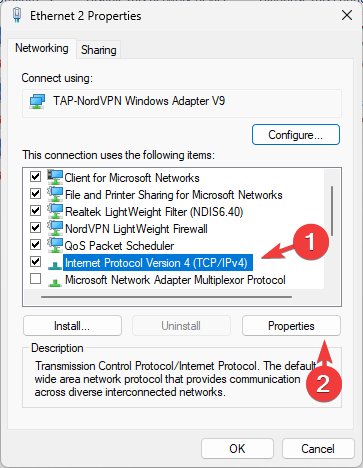
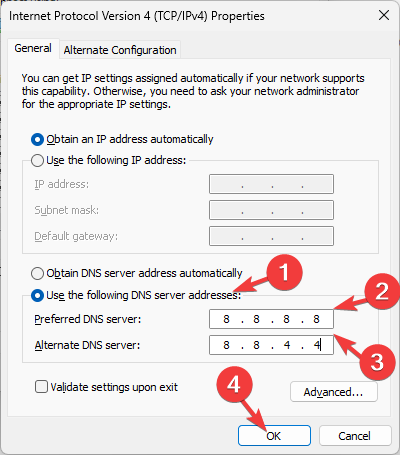
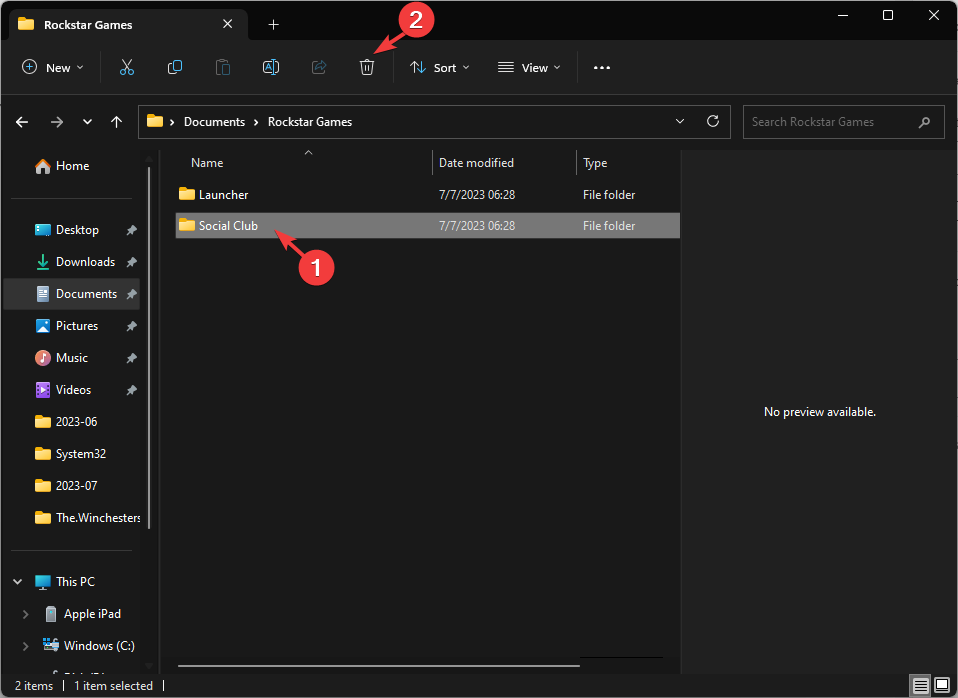
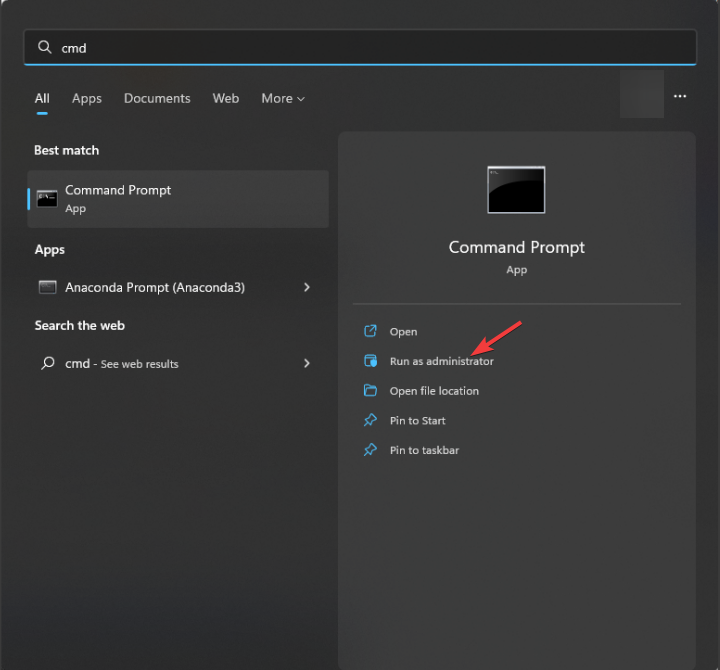
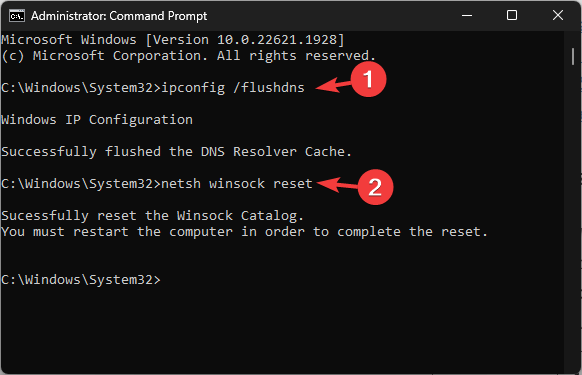








User forum
0 messages