What is Microsoft Kernel Debug Network Adapter?
The adapter allows network debugging on Windows PCs
4 min. read
Updated on
Read our disclosure page to find out how can you help Windows Report sustain the editorial team. Read more
Key notes
- Microsoft Kernal Debug Network Adapter facilitates network debugging on a Windows PC.
- The debug adapter usually remains hidden in Device Manager and is only visible if network debugging is enabled on your system.
- You can easily disable the adapter by following the methods listed in this guide.
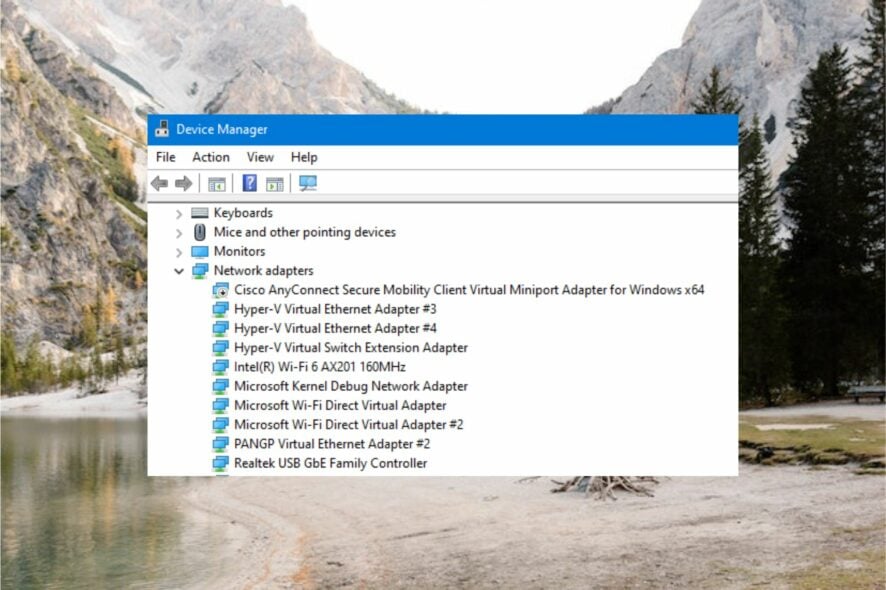
Microsoft Kernel Debug Network Adapter is one of the network adapters in Device Manager. This network driver is designed for a special purpose and generally hidden from view.
In this guide, we will explain everything about the Microsoft Kernel Debug Network Adapter and for purpose which it is used.
What is Microsoft Kernel Debug Network Adapter?
Microsoft Kernel Debug Network Adapter is a virtual Network Interface Card (NIC) that is developed to carry out the remote debugging of Windows using the network connection.
The primary purpose of the virtual network adapter is to collect the data from the Windows kernel to carry out the debugging procedure.
Previously, Windows only supported debugging using the serial, USB, or Firewire but with Windows Server 2012, Microsoft introduced network debugging, which is still prevalent in the current version of Windows 11, which leverages the network adapter in question.
The Microsoft Kernel Debug Network Adapter generally remains hidden. It only pops up when Windows debugging is enabled and Windows is configured to boot into the kernel debug mode.
What are the advantages of Microsoft Kernel Debug Network Adapter?
Kernel debugging over a network using the Microsoft Kernel Debug Network Adapter is indeed a complex task. However, it offers a slew of advantages over debugging using other types of connectivity. Some of these are:
- The host and target computers can be remotely connected over the local network.
- You can debug several target computers from one host computer.
- Network debugging is a faster process than serial port debugging.
As inferred, the network adapter is necessary to carry out the kernel debugging process successfully on a Windows PC and is not essential for the normal day-to-day functioning of your system.
Additionally, several users have reported that they begin to experience problems when using the network over the ethernet connection when the Microsoft Kernel Debug Network Adapter is enabled. Hence, you may want to disable the adapter when not in use.
How do I disable the Microsoft Kernel Debug Network Adapter?
1. Via Command Prompt
- Press the Windows key to launch the command prompt, type cmd in the search bar on top and choose Run as administrator from the search results.
- Press the Yes button on the User Action Control prompt to launch the Command Prompt with elevated permissions.
- Type or paste the following command in the command prompt and hit the Enter key to execute it.
bcdedit /debug off
Executing the above command will disable the Windows debugging features such that the Microsoft Kernel Debug Network Adapter will no longer be required.
If you ever want to enable Windows debugging in the future, all you need to do is to run the bcdedit /debug off command in the Windows command prompt.
2. From Device Manager
- Right-click the Windows key to bring up the Quick Links menu, and choose Device Manager from the list of options.
- Click the View option on the top menu bar and disable the Show Hidden Devices option by clicking it once.
- Now expand the Network adapters category and look for the Kernel Debug Network Adapter.
- If the driver still appears in the list of network adapters, right-click it and choose Disable device option from the context menu.
- Click Yes on the confirmation popup that appears to perform the required action.
You can easily disable the Microsoft Kernel Debug Network Adapter from the device manager window. To enable the concerned device again, simply choose the Enable Device option from the context menu of the Microsoft Kernel Debug Network Adapter.
That’s pretty much it! Here’s everything you need to know about the Microsoft Kernel Debug Adapter that facilitates kernel mode debugging.
Before you leave, you may want to check out the best debugging software for Windows.
In case you have any queries or feedback for us, do reach out to us in the comments section.
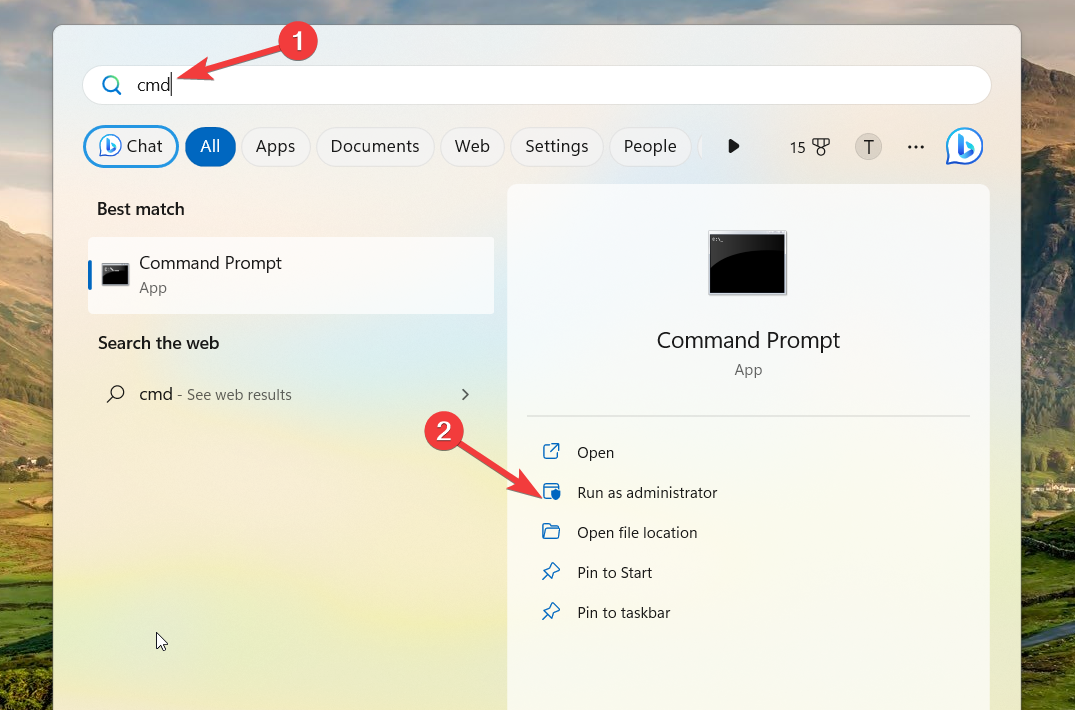
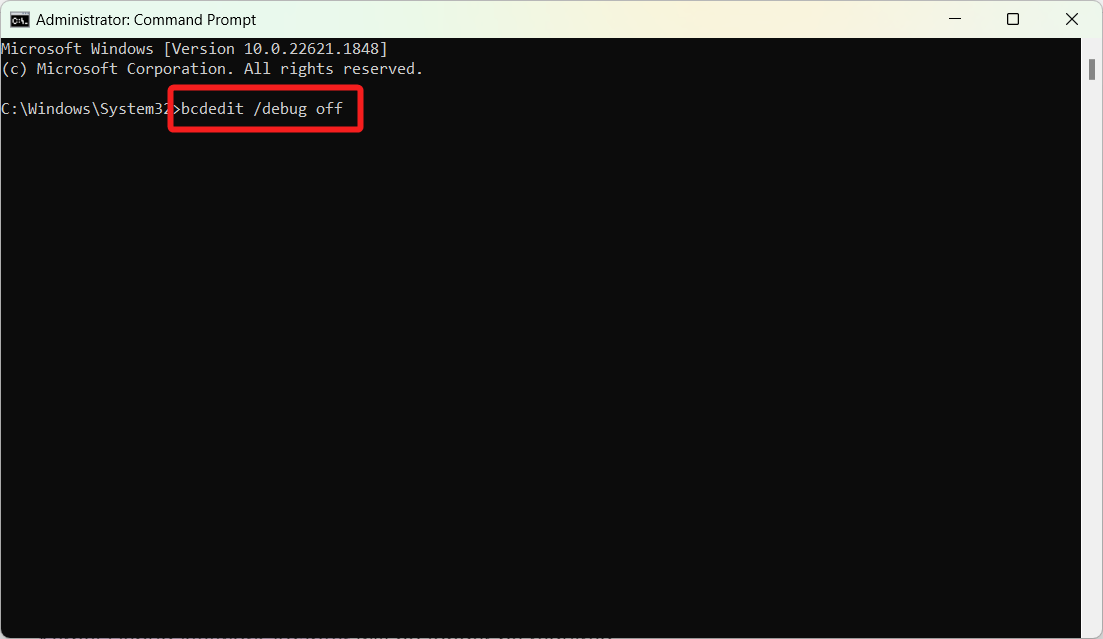
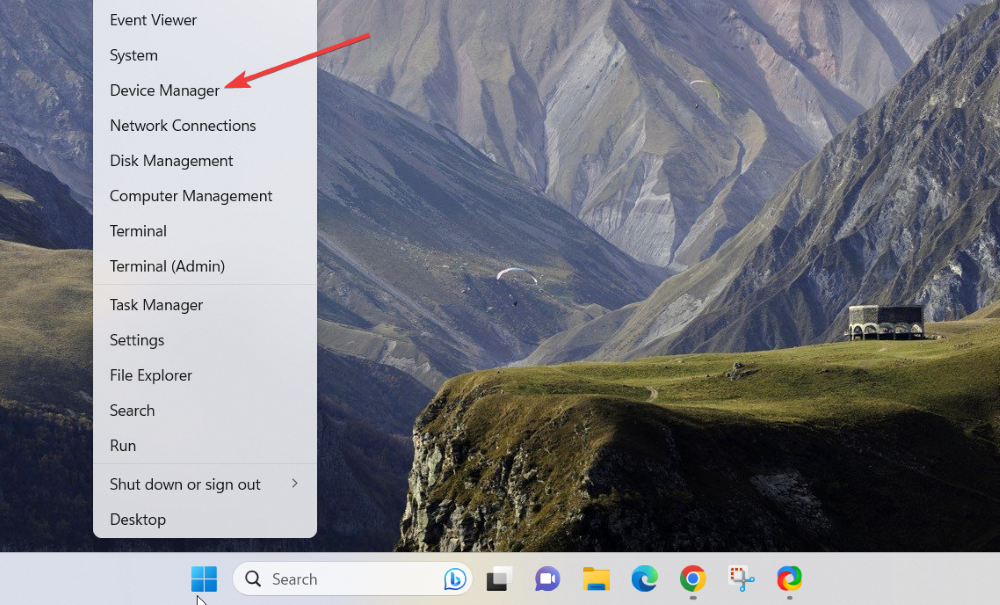
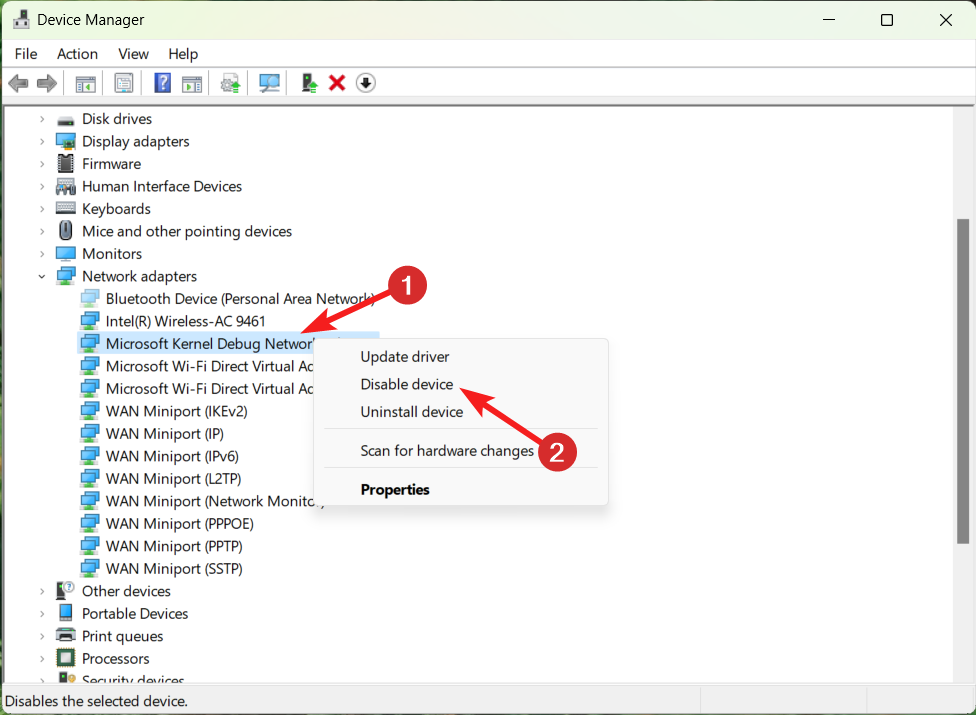

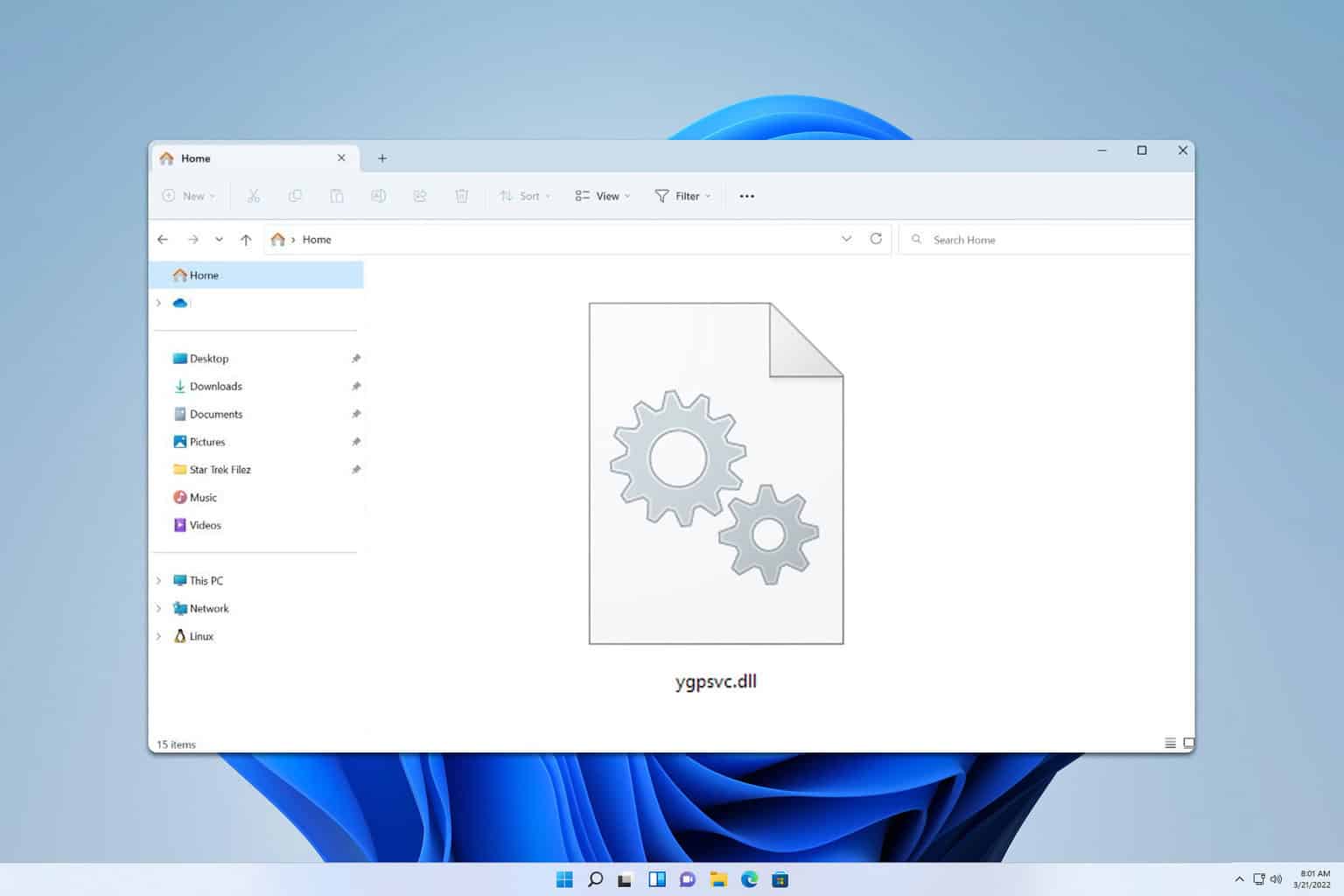
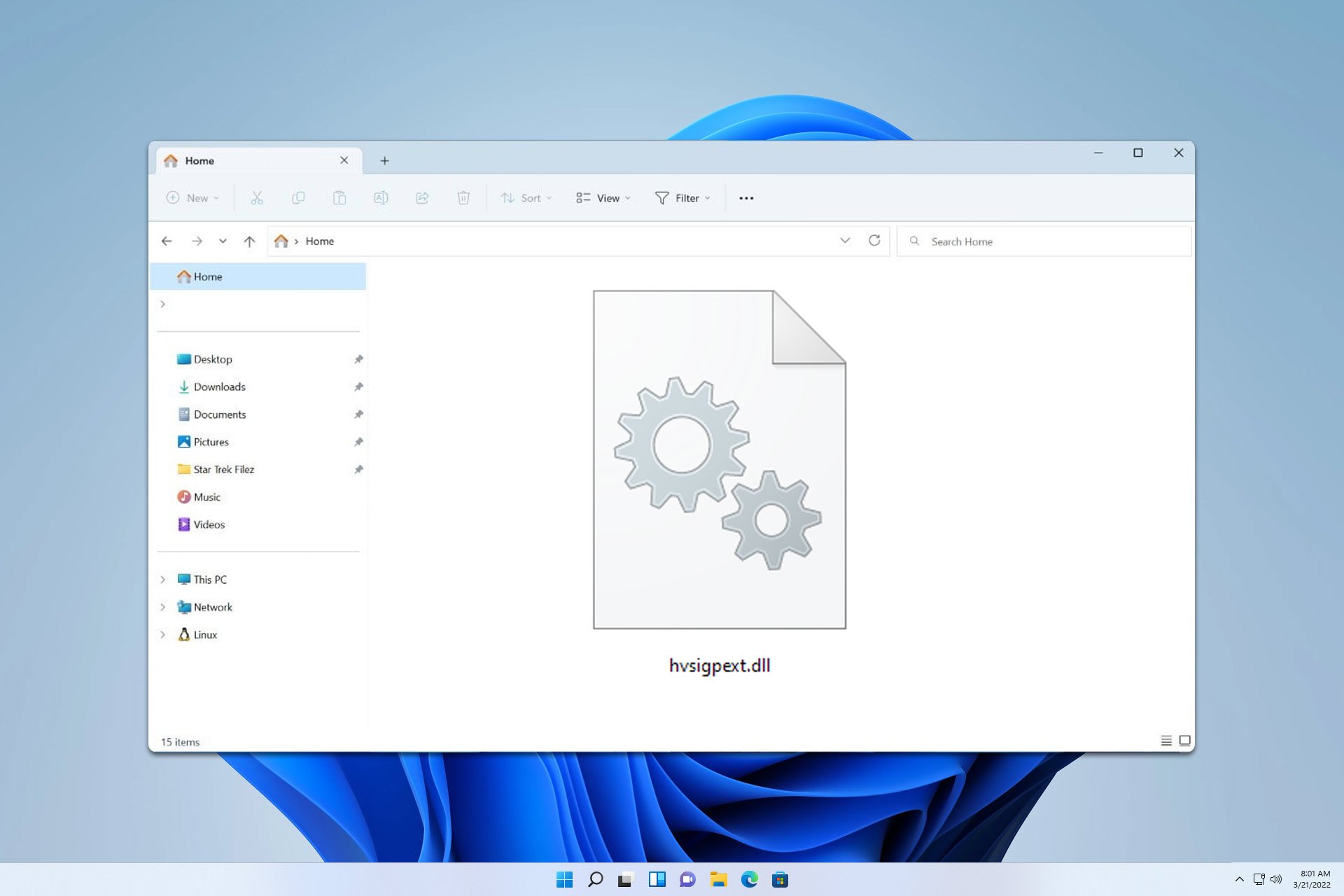
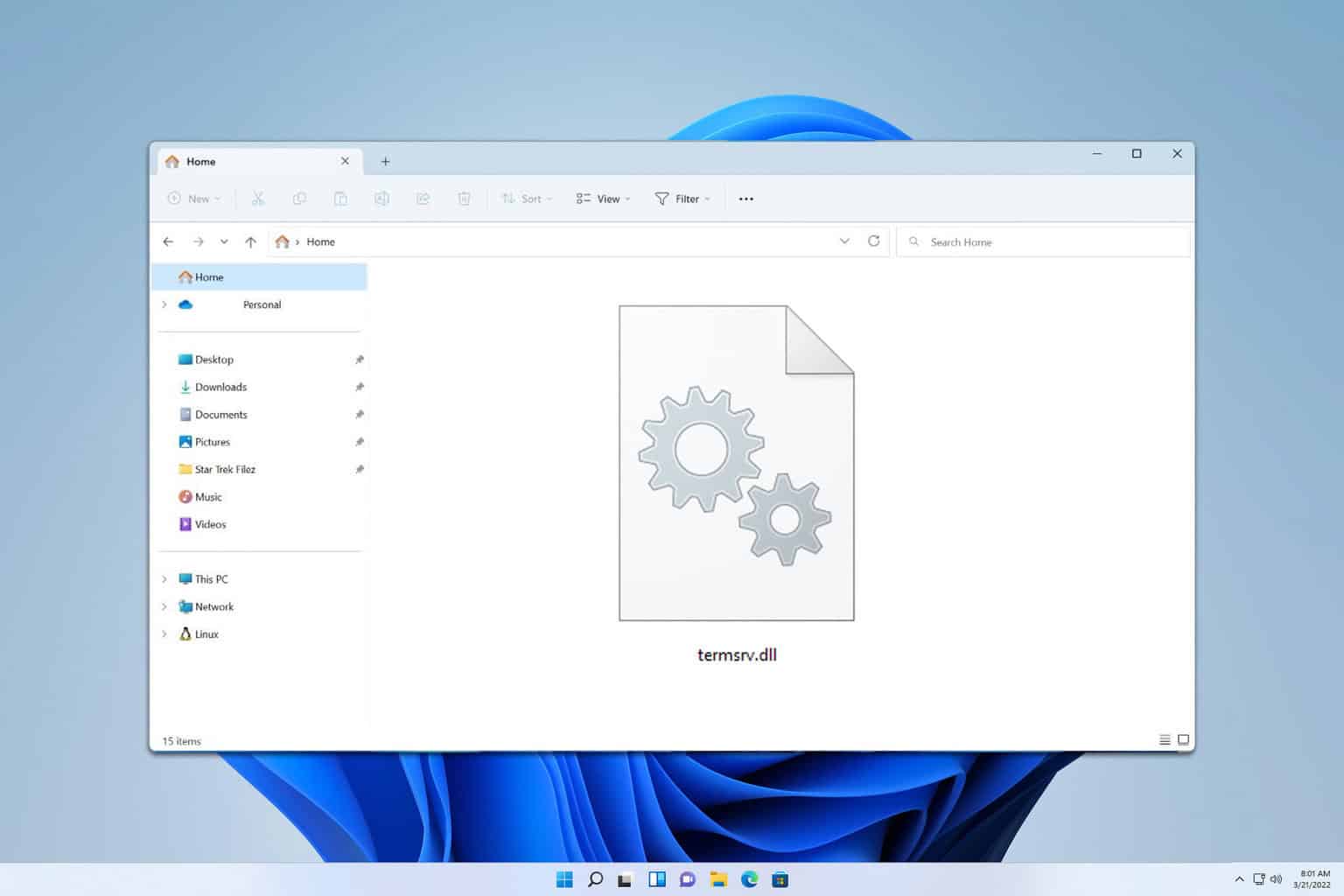
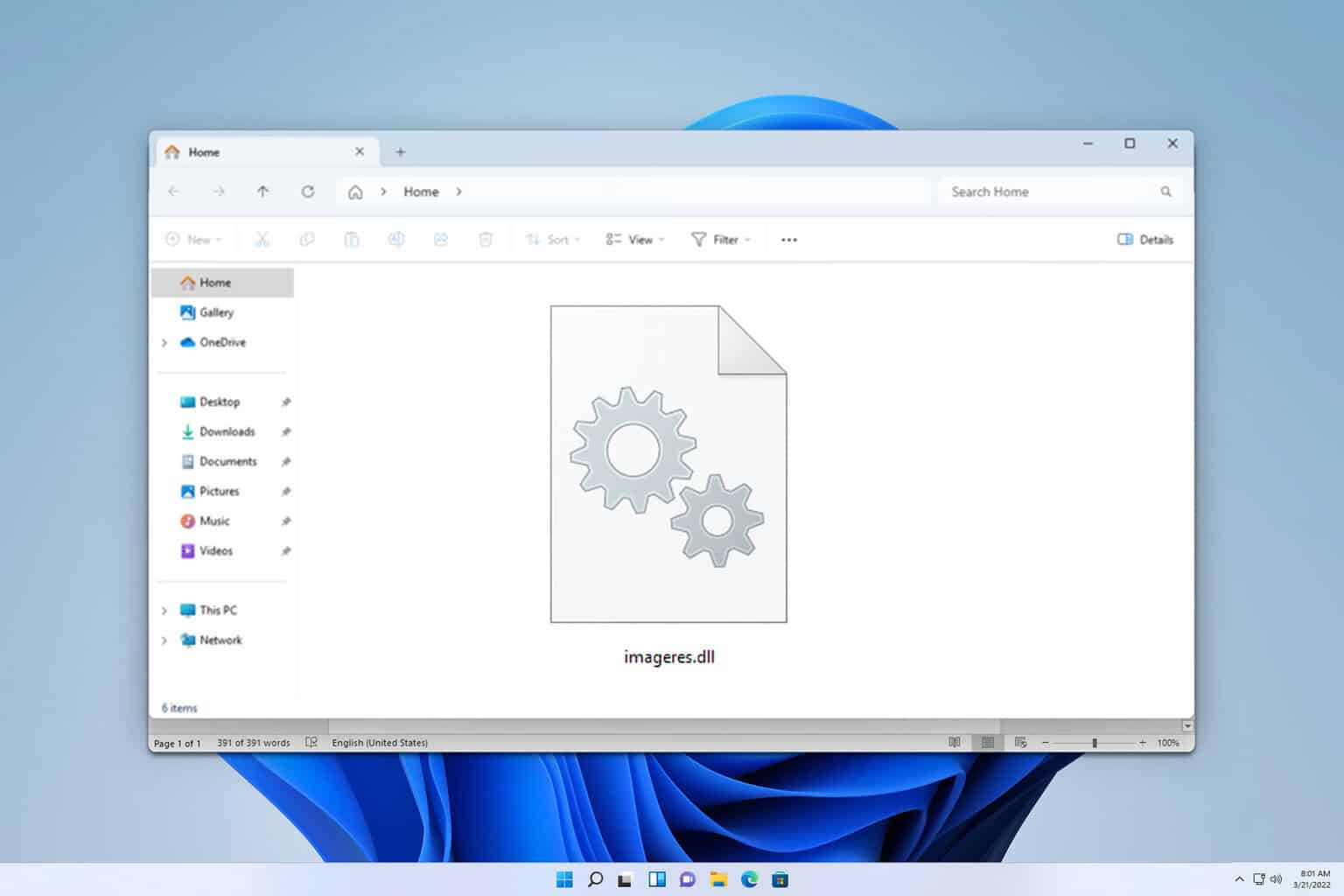
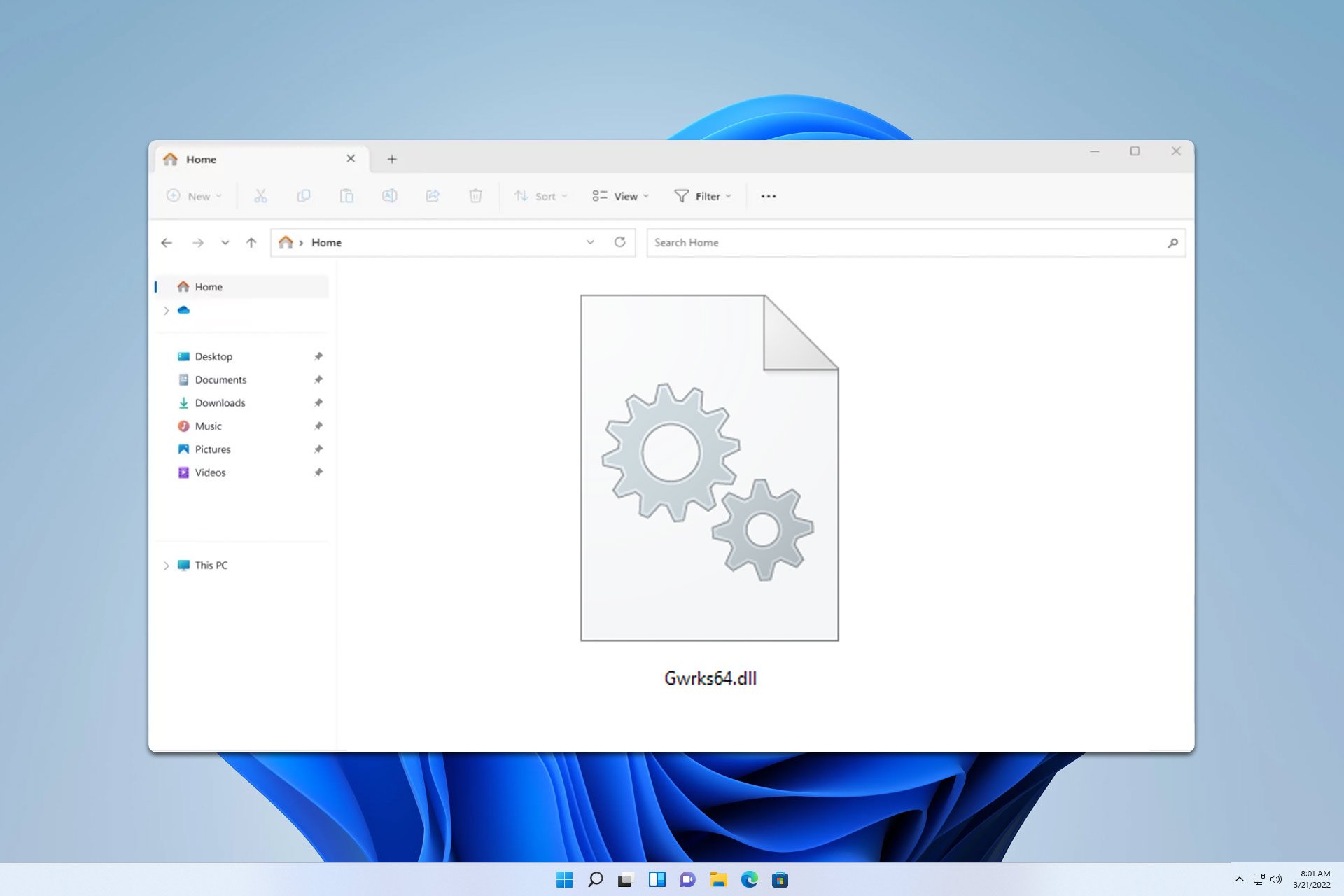
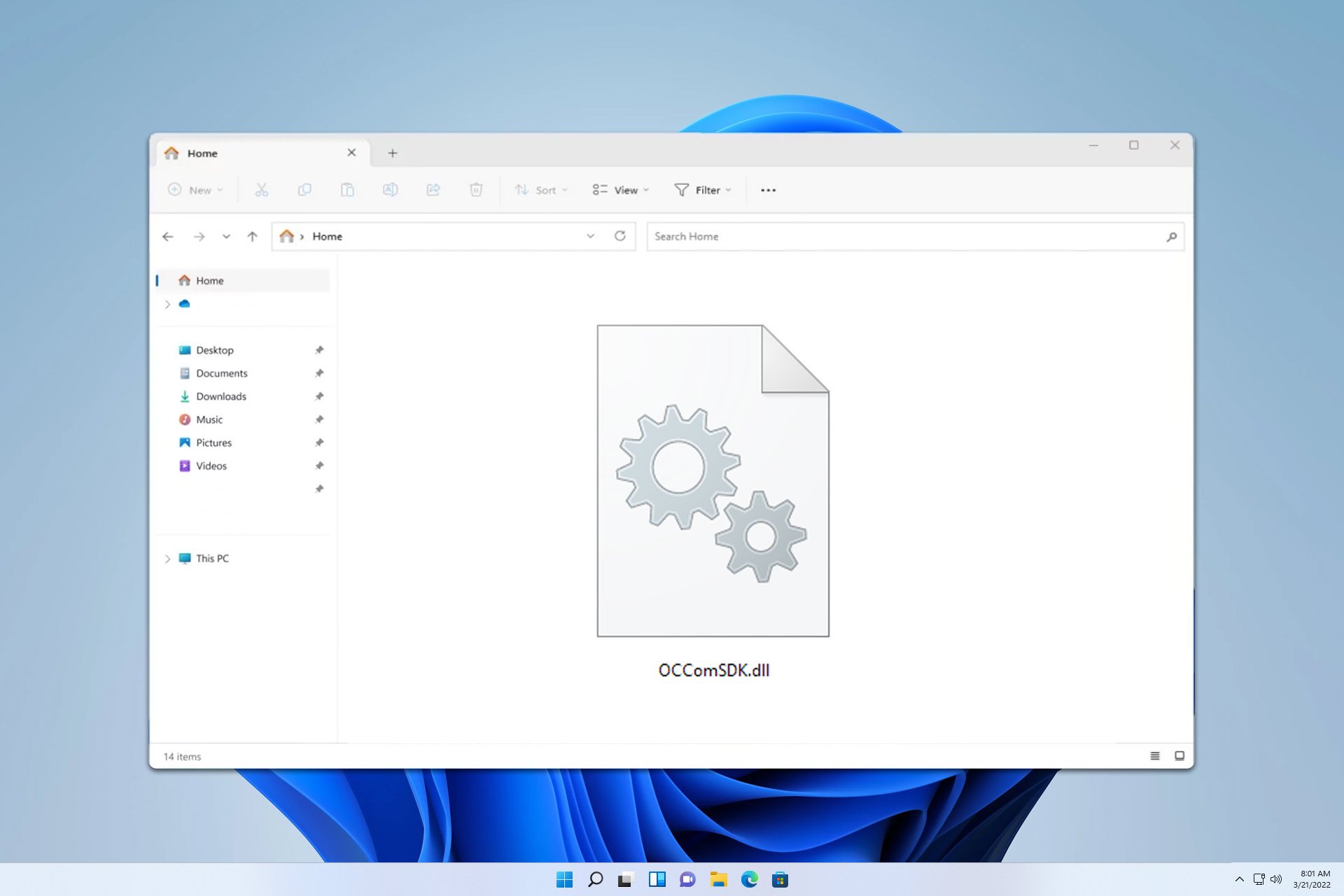
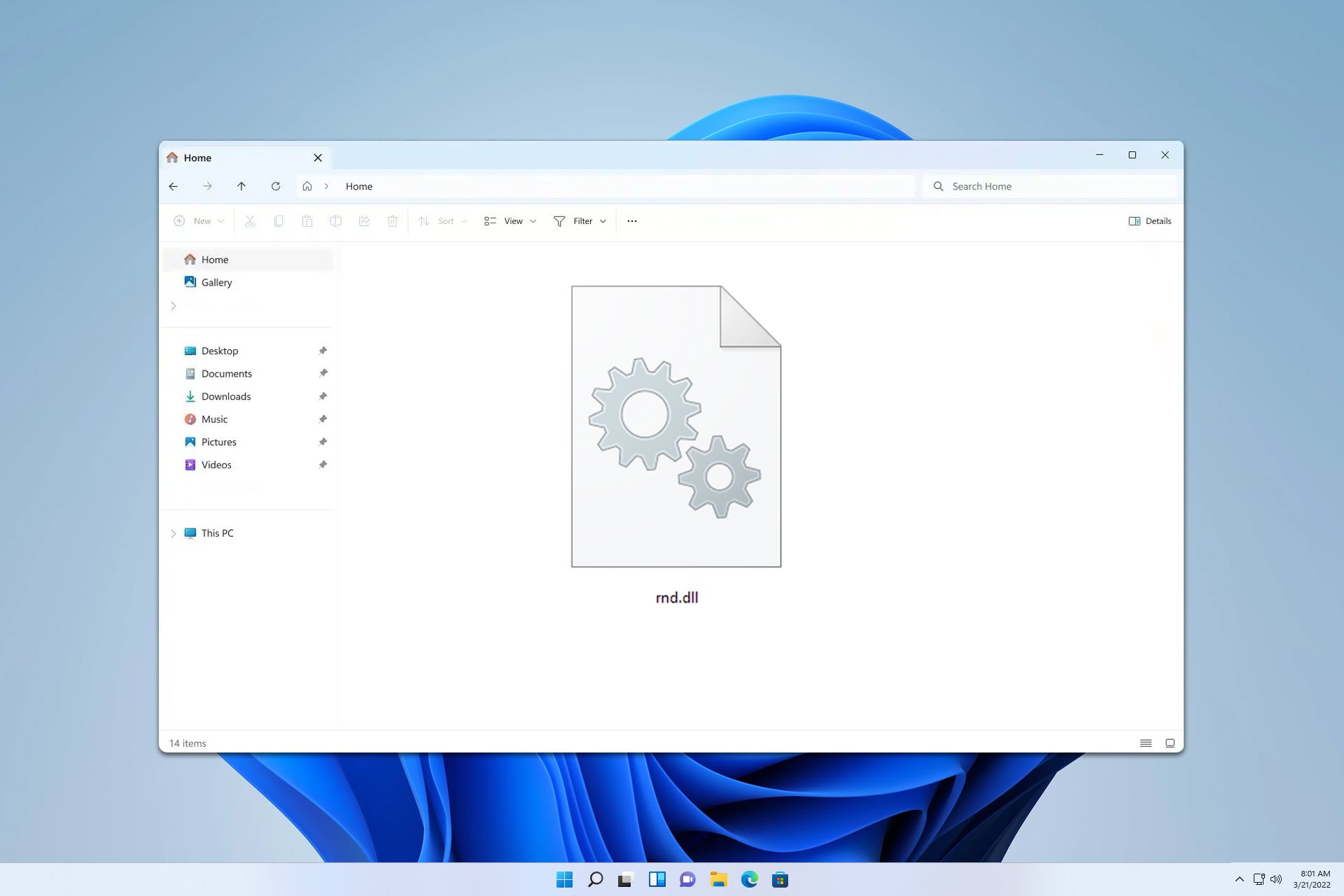
User forum
0 messages