What is Dotnetfx.exe and How to Download & Install it?
Dotnetfx.exe is an important component of the Windows OS
4 min. read
Updated on
Read our disclosure page to find out how can you help Windows Report sustain the editorial team. Read more
Key notes
- Dotnetfx.exe is an essential component update of the Windows OS that is responsible for updating the .NET technology interface.
- This step-by-step guide will show you the complete process to install the dotnetfx.exe executable file on your Windows PC.
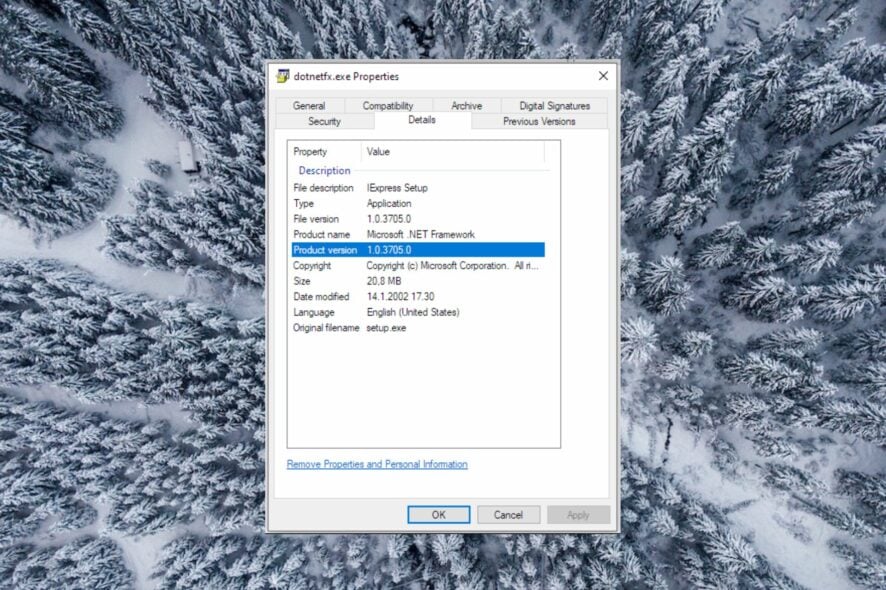
Dotnetfx.exe is a type of IExpress Setup File developed by Microsoft which is a part of the Microsoft Windows .Net Updater process.
In this guide, we will explain everything about dotnetfx.exe and complete a step-by-step procedure to download and install it.
What is Dotnetfx.exe?
Dotnetfx.exe is an operating system core component update that serves the purpose of updating the .NET technology interface.
This Win32 EXE (Executable Application) or dotnetfx module is located in the subfolder located in the operating system directory and is required for the proper functioning of some of the native Windows programs.
If this executable file gets corrupt or goes missing, you may encounter a series of problems in the normal functioning of Windows. Fortunately, you can manually download and install the dotnet.fx file by following the method explained below.
How do I download and install Dotnetfx.exe?
1. Download and install Microsoft .NET Framework
- Visit the official download page of the Microsoft .NET Framework 4.6.1 offline installer.
- Choose the relevant language in the drop-down and press the Download button to initiate the dotnet.exe Web Installer download.
- After the installer gets downloaded successfully, disconnect your PC from your internet.
- Now restart your computer and sign in to your computer.
- Use the Windows + E shortcut to launch File Explorer and navigate to the download location of the offline web installer.
- Double-click to run the installer and follow the on-screen instructions to install the .NET framework.
- Restart your PC if prompted to complete the installation of the .NET framework.
2. Install Windows updates
- After your PC gets restarted, sign in to your Windows PC.
- Use the Windows + I shortcut to launch the Settings app.
- Select Windows Update from the left navigational panel.
- Press the Check for updates button on the top right and if any updates for available for download, press the Download and Install button to proceed.
- Once again, restart your PC to complete the updation process.
Since dotnetfx.exe is a part of the Microsoft .NET framework, downloading and installing the framework will do. Additionally, you should also check and install all the available updates for your PC.
What should I do if dotnetfx.exe fails to install?
Use Microsoft .NET Framework Repair Tool
- Navigate to the official download page of the Microsoft .NET Framework Repair Tool.
- Select the preferred language in the dropdown and hit the Download button to start downloading the repair tool for Microsoft .NET Framework.
- After the download is complete, use the Windows + E shortcut to access the File Explorer window.
- Access the NetFxRepairTool in the download location, right-click it, and choose Run from the context menu.
- Click Yes on the User Action Control prompt to allow the repair tool to make changes to your computer.
- Check the box for I have read and accept the license terms option and press the Next button to proceed.
- Wait for the tool to detect the problem and recommend some effective solutions.
Microsoft offers a repair tool for the .NET Framework that is capable of diagnosing and detecting some common problems with the setup of the Microsoft .NET Framework and its related files like dotnetfx.exe.
That’s all in this guide! Hope the step-by-step procedure to download and install dotnetfx.exe on your Windows PC.
Before you leave, you are recommended to check out the solutions effective in resolving the corrupt .Net framework issues.
In case you have any comments or feedback for us, do let us know in the comments section below.
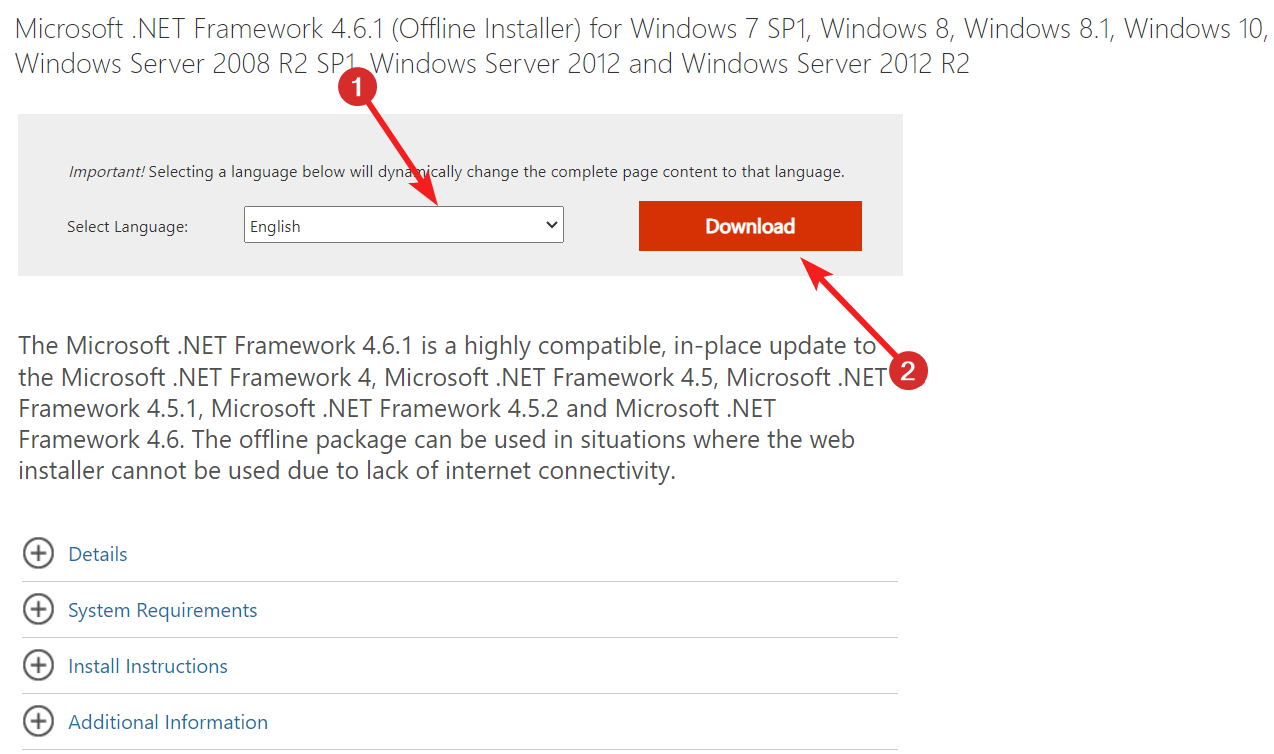
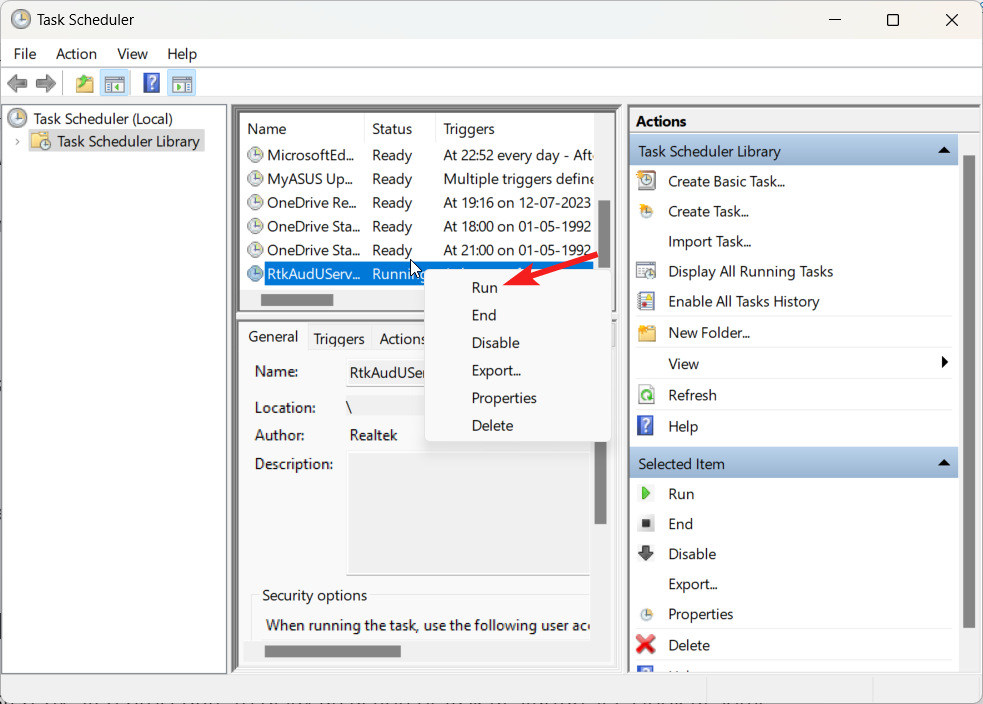
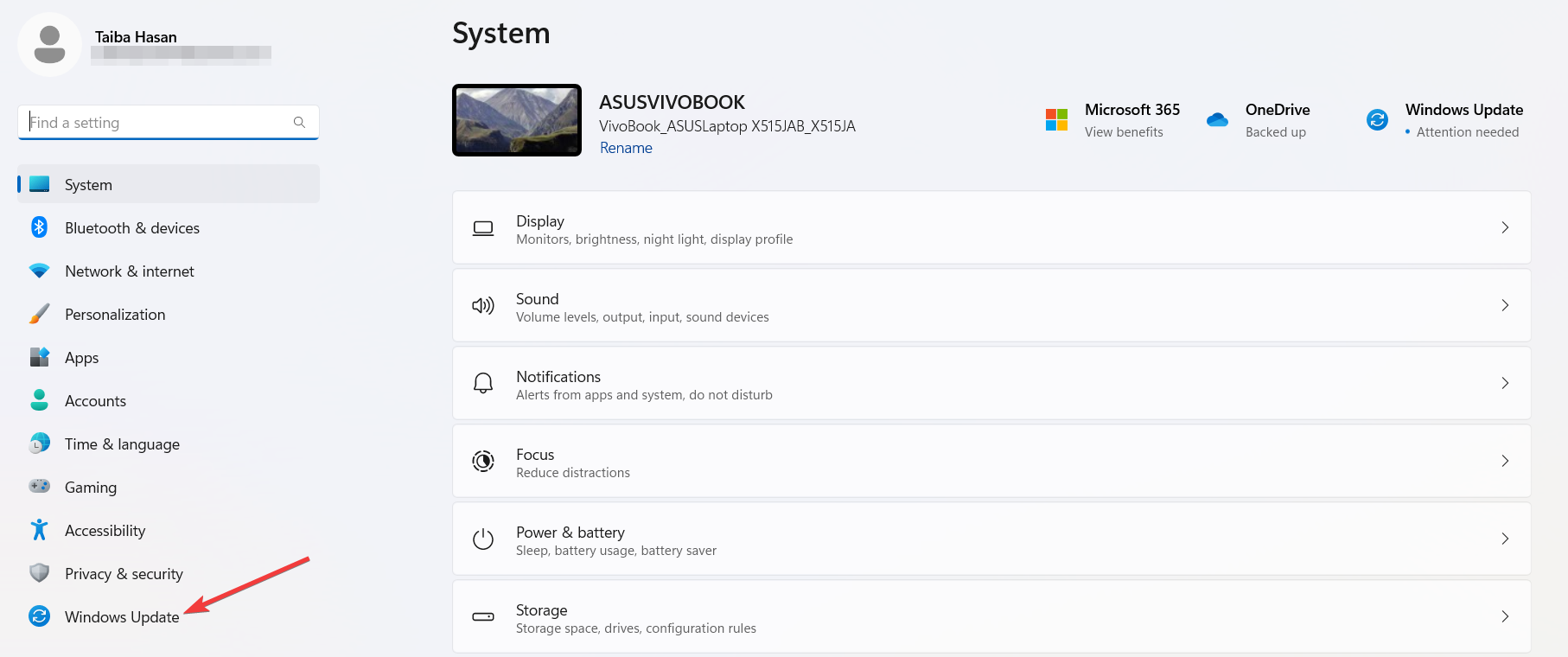
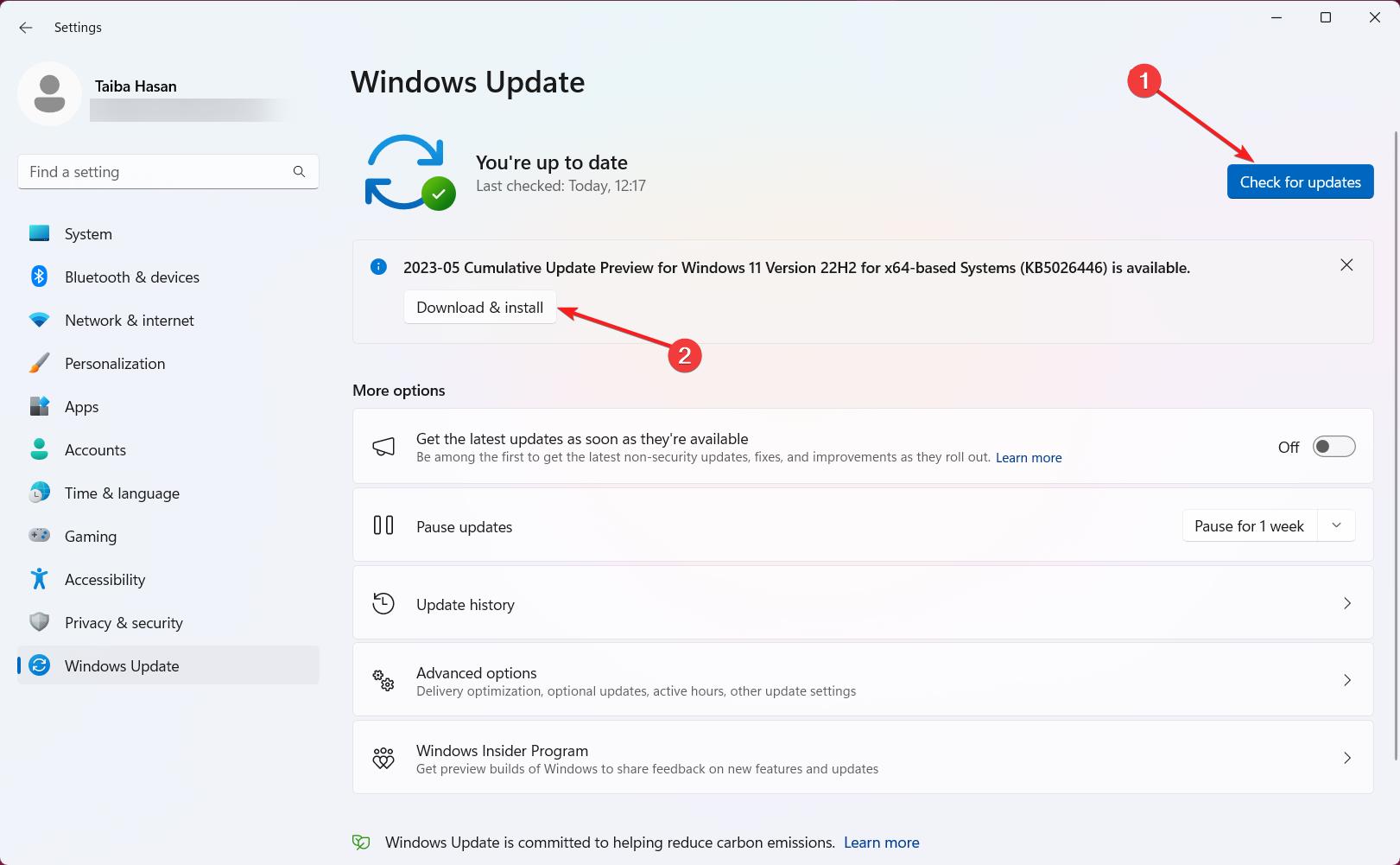
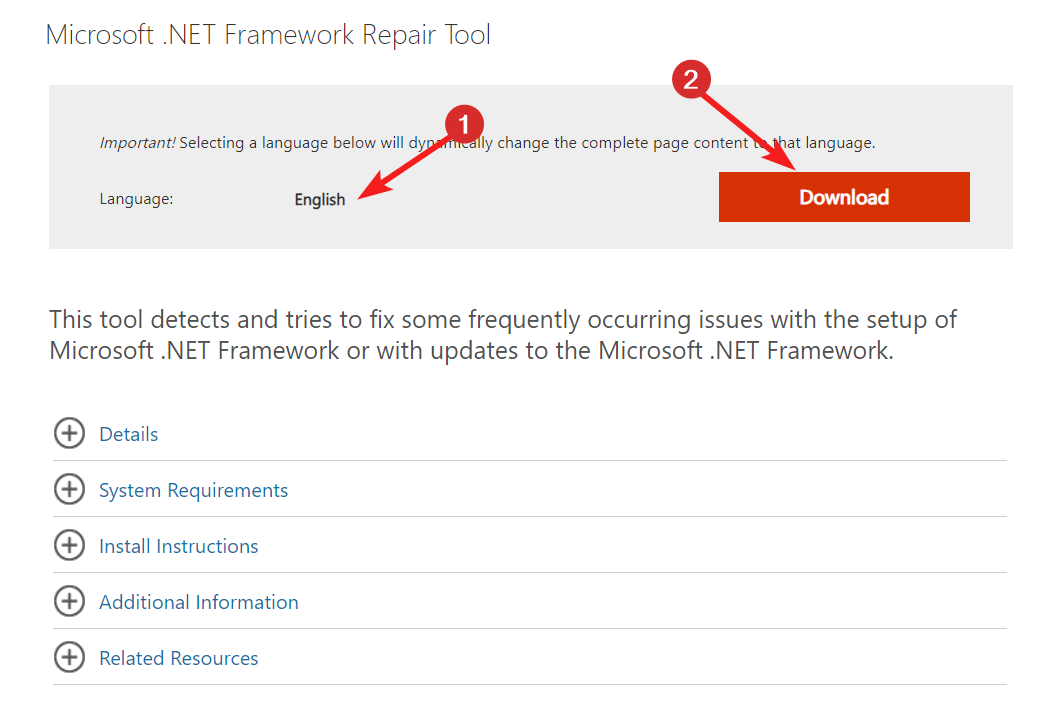
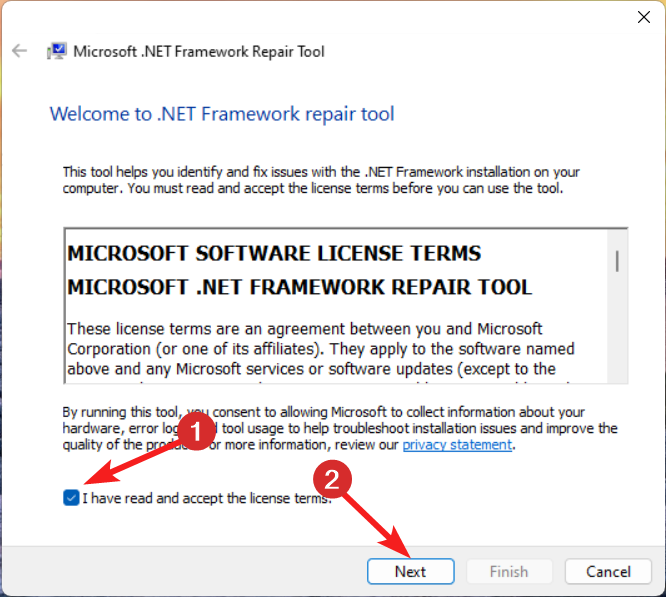








User forum
0 messages