Recover Data from Hard Drives with Bad Sectors [4 Tested Ways]
Everything you need to retrieve your important data
6 min. read
Updated on
Read our disclosure page to find out how can you help Windows Report sustain the editorial team. Read more
Key notes
- Bad sectors on your hard drive can be caused by malware infection and abrupt power outages.
- You can recover data on your hard drive by creating a recovery drive.
- Repairing the drive by running the CHKDSK command can also help retrieve your data
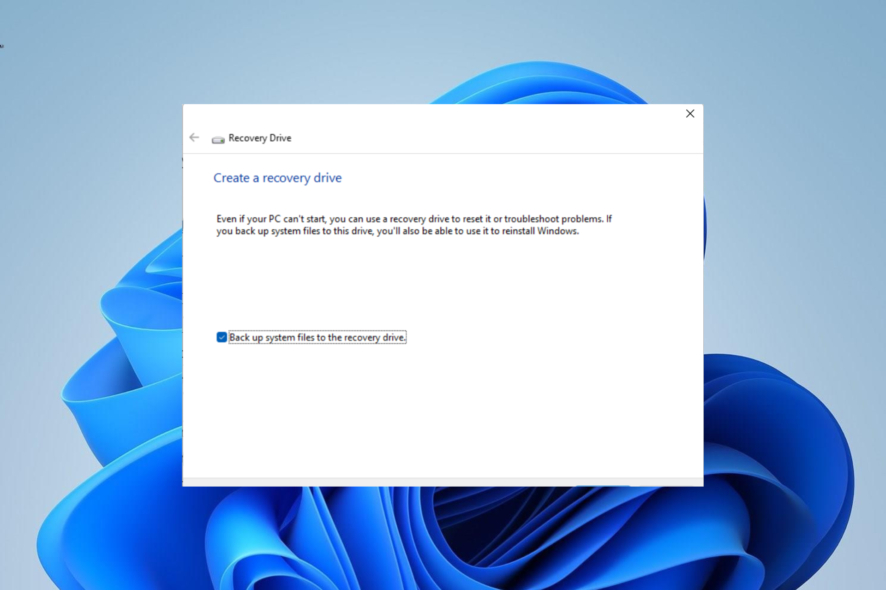
Bad sectors on hard drives are pretty scary, as it is usually difficult to recover data from them. There are different types of bad sectors: Logical and physical bad sectors.
The type of bad sector you are dealing with goes a long way to determining if your data is recoverable. In this guide, we will show you the possible ways to recover your data from your hard drive, irrespective of the type of damage done to it.
What is a bad sector in a hard drive?
A bad sector on a hard drive simply means one of the multitude of sectors on your drive is damaged or corrupt. As mentioned earlier, the two known types of bad sectors are physical and logical bad sectors.
The physical bad sector indicates that there is physical damage to your hard drive surface. In this case, the drive usually becomes unusable, and data might not be recoverable.
The logical bad sector, on the other hand, is usually caused by corruption from malware, power failure, and other factors. Data here can sometimes be recovered depending on the damage done.
The concerning fact about bad sectors is that the more you have on your hard drive, the higher the risk that it becomes unusable. Also, bad sectors lead to data loss, and there is no certainty that you can recover them.
What causes a hard drive to have bad sectors?
There are a series of potential factors that can cause bad sectors on a hard drive. Below are some of them:
- Malware infection: Viruses can destroy some of your hard drive platters and other elements used by the CPU, leading to bad sectors.
- Power outage: If you abruptly shut down your PC or remove the hard drive power cord it is in use, then some of its sectors are likely to get damaged.
- Aging: Like every other device, your hard drive becomes weak with time. So, if you have been using the same drive for a very long time, some of its sectors are likely to become bad.
- Shaking or dropping: If you frequently shake your hard drive or it drops from a considerably high ground, its transistors and other parts can get permanently damaged.
- File System error: This is one of the leading causes of bad sectors in hard drives. What makes this worse is that the data on the drive will be permanently lost.
How can I recover data from a Hard Drive with Bad Sectors?
1. Create a recovery drive
- Prepare a new and empty external hard drive of 16 GB size ready to prevent issues during the process.
- Press the Windows key, type create recovery, and click Create recovery drive.
- Next, check the box for Back up system files to the recovery drive.
- Click the Next button to continue.
- Now, connect the 16 GB USB drive to your PC and choose it.
- Click Next.
- Finally, click the Create button and wait for the process to complete.
After downloading process completes, your recovery drive should now be ready. With this, you will have a backup of the data on the drive with bad sectors.
Note that using an empty USB drive is important because this process will wipe its contents. Also, this process will take time because many files will be copied.
Hence, you must be patient and ensure your device is connected to a power source and active.
2. Run a CHKDSK scan
- Press the Windows key + S, type cmd, and select Run as administrator under Command Prompt.
- Type the command below and hit Enter to run it:
chkdsk c: /f /r - Now, press Y when prompted.
- Finally, wait for your PC to restart, and the command will check for errors on the specified disk.
In some cases, instead of trying to recover data from the hard drive with bad sectors, it is better to try to repair the drive. This is especially true if the bad sectors are many and you are finding it hard to recover your data.
Thankfully, you can also repair the bad sectors using the CHKDSK command.
3. Defragment the drive
- Press the Windows key, type defrag, and select Defragment and Optimize Drives.
- Choose the drive you want to defragment and click the Analyze button.
- Wait for the process to complete.
- Now, select the drive again and click the Optimize button.
- Finally, wait for the optimization to complete. This takes time, depending on the level of defragmentation required.
Data is stored on your hard drive in different sectors, and the drive need to rotate so that the head can access it when there is a need to access data from it.
But when you delete or move a file, the sectors on the drive become empty. This creates space between your data which causes problems in those sectors.
To fix this and recover your data from these somewhat problematic or bad sectors, you need to defragment the drive. Note that this is only needed on SSD but not HDD, as SSD has no moving parts.
4. Use third-party software
While there are different built-in tools you can use to recover your data from a corrupt hard drive, things might not work in some cases. In this case, you need to employ the service of specialized data recovery software.
The best of these tools will allow you to clone the faulty drive to retrieve the data on it, while some can even repair the bad sectors.
For instance, we suggest you the leading data-recovering tool for gaining back your valuable data from any storage device including hard drives.
Can you prevent bad sectors in your hard drives?
Yes, you can prevent bad sectors by performing regular hard drive maintenance. This does not only improve the life span of your drive but also prevents data loss. Below are some of the common maintenance tips to apply:
- Clean your hard drive regularly
- Handle hard drive with care
- Perform a frequent malware scan
- Disconnect the drive properly and prevent static electricity
We have come to the end of this detailed guide on how to recover data from hard drives with bad sectors. While you can always repair the bad sectors, it should not be your first option, as it usually leads to total data loss.
Recovering your data, as shown in this guide, gives a lifeline for rescuing something from the drive. However, we must mention that there is no guarantee that you will be able to get all or any of your data back.
So, it is better to prevent bad clusters on your hard drive from accumulating, as we have shown in this guide.
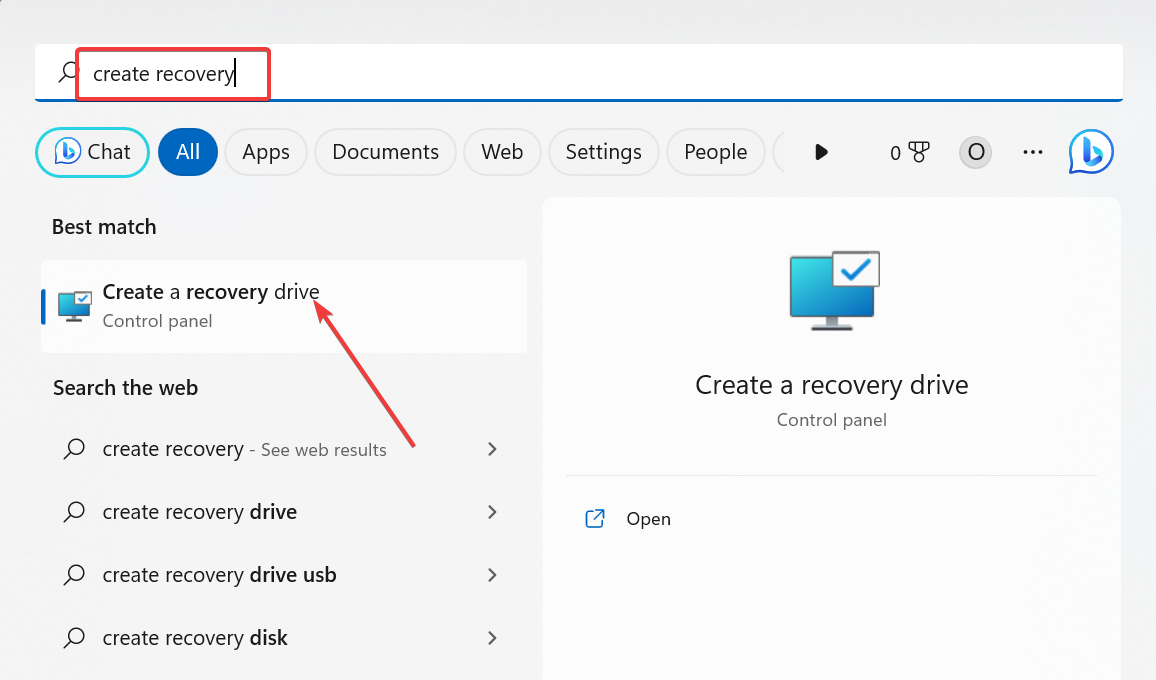
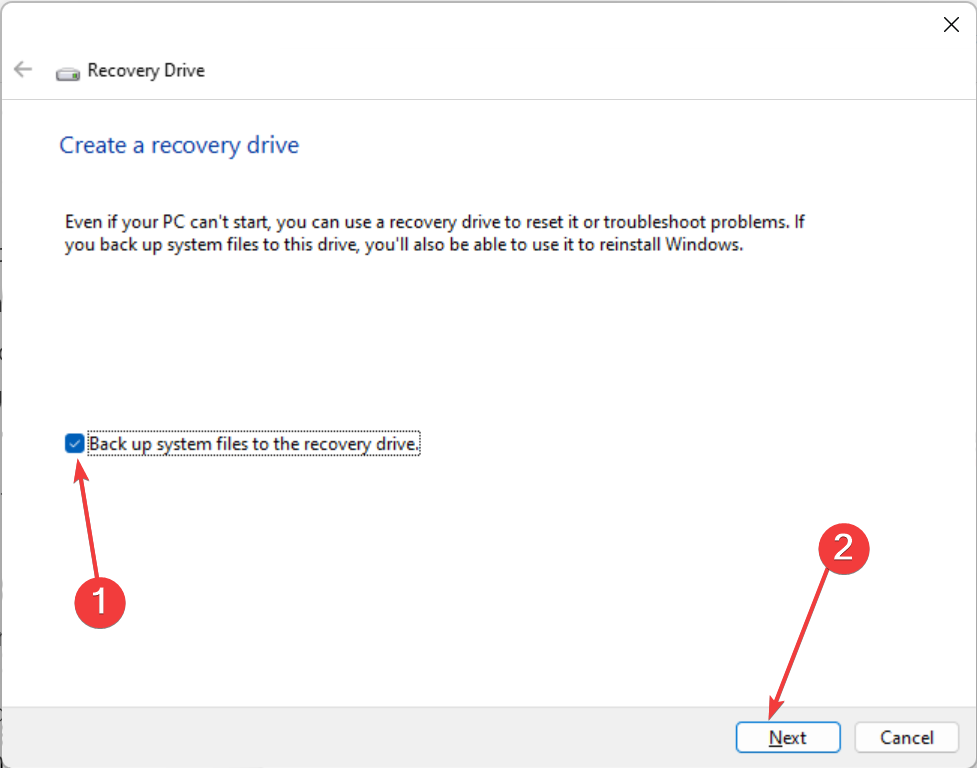
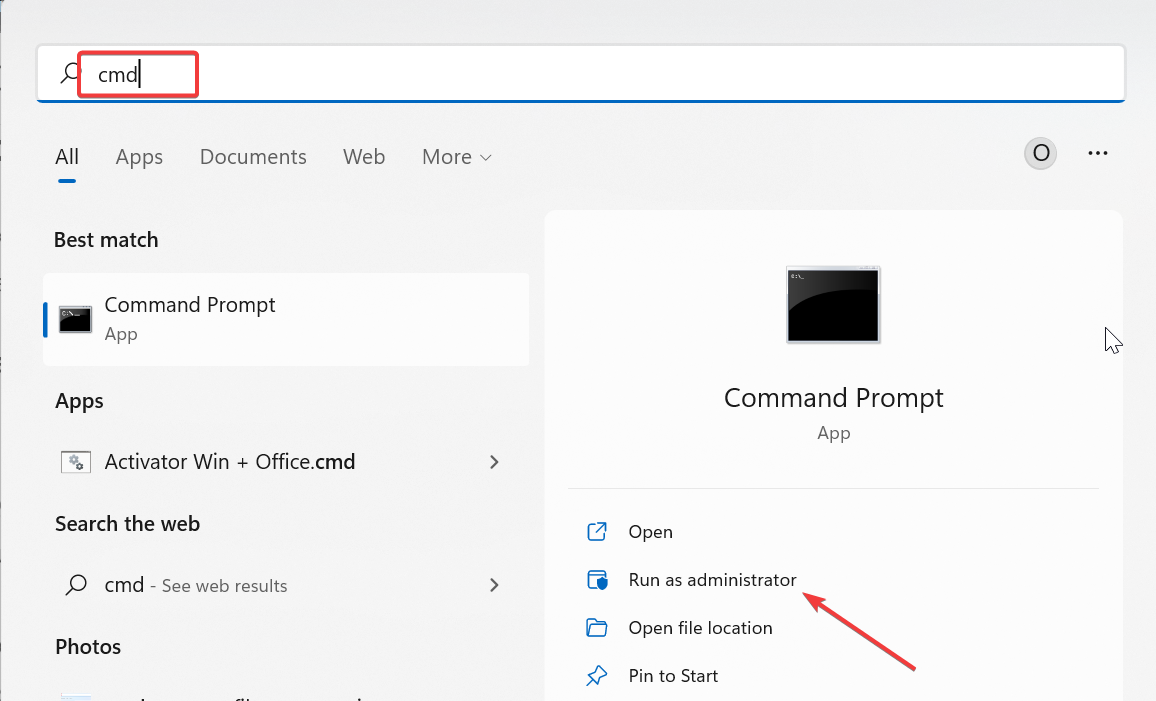
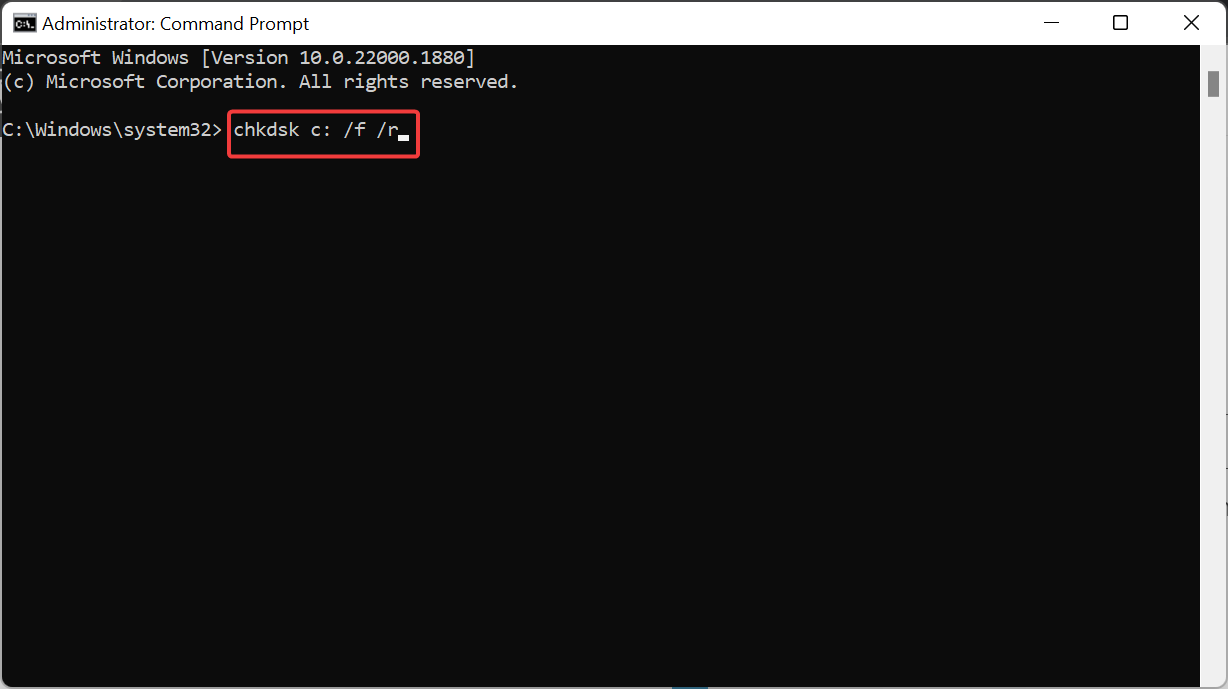
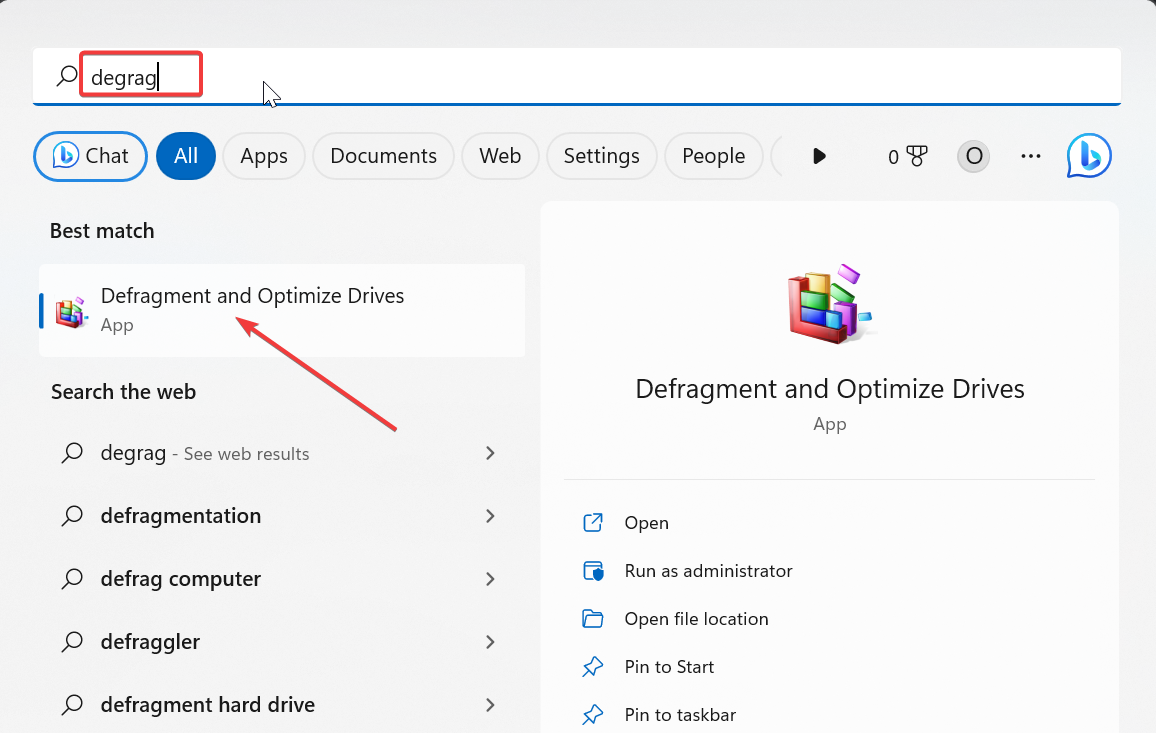
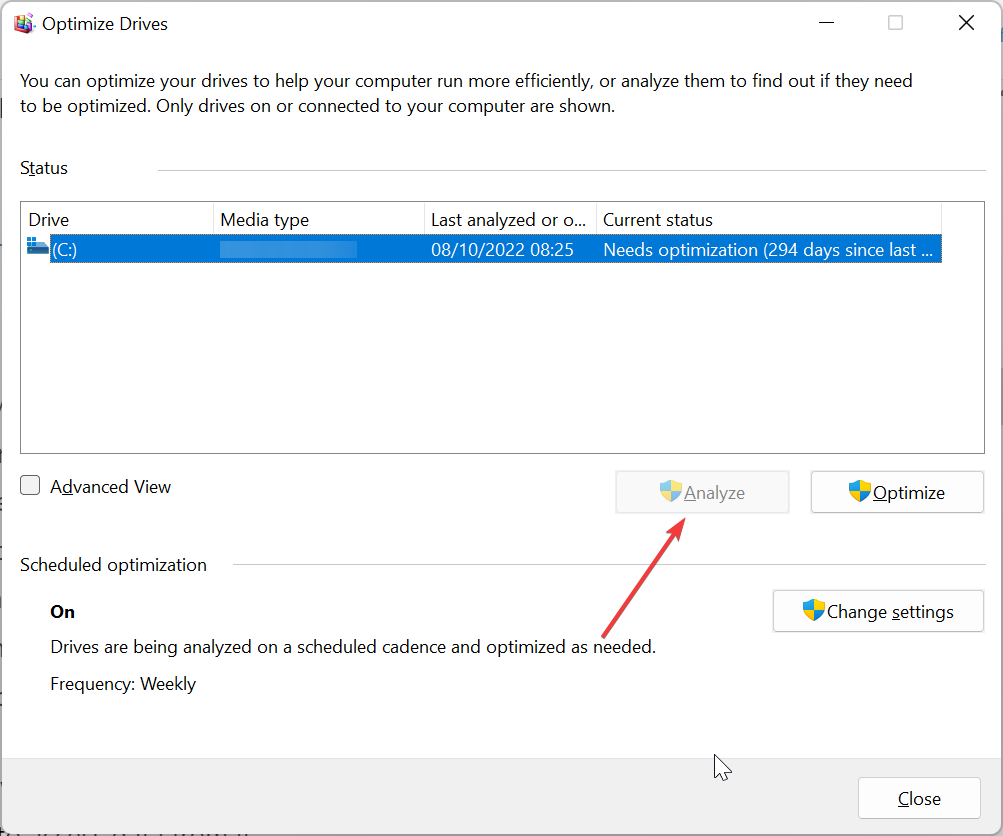
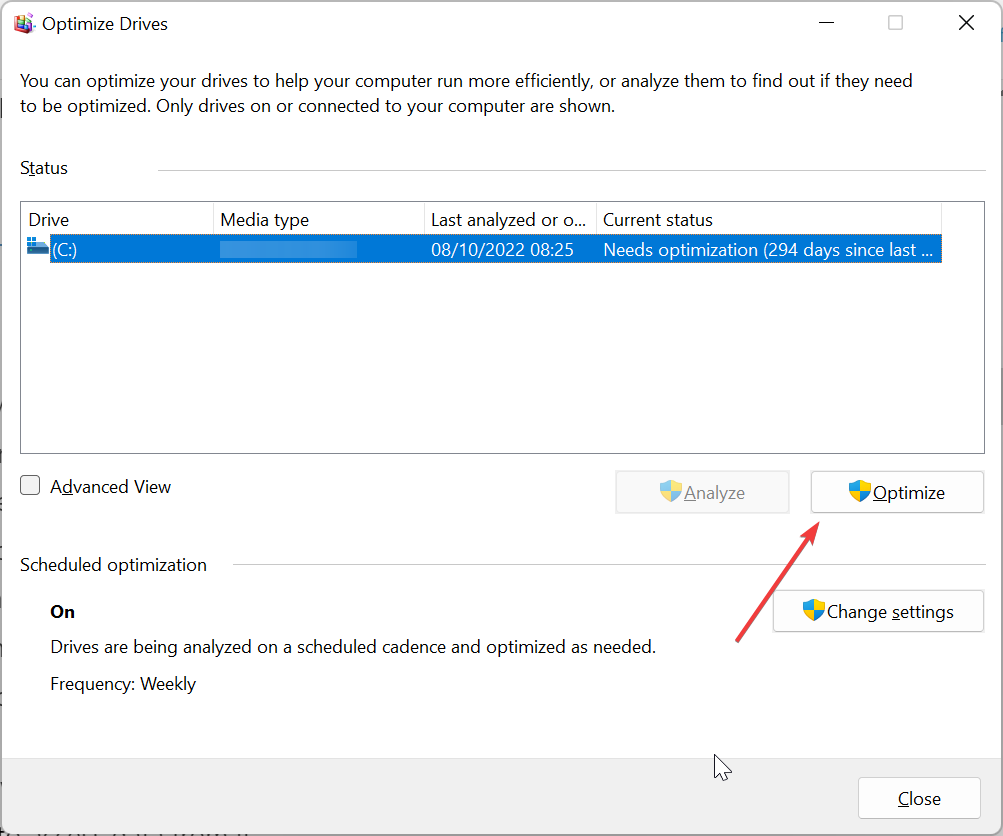








User forum
0 messages