How to Set IrfanView as Default Photo Viewer in Windows 11
You can change the default photo viewer from the Properties window
3 min. read
Updated on
Read our disclosure page to find out how can you help Windows Report sustain the editorial team. Read more
Key notes
- If you want to open images with IrfanView, you need to change the file association for each image format.
- This can be done by resetting the Photos app and making the changes manually.
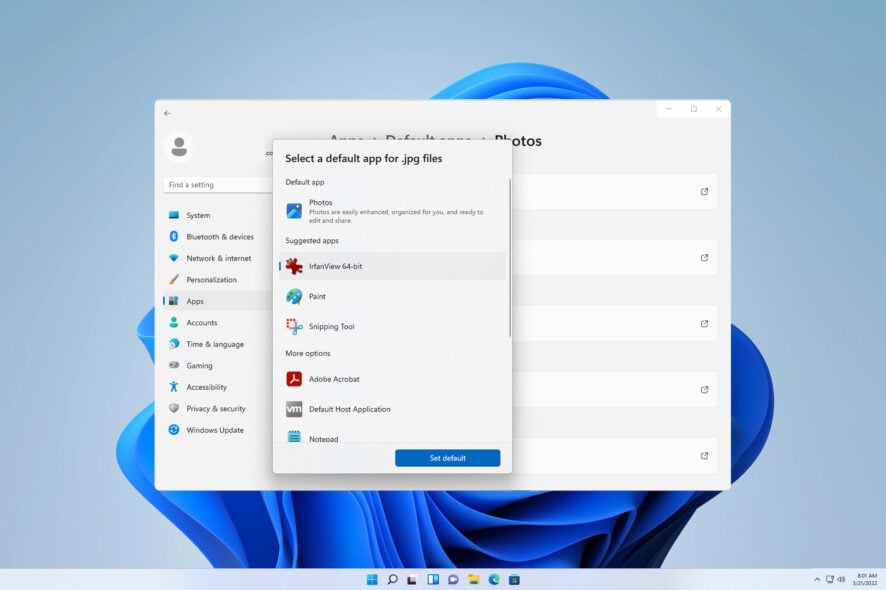
The Photos app in Windows is useful, but it’s not as versatile as many others, and this is the main reason why many want to set IrfanView as the default photo viewer in Windows 11.
These are the most common reasons why users want to switch to IrfanView:
- It’s extremely lightweight and fast.
- Highly customizable with third-party plugins and skins.
- Supports advanced image editing.
- Offers conversion and batch processing.
How to make IrfanView your default image viewer on Windows 11?
1. Use the Properties menu
- Locate the desired image, right-click it, and choose Properties.
- Click the Change button.
- Choose InfranView and click on Set default.
- Now click on Apply and OK.
- Do this for all images you want to open with IrfanView as the default program.
2. Reset the Photos app
- Press the Windows key + I to open the Settings app.
- Navigate to Apps and select Installed apps.
- Locate Microsoft Photos and click three dots next to its name. Select Advanced.
- Click on Reset and wait for the process to finish.
Next, change the file association by doing the following:
- Locate the image you want to open. Right-click it and choose Choose another app.
- Select IfranView on the list and click on Always.
- After that, the changes will be applied to that file type.
- Repeat the steps for different image formats that you use.
3. Manually change the default app
- Open the Settings app.
- Next, to go Apps and select Default apps.
- Select Photos.
- Choose the desired format and click it.
- Next, select IrfanView and click on Set as default.
- Repeat these steps for all file extension types that you want to associate with IrfanView.
What is the best photo-viewing app for Windows 11?
- Adobe Lightroom
- Apowersoft Photo Viewer
- Movavi Photo Viewer
- ACDSEE Photo Studio Ultimate 2022
- 123 Photo Viewer
- IrfanView
- Google Photos
All these apps are from our guide on the best photo viewers for Windows 11, so be sure not to miss it for more information.
Changing file associations isn’t as straightforward as it was on Windows 10, and this means that if you want to open NEF files or any other file type, you need to change the default image viewer on Windows 11 for each image format.
In case you’re still on Windows 10, we have a great guide on the best photo viewers for Windows 10 that might interest you. All of them also work on Windows 11, so don’t be shy to give them a try!
Did we miss your favorite method of setting IrfanView as the default viewer in Windows 11? If so, let us know in the comments below.
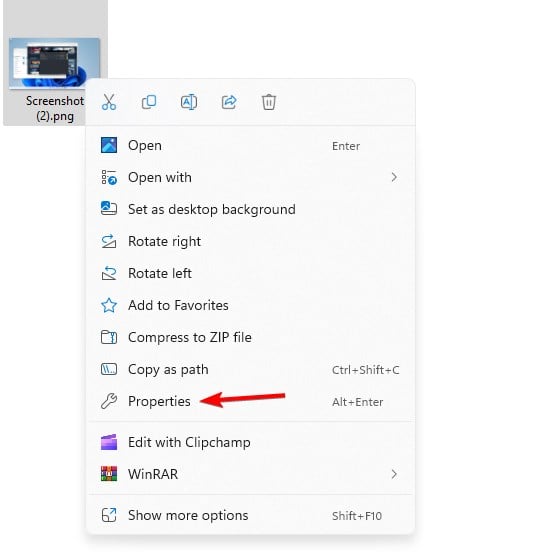
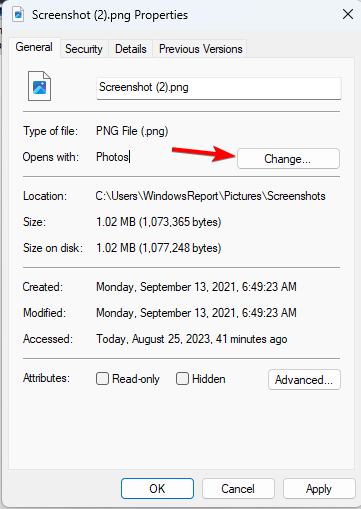
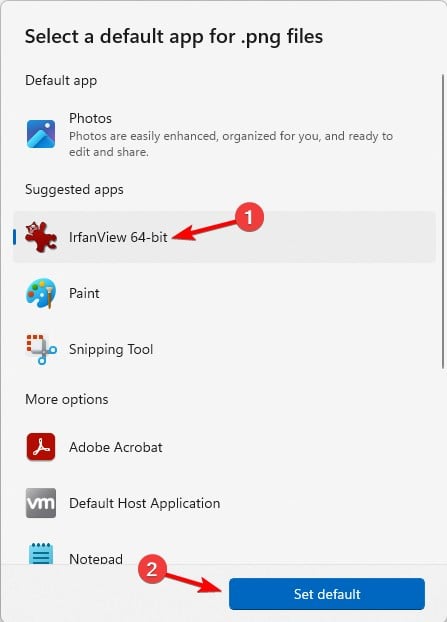
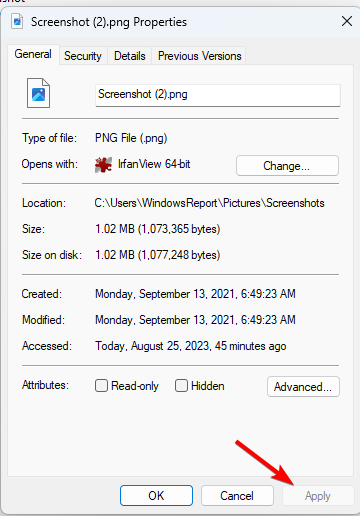
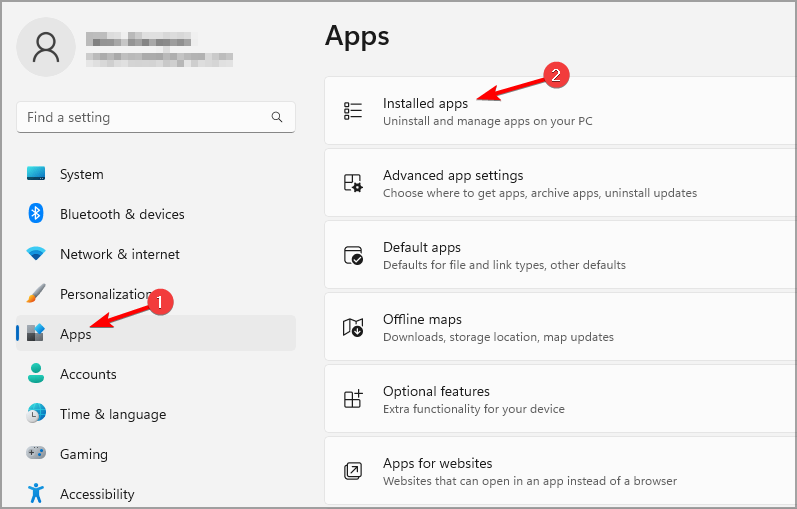
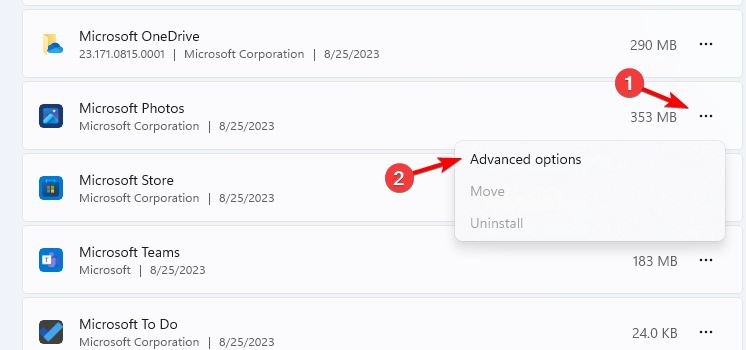
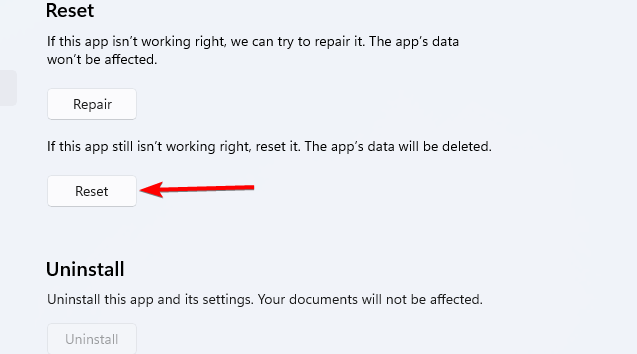
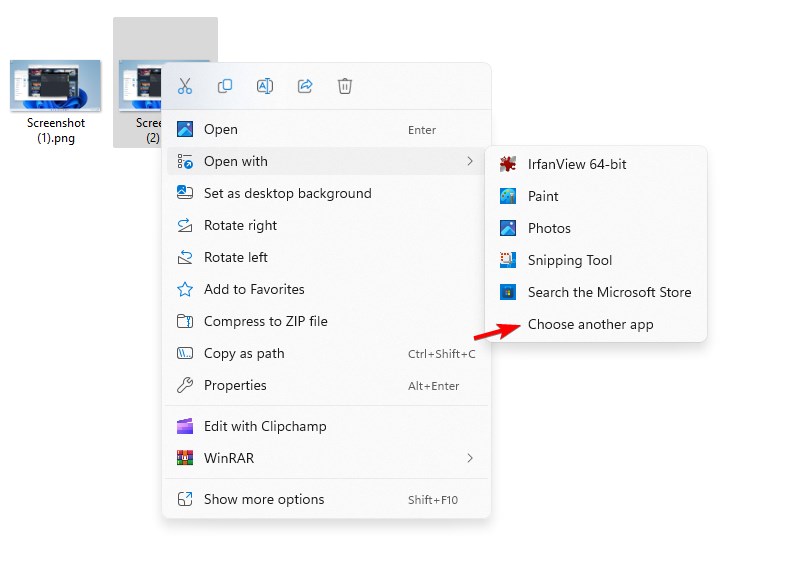
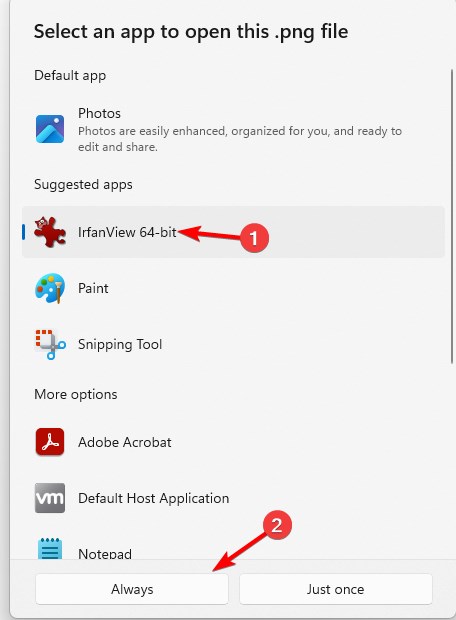
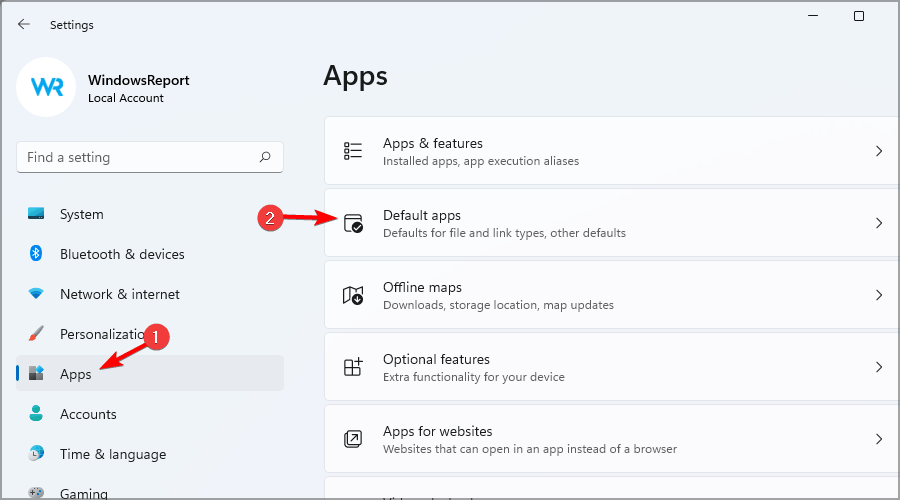
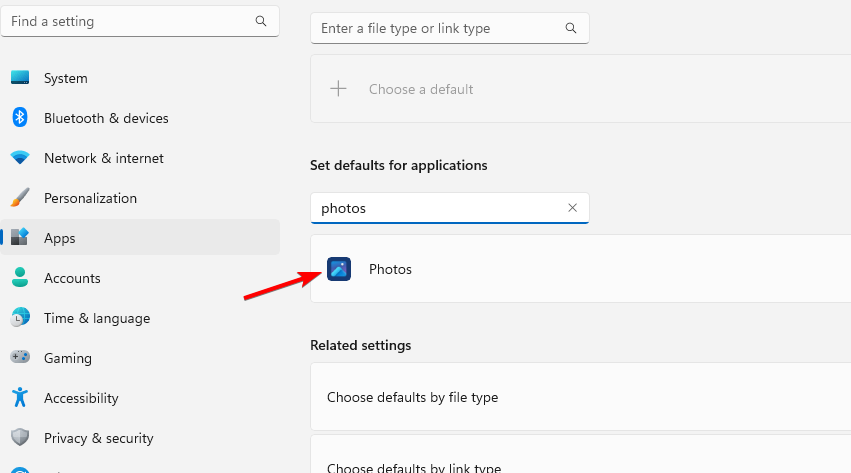
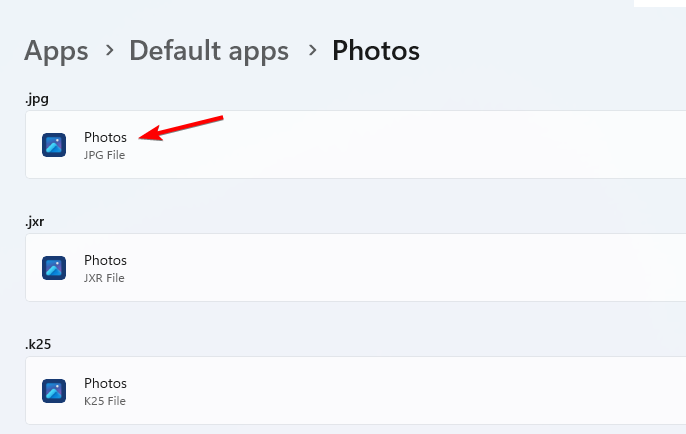
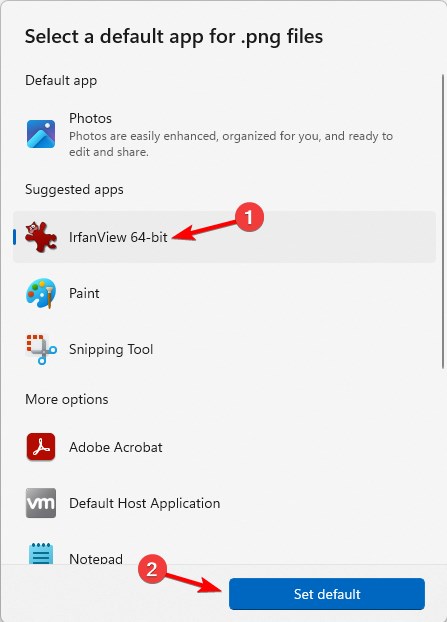







User forum
0 messages