FIX: Error 0xa297sa fake support scam message
4 min. read
Updated on
Read our disclosure page to find out how can you help Windows Report sustain the editorial team. Read more
Key notes
- Falling to scam messages can put your personal data in danger, since attackers can, in some cases, even gain remote access to your PC
- Scam messages are best adverted using a solid antivirus tool, and there are plenty of them to choose from
- This article is part of our special hub for Troubleshooting Scam Messages, so make sure you bookmark it for future reference in case you ever receive them again
- Visit our dedicated Scam Section for more useful articles

If you’re getting the 0xa297sa error code in Windows 10 while using your web browser client, it means you are experiencing a malware attack.
Anyway, at this point the most important thing is to remain calm as acting irresponsibly can raise further problems. Yes, a tech support scam malware is trying to trick you, but that doesn’t mean that you cannot act wisely.
As you will see, removing this malware is easy, but only if you follow the right troubleshooting solution.
Receiving the 0xa297sa error code while trying to access the Internet doesn’t mean that your Windows 10 system is already infected. This error code is indeed displayed by the malware but, for now everything is still safe and secured. What you choose to do from this point can save your day.
Error 0xa297sa: Here’s how the scam works
Usually the 0xa297sa error code is associated with a tech support scam malware which means that you will receive a warning page on which you will be asked to call a specific phone number.
Of course, that’s a scam and you shouldn’t initiate any call. If you do, then you might be asked for additional information required for removing the malware. But, this info will only offer hackers access to your data.
Also, scammers might ask for money or might advise you to install certain software in order to remove the deceptive pop-up. Either way, you will only end up losing your money, wasting time and possibly losing important files and personal data.
When you receive the 0xa297sa error code along with the deceptive pop-up you should choose to remove the malware instead. And here you have the troubleshooting steps to follow.
How do I remove the 0xa297sa tech support scam error?
1. Close the web browser and the processes associated with the malware
The first thing to do is to stop the processes started by the 0xa297sa tech support scam malware:
- Start the Task Manager app – press the Ctrl+Alt+Del keyboard keys.
- From Task Manager switch to Processes and first end the task associated with your web browser.
- Then, scroll down and look for other similar processes – if any, end it like you did before.
- Close Task Manager.
- Hint: if you cannot stop these processes or if you cannot access Task Manager complete this first solution from Safe Mode.
2. Reboot into Safe Mode with Networking
For being able to remove the malware without experiencing further restrictions caused by the virus, follow:
- Press the Win+R keyboard keys for launching the Run field.
- In the Run box enter msconfig and press Enter.
- The System Configuration window will be displayed.
- From there switch to the Boot tab.
- And, under Boot options choose Safe Boot – and under this field also choose Network.
- Apply the changes and restart your Windows 10 system.
- Your computer will reboot into Safe Mode with Networking.
Install antimalware software run a scan
- You should now install the antimalware or antivirus program – do it from Safe Mode as otherwise you might not be able to complete the installation process: the malware can make that too.
- Choose a security software that is both complex and powerful – if different, the 0xa297sa tech support scam malware might not be spotted.
- Hint: a possible solution might be provided by Malwarebytes, though choosing the right security solution is up to you.
- Now, perform a full scan; don’t initiate a quick scan as certain files might still remain installed on your computer.
- Wait while the antimalware program runs and when prompted follow on-screen prompts for removing all infected files.
- In the end, restart your Windows 10 computer and see how everything works now.
At this point, you should be able to use your Windows 10 system without problems once more. But that doesn’t mean you cannot experience the 0xa297sa tech support scam malware again, if you’re not careful enough.
That’s why you shouldn’t use your computer without first installing a proper antivirus program. Make sure you turn on Firewall protection and also choose antimalware software that received good reviews from other users.
You can choose from free or paid platforms, it doesn’t matter as long as you have at least a minimum protection enabled.
It’s important to protect your computer at any cost, otherwise your data and personal info can be exposed. Another important aspect: along with the antivirus program make sure you set up a web protection or a web filter – that’s the only way you can protect your online activity.
Let us know which of the methods mentioned above worked best for you by leaving us a message in the comments section below.

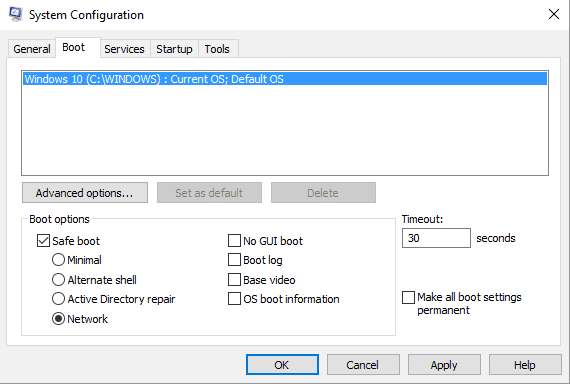



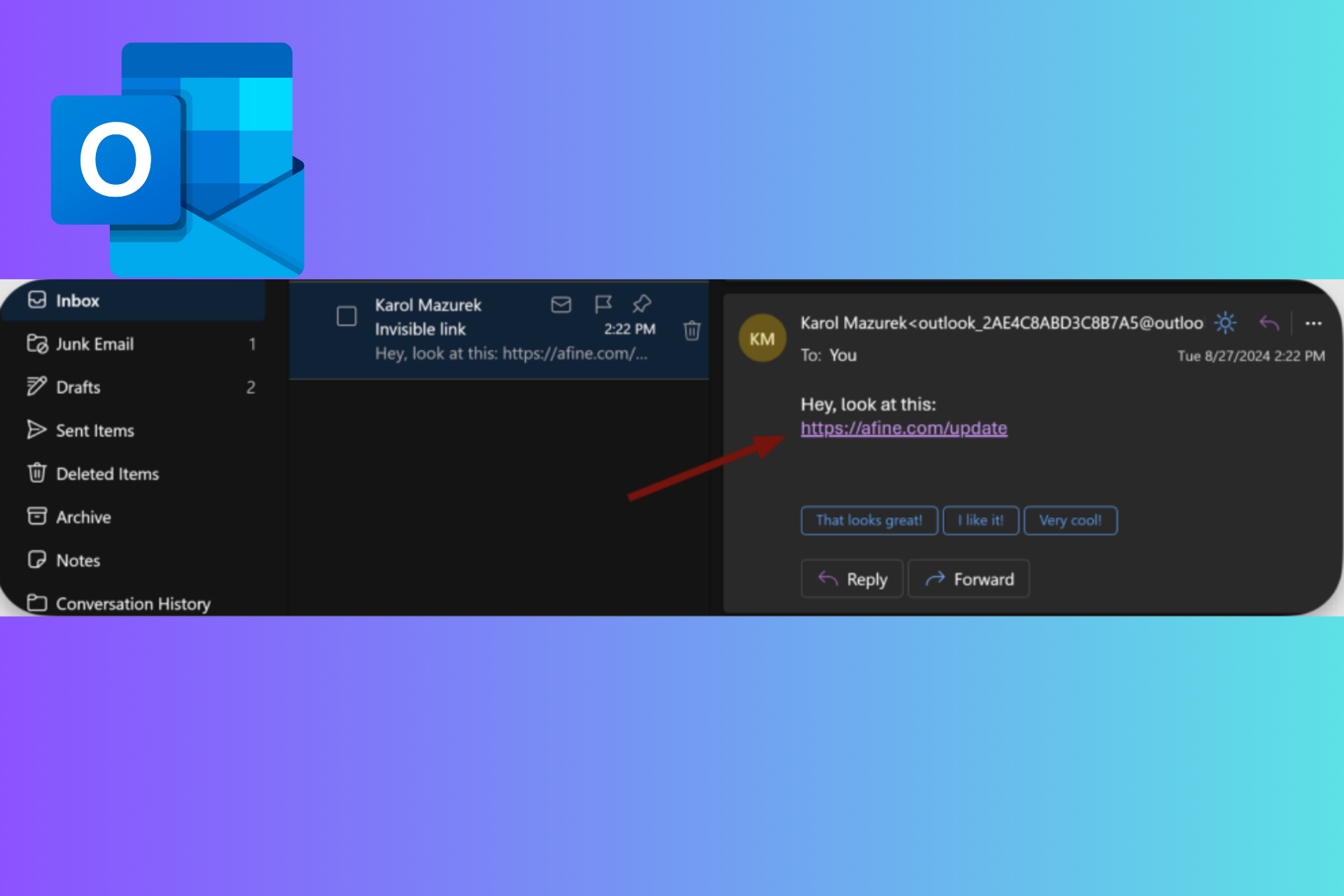
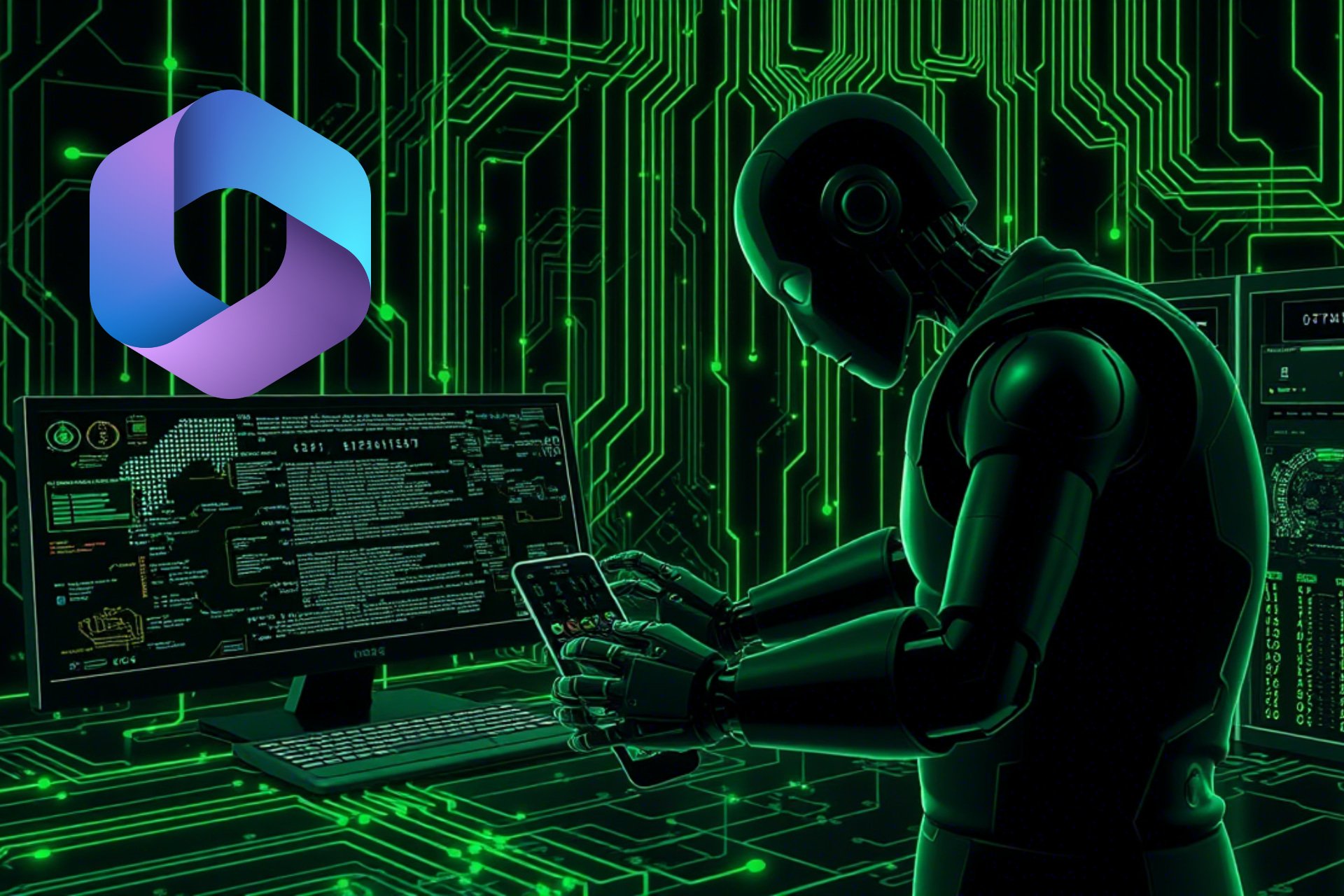
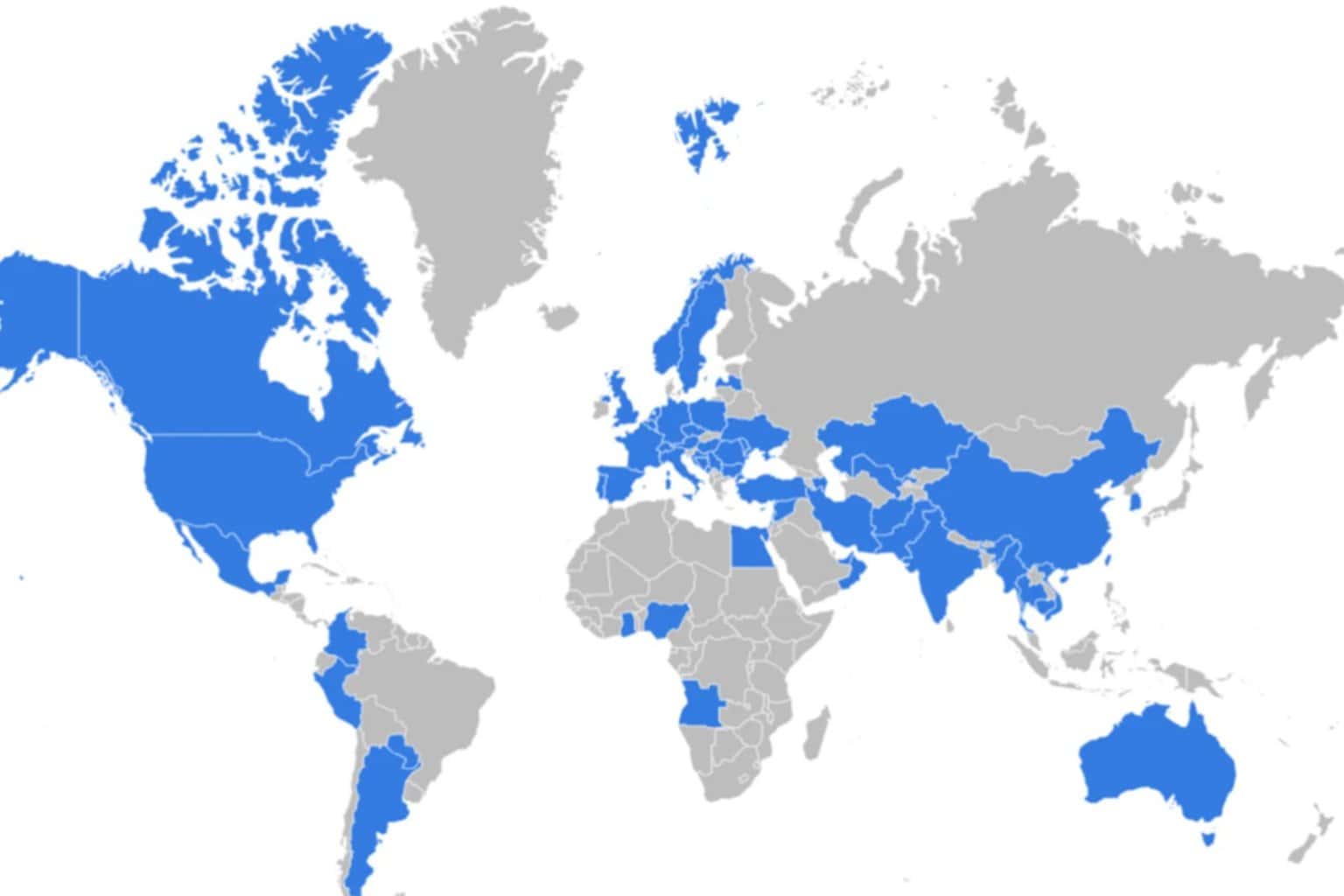

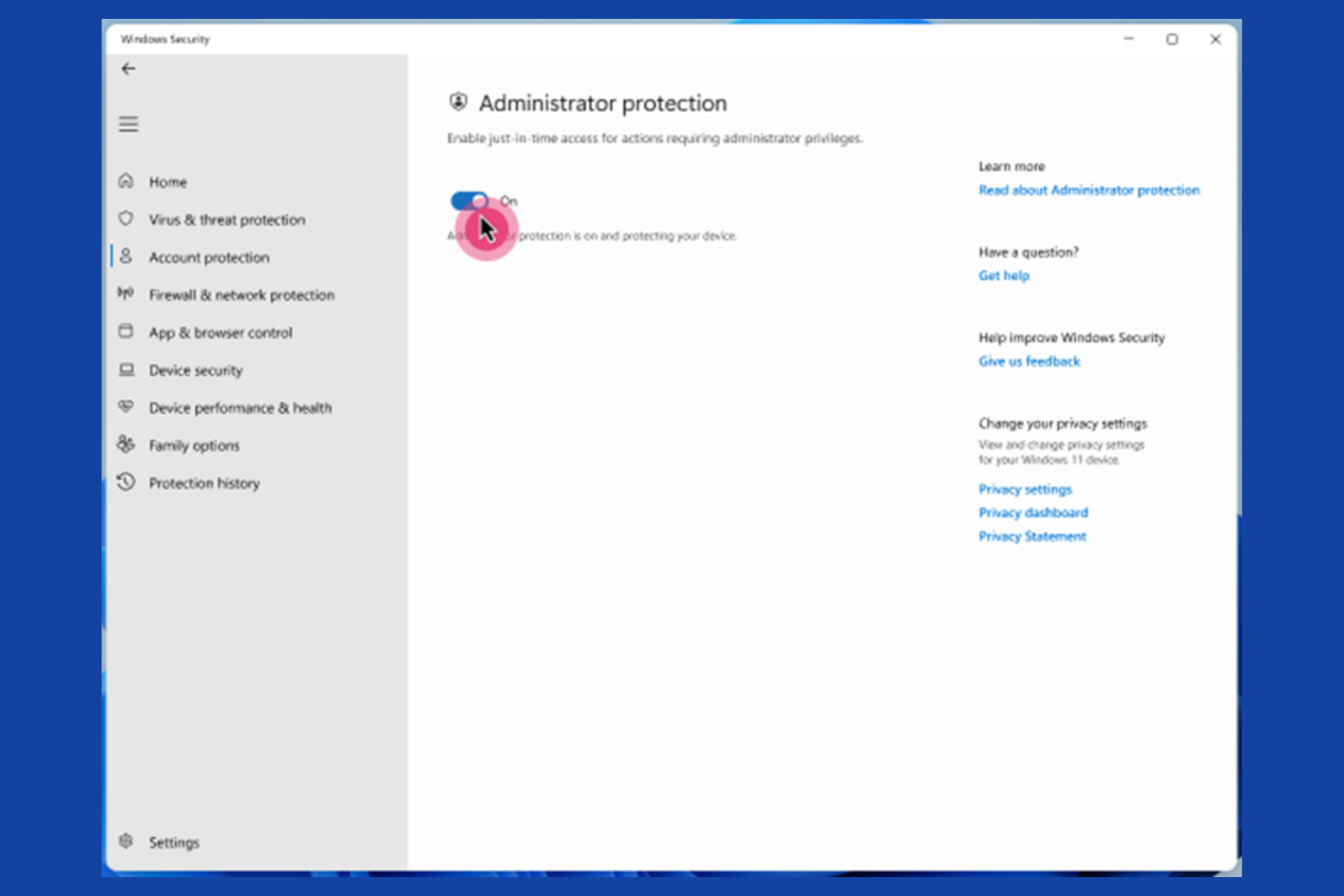
User forum
0 messages