Fix: Paint Shop Pro Windows 10 Compatibility Issues
Paint Shop Pro issues are usually caused by bad graphics card drivers
4 min. read
Updated on
Read our disclosure page to find out how can you help Windows Report sustain the editorial team. Read more
Key notes
- If Paint Shop won’t work, installing the older GPU drivers can help you fix them.
- Issues with Paint Shop Pro can occur due to your graphics card settings, so be sure to adjust them.
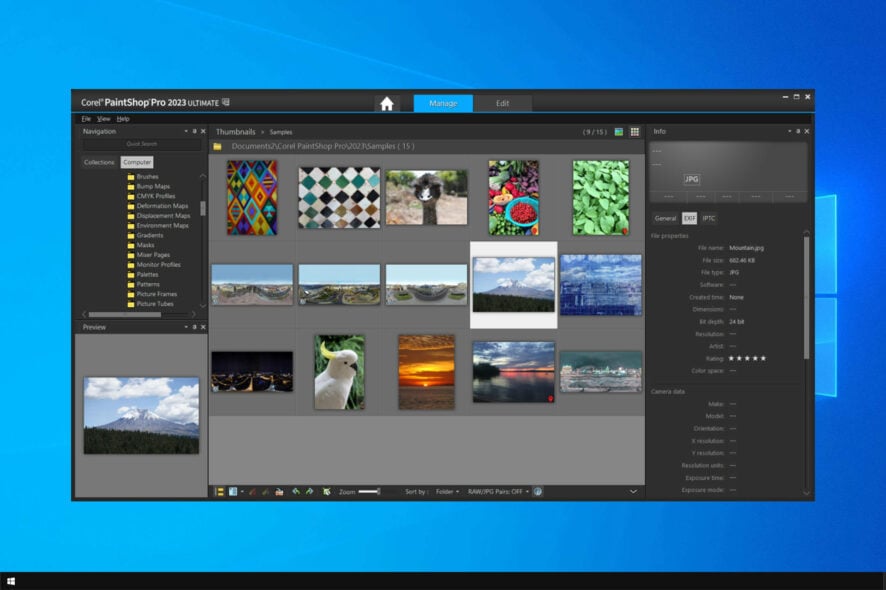
Regarding photo editing, Paint Shop Pro is a well-known software. However, many are wondering about Paint Shop Pro Windows 10 compatibility issues.
In case you’re not familiar, Paint Shop Pro is a powerful photo editing software that helps you create amazing pieces of art.
Today we will focus on Paint Shop Pro, and any compatibility issues you may encounter with it.
Is PaintShop Pro compatible with Windows 10?
All newer versions of PaintShop Pro should work on Windows 10 without too many issues. However, if you’re using Paint Shop Pro 9 on Windows 10, you might expect to see a bug or two.
Luckily, there are a couple of fixes that you can try if you encounter any problems, so keep on reading to see how you can fix them.
How can I fix Paint Shop Pro Windows 10 compatibility issues?
Before we start fixing this issue, there are a few simple solutions that we suggest you perform before moving to more advanced solutions:
- Try using a different setup file – According to users, there’s a different setup file sometimes in one of the folders. Use that file to install the software. A few users reported that using the setup.msi file instead of setup.exe worked for them.
- Stop additional Windows Installer processes – When you start the setup, open Task Manager. If you see multiple Windows Installer processes running, stop them and check if that solves the issue.
1. Rollback your drivers
- Press Windows key + X and choose Device Manager.
- Locate your Intel graphics driver and double-click it.
- Choose the Roll back driver option and follow the instructions.
- If this option isn’t available, choose Update Driver instead.
- Choose Browse my computer for drivers.
- Next, select Let me pick from a list of available drivers.
- Now select an older driver and install it.
Remember that you need to block Windows from automatically updating drivers if you don’t want this issue to occur again.
Alternatively, you can download the older driver from Intel’s website and install it. Sometimes newer drivers are better, and updating them is simple and easy with specialized software such as Outbyte Driver Updater.
2. Run PSP9 in high-performance mode on dual graphics-cards
- Go to NVIDIA Control Panel and select Manage 3D Settings.
- Select the Program Settings tab.
- Check if PSP is available in the program dropdown menu. If it’s not, add it.
- Click on the Add button and select PSP 9 and then enable high-performance on the NVIDIA processor.
- Click Apply and wait until the system validates the changes
- Launch PSP9 to see if the issue persists.
If you’re having Jasc Paint Shop Pro 9 Windows 10 compatibility issues, be sure to try these steps.
3. Run it as administrator or use compatibility mode
- Right-click the setup file and choose Run as administrator.
- If that doesn’t work, right-click the setup file and choose Properties.
- Go to the Compatibility tab and check Run this program in Compatibility mode. Select an older version of Windows, such as Windows XP.
- Click Apply and OK and run the setup file as administrator.
4. Modify the registry
 NOTE
NOTE
- Press the Windows key + R to enter regedit. Click OK.
- Navigate to the following path:
HKEY_CURRENT_USER\Software\JASC - In the left pane, right-click JASC and choose Delete.
- When the confirmation dialog appears, click Yes.
After removing these keys, try to install the software again.
These are some of the fixes that can help you fix Paint Shop Pro Windows 10 compatibility issues. If the problem is still, maybe it’s time to try using a different photo editing software or upgrade to the latest version.
Did you find a different solution for this problem? If so, let us know in the comments section below.
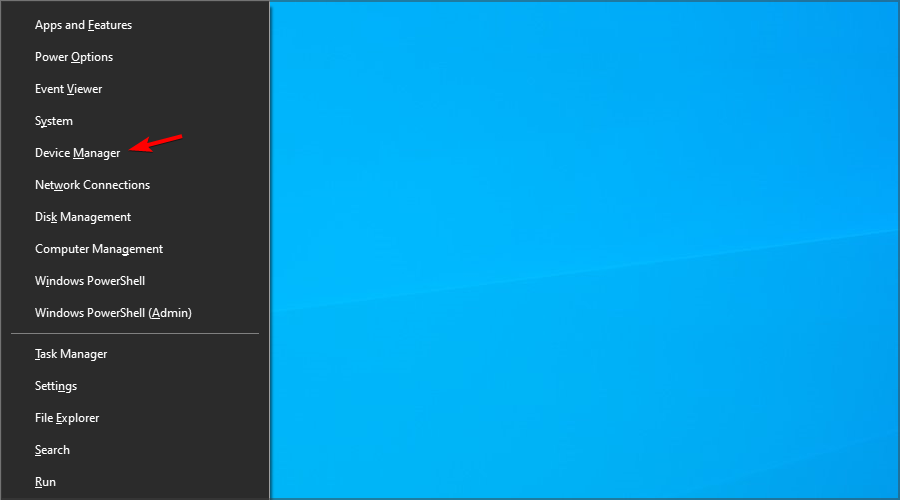
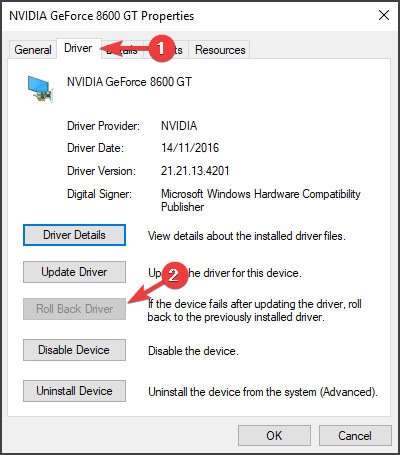
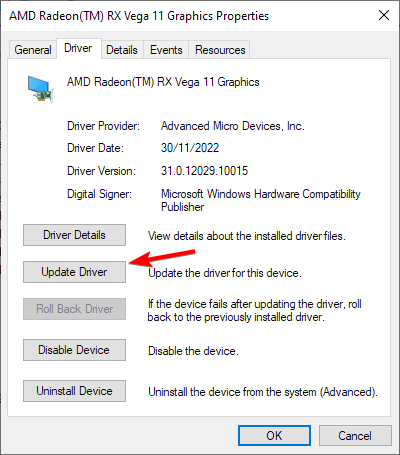
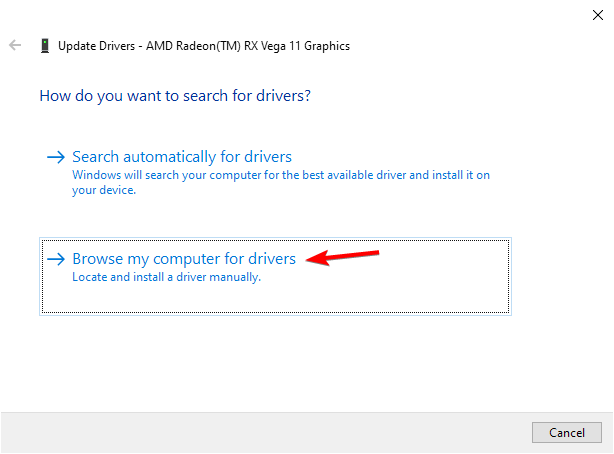
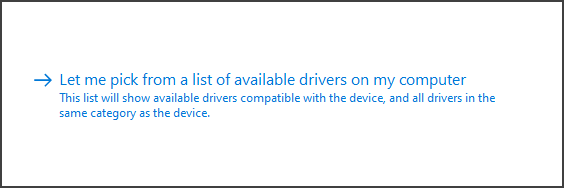
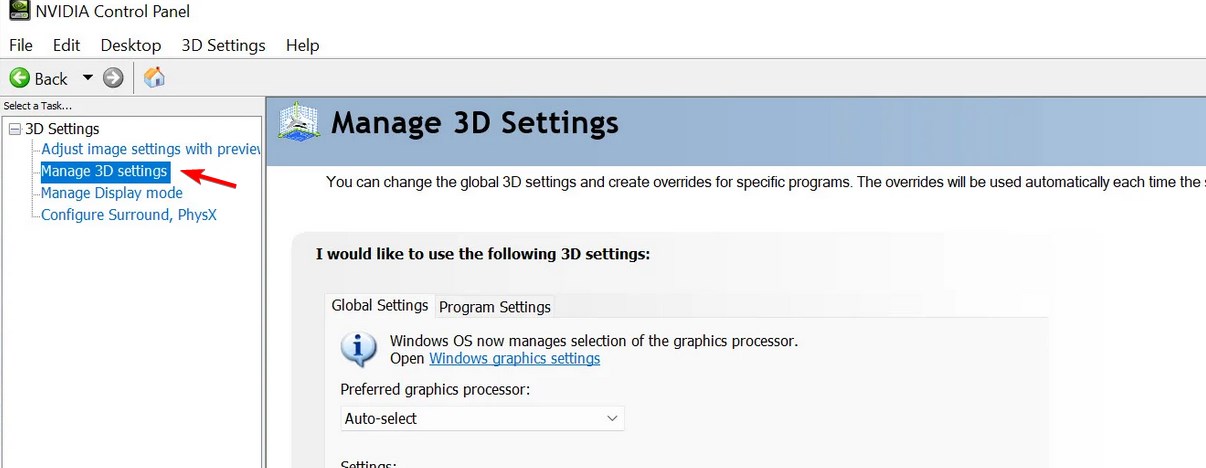
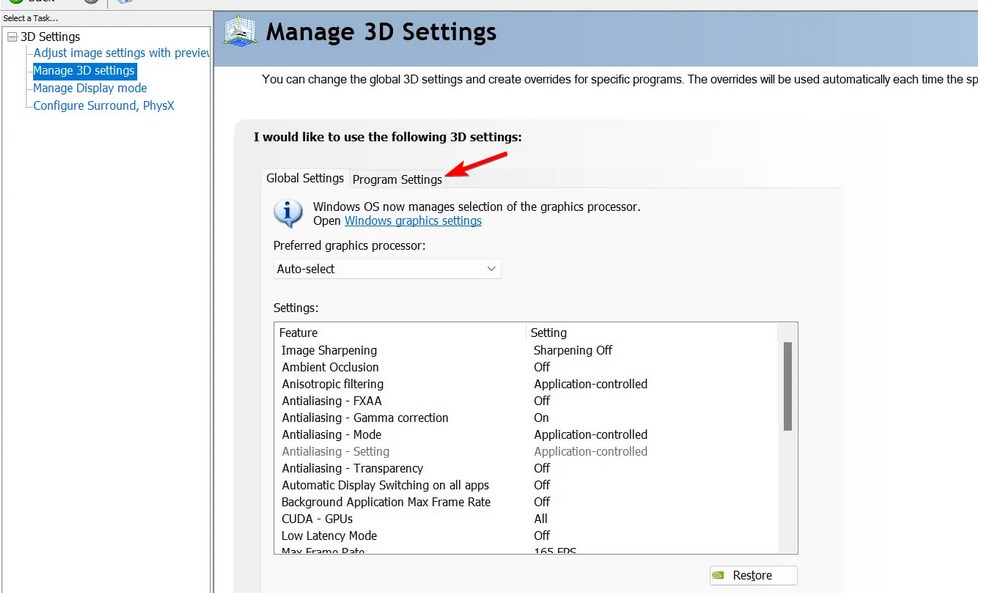
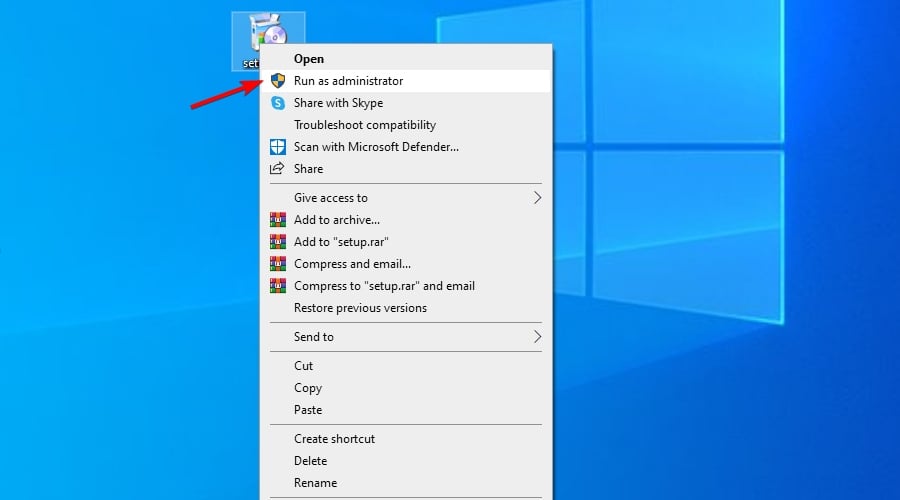

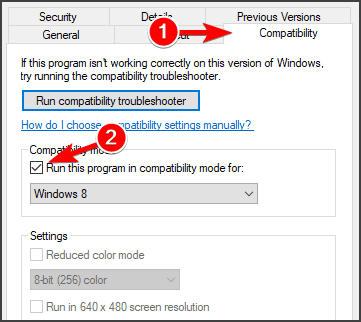
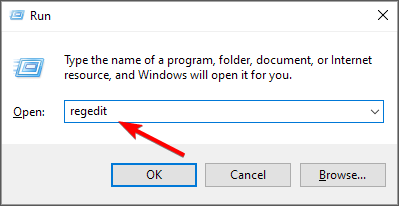
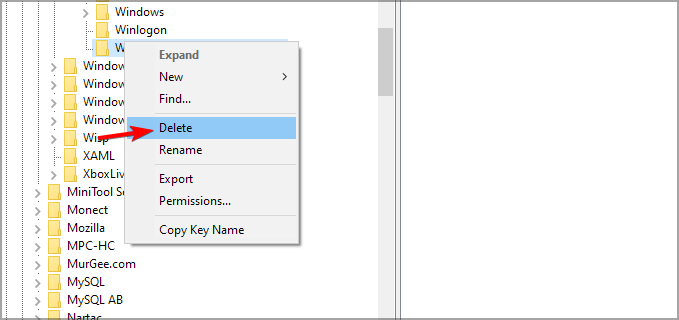








User forum
0 messages