Logitech Keyboard Not Lighting Up: 3 Tested Fixes
Backlight problems are mostly caused by faulty settings
2 min. read
Updated on
Read our disclosure page to find out how can you help Windows Report sustain the editorial team. Read more

If the Logitech keyboard is not lighting up, you’re in the right place. We figured out why this happens and we’ll show you how to fix it. Notably, issues with selected lightning profiles can lead to this. Outdated firmware or faulty settings can also play a role.
Let’s see what you can do to fix it.
What can I do if the Logitech keyboard is not lighting up?
First, try the following:
- Use 4-5 colors and try different profiles; avoid single-color options.
- Disconnect the keyboard, try a new USB port, and press the Power button a few times.
- Update the Logi app.
- Check that the backlight is on.
If you did and the keyboard still won’t light up, keep reading:
1. Use the keyboard shortcut
- Press the Light key + 1 to turn on the lighting
- Next, press the Light key + 0 to select the preferred color.
- Repeat this whenever you encounter this problem.
2. Update the firmware
- Download the Logitech Firmware Update Tool and install it.
- Start the software and follow the instructions on the screen.
- Once the process is finished, you’ll have the latest firmware installed.
3. Check the software settings
- Open the Logitech keyboard software.
- Click on Keyboard and then on More.
- Make sure that Disable backlighting isn’t checked.
How do I reset my Logitech keyboard?
This varies on the model, but many wireless models can be reset by pressing the following keyboard keys in a sequence: Esc, O, Esc, O, Esc, B.
Keep in mind that this works only for some models, mostly MX and K series. The reset can sometimes help if the Logitech wireless keyboard not lighting up, so don’t hesitate to try it.
Do keep in mind that certain models require you to use the dedicated software, so be sure to check your keyboard manual.
If the Logitech Pro keyboard not lighting up the issue is most likely related to your settings or outdated software or firmware. If that’s the case, be sure to download Logitech G Hub or Logitech Unifying software and keep it up to date.
If the Logitech keyboard is not working on your PC, you may be having pairing issues. To avoid them, be sure to follow our instructions on how to pair the Logitech keyboard.
Did you find a different solution for this problem? If so, share it with us in the comments section.
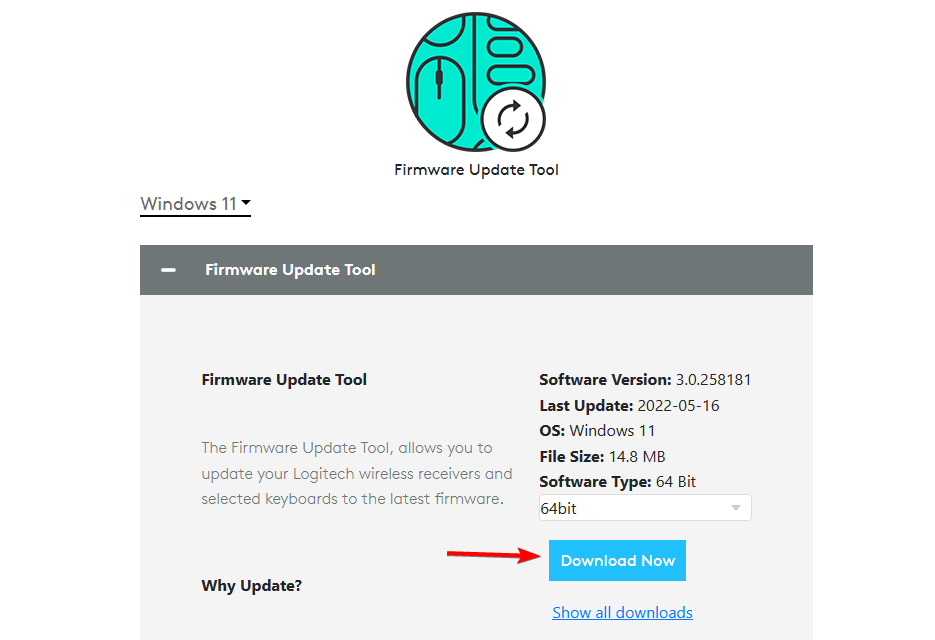
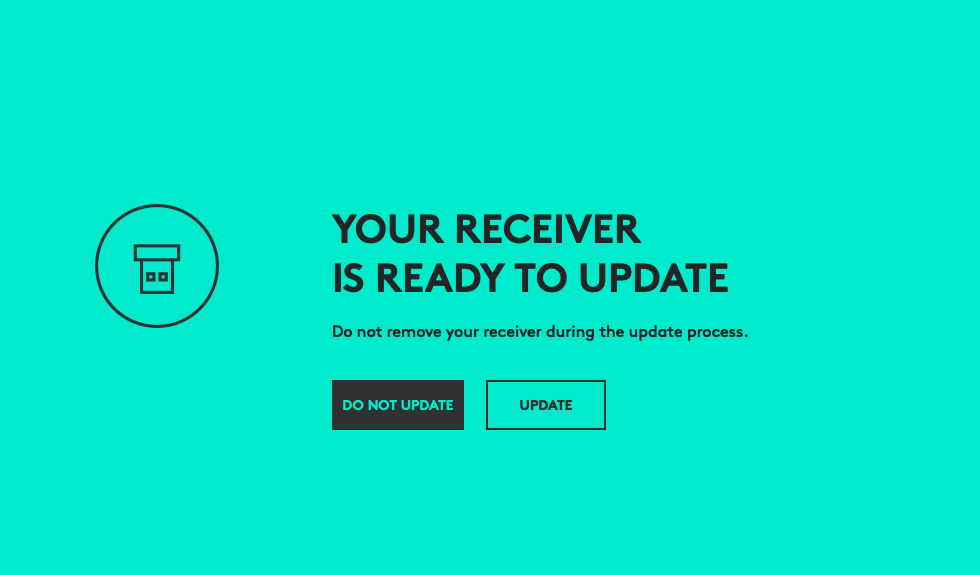
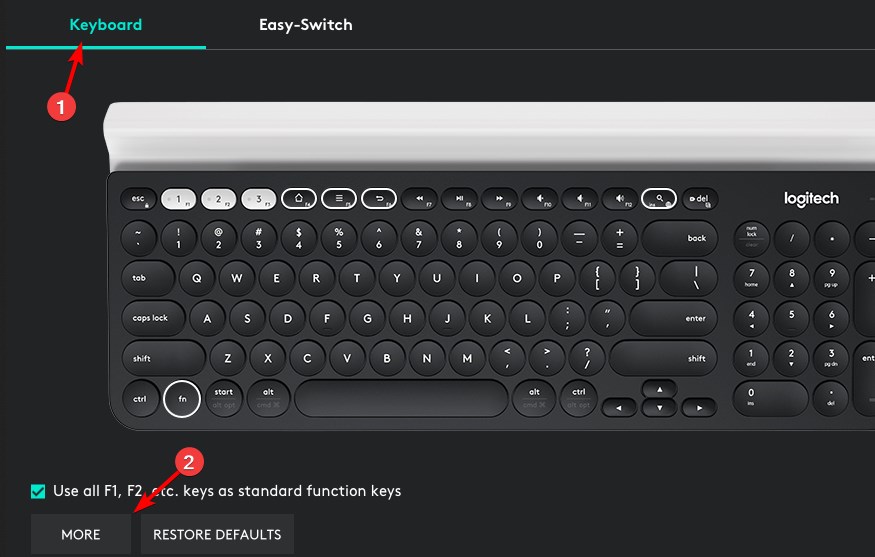
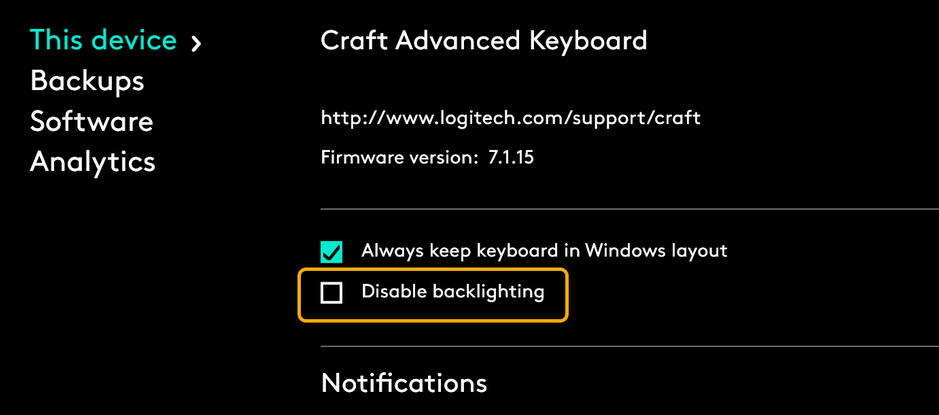








User forum
0 messages