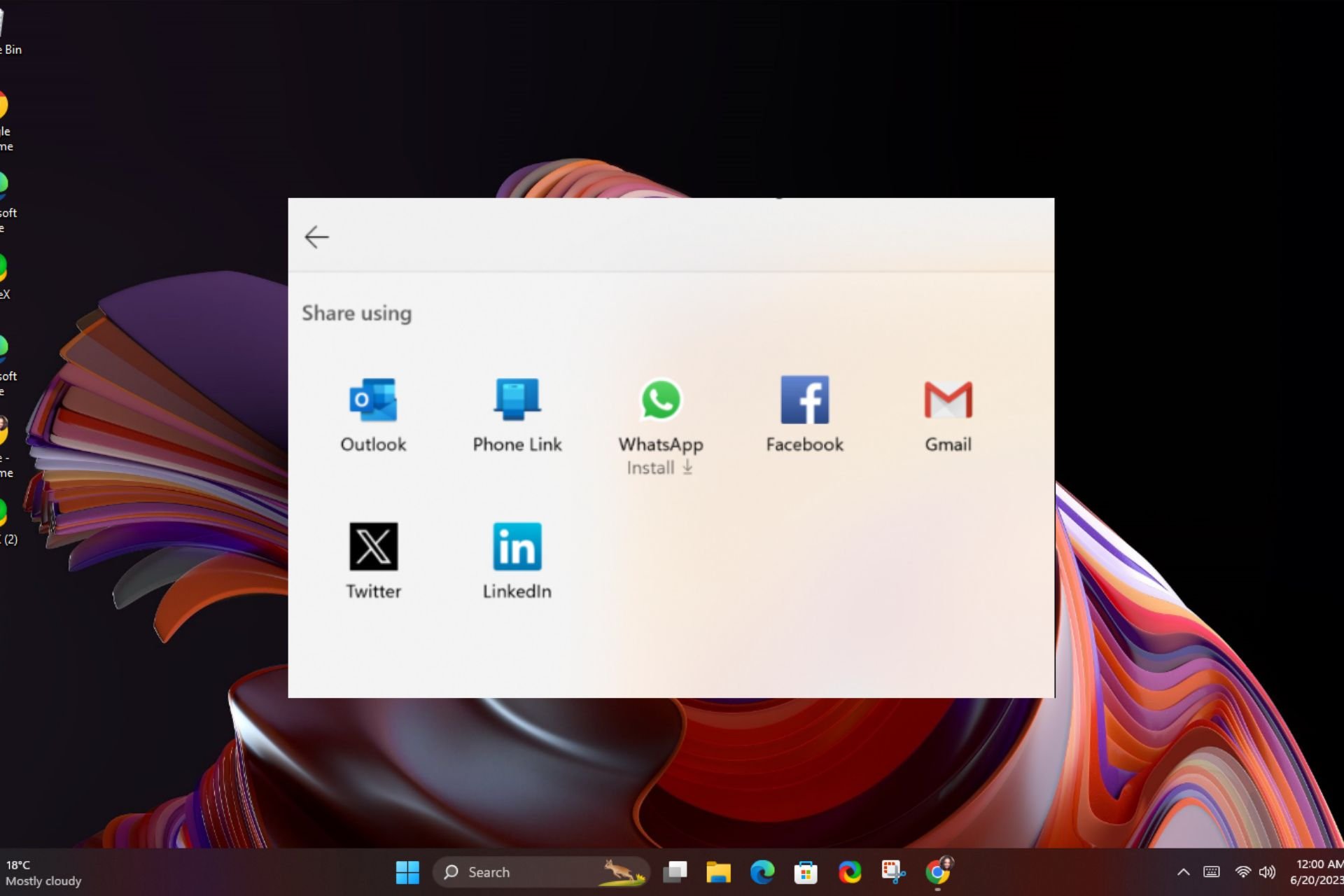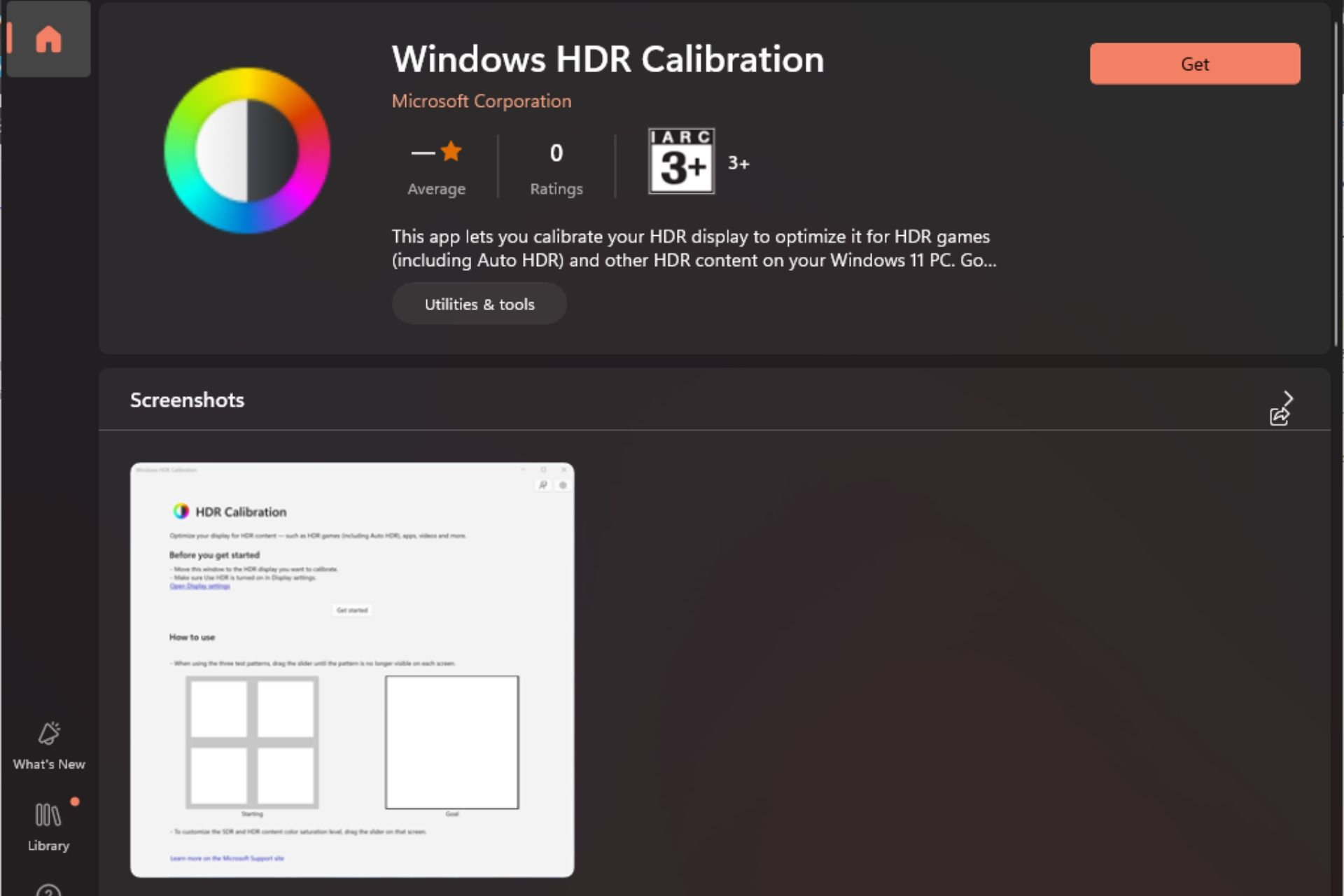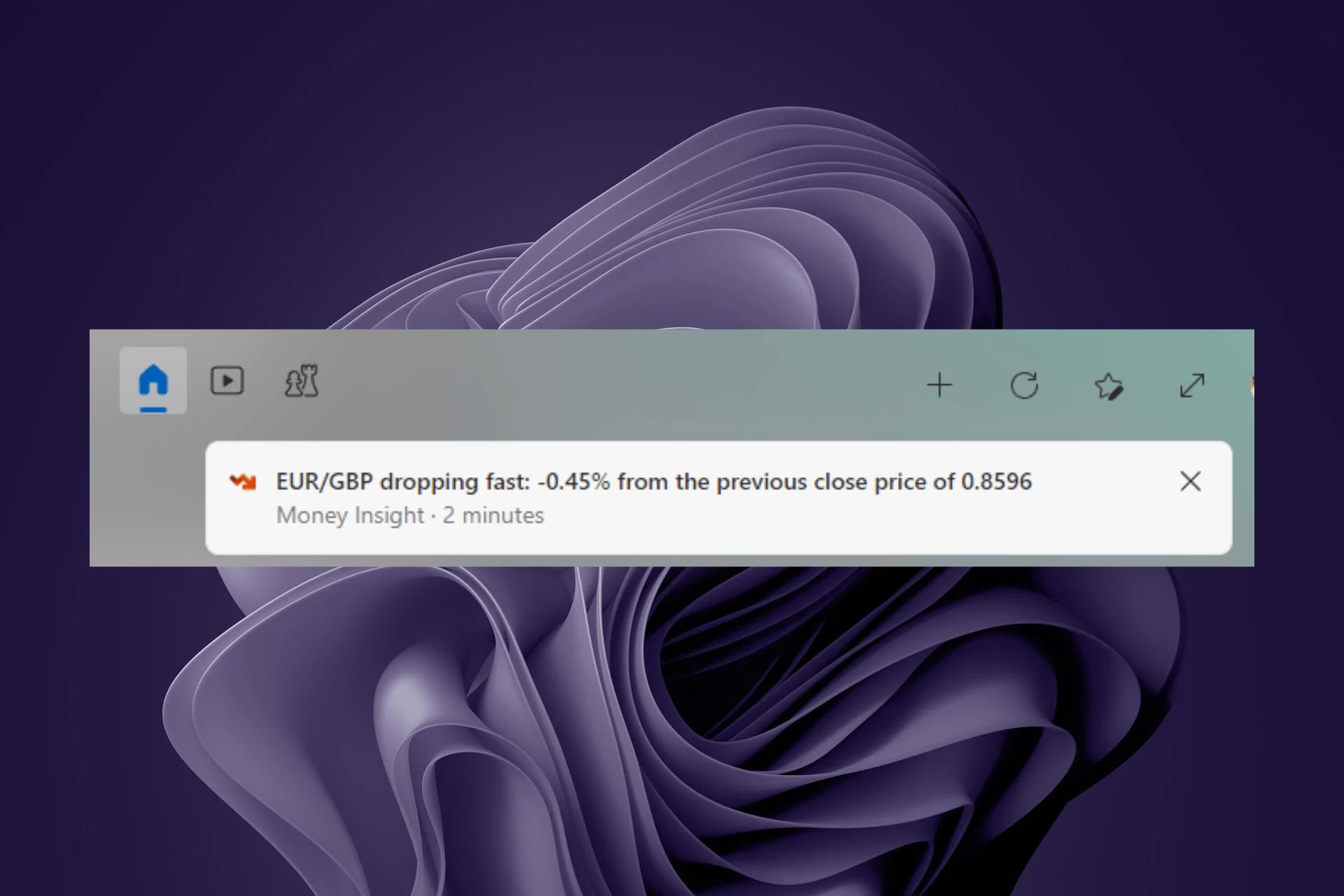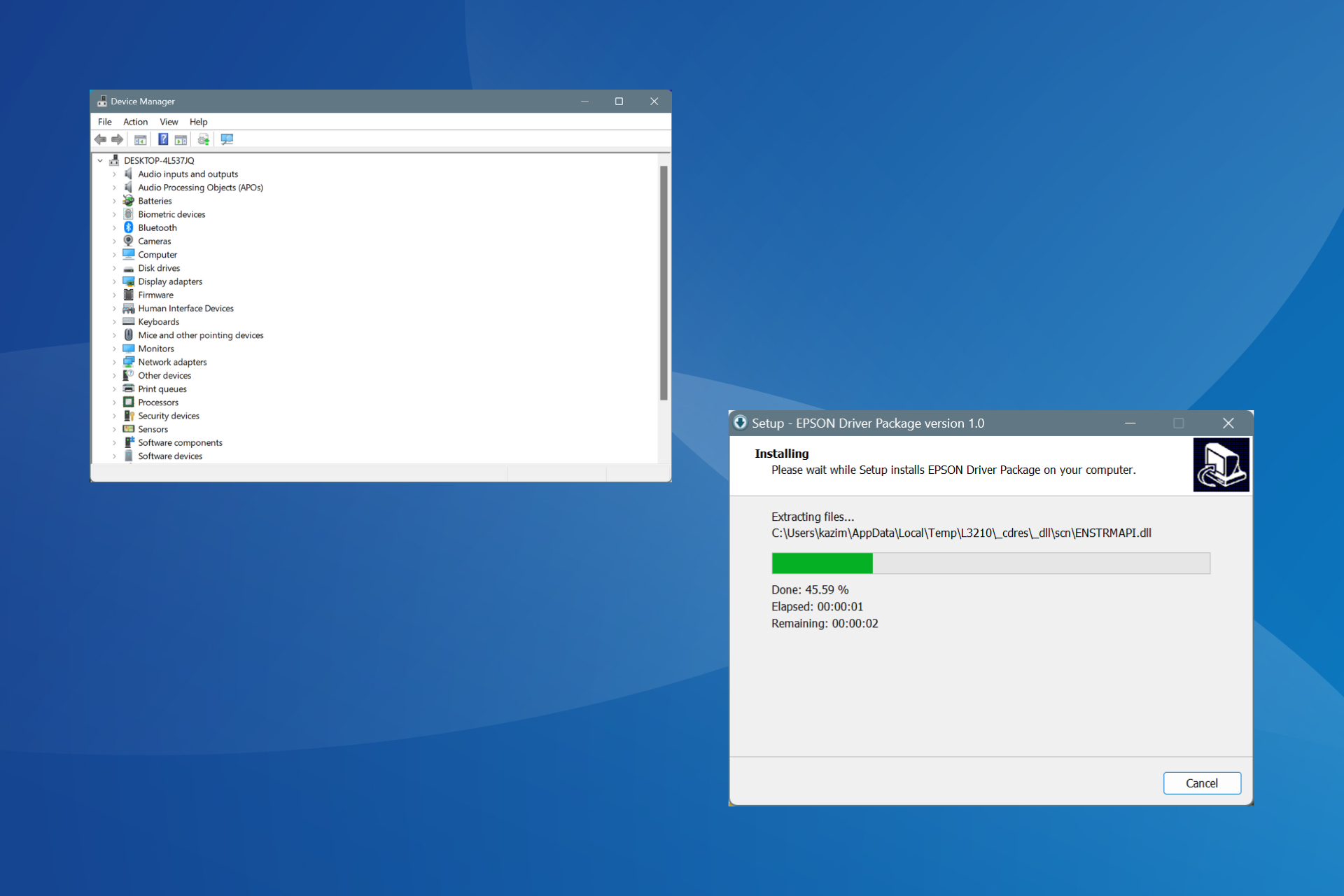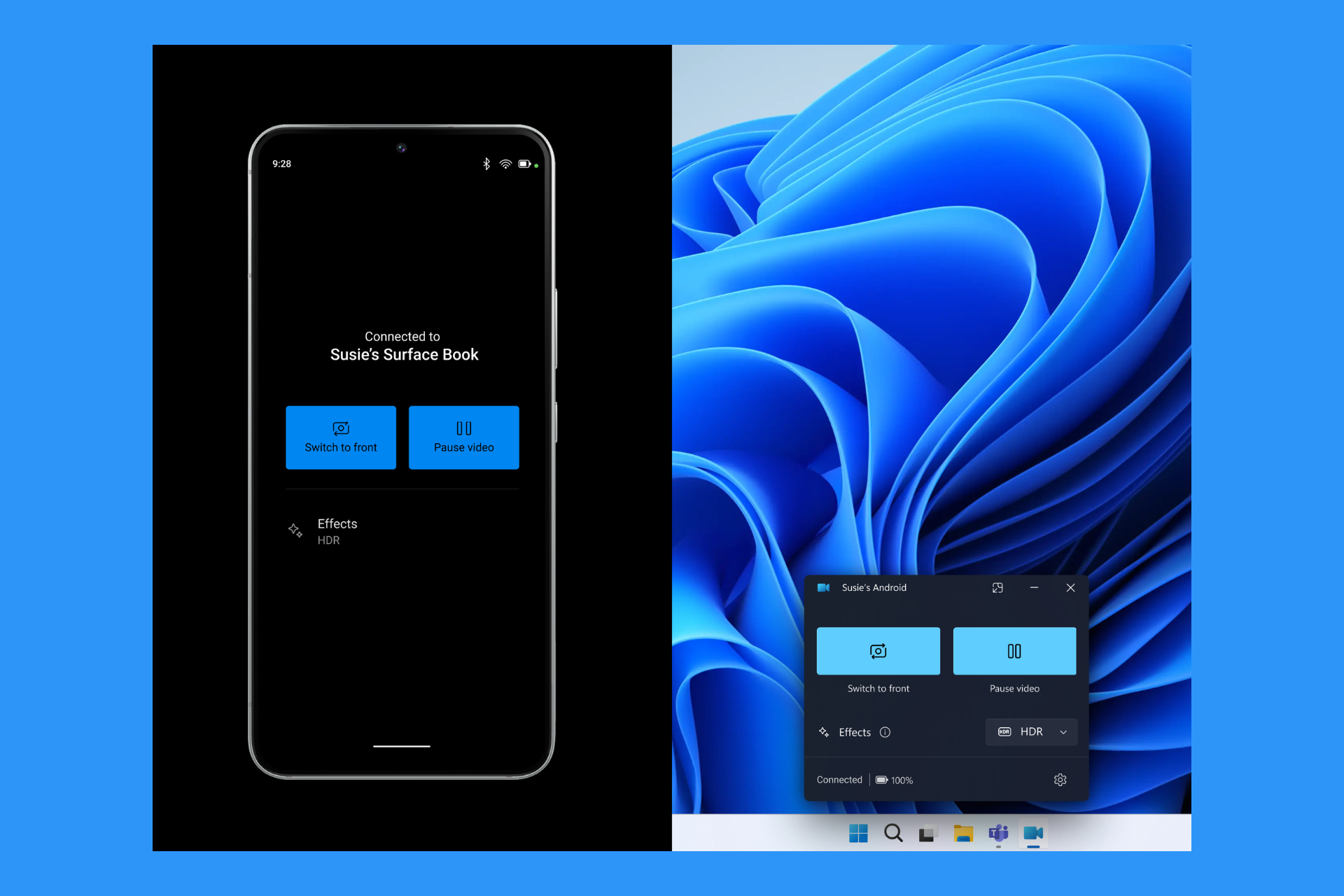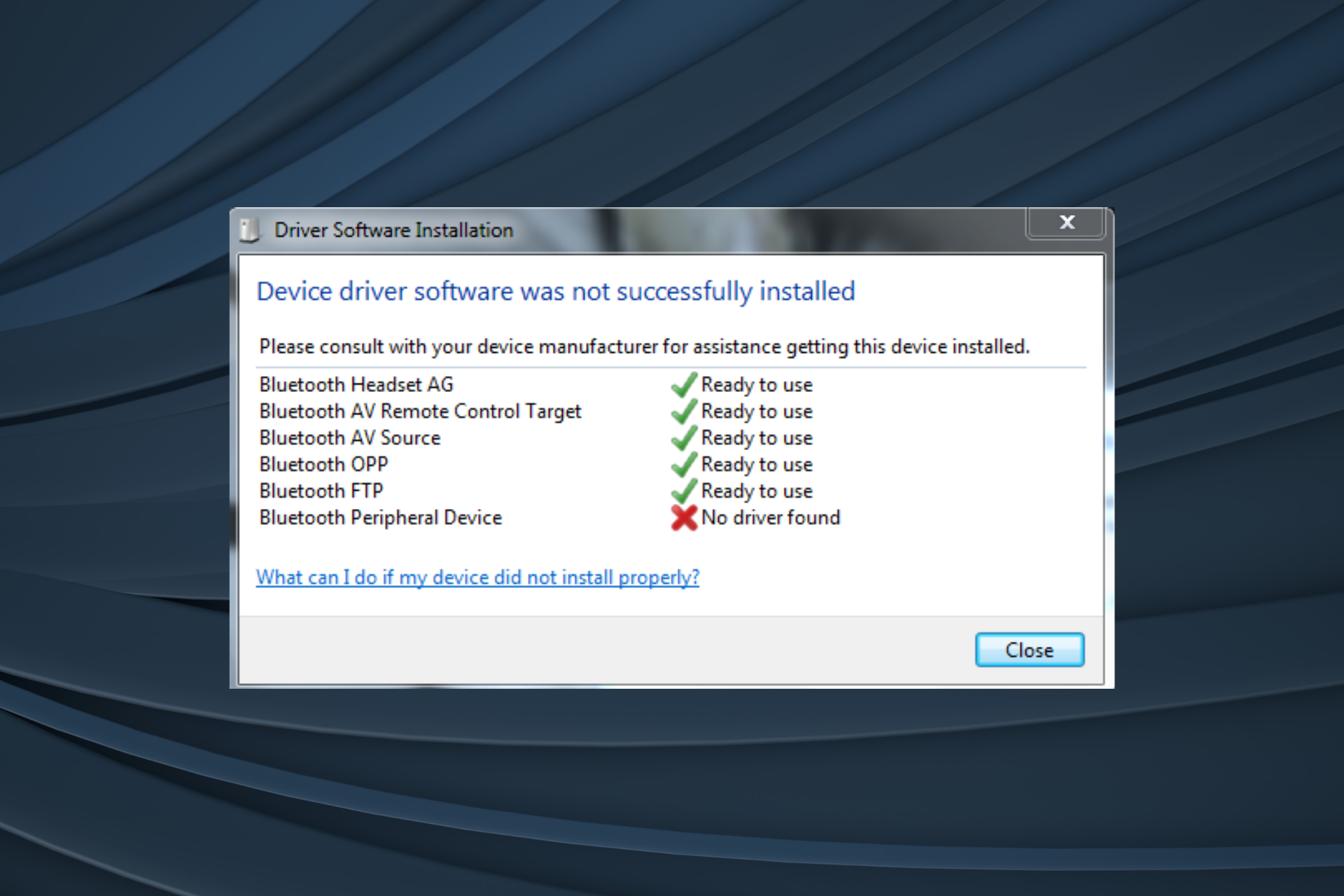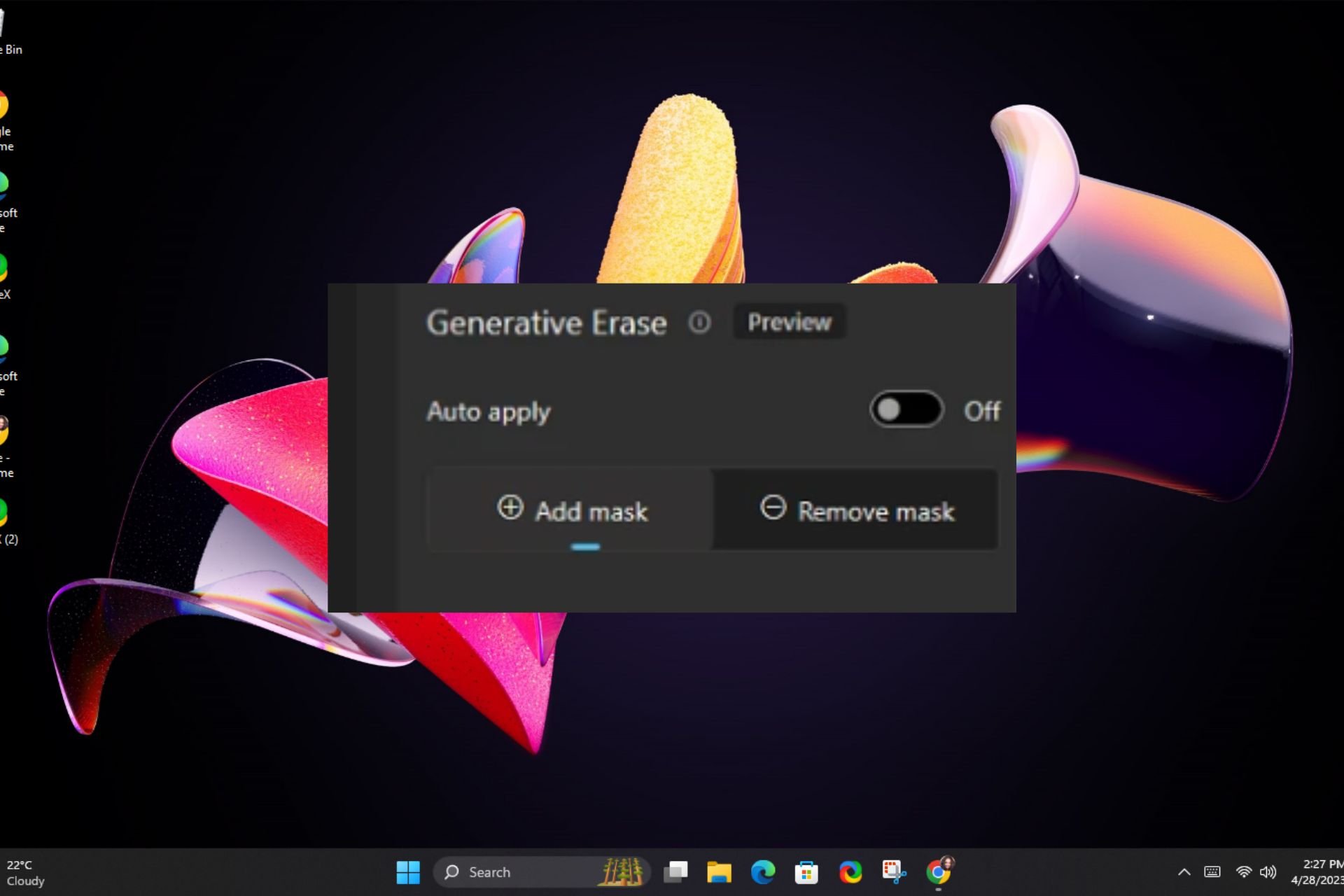How to Pair Logitech Keyboard [USB Receiver, Bluetooth, iPad]
Most Logitech keyboards use Bluetooth or USB receivers
3 min. read
Updated on
Read our disclosure page to find out how can you help Windows Report sustain the editorial team Read more
Key notes
- The easiest way to pair a Logitech keyboard is by using the Bluetooth connection.
- Some models use a Unifying Receiver and dedicated software for the pairing process.

Before you can use a new wireless keyboard with your PC, it’s required that you pair it, and in this guide, we’re going to show you how to pair a Logitech keyboard properly.
The process is pretty straightforward and requires just a couple of clicks, so join us while we show you how to do this on your PC.
How do I put my Logitech keyboard in pairing mode?
- Turn on your keyboard.
- If the LED is not blinking, press and hold the Easy-Switch key until it starts blinking.
- After that, the keyboard will be in pairing mode.
How do I pair my Logitech wireless keyboard?
Use the Bluetooth section in the Settings app
- Make sure that the keyboard is in the pairing mode.
- Click on the Start button and select Settings.
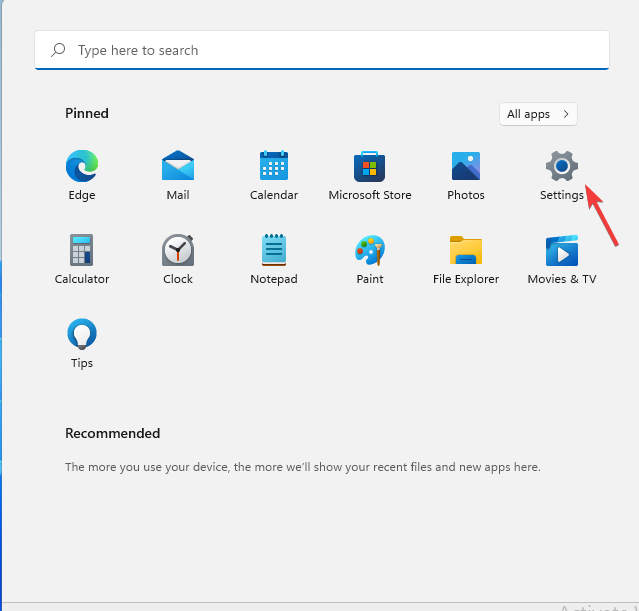
- Navigate to Bluetooth & devices and click on Add device.
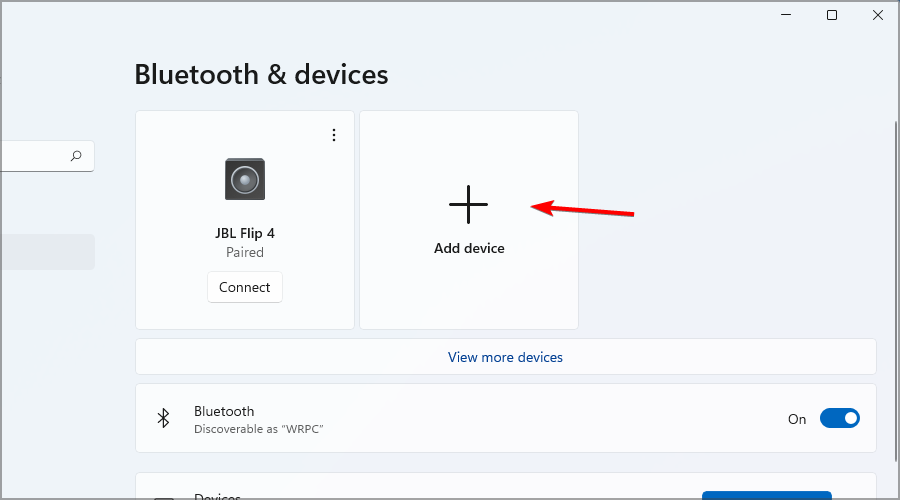
- Select Bluetooth from the menu.
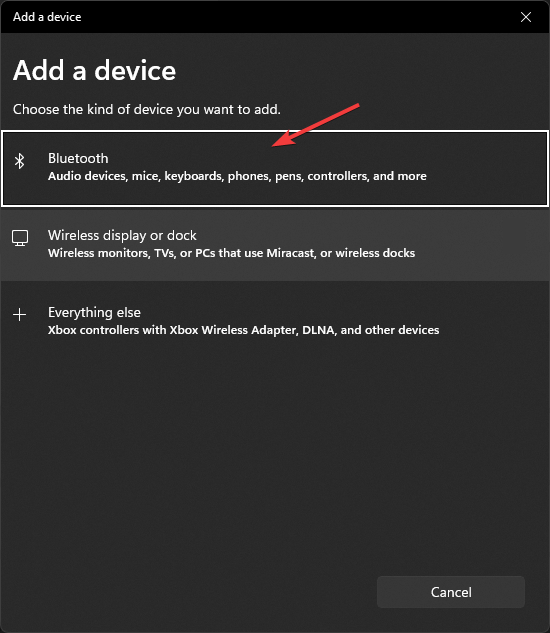
- Select your Logitech keyboard from the list of devices.
- You might be asked to type a certain code before pairing, so be sure to do that.
- After that, click on Connect and that’s it.
How to pair a Logitech keyboard with a USB Unifying receiver?
- Download Logitech Unifying software and install it.
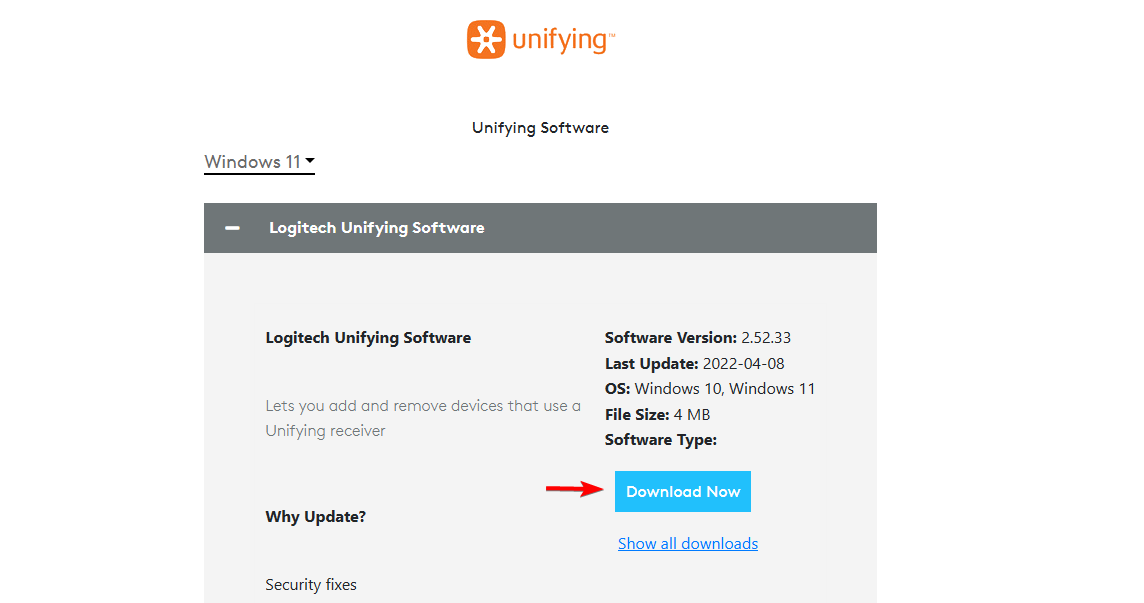
- Connect the Unifying receiver to the USB port on your PC.
- Start the Logitech Unifying software and click on Next.
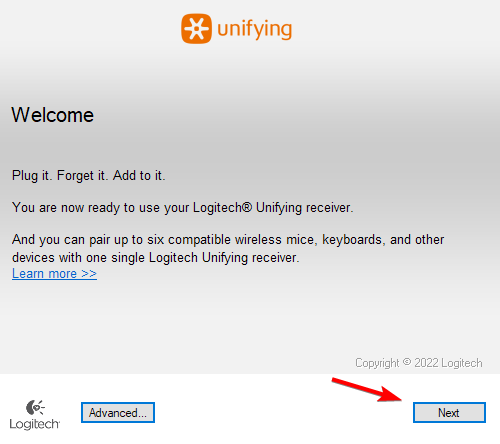
- Next, power on your keyboard.
- Wait for it to connect, and then click Next.
- Test your keyboard in the input field, and if it works, select Yes and click Next.
- Lastly, click on Finish to complete to process.
In case you run into any issues, we have a great guide on what to do if the Logitech Unifying receiver is not working, so don’t miss it.
How to pair a Logitech keyboard with an iPad?
- Firstly, set the keyboard to pairing mode.
- On iPad, open Settings and go Bluetooth.
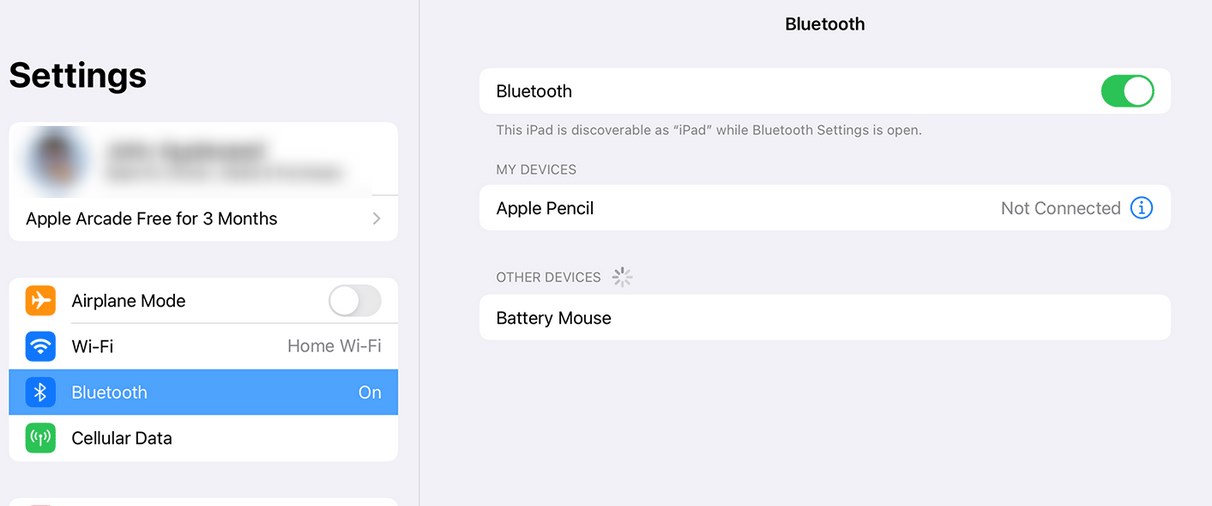
- Select your Logitech keyboard from the list of devices.
Where is the Easy-Switch button on the Logitech keyboard?
On most Logitech keyboards, you can find the Easy-Switch buttons in the top left corner. They are usually the first three F buttons.
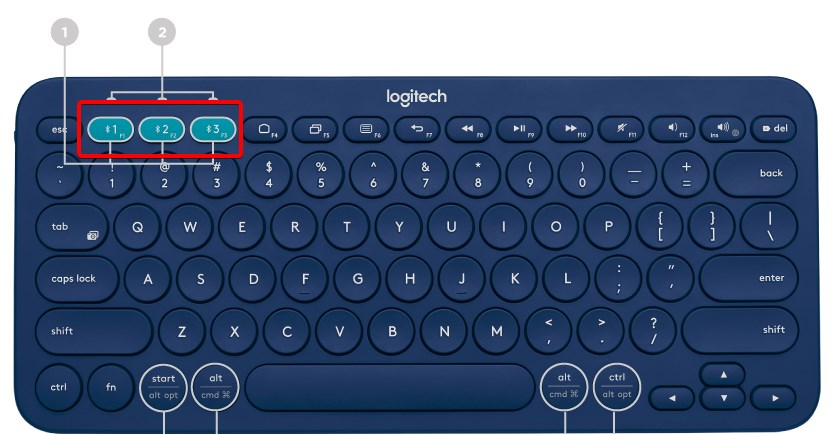
Now you know how to pair Logitech keyboard K380, K780, and all other models. As you can see, you need Bluetooth on your PC, and the process is pretty simple. If you don’t have Bluetooth, you can always use Logitech Connection Utility and a USB dongle.
In case you encounter any issues, we have great guides on what to do if the Logitech keyboard is not working, or if the Logitech keyboard is not lighting up.
And if you happen to own a Ubotie keyboard, rest assured that setting up a Ubotie keyboard on Windows, Mac, and iPad is incredibly easy as well.
What is your favorite method of connecting a Logitech keyboard to a PC? Let us know in the comments below!