8 Ways to Fix Amazon Prime Error Code 7136
Streaming error? Switch off your VPN
4 min. read
Published on
Read our disclosure page to find out how can you help Windows Report sustain the editorial team. Read more
Key notes
- Amazon Prime Video's error 7136 is a streaming error that can be resolved by restarting your device or trying another one.
- It can also be caused by a faulty update, so uninstalling app updates may do you some good.
- Stay tuned as WindowsReport experts reveal the top findings.
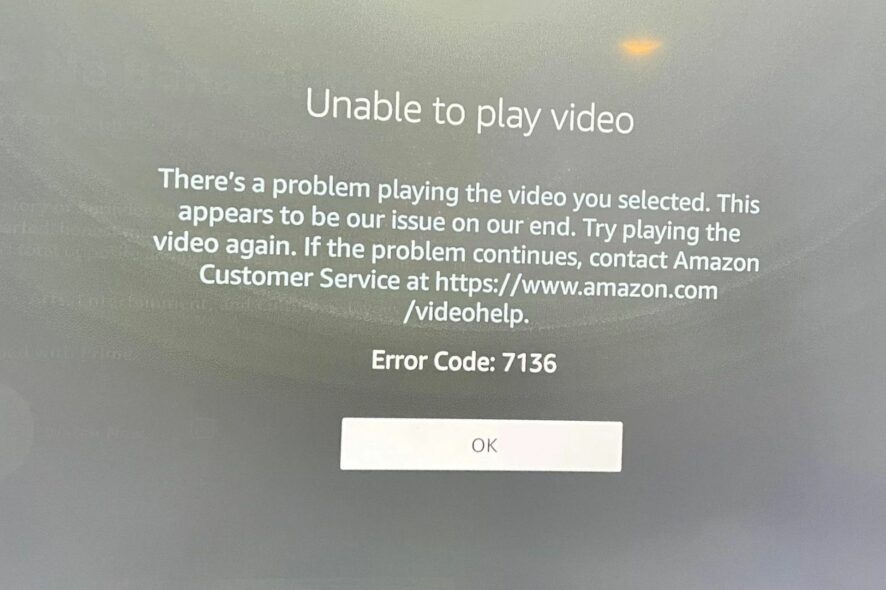
Nothing worse than selecting a video to watch on Amazon Prime Video, but it fails to play because of the error code 7136. Most of these streaming errors are internet-related, but we’ve covered all bases to ensure you get a solution for this issue.
How do I fix Amazon Prime error code 7136?
Begin with the following basic checkpoints before proceeding with the slightly advanced solutions:
- Check your internet connection speeds, restart your router, and connect to an Ethernet cable if available.
- Update your Amazon Prime Video app, log out, then back in and retry.
- Try on another device, such as your Android phone, Firestick, or Xbox, and see if the issue persists.
1. Force stop Amazon Prime
2. Clear app cache
2.1 TV app
- On your TV, find your Settings.
- Go to Apps and select Prime Video.
- Scroll down and hit Clear data and Clear cache.
2.2 Windows app
- Hit the Windows key and click on Settings.
- Click on Apps on the left pane then Apps & features on the right pane.
- Locate the Prime Video app, click on the three vertical ellipses, and select Advanced options.
- Click on Repair.
- Go back and click on Reset if the repair option failed.
2.3 Android app
- Open the Settings app on your Android device, and select Apps.
- Choose Prime Video from the list of applications.
- Tap on Storage.
- Tap on Clear data and then on Clear cache.
3. Check for your device’s firmware updates
3.1 Android TV
- For this solution, we shall be using the TCL model.
- On your TV, find your Settings.
- Go to System.
- Click on About then select Software update.
- Select Network update and click on System update.
- Now click on Check Update. Your system will scan for any available updates.
- You’ll either start downloading updates or get a message that your TV is already up to date.
3.2 Android phone
- Locate Settings on your device. (We’ll be using the Samsung model for this step).
- Go to Software update.
- Tap on Download and install.
- Wait for the update to finish installing if available, and retry your video.
If you’re on a Windows, Roku, or Xbox device, check for updates and ensure you update your browser if on the web version.
4. Uninstall recent app update
If the Amazon Prime Video error code 7136 started after an app update, it is possible that it was a problematic one. Uninstalling the updates will revert to the previous version, where everything was working fine.
5. Turn off your VPN
- Press the Windows key and select Settings.
- Next, select Network & internet and click on VPN in the right-side menu.
- Select the VPN connection you want to disable, click on the drop-down and select Remove.
If you’re constantly facing issues with your restricted content, you might need a reliable VPN that can unlock Amazon Prime videos.
6. Disable Proxy
- Press the Start Menu icon and select Settings.
- Click on Network & Internet on the left pane, then scroll down and click Proxy on the right pane.
- Select Edit next to Use a proxy server option in the Manual proxy setup section, toggle off Use a proxy server and click on Save.
7. Reinstall Prime Video
Depending on the device you’re using, uninstall the Amazon Prime Video, then reinstall it. This can help clear any temporary issues causing the error code 7136 or other issues, such as an out-of-sync audio video.
8. Contact Customer service
Should the above steps fail, get in touch with Amazon Prime’s customer service team. You’ll be taken through the general questions before they narrow down to your issue to verify whether it’s isolated or widespread.
If none of these solutions seem to work, consider using the web version. Sometimes, Amazon Prime Video is not working on Roku but works on other devices or platforms.
Even on browsers, sometimes Amazon Prime fails to work on Chrome. Still, no need to tire as they’re a handful of web browsers that work well with Amazon Prime.
That’s all we had for this article, but if you have any other solutions that worked for you but are not mentioned here, don’t hesitate to let us know in the comment section below.

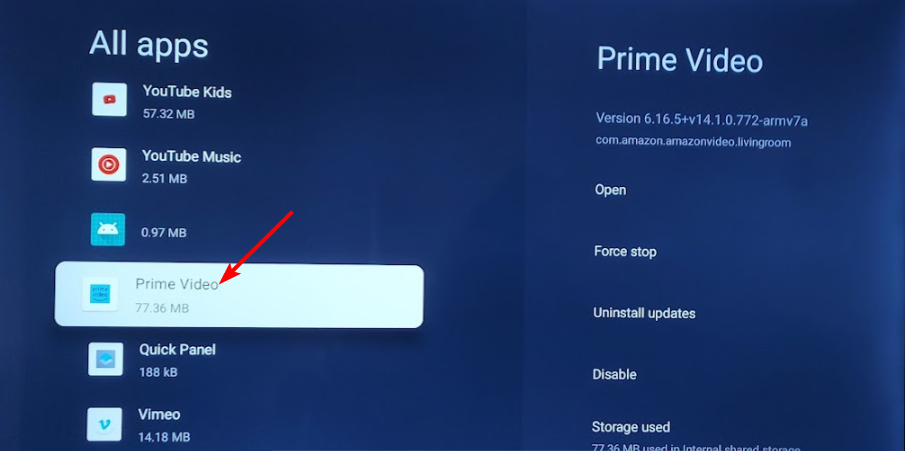
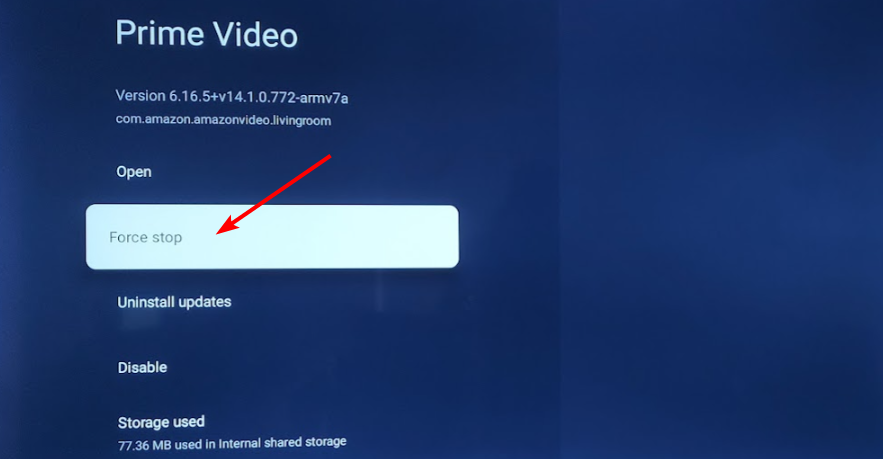
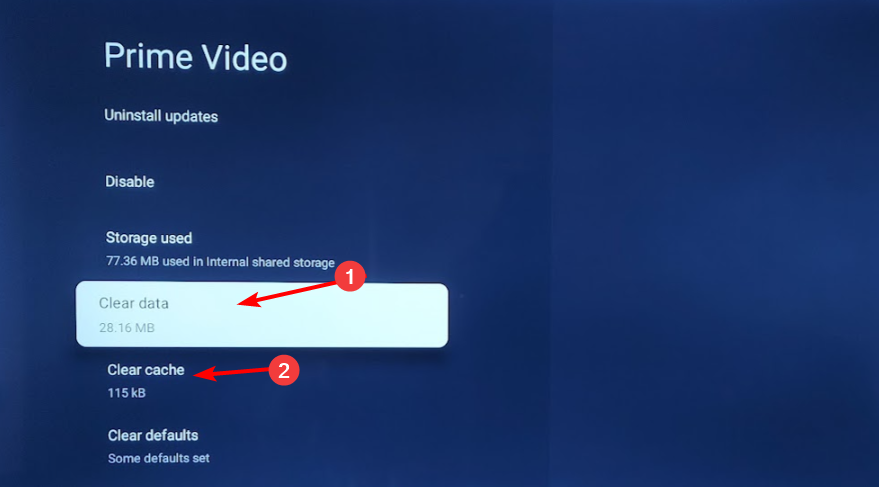


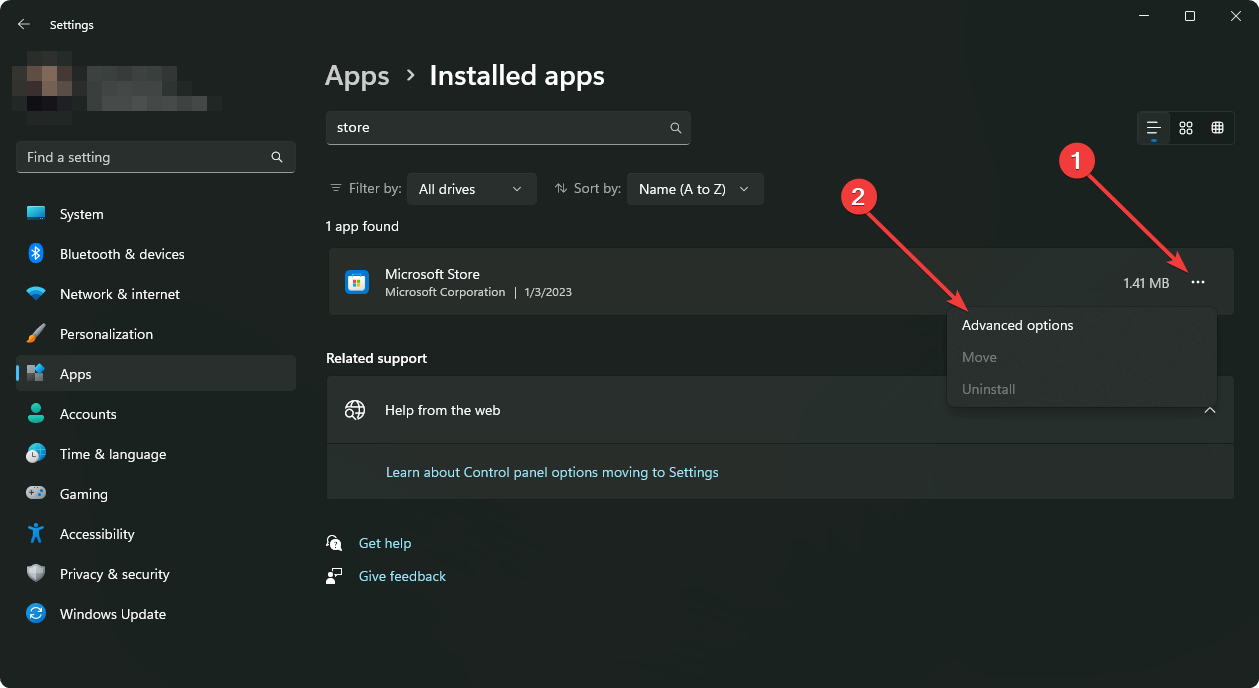
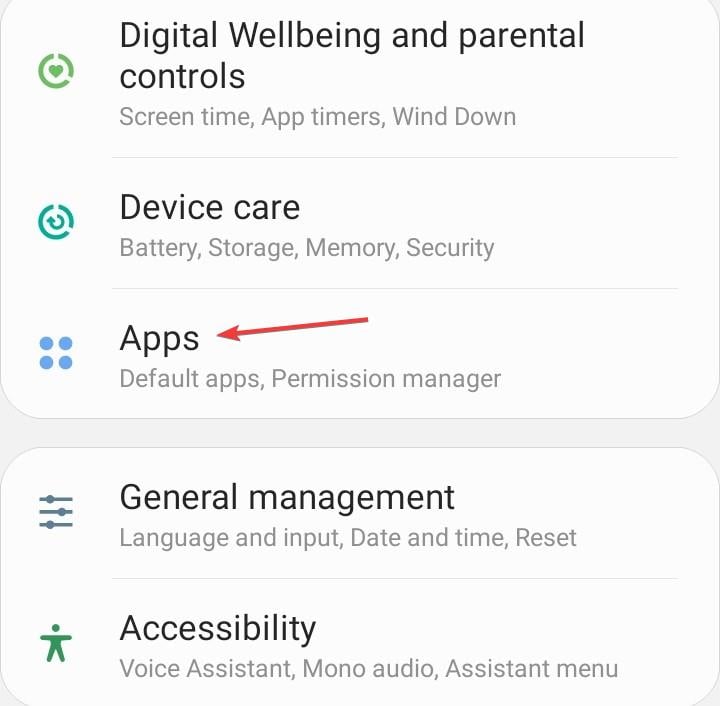
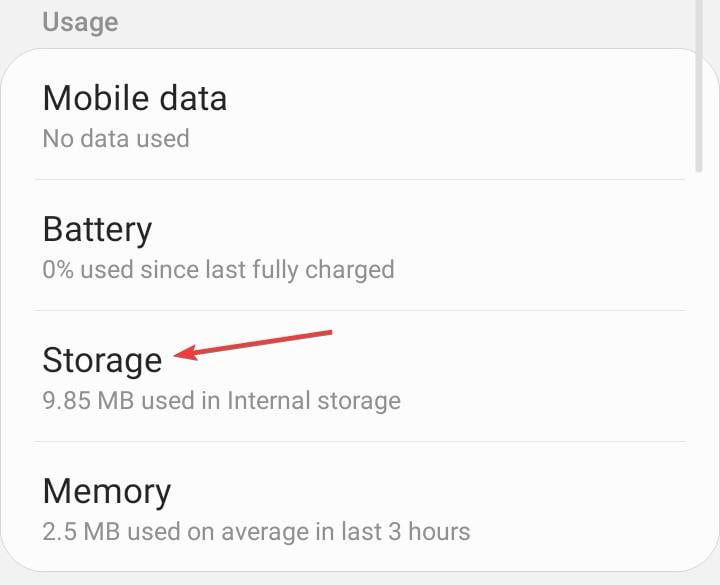
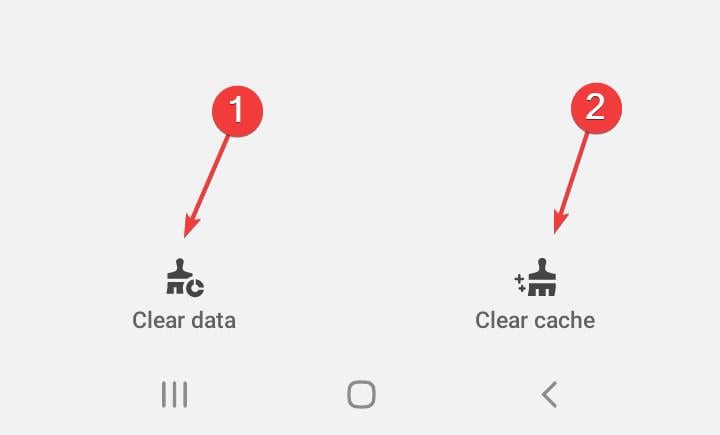
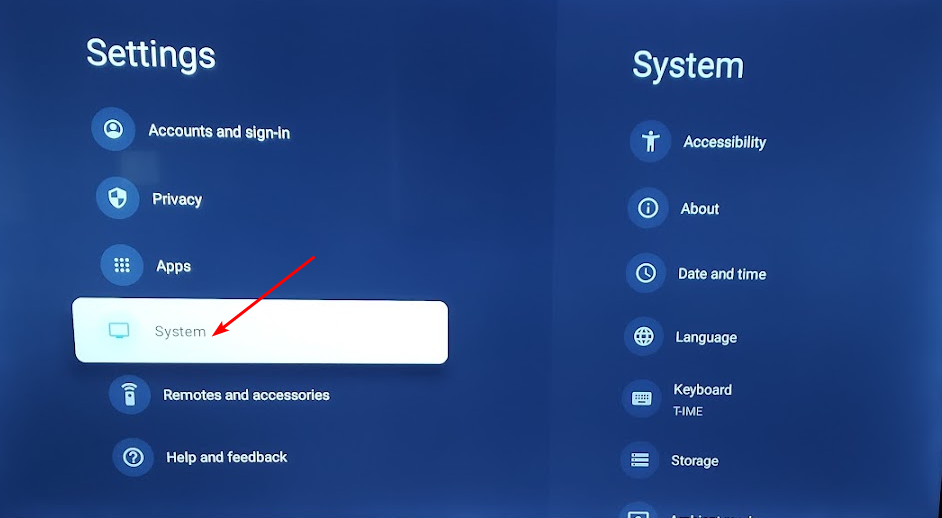
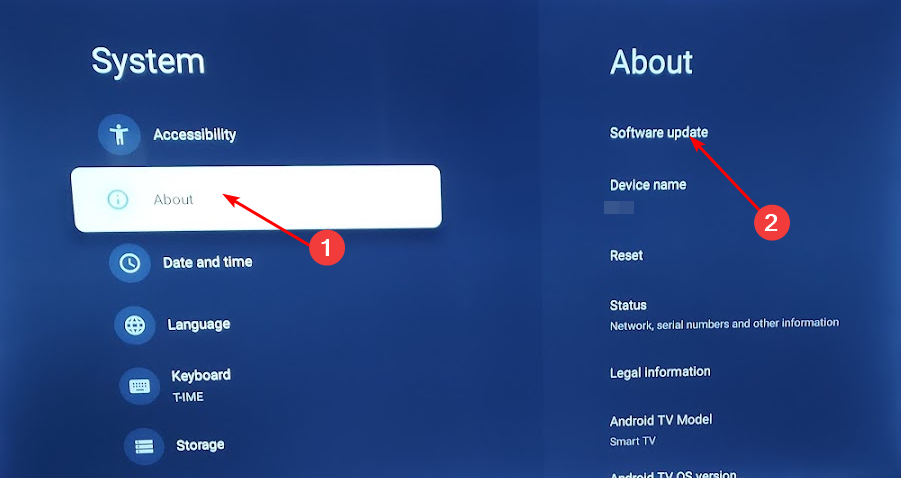
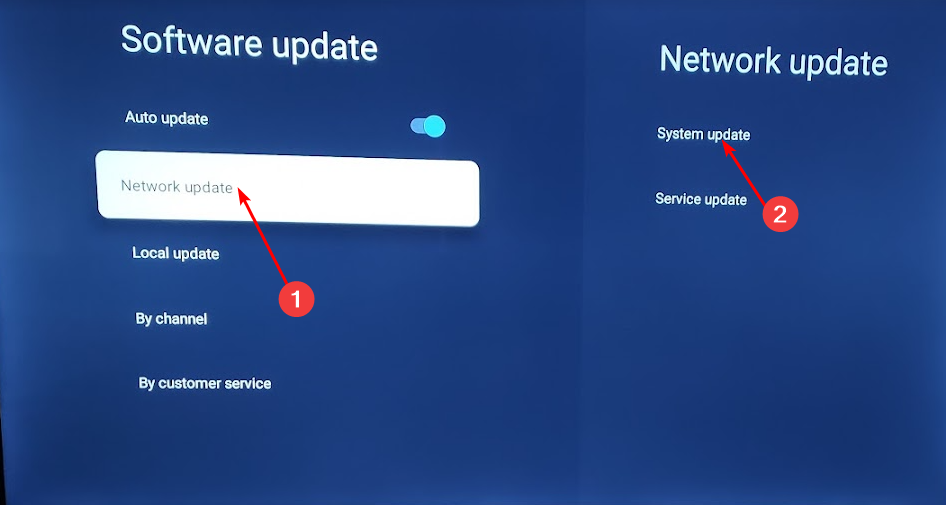
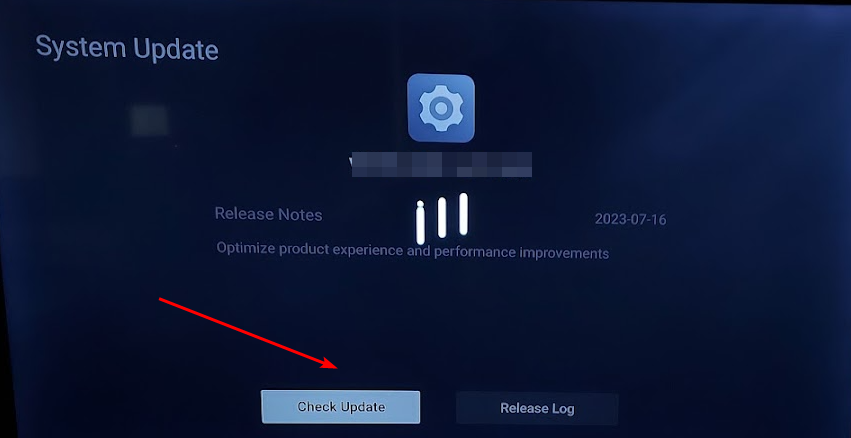
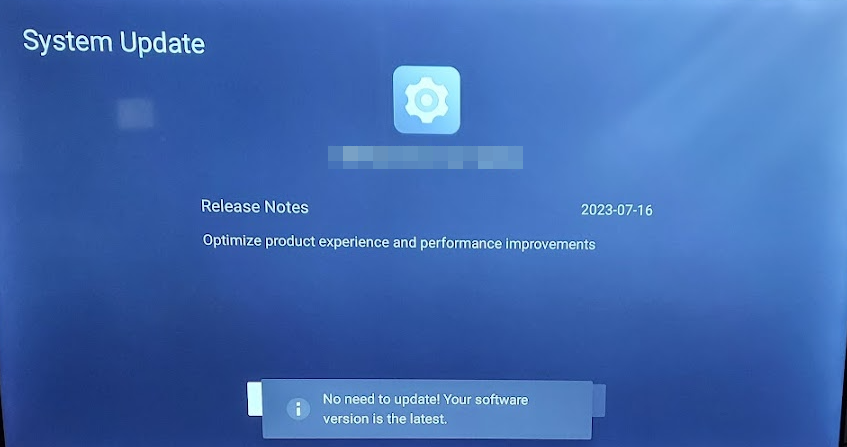
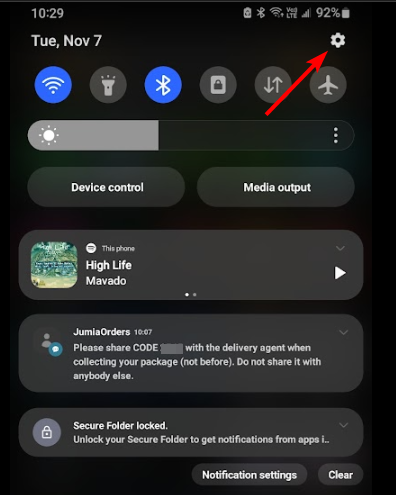

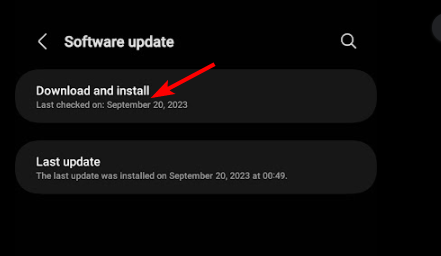
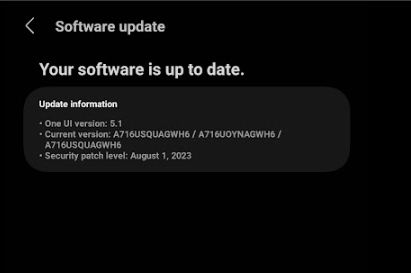
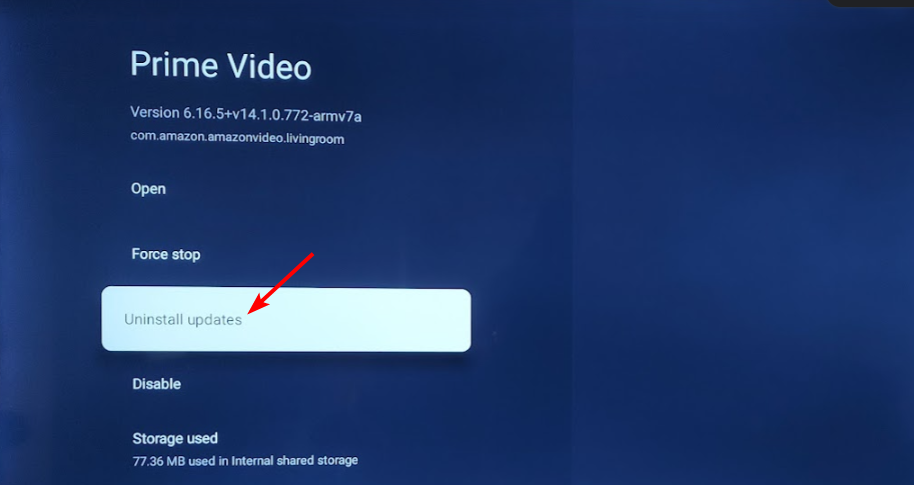












User forum
0 messages