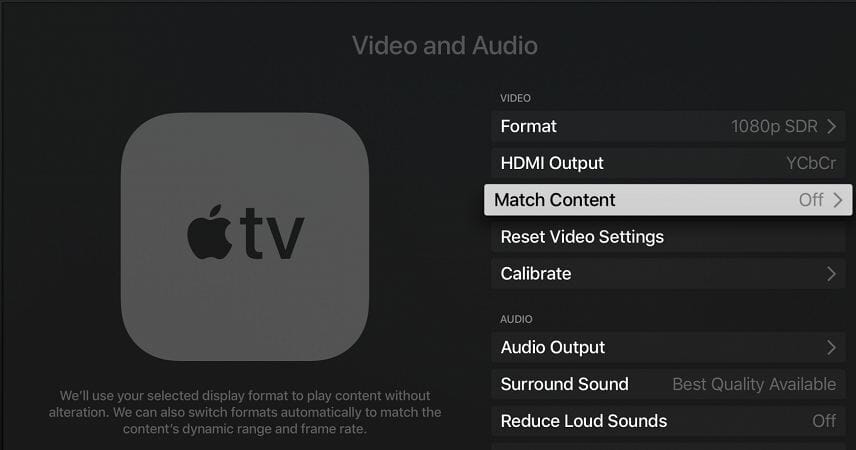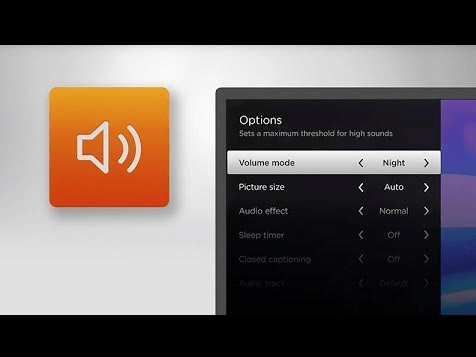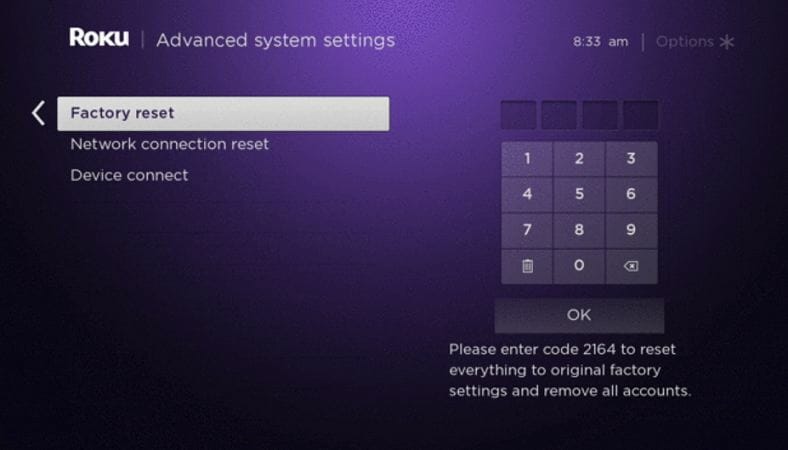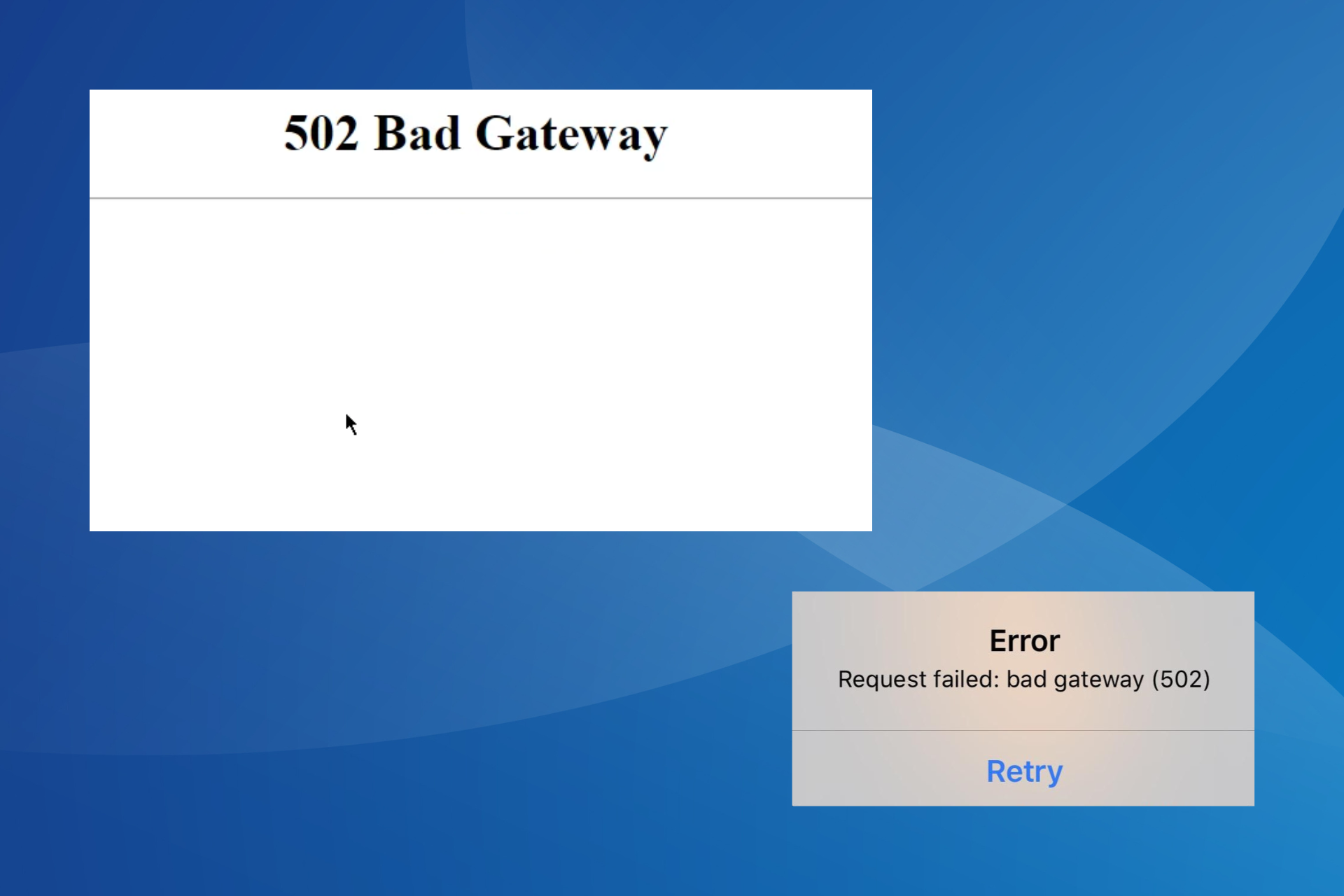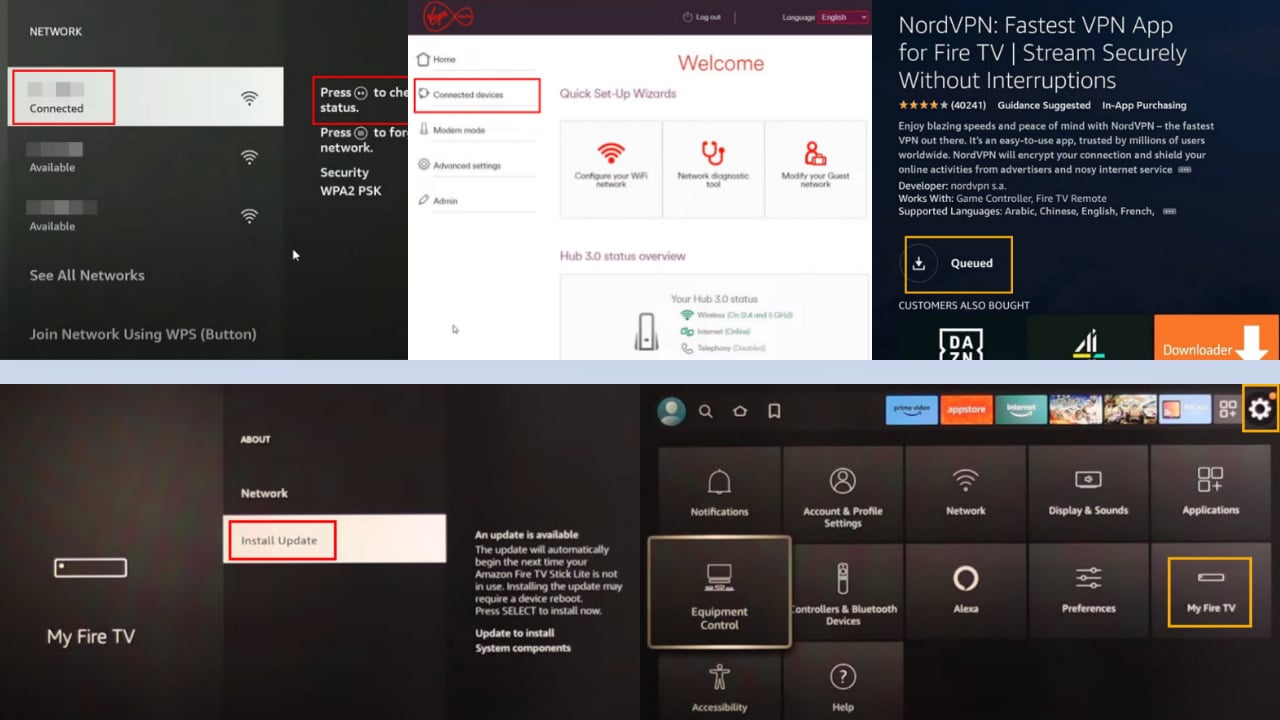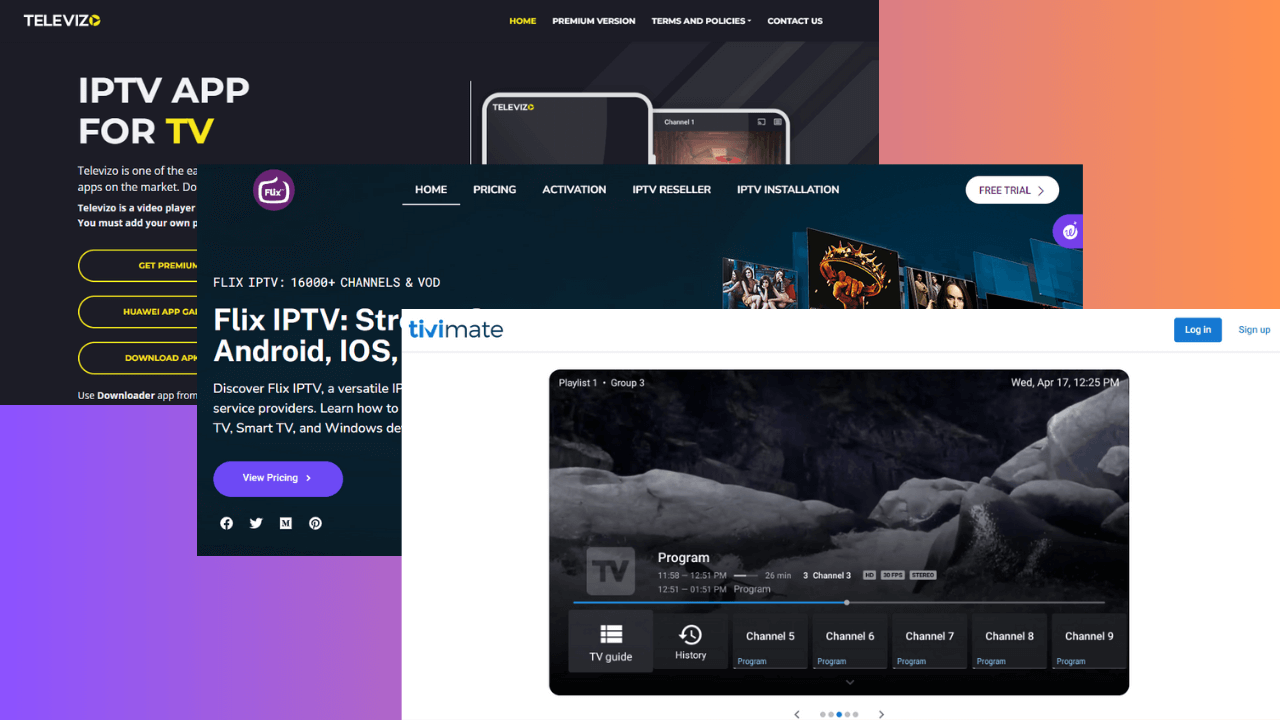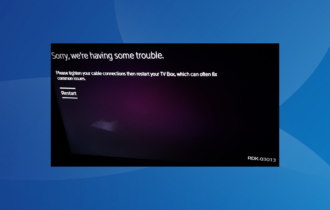Amazon Prime Video Audio Out of Sync? Fix it in Just 4 Steps
Give a try to these quick methods now
4 min. read
Updated on
Read our disclosure page to find out how can you help Windows Report sustain the editorial team Read more
Key notes
- Amazon Prime Video audio out of sync implies that you won't be able to use the service optimally.
- To resolve this issue, disable Frame Rate Matching in Apple TV and follow the next steps.
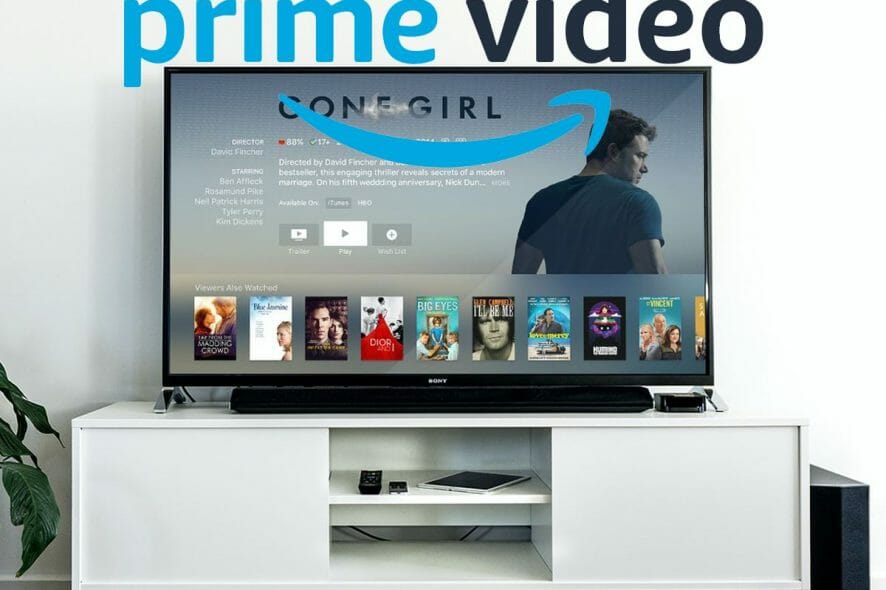
Amazon Prime Video is available on multiple platforms, allowing users to watch their favorite shows on any device. However, sometimes, you may experience audio out-of-sync issues when watching TV shows or movies on your TV.
The Amazon Prime Video audio out-of-sync issue can occur due to incorrect frame-matching settings in Apple TV or issues with your streaming devices.
If you are also experiencing the Amazon Prime Video audio out-of-sync issue, follow the steps below. We have listed some known solutions to help you resolve the problem.
How do I fix the Amazon Prime Video audio out-of-sync problem?
1. Disable Frame Rate Matching in Apple TV
- Press the Home button on your Apple TV remote.
- Open Settings.
- Select Video and Audio option.
- Open Match Content.
- Turn off the Match Frame Rate option.
- Relaunch the Prime Video app and check if the audio out-of-sync issue is resolved.
The Match Frame Rate feature allows Apple TV to match its refresh rate to the original frame rate of content. However, this may create issues with some services resulting audio sync problem.
2. Turn off Volume Mode in Roku TV
- Launch the Prime Video App and play the content that you want to watch.
- While the content is playing, press the * Star button on your Roku TV remote.
- Turn off the Volume Moden option. By default, it is set to Leveling or Night. Simply turn the Volume Mode option off.
- Close and relaunch the Prime Video app on your Roku TV and check if the audio sync issue is resolved.
The Volume Mode option allows the users to balance volume while watching the content automatically. However, enabling or setting the option to Levelling or Night can also result in audio sync issues with apps like Prime Video.
3. Check your HDMI cable
- Unplug the HDMI cable that is connecting your Roku or other streaming devices to the TV.
- Make sure the HDMI cable is not faulty.
- Broken or loose HDMI cable connections can cause audio sync issues.
- Try playing content from another streaming service, such as Netflix, to see if the audio sync issue exists.
- If you suspect the HDMI cable to be faulty, replace the cable even if other streaming apps play the content without any issues.
- Replacing the HDMI cable has helped several Roku TV users fix the Prime Video audio sync issue.
Check your audio system
- If you are using an external audio system like a soundbar and speakers, the problem can be with the audio system.
- Try connecting your audio system to another device and check if you can reproduce the issue.
4. Restart or hard reset
Perform a power cycle
- Power off all the devices, including your TV and the streaming device (Roku, Apple TV).
- Unplug the device from the TV.
- Unplug the power adapter from the power outlet.
- Leave the devices idle for a few minutes.
- Reconnect all the cables and then reboot the devices.
- Launch the Prime Video app and check for any improvement.
Factory reset Roku TV
- Press the Home button on your Roku remote.
- Scroll down and select Setting.
- Go to System > Advanced System Settings.
- Open the Factory Reset option.
- Factory resetting the device will remove all the settings and apps installed on your Roku TV. You will require to set up the device from scratch.
- Select Factory reset everything.
- Follow on-screen instructions to factory reset the device successfully.
Once done, install Prime Video and check if the audio out-of-sync issue is resolved. Resetting could also resolve the error 7136. If you have any other device, refer to the user manual for factory reset instructions.
The Amazon Prime Video audio out of sync can occur for different reasons depending on your streaming device.
Follow the steps in this article one by one to fix the issue with your Prime Video app. Let us know which method helped you resolve the issue in the comments.