Discord: Upload Failed. File Cannot Be Empty [Fixed]
First, check if you have a stable internet connection
4 min. read
Published on
Read our disclosure page to find out how can you help Windows Report sustain the editorial team. Read more
Key notes
- To fix the File cannot be empty issue, check the Discord server status, ensure the file size is in range and is compatible, or update the app.
- Keep reading to learn more about the solutions.
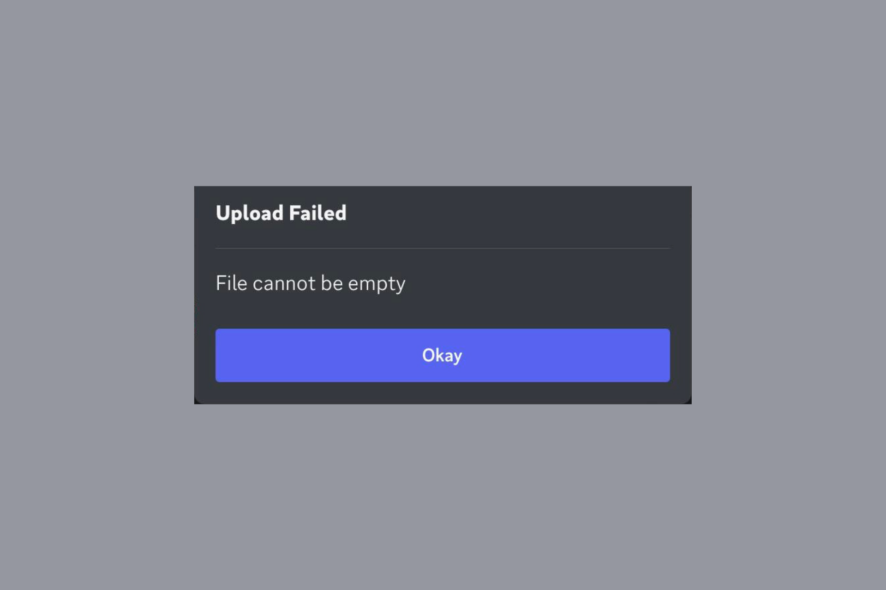
If you are not able to upload a file and are stuck with the file cannot be empty error on Discord, this guide can help!
We will talk about the probable causes behind the problem and offer WR experts’ recommended solutions to help you upload the file without any issues.
Why can’t I upload my file on Discord?
You get the file cannot be empty error on Discord if you have internet connectivity issues, technical issues from the server end, or if you are trying to upload a file that is not compatible and is of the wrong size or format.

Secure your devices with award-winning cybersecurity technology.

Maximize your PC's security and performance with top-notch digital threat detection.

Keep secure with groundbreaking AI detection and prevention technology.

Browse the web securely for up to 3 devices across Windows, Mac, iOS or Android systems.

Best security tool for intense browsing activity.
How can I fix the file cannot be empty error on Discord?
Before proceeding with any steps to fix the file cannot be empty error, go through the following preliminary checks:
- Restart your device and router, then verify if you have a stable internet connection.
- If you are using Discord on iPhone and store photos on iCloud, click the + icon, select View all, and choose the picture from the Cloud to upload.
- Ensure that the Discord server is not facing downtime or having technical issues.
1. Check the file you want to upload
If you see this error, first check the size and format of the file you want to upload. Then, ensure the file is not corrupted due to malware. For that, you can first scan the file using a reliable antivirus tool before uploading.
Also, make sure you have proper permissions to share or upload the file on the Discord platform from your device.
2. Update the Discord app
- Press the Windows key, type ms store, and click Open.
- Go to the Library icon, then locate Discord and choose Update.
Alternatively, you can relaunch Discord, and it will automatically make the app check for updates & download them if available.
3. Change the Server region
- Go to the User Settings.
- Choose Server Boost.
- Next, select Server Settings.
- Click Overview, then locate Server Region, click Change, and select the server location.
4. Run the Network troubleshooter
- Press Windows + I to open the Settings app.
- Go to System, then click Troubleshoot.
- Select Other troubleshooters.
- Locate Network and Internet, and select Run.
- Follow the on-screen instructions to complete the process.
5. Try the Discord web version
- Go to the Discord’s official page and select Open Discord in your browser.
- Now, enter your username, agree with Discord’s terms and conditions, and press the Enter key.
- Next, you need to agree with the captcha notification and try uploading the file now.
Using the web version on your browser can also help you fix other issues like Discord app won’t open on your PC; read this guide to learn about the solutions.
6. Reinstall the app
- Press Windows + I to open the Settings app.
- Go to Apps, then select Installed apps.
- Locate Discord, then click the three dots icon.
- Select Uninstall.
- Click Uninstall to confirm the action.
- Press the Windows key, type ms store, and click Open.
- Search for Discord and click Install.
Reinstalling Discord should be the last resort; this process also helps if you are trying to fix the Discord won’t update issue. To learn other solutions, read this guide.
If nothing worked for you, it could be the issue at the server’s end; we recommend you contact the Discord customer support team, explain the issue to them, and provide details of the fixes you tried for further help.
To fix the file cannot be empty issue, you need to check your internet connection, ensure your Discord app is up to date, try changing the server region, or reinstall the app.
Another common problem is the Discord setup error: Failed to extract the installer. To fix it quickly, make sure you check these efficient solutions from this guide.
Did we miss a step that helped you fix the Discord issue? Don’t hesitate to mention it in the comments section below. We will add it to the list.
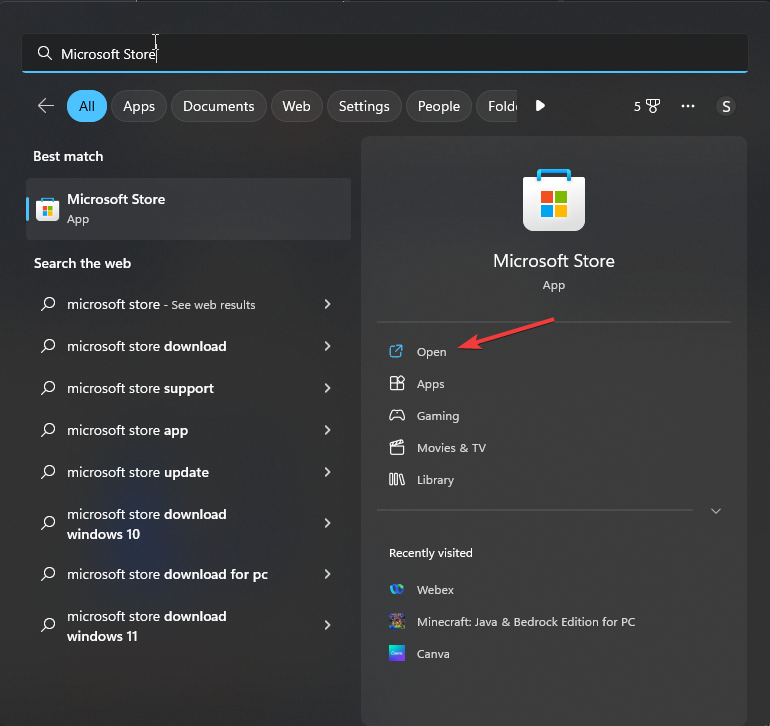
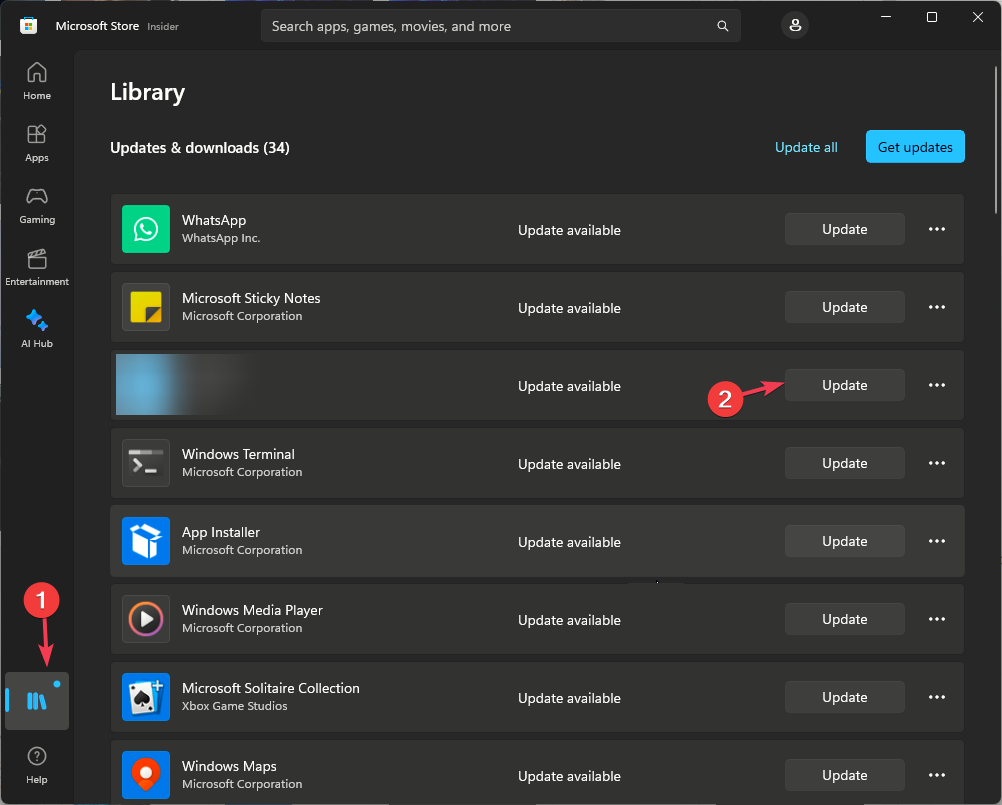
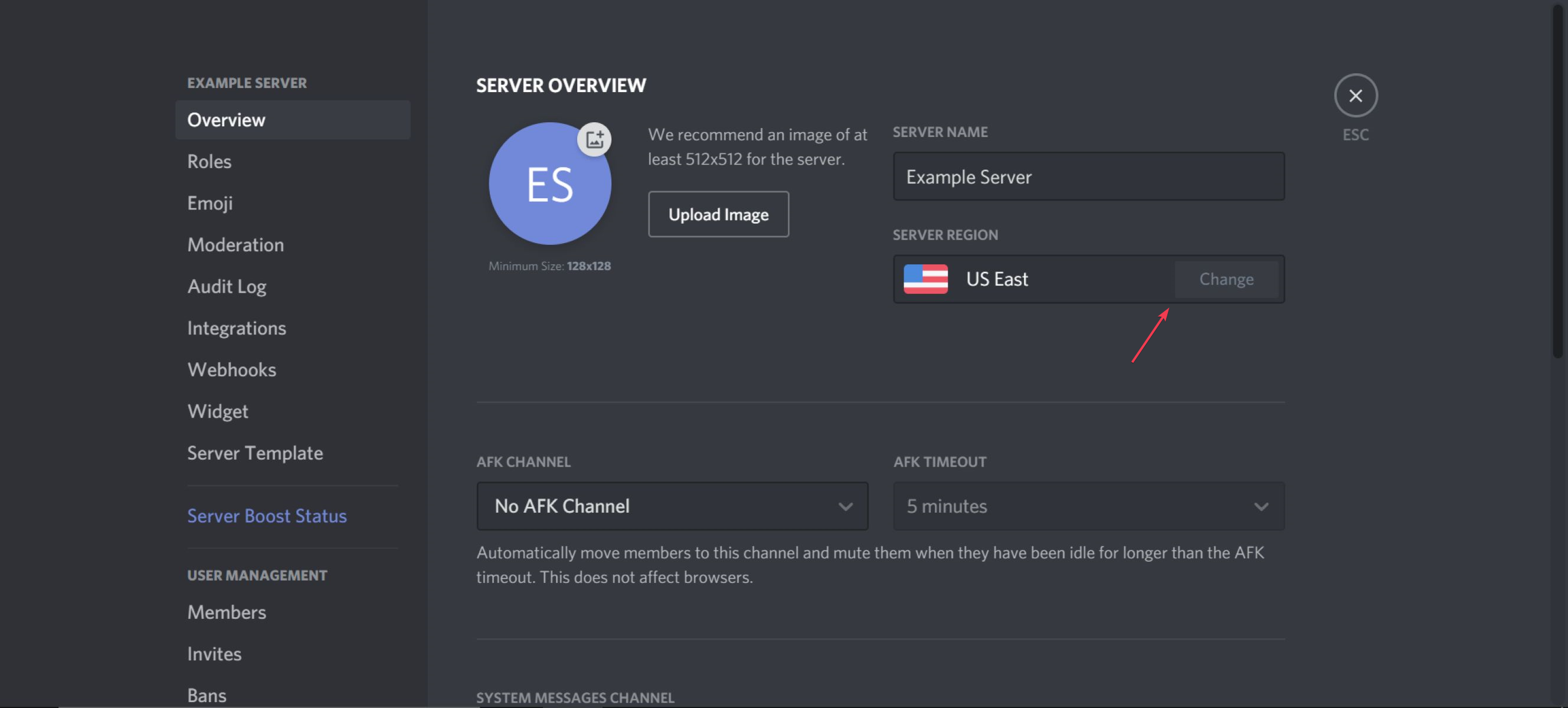
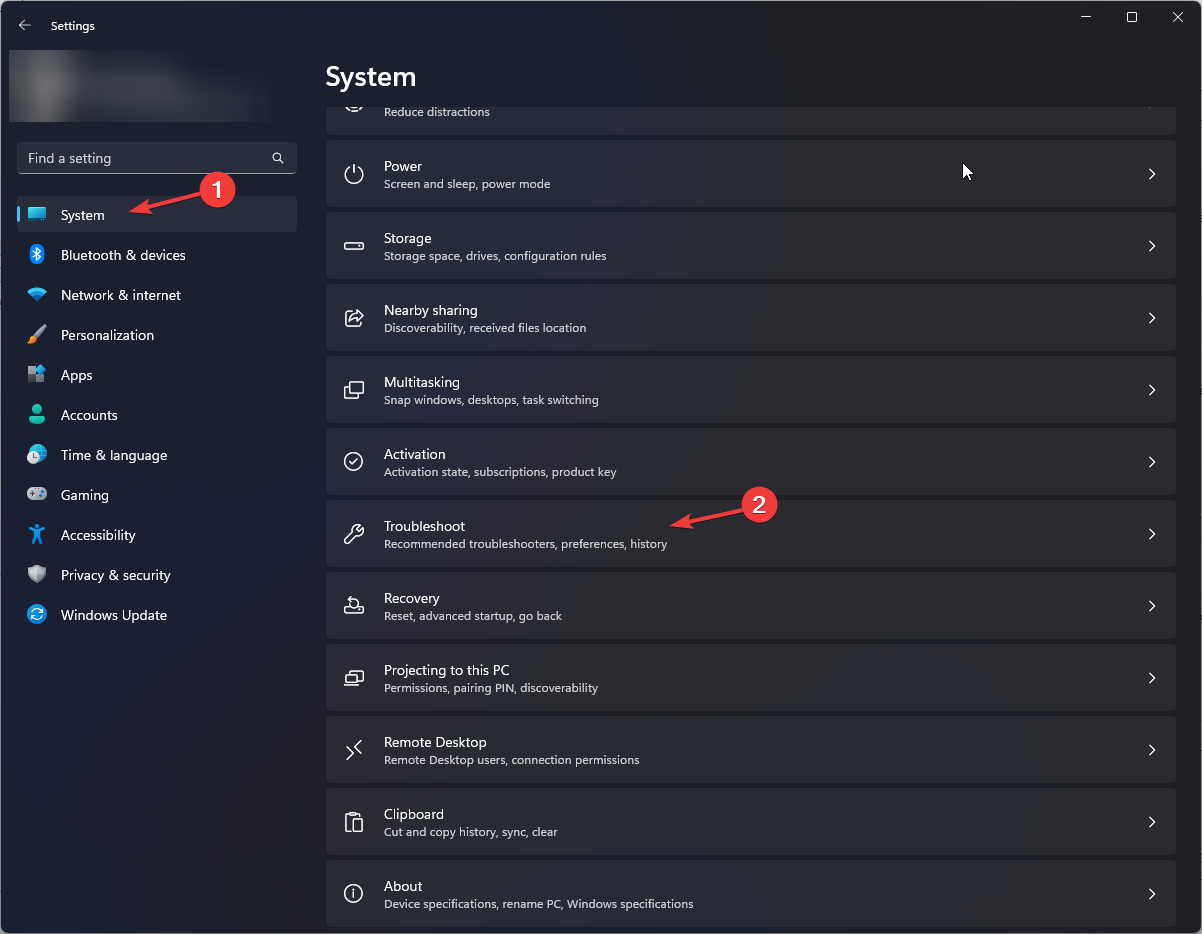
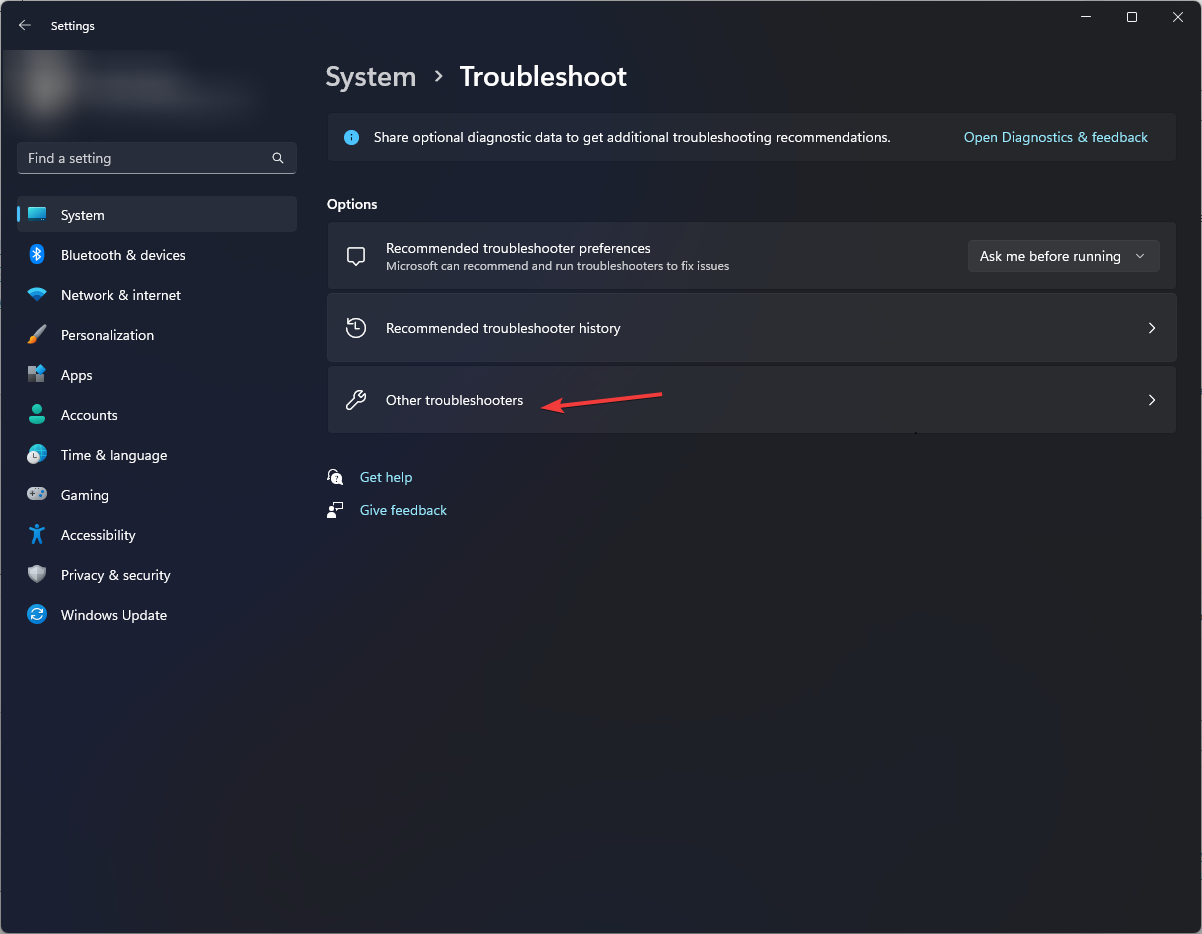
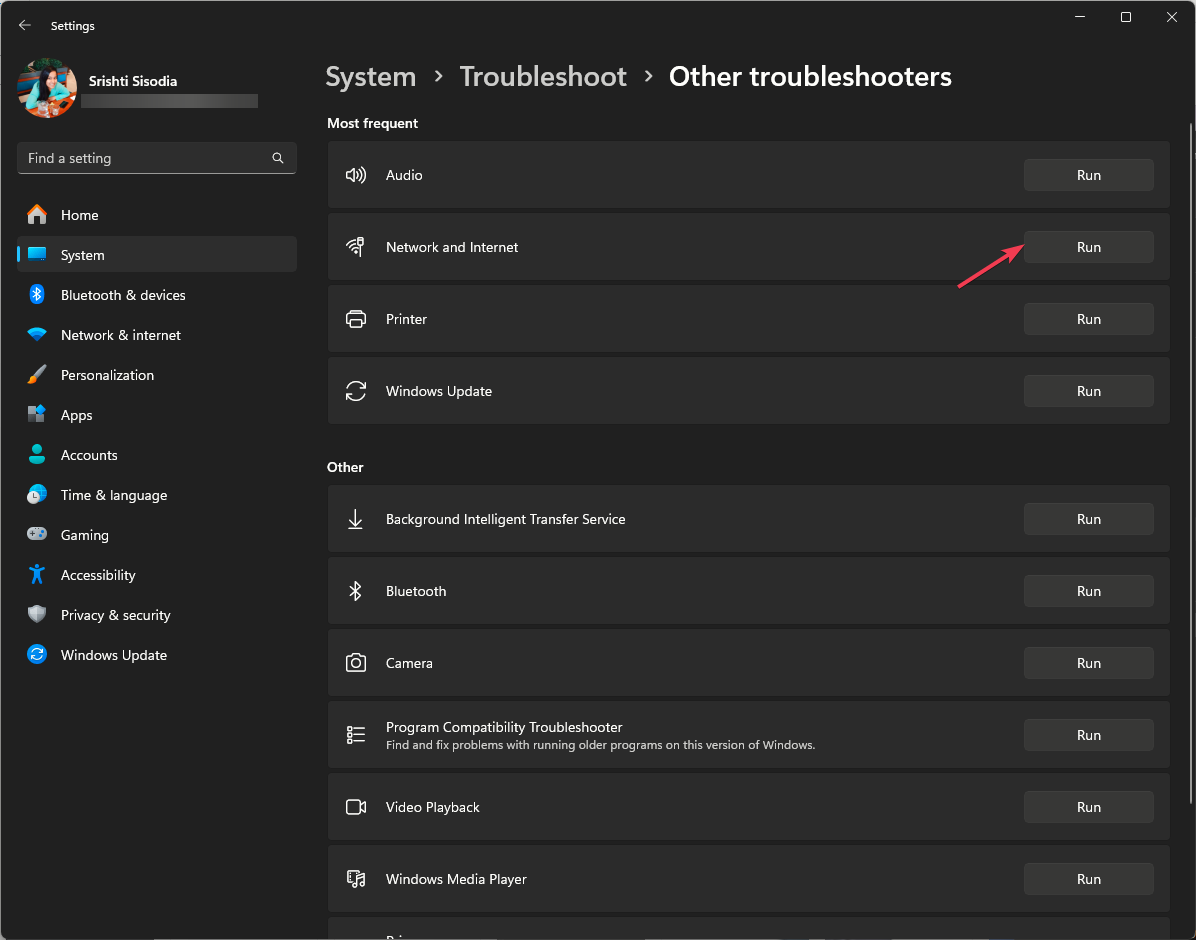
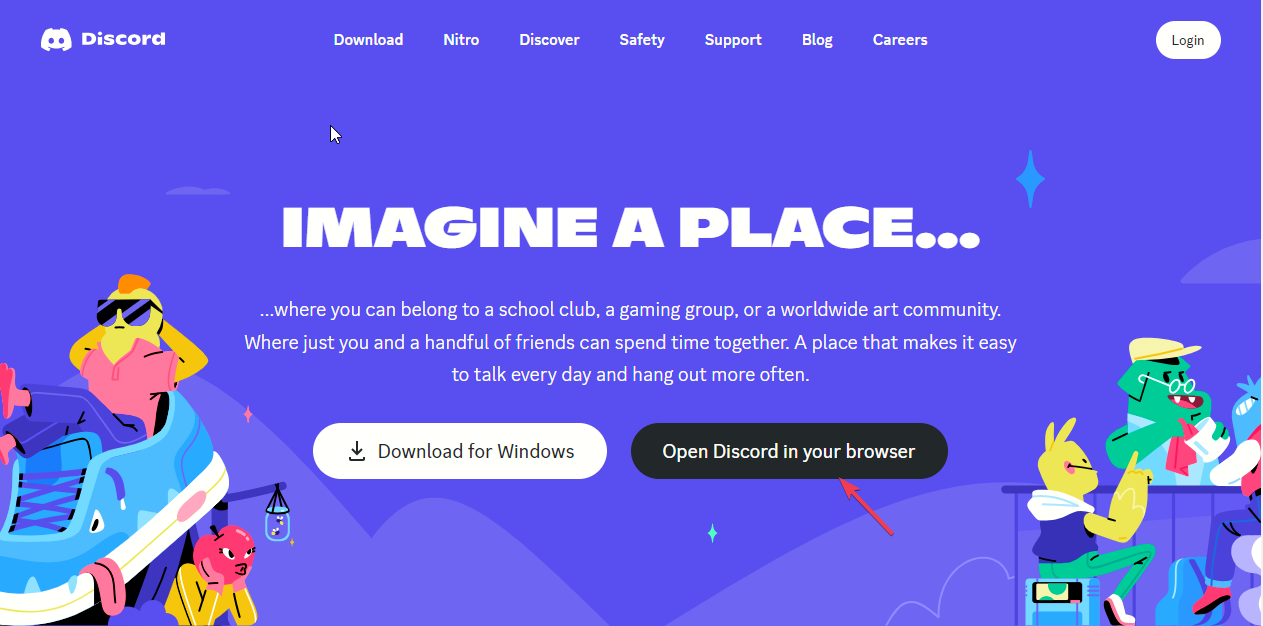
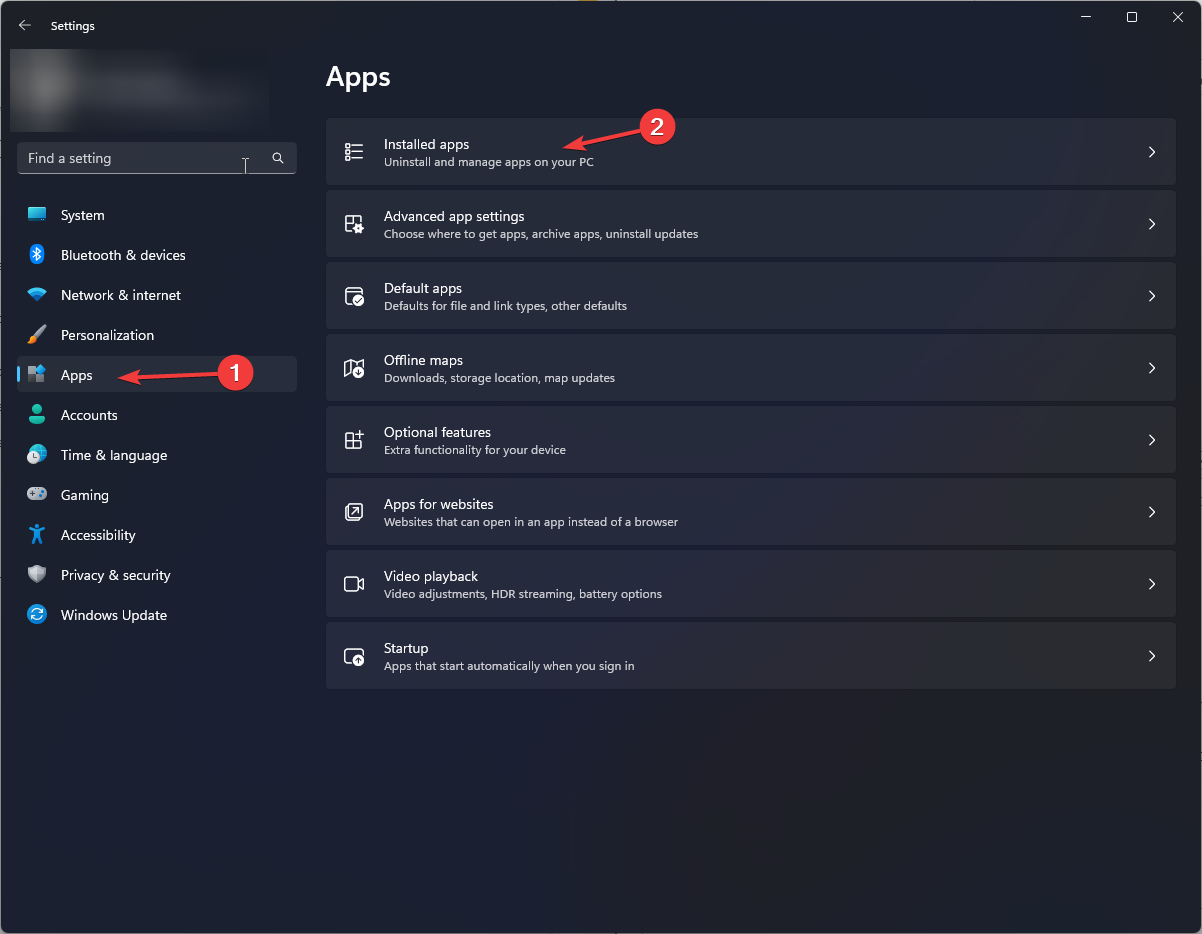
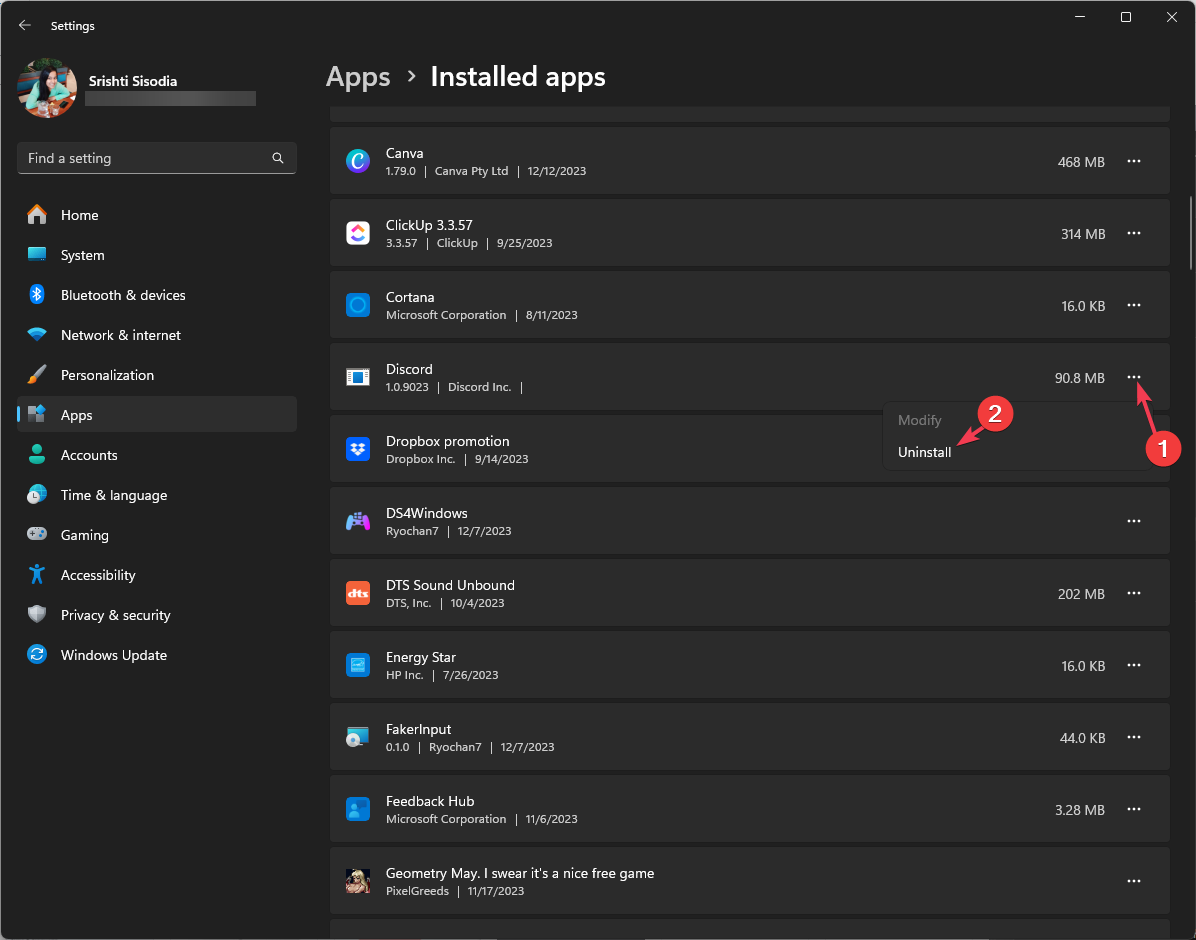








User forum
0 messages