6 Best Kanji Translator From Image Tools
Translate Japanese from image in a few steps
5 min. read
Published on
Read our disclosure page to find out how can you help Windows Report sustain the editorial team. Read more
Key notes
- An efficient Kanji translator can accurately extract text from an image and let you translate in desired language.
- Keep reading to learn about the tools.
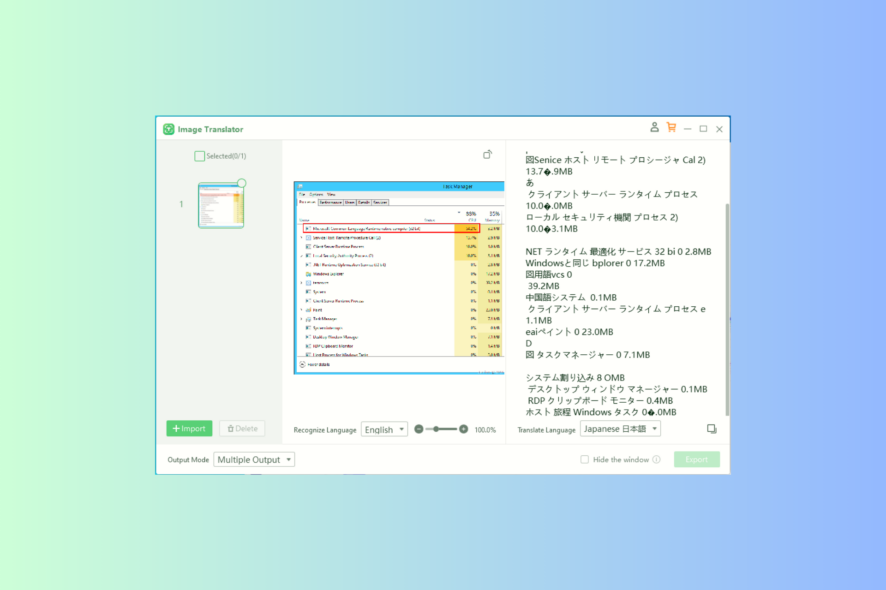
If you want to recognize the intricate characters of Japanese writing, Kanji, from an image or PDF, you need an effective translator. In this guide, we will explore the six best tools to accurately translate Kanji characters from images.
What to consider when choosing a Kanji image translator? You must consider factors like accuracy in character recognition, language support, user interface intuitiveness, and speed of translation.
What are the best online Kanji translators from image?
Easy Screen OCR – User-friendly controls
Easy Screen OCR is one of the best Kanji translators from image, which can efficiently extract Japanese text from images and scanned documents like PDFs.
You can either download the tool on your computer or use the online version to get the documents ready to edit, format, index, and translate.
It is based on Google OCR, comes with two Kanji text-recognition modes, supports more than 100 languages, and works effectively as a translator as well.
Easy Screen OCR online version is free for use, and it allows you to upload images in PNG and JPEG formats.
PDNob – Has a short processing time
It is capable of turning images of Japanese, Chinese, Korean, Serbian, Spanish, Latin, English, Italian, French, Bulgarian, Portuguese and Traditional Chinese into text.
PDNob allows you to import PNG, JPEG, JPG, and TIFF files and export them as DOC, TXT, and DOCX files.
It imposes some restrictions with the trial version, but once you have the subscription, you can upload 100 images at a time and convert unlimited images to text.
Nanonets – Comes with a free trial
Nanonets is an intuitive software that can extract information from most Japanese documents like bills, receipts, cards, passports, invoices, and more with approx 95% accuracy.
This easy-to-use tool supports more than 120 languages and can connect to email, Google Drive, Outlook, and customer relationship management platforms like Salesforce.
It has a free trial & free account option, which allows you to test the tool before buying, and offers 24×7 customer service.
Nanonets comes with a modern user interface and has the ability to store documents online.
FreeOCR – Comes with an export option for MS Word
Another free optical character recognition software, FreeOCR, comes with a recent Tesseract (v3.01) OCR engine, which makes it more accurate than other tools in the market.
It can extract Kanji text from an image and support a variety of languages but can work on a single PDF or image at a time.
FreeOCR allows you to import directly from popular image formats, PDF & Twain Scanners, multi-page tiff documents, and more.
For personal use, the tool is available for free on Windows, but it has a few downsides, like an outdated user interface and no option to create documents.
Yandex Translate – Intuitive interface
With optical character recognition support, the Yandex translator is one of the best Kanji translators from image.
It is simple to use and lets you translate from Japanese to more than 100 languages. You can upload the image file or enter the URL and select the preferred languages to begin.
This online translator tool allows you to load JPG, PNG, GIF, or other formats of image files of up to 5 MB in size.
The tool is available for free and can accurately convert and translate an image text in a few steps.
i2OCR – Supports more than 60 languages
i2OCR is an image OCR tool that can help you extract Kanji text from an image. You can change, format, search, and index Kanji text in a few steps.
It also allows you to export files in editable format in Word without losing any information, however, you might have to adjust the formatting.
i2OCR enables you to extract text from the image, then allows you to edit it in Google Docs or translate it to your preferred language using Google or Bing.
This online tool can recognize Japanese characters, including Kanji, Hiragana, & Katakana, and allows you to update both images and PDF files.
Once you have extracted text from an image, you can turn your Google Sheets to a translator to get the text in a desired language; read this to learn how.
How can I translate Kanji from images?
- Download the PDNob Image Translator on your device.
- Click on Import to choose a document or image.
- You can also press Ctrl+Alt+Z to activate the screenshot feature if you want to snap a picture of the text to extract it.
- Once the image is uploaded, select the Recognized language and Translate language from the left and right pane.
- You will get the translated language almost instantly, you can either click the Copy icon or Export button to get the output.
So, these are some of the best Kanji translators from image that can be considered for their accuracy, language support, and user-friendliness.
Easy Screen OCR is popular for its user-friendly interface and extensive language support; PDNob swiftly processes images and PDFs.
Whereas Nanonets comes with a 95% accuracy rate and a free trial option, FreeOCR has an MS Word export feature, and Yandex Translate & i2OCR are simple to use.
In case you are looking for the best offline translator apps for your PC, we recommend you check out this guide to learn more about them. If you need something more advanced, consider using these live translation apps.
If you have any questions or suggestions about the subject, feel free to mention them in the comments section below.

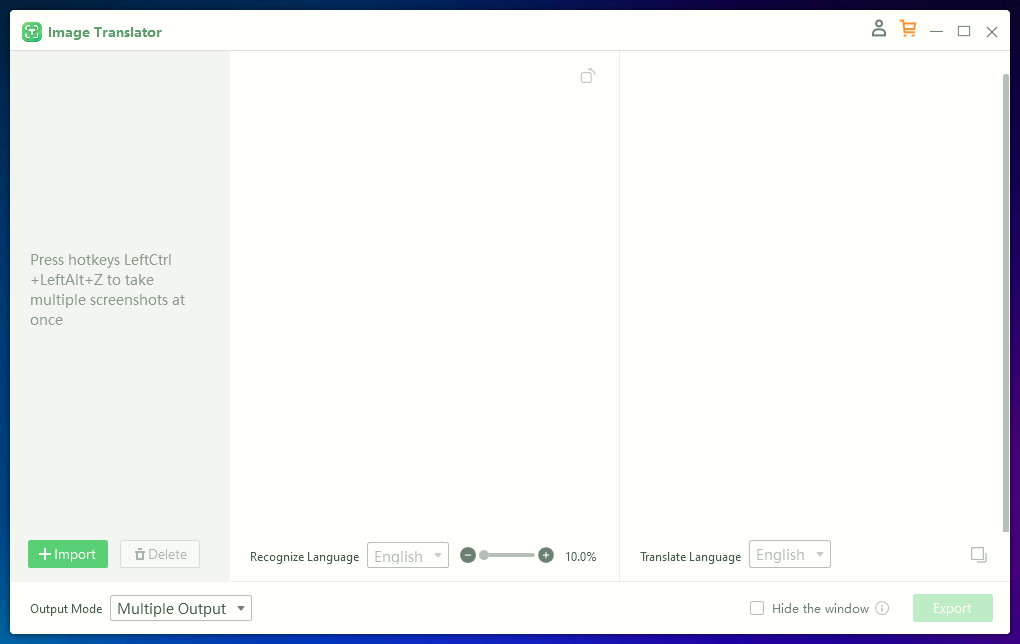
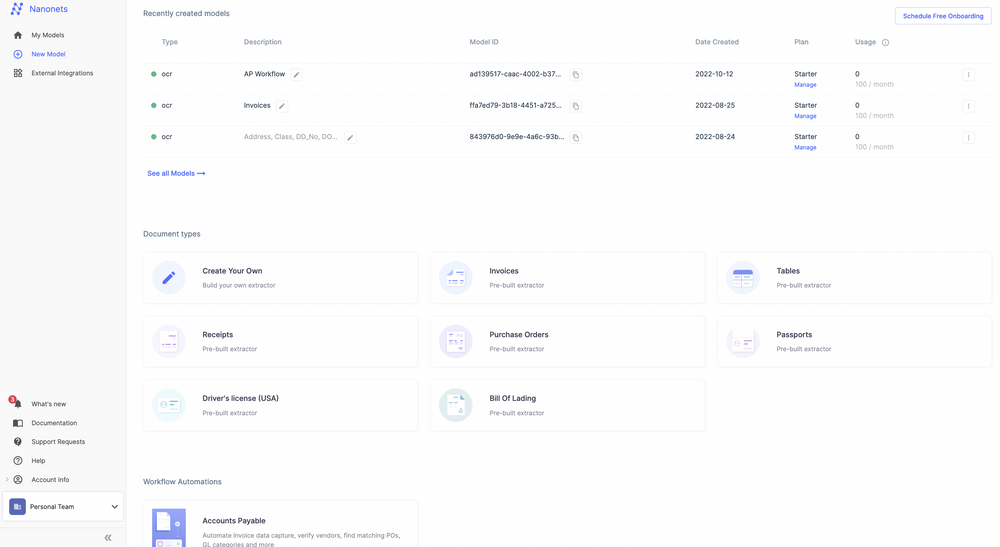
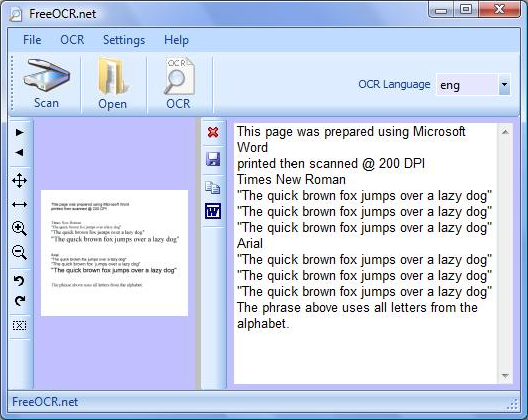
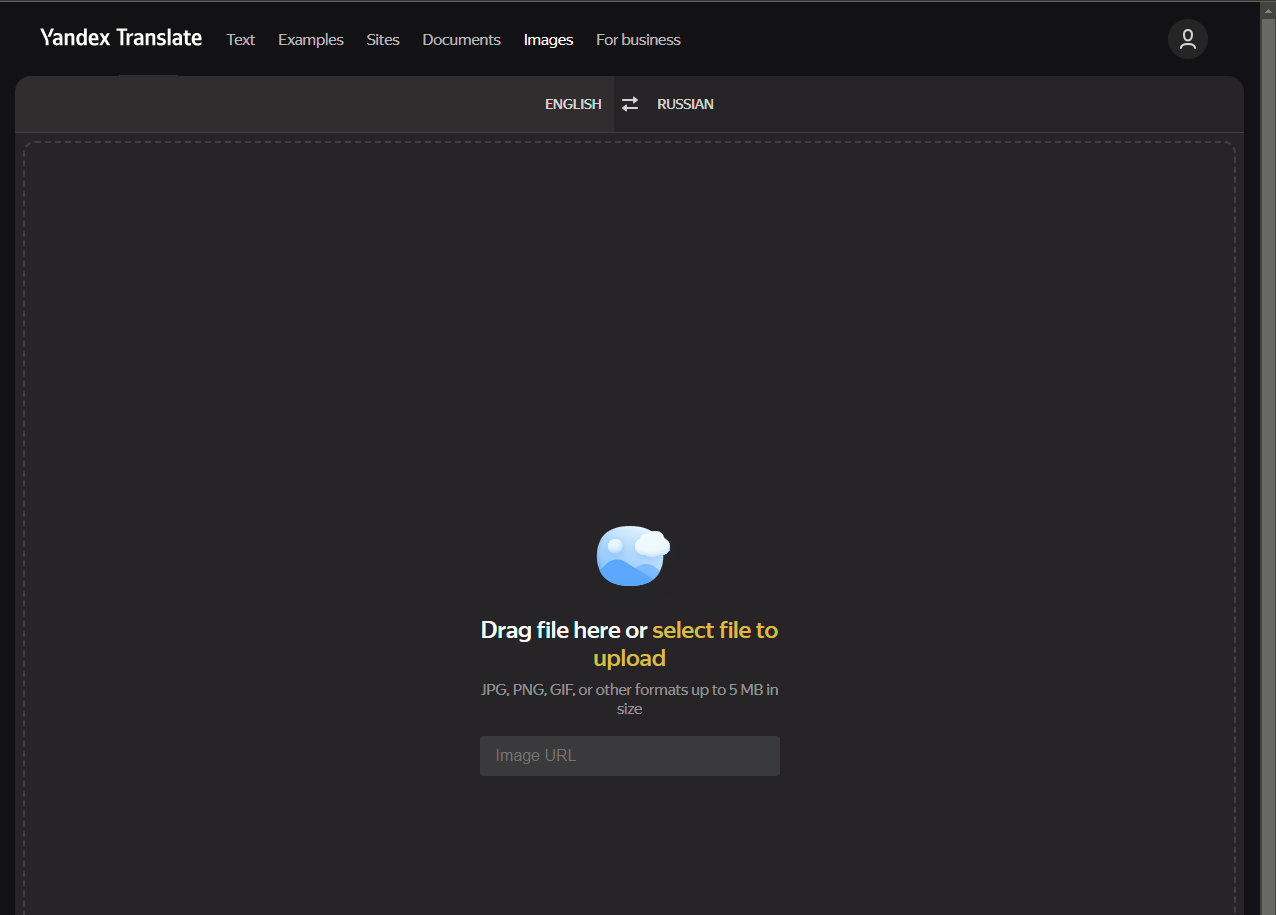
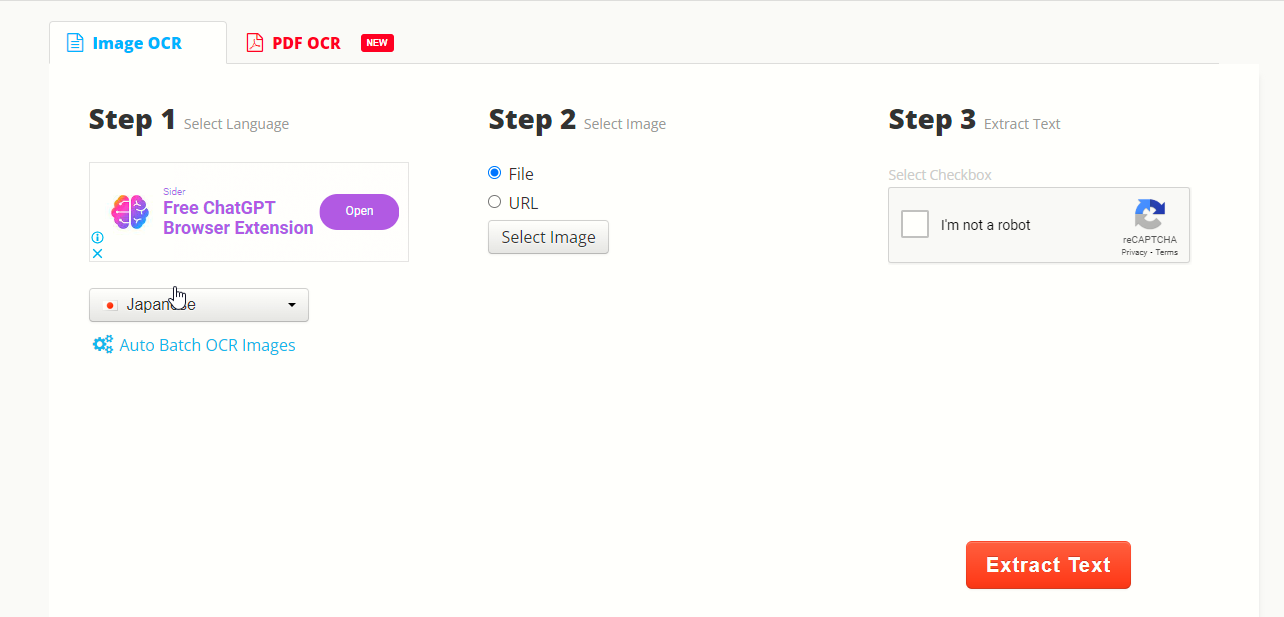
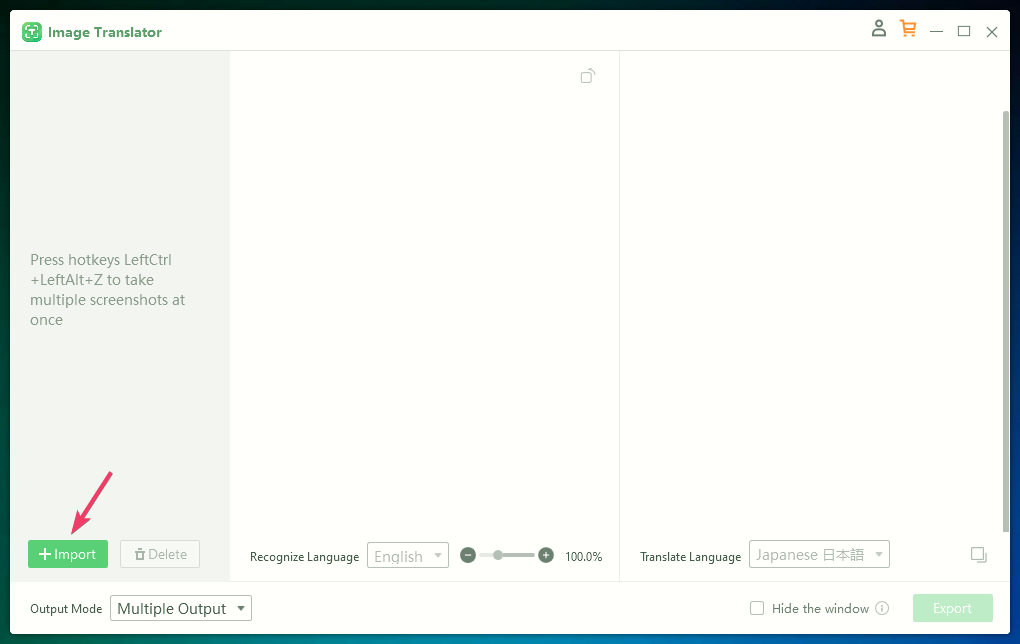
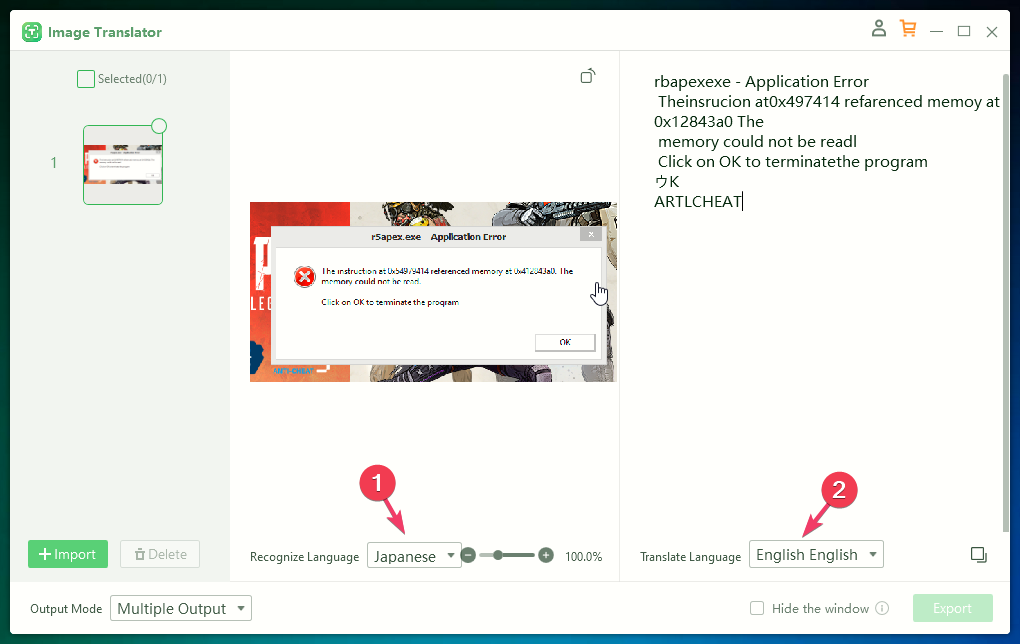
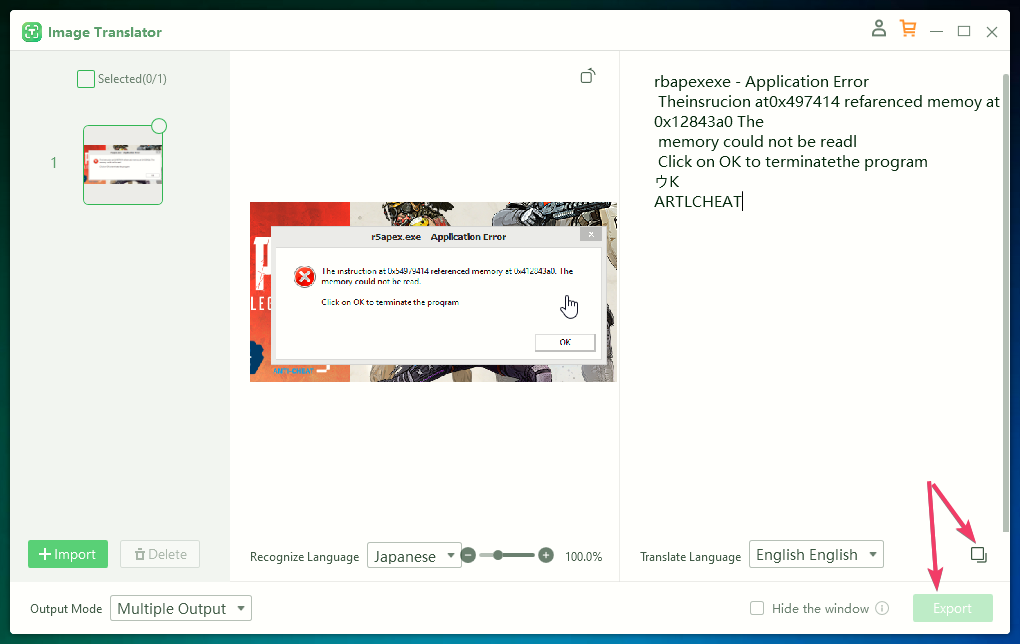
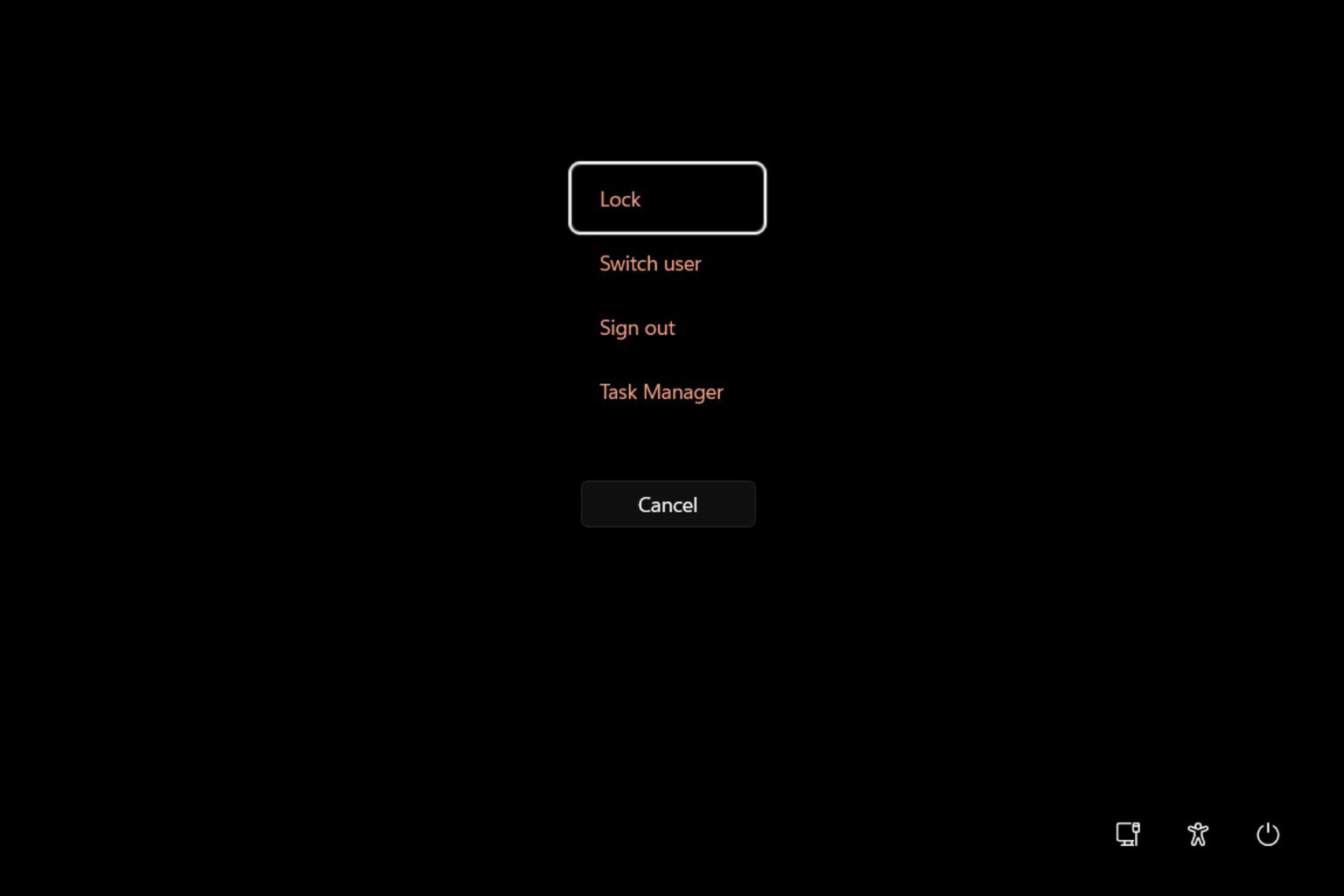
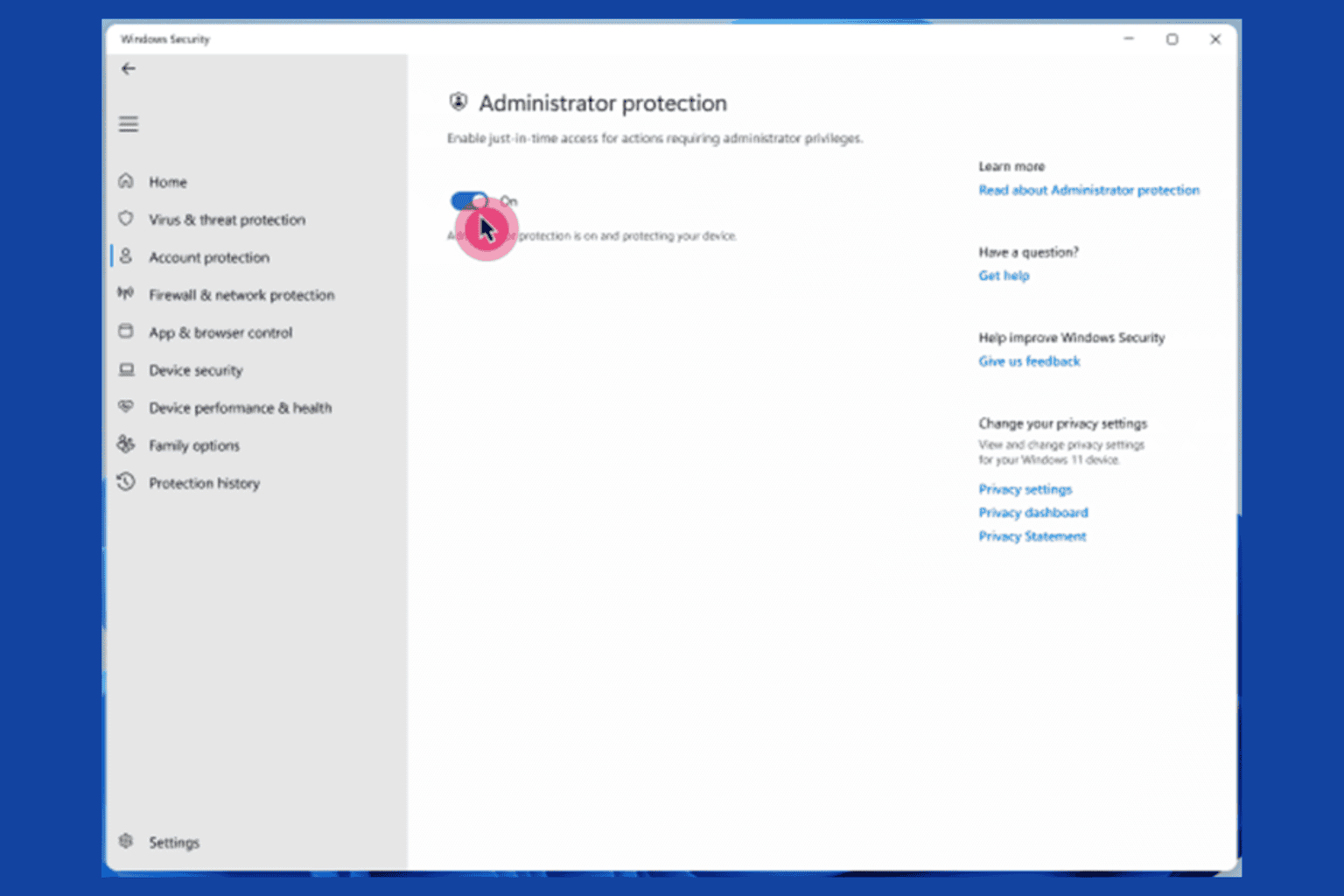
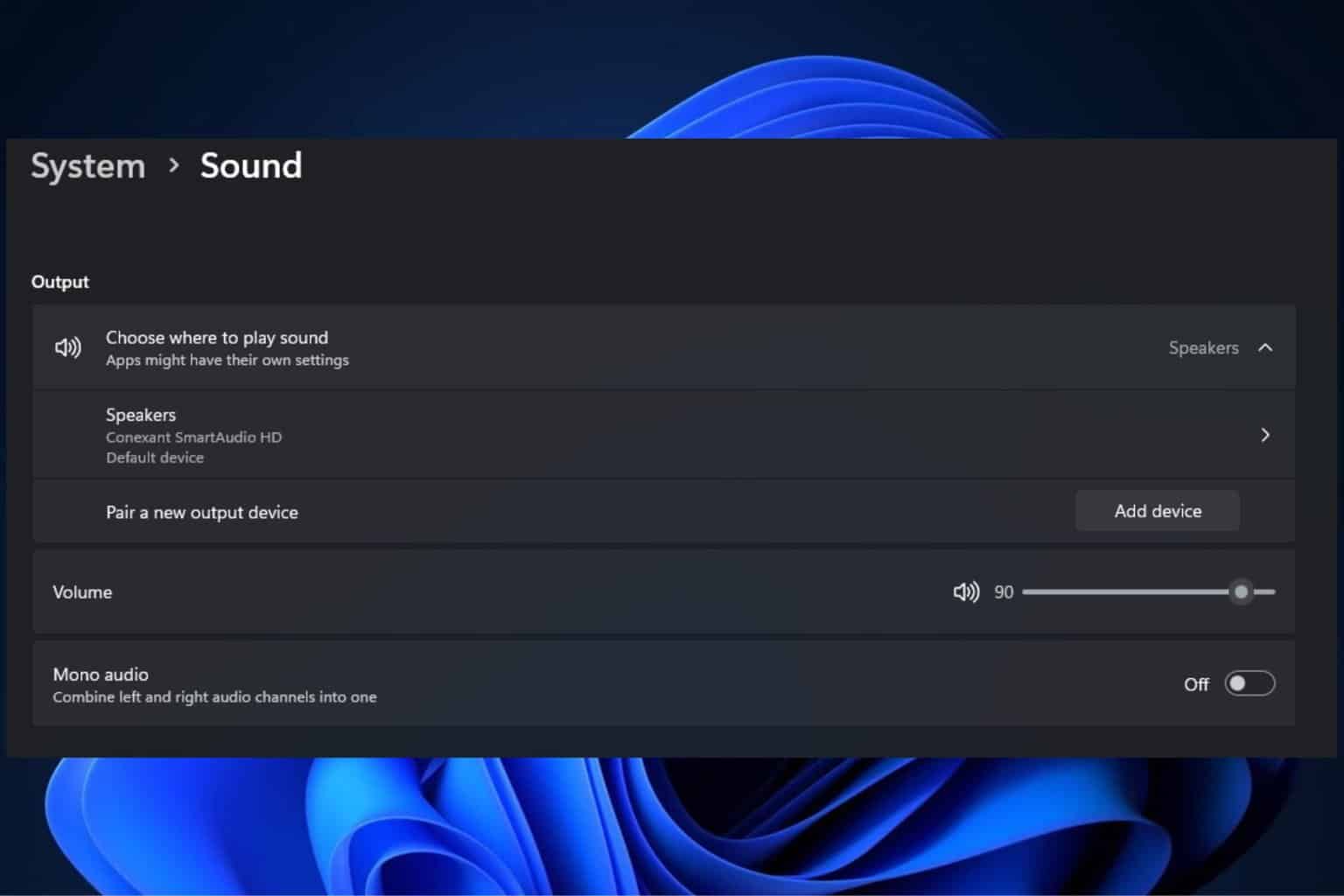

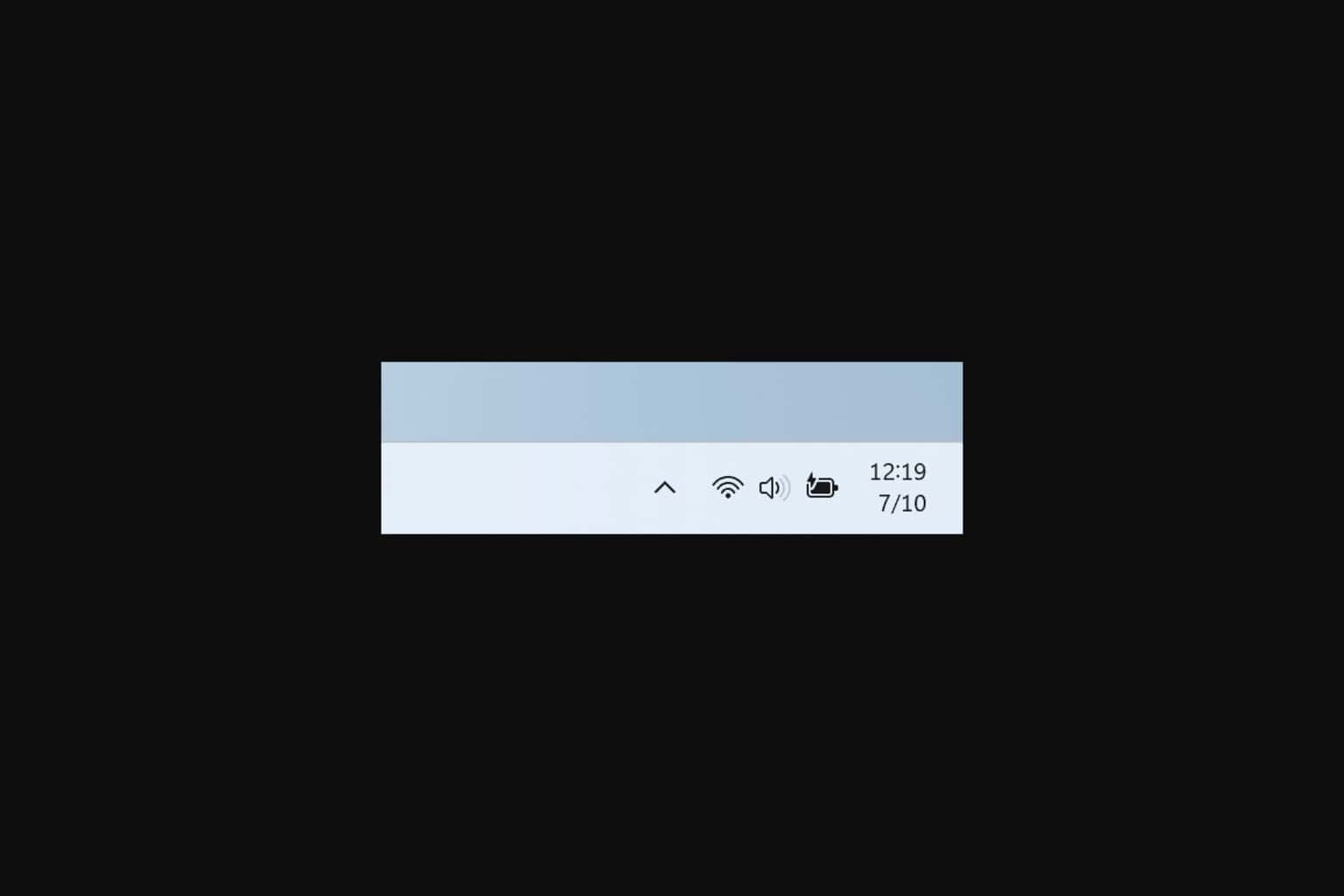
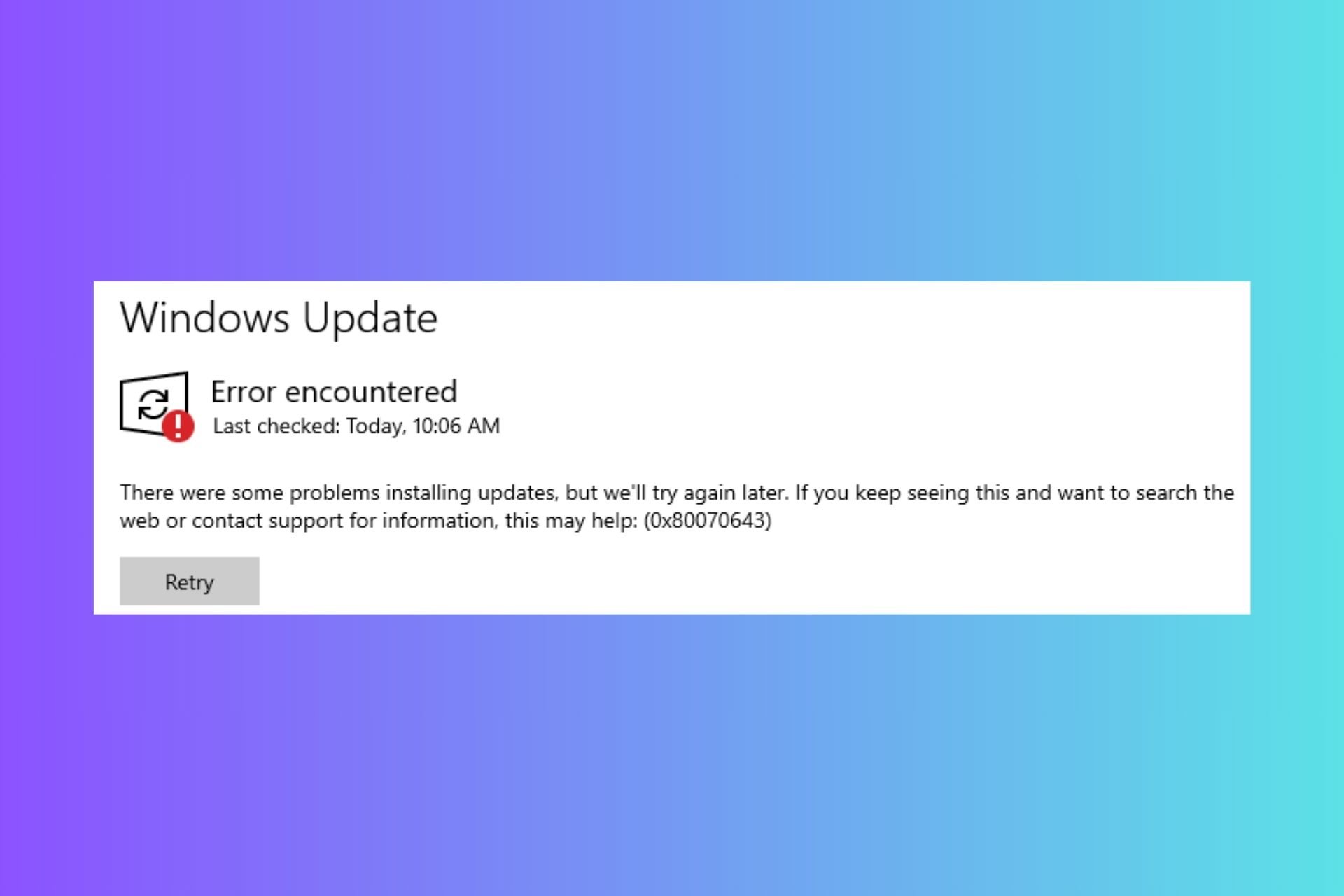


User forum
0 messages