Fix IPConfig error: Could not flush the DNS Resolver cache
4 min. read
Updated on
Read our disclosure page to find out how can you help Windows Report sustain the editorial team. Read more
Key notes
- The DNS cache is meant to speep up things by storing the information related to the websites you visit in a temporary database. Basically, it helps train your browser to recognise a link and load whatever it is you want to retrieve faster the next time you search for it.
- While this works well in theory, cache stored by the DNS may actually result in internet connection errors.
- One particular error that might come your way is: Could Not Flush the DNS Resolver Cache. Check out our solutions below to promptly fix this issue.
- Want to learn more about Windows 10 errors? Feel free to explore our extensive hub covering this topic and take all the information you need.

As an operating system, Windows comes with its own quirks and niggles, however, for every problem, there also exists an equally powerful solution. Tools like Powershell, Run, and IPConfig helps users resolve major problems.
Microsoft has also made it a point to include powerful tools that will help users manage the networking features that Windows has to offer.
In this segment, we will talk at length about how to fix the Could not flush the DNS Resolver cache issue. But first, let’s take a look at some essential aspects:
What is ipconfig?
The IPConfig is a built-in tool that’s most helpful for the admins of the Windows operating system. In a broad sense, it’s used to test the connectivity between the DHCP server and the workstation by making use of various commands.
Yes, we do agree that most of the general users will not ipconfig per se, but still there does exist one feature in ipconfig that is indispensable.
What is DNS Resolver cache and Flush?
The DNS Resolver cache is a temporary database created by the Windows operating system. The database records all the attempts to connect and visit websites. In essence, the DNS Cache is a record-keeping book of all the DNS lookup attempts made by your machine.
A sub-feature called DNS Prefetching is used in the Chromium browsers to resolve domain names even before the user follows the link.
While the DNS Resolver cache is very helpful in helping us access the Internet in a much faster way and saves on the bandwidth it sure has its own downsides.
Most of the time, the DNS cache is responsible for connection errors and this is often solved by using the Flush DNS command.
The flushdns command is pretty useful when the website has changed its IP address and there is a conflict since you are still using the older entry stored in the DNS cache.
In order to flush your computer’s local DNS cache all you need to do is head over to Command Prompt and type the following command, ipconfig/flushdns.
However, sometimes the Command Prompt throws the following error at you: Could not flush the DNS Resolver Cache.
How can I fix Could not flush the DNS Resolver cache error?
1) Enable the DNS Client
According to experts at Microsoft, this problem is caused when a service named DNS Client is disabled on your computer. Usually, this is enabled at startup. In order to enable the service, follow the steps outlined below:
- Open the Run dialogue box by pressing WIN+R
- Type services.msc and click OK
- Select the DNS name and double click on it
- Check the settings for the Startup Type and make sure you select Automatic
- Restart the computer and the DNS Client should be enabled automatically
2) The last resort: Analyse Windows logs
Does the Could not flush the DNS Resolver cache issue still persists? In such cases, one needs to take a look at the Windows logs in order to deduce what happened. Open Run Dialog box by typing WIN+R, click Ok, then go to Windows Logs and select Systems.
Also one can simply type ipconfig/displaydns in order to view all the DNS cache. Furthermore, the results can also be exported by typing out the following command ipconfig/displaydns>cached-dns.txt.
This is how you resolve the Could not flush the DNS Resolver cache issue. On a related note, some of us disable the DNS Client fearing that it will gobble up the computing resources and this is a pure myth.
In most of the cases, the DNS Client will use around 200-300KB of memory and disabling it is certainly not helping you reap performance benefits.
That should conclude it – we hope you found our solutions helpful.
Of course, if you happen to know other methods that might come in handy to solve this Ipconfig error even faster, feel free to share them by hitting the comments section below.
[wl_navigator]

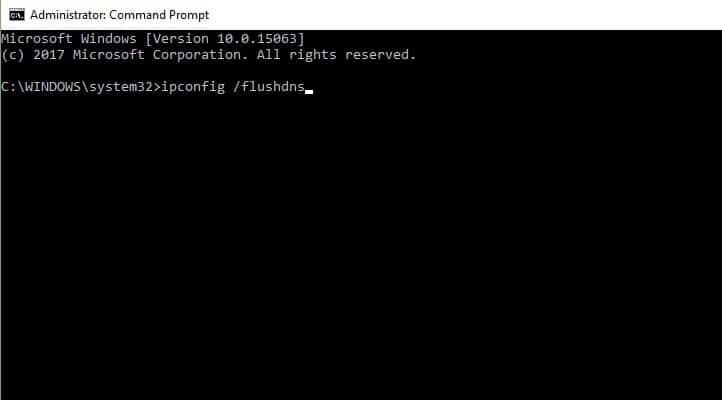








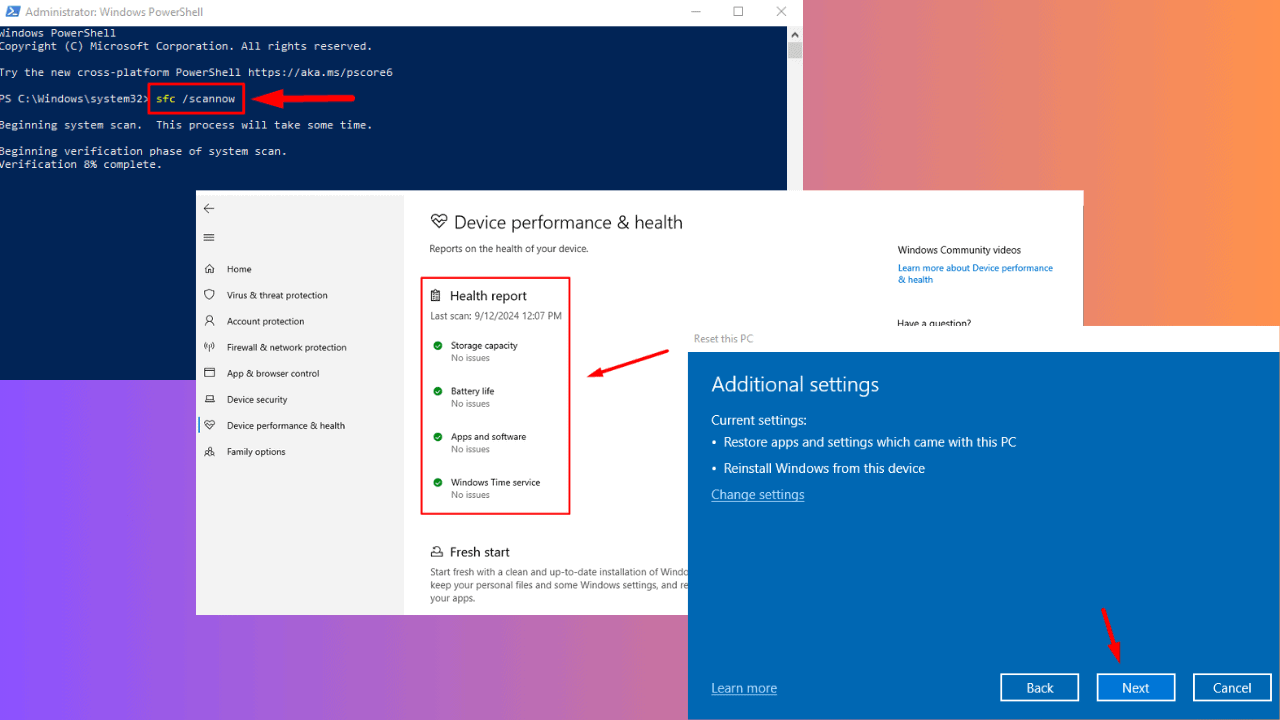
User forum
0 messages