What is tv_w32.exe Process and How to Fix Its Errors
The file could be a virus, so let's find out how you verify that
4 min. read
Updated on
Read our disclosure page to find out how can you help Windows Report sustain the editorial team. Read more
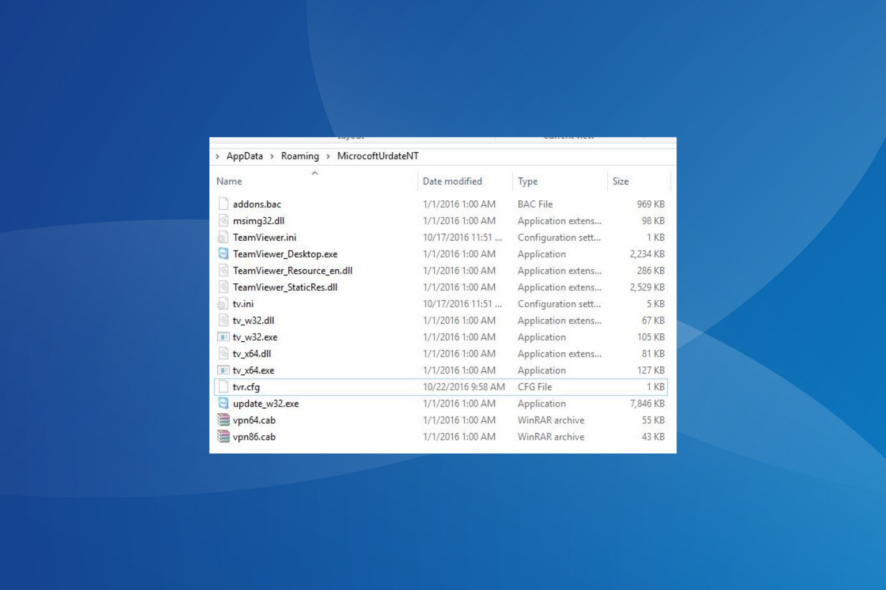
The tv_w32.exe file is linked to TeamViewer, a program used to access the PC remotely. It’s one of the many executable files critical to the effective functioning of TeamViewer. Deleting it will lead to problems with the program.
We have recently encountered cases where hackers injected the PC with the malicious file tv_w32.exe to trick users, and several antivirus solutions flagged it. So, it’s important that you first verify the file’s authenticity. Let’s find out if the tv_w32.exe on your PC is safe!
How do I fix tv_w32.exe errors?
1. Check the file location
Your primary approach should be to check where tv_w32.exe is stored. The actual and verified executable file is usually stored in the TeamViewer folder in Program Files or Program Files(x86) on the C: drive.
A malware or virus disguised as tv_w32.exe is usually found in the following path, where Username is the active user profile:C:\Users\Username\AppData\Roaming
When we looked for similar malware, the tv_w32.exe executable file was coupled with the tv_w32.dll, tv_x64.dll, tv_x64.exe, and tvr.cfg files and stored in the MicrocoftUrdateNT folder.
2. Scan the PC for malware
- Press Windows + S to open Search, type Windows Security in the text field, and click on the relevant result.
- Click on Virus & threat protection.
- Now, click on Scan options.
- Choose Full scan from the list of options, and click on Scan now.
- Wait for the scan to complete. It will take 15-45 mins to complete.
If the built-in Windows Security is unable to detect the malware, we recommend using an effective antivirus solution to run the scan, such as ESET HOME Security Essential. Also, you could individually scan the tv_w32.exe file, but we recommend running a full system scan.
A scan also helps identify the authenticity of the icmon.exe file.
3. Reinstall TeamViewer
- Press Windows + R to open Run, type appwiz.cpl in the text field, and hit Enter.
- Select TeamViewer from the list of applications, and then click on Uninstall.
- Follow the on-screen instructions to complete the process.
- Restart the computer and then reinstall TeamViewer from the official website or the Microsoft Store.
If a quick removal doesn’t work, use a Windows-supported software uninstaller to get rid of any cache, leftover files, and Registry entries.
4. Perform a system restore
- Press Windows + S to open Search, type Create a restore point in the text field, and click the relevant result.
- Click the System Restore button.
- Select the Choose a different restore point option, and then click Next.
- Now, pick another restore point from the list, preferably the oldest, and then click Next.
- Verify the restore details and click Finish to start the process.
- Wait for the process to complete, and then check whether the errors are fixed.
5. Reset Windows to factory defaults
- Press Windows + I to open Settings, go to the System tab, and then select Recovery from the right.
- Click the Reset PC button.
- Click on Remove everything.
- Choose Local reinstall to later reinstall Windows from the device itself.
- Verify the reset settings, and then click on Next. Click on Change settings to reconfigure things, if required.
- Finally, click on Reset to start the process.
Remember, a factory reset of Windows is effective both against tv_w32.exe error and if the file is a virus. In the case of the latter, you must clear all the files since many might have been infected. Run a scan and move any critical ones to an external drive.
If you are concerned about such issues arising in the future, check the best security settings in Windows and enable them all!
For any queries or to share whether tv_w32.exe was a genuine file or malware on your PC, drop a comment below.
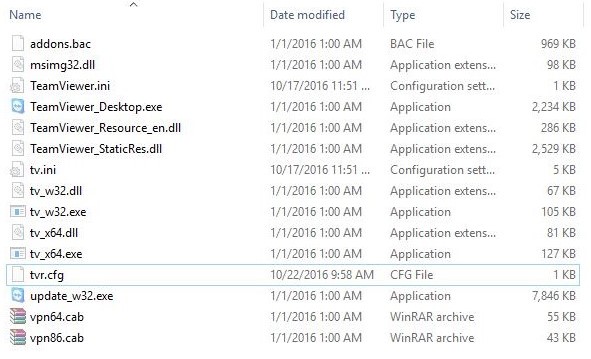
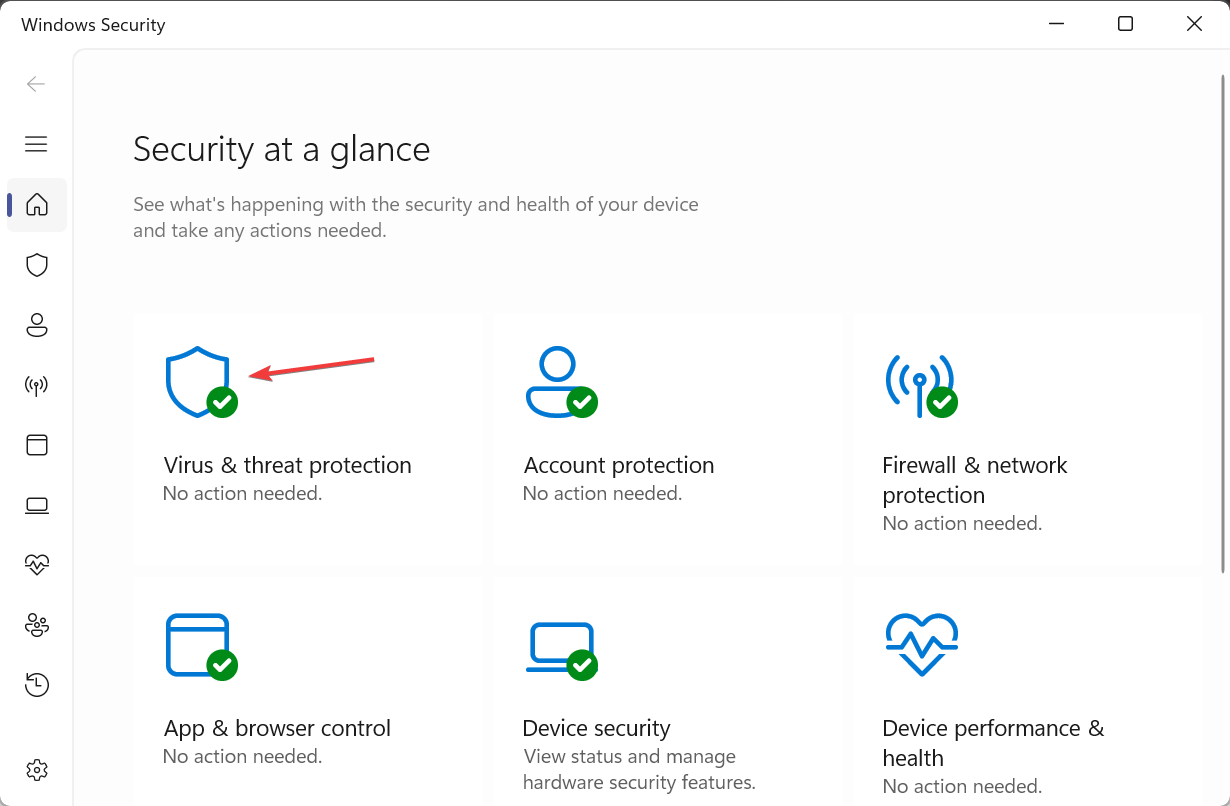
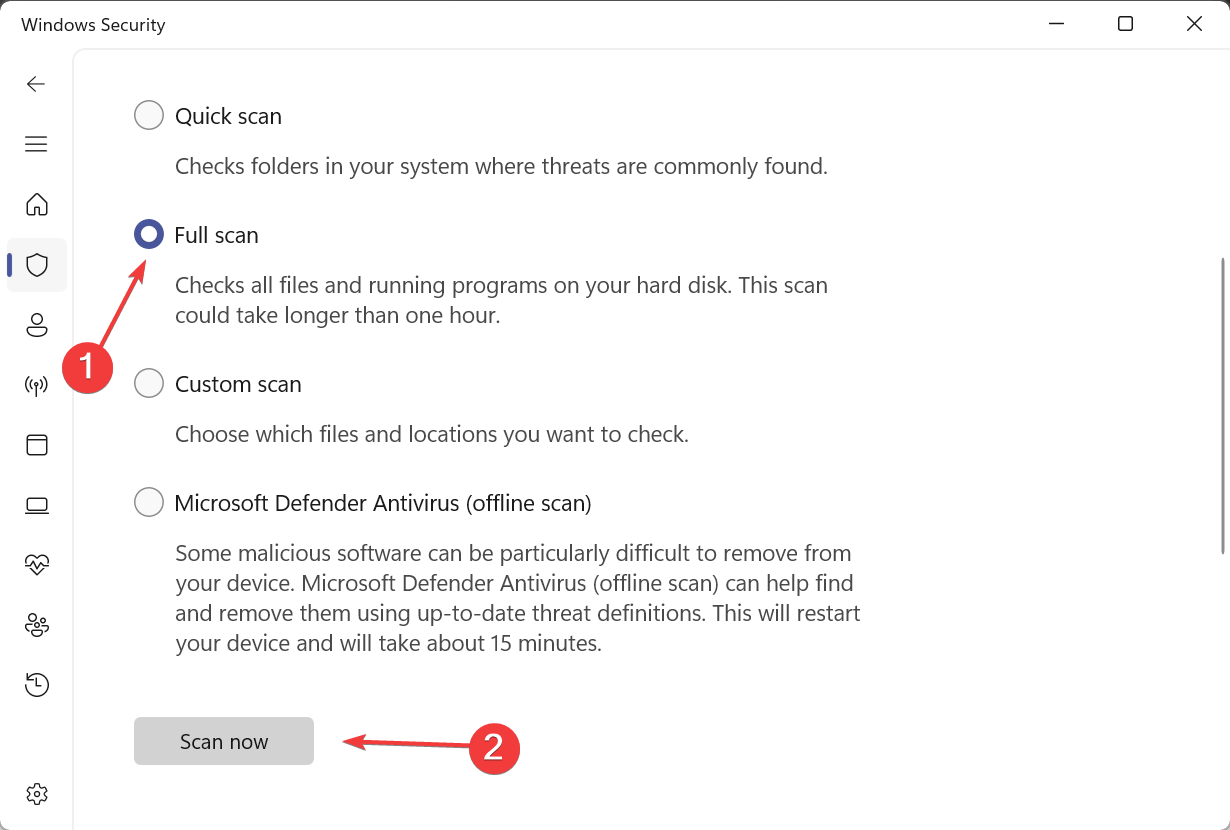
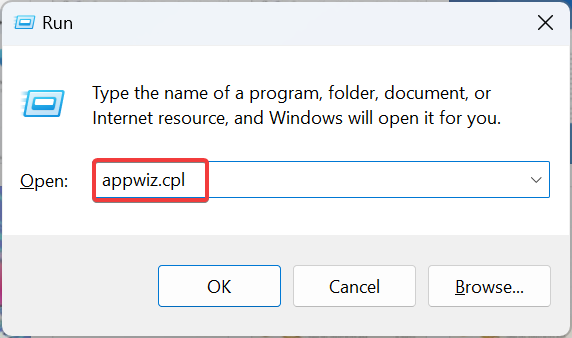
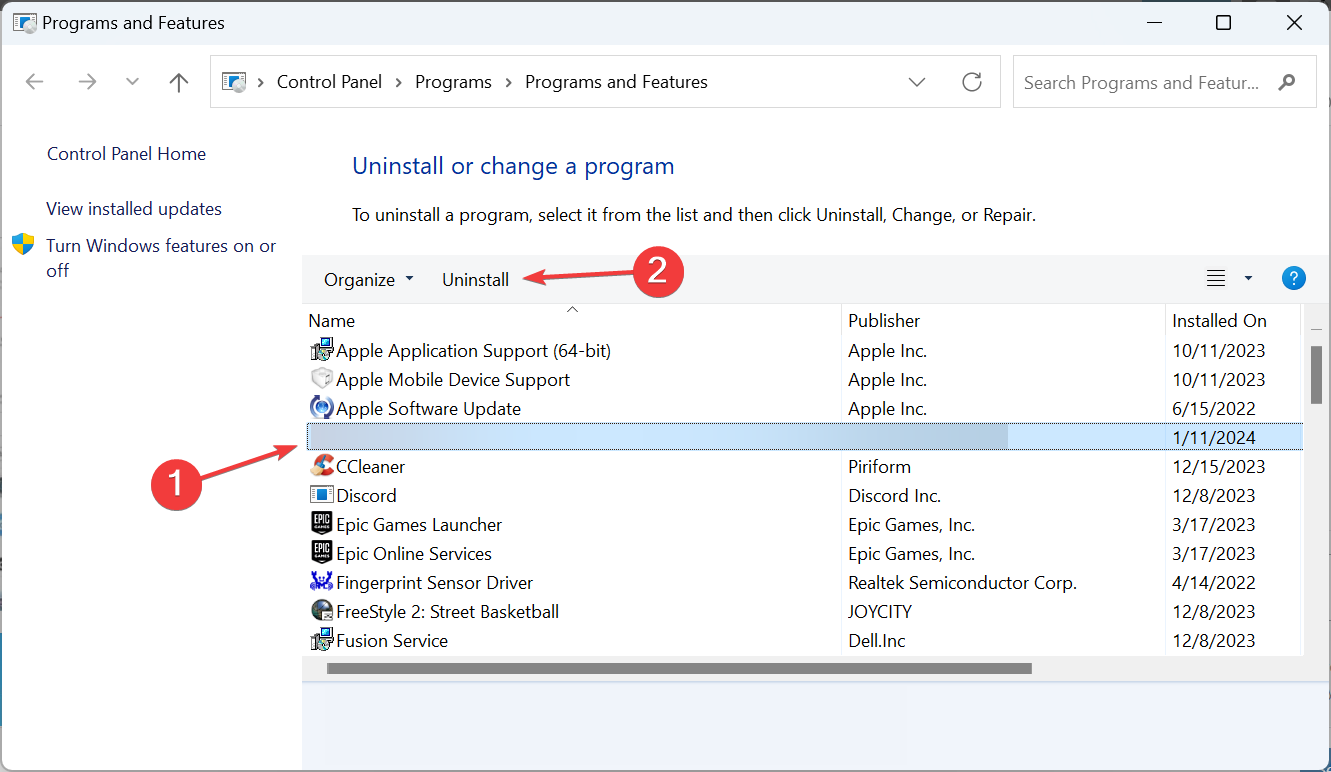
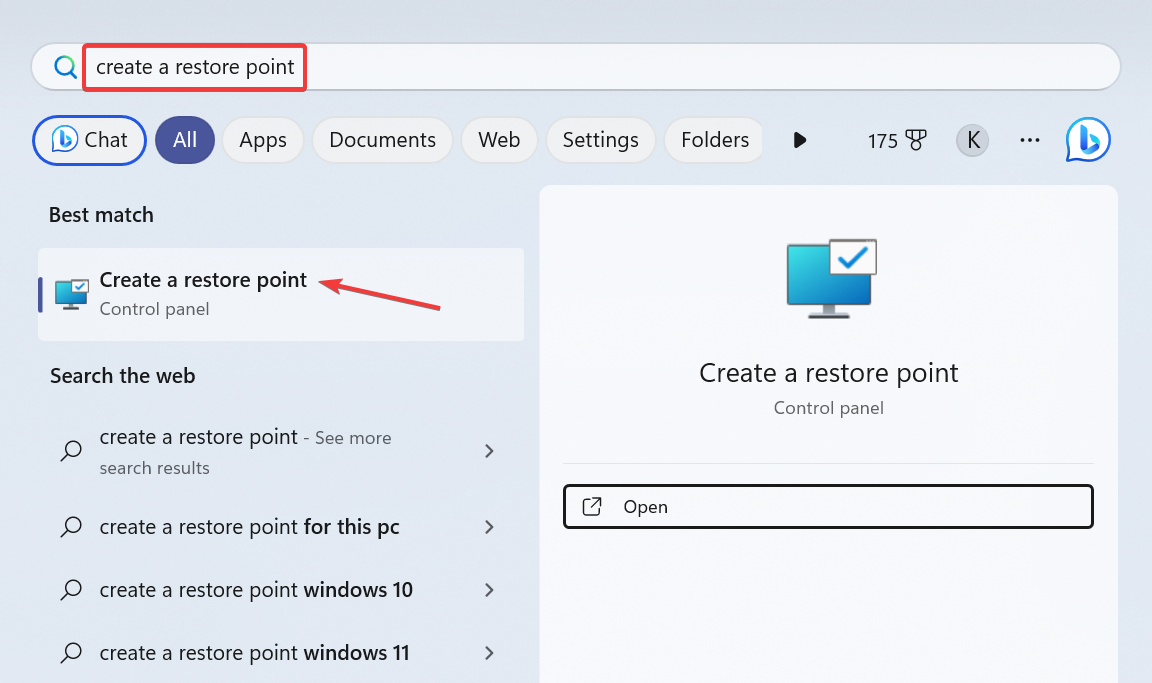
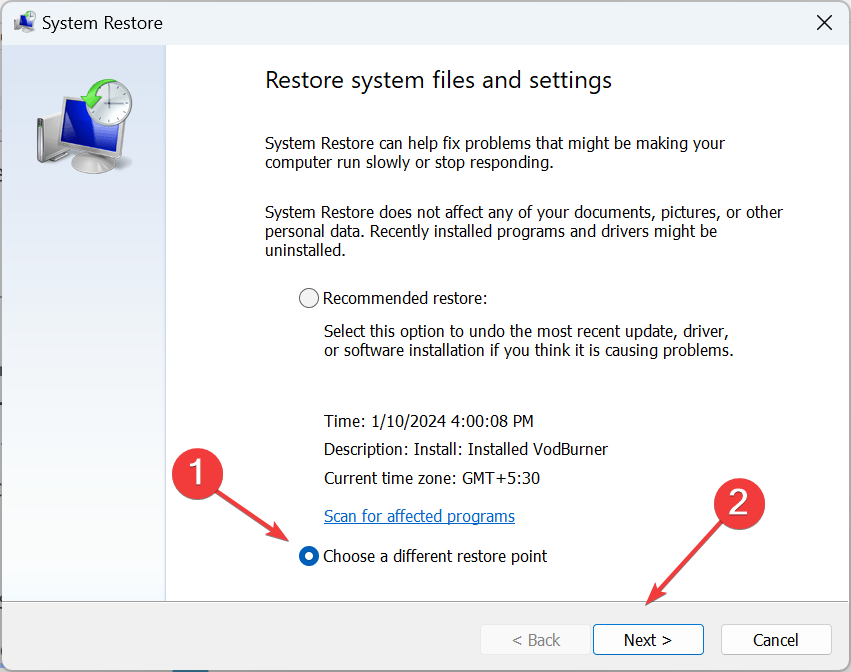
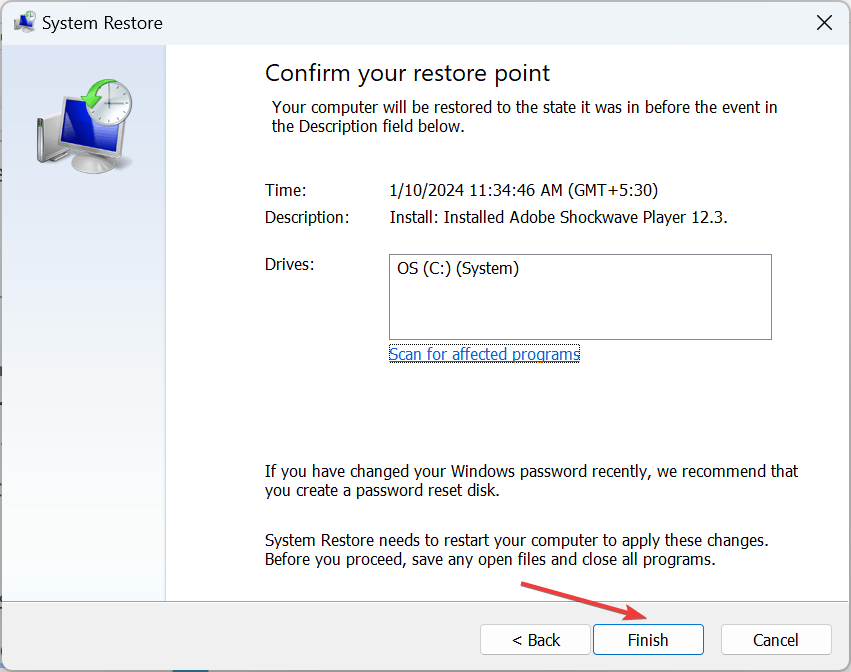
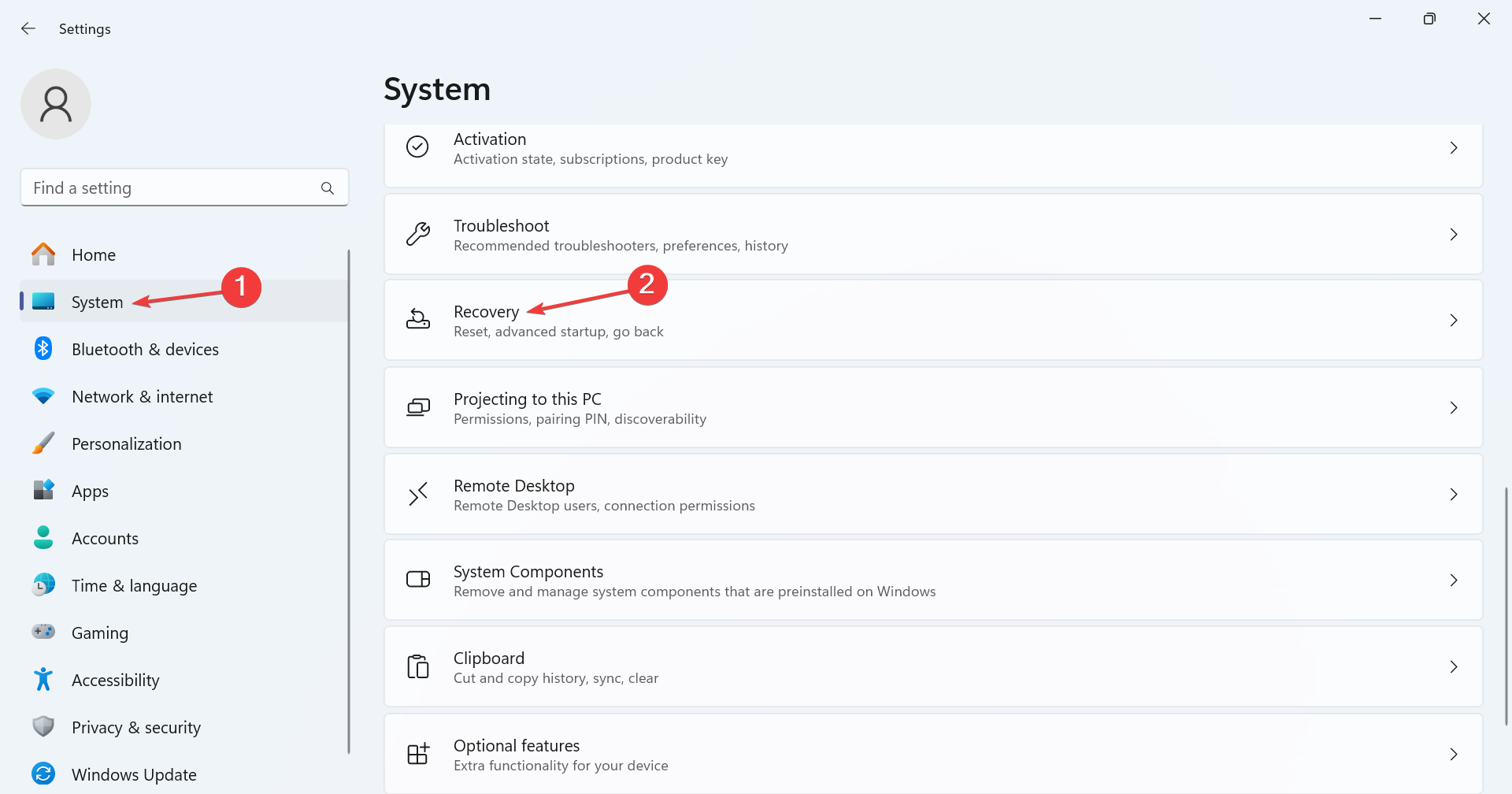
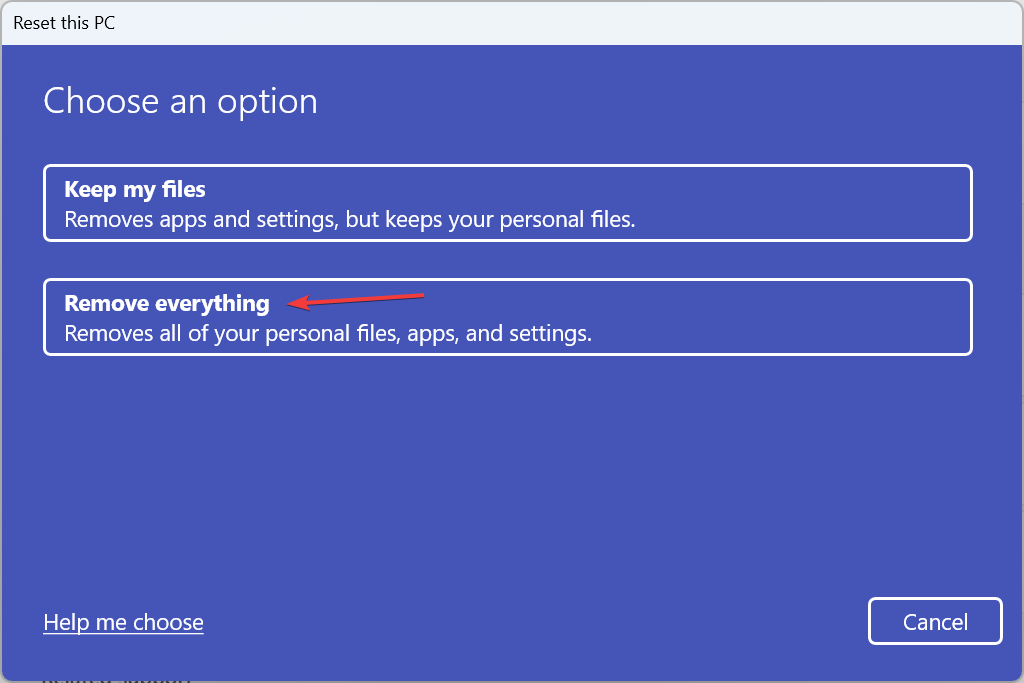
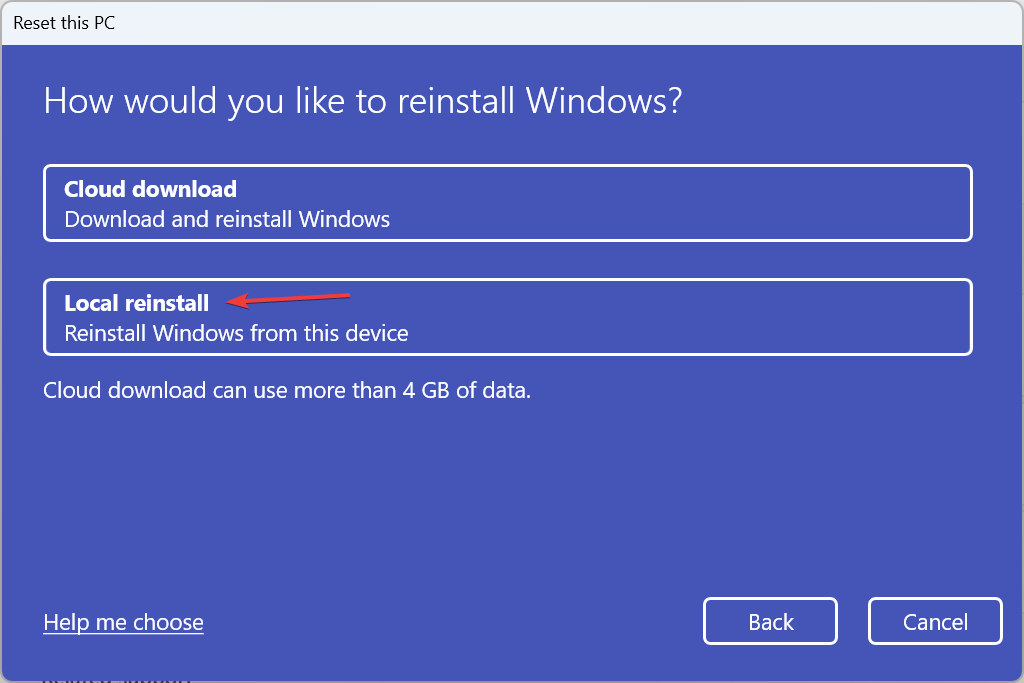
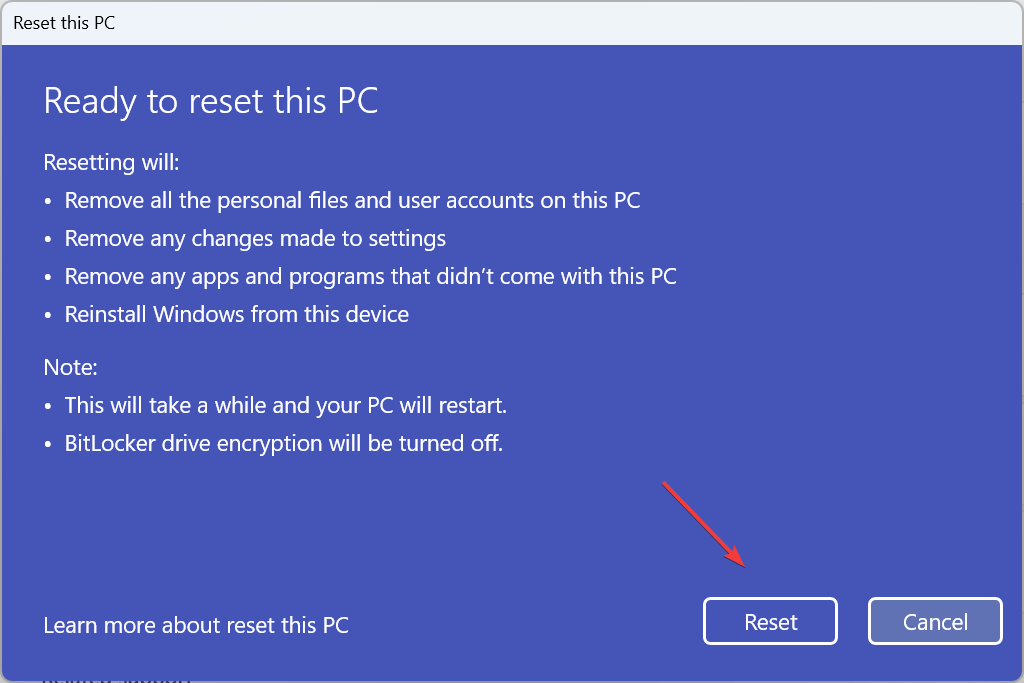








User forum
0 messages