Picture Perfect! Chrome Reading mode now has Images: Will they help or distract?
Google aims to Improve Readability with relevant Images
3 min. read
Published on
Read our disclosure page to find out how can you help Windows Report sustain the editorial team. Read more
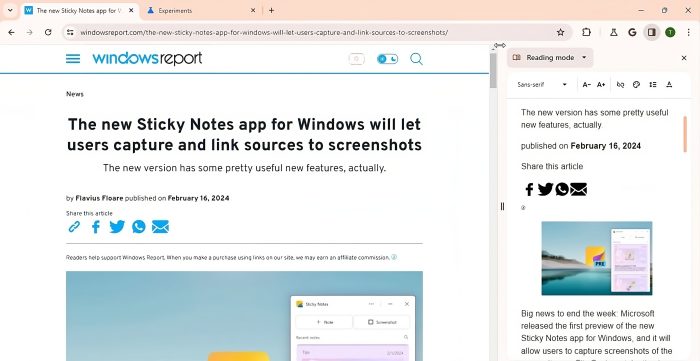
They say a picture is worth a thousand words, and Google is taking that into that account adding image support to Chrome’s Reading Mode. As usual, the feature is currently available in the latest Chrome Canary build. Here’s how to enable and use it.
Chrome’s Reading Mode, known for its distraction-free view of webpages, is getting a boost. But what if you miss the visual context that images often provide? Google might have an answer with its experimental “Reading Mode with images added via algorithm.”
Chrome’s new Reading mode with Images feature
Remember our previous report on Chrome’s Reading Mode using a local, rules-based approach? This privacy-focused method keeps data on your machine, and Google is applying it to this new image feature as well.
Benefits of the Local Rules-Based Algorithm:
- Faster and Lighter: Instead of complex AI models, Chrome uses defined rules to choose relevant images, making it faster and less resource-intensive.
- Privacy-Friendly: No user data is sent to external services for image selection, enhancing privacy.
- Enriched Reading: This feature addresses the lack of images in current Reading Modes, providing valuable visual context without sacrificing the clean reading experience.
Based on our findings, Google has chosen the Data URL approach for fetching images. This allows for offline availability and potentially faster loading within Reading Mode. However, it’s important to note that loading images in Reading Mode, even carefully chosen, could still slow down page load, especially on slower internet connections.
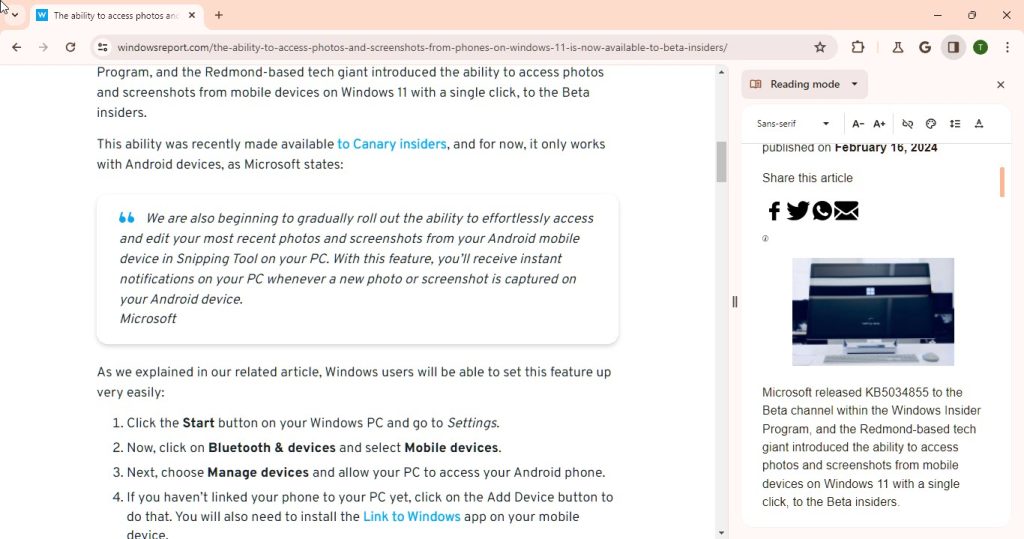
How to Enable Reading Mode with Images in Google Chrome:
- Launch Chrome.
- Visit
chrome://flags. - Search for and enable the following flags:
Reading Mode with images added via algorithm
Reading Mode with rules based algorithm. - Restart your browser.
- Visit a webpage
- Click the pinned Reading Mode toolbar icon or right-click on the page and select “Open in reading mode” to view the page with images in a side panel.
Reading mode with images added via algorithm
Have Reading Mode use a local rules based algorithm to include images from webpages. – Mac, Windows, Linux, ChromeOS, Fuchsia, Lacros
So Reading Mode isn’t just about text. This new feature aims to automatically select and add relevant images to the stripped-down view, enriching the reading experience without sacrificing its clutter-free charm.
Google is actively seeking user feedback on this feature and is prepared to disable it if negative feedback outweighs the benefits.
It’s important to note that this feature is still under development and might not be perfect at this stage. We observed that, in some cases, it only displays featured images.
Let us know your thoughts on the feature in the comments below.










User forum
0 messages