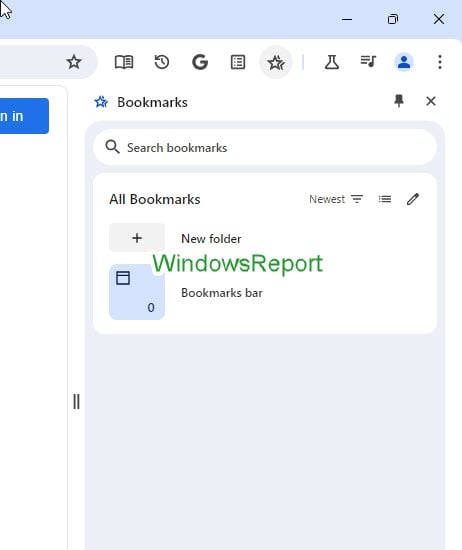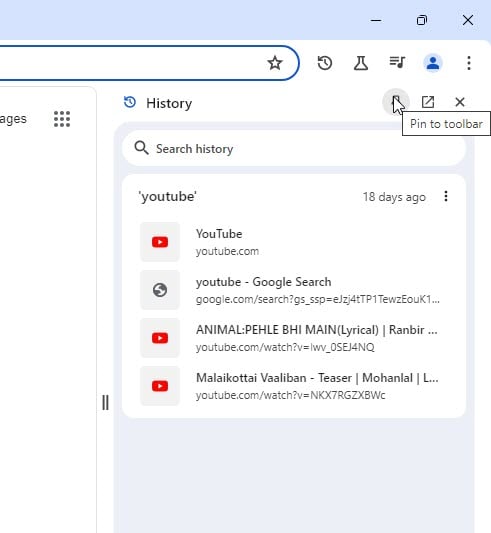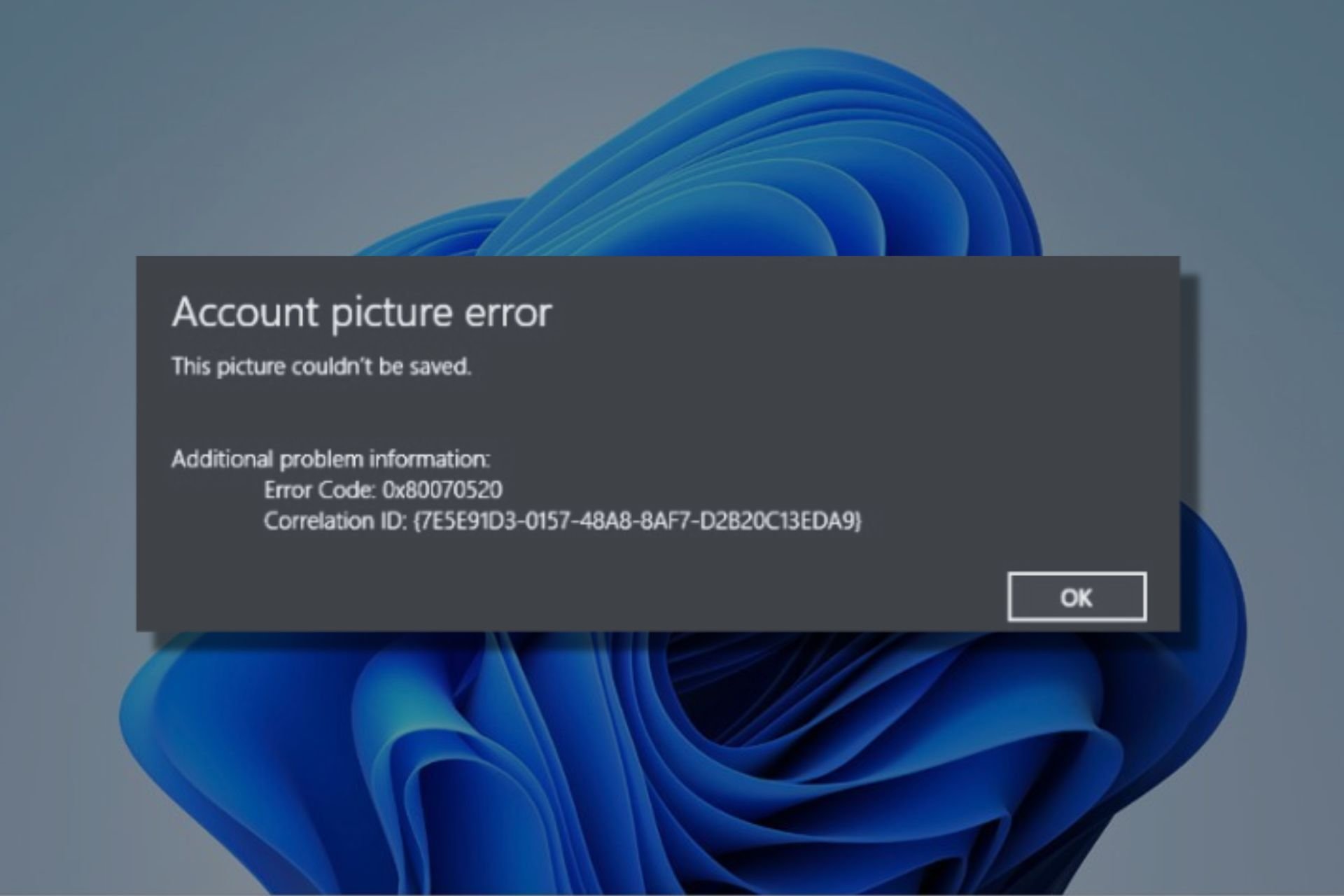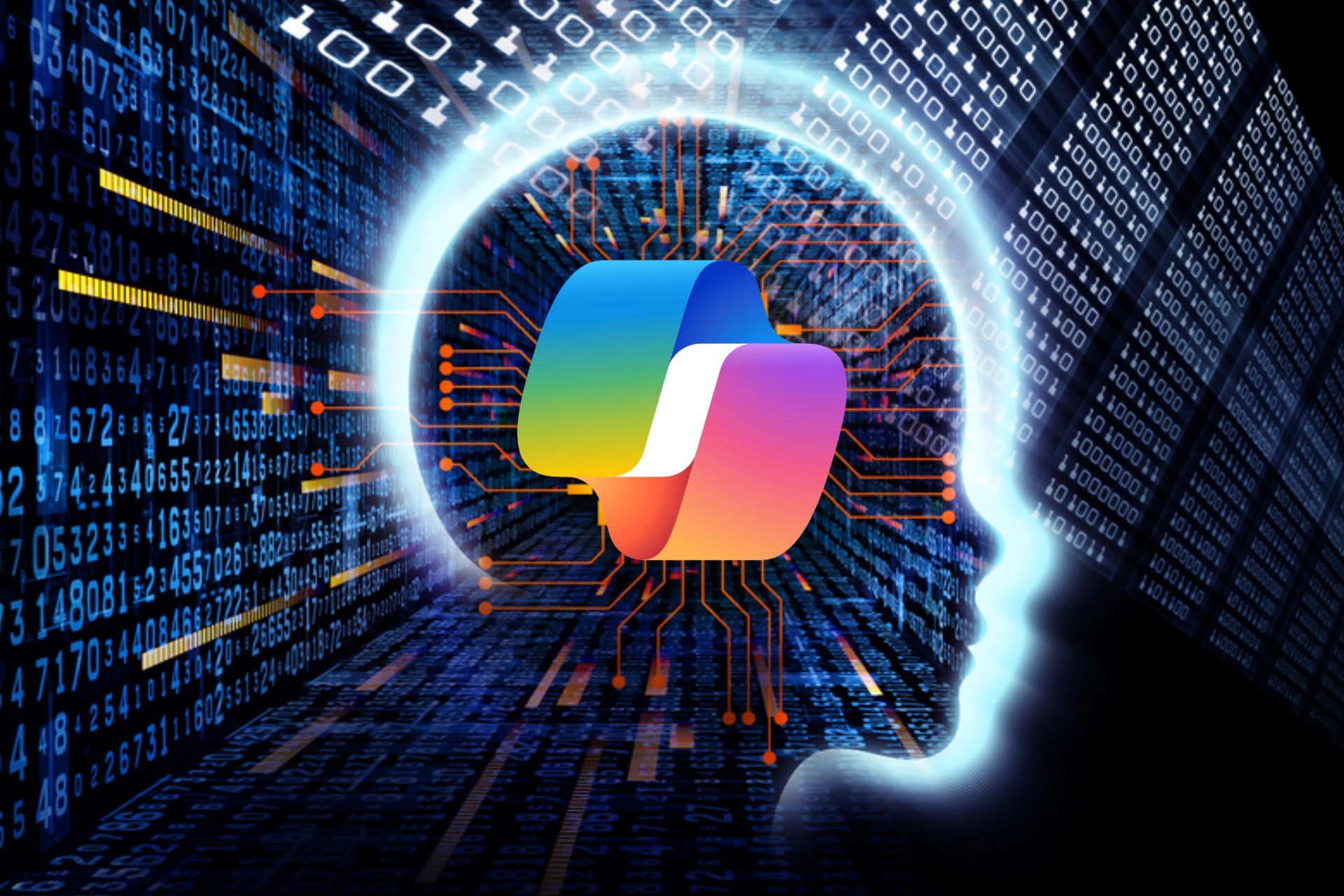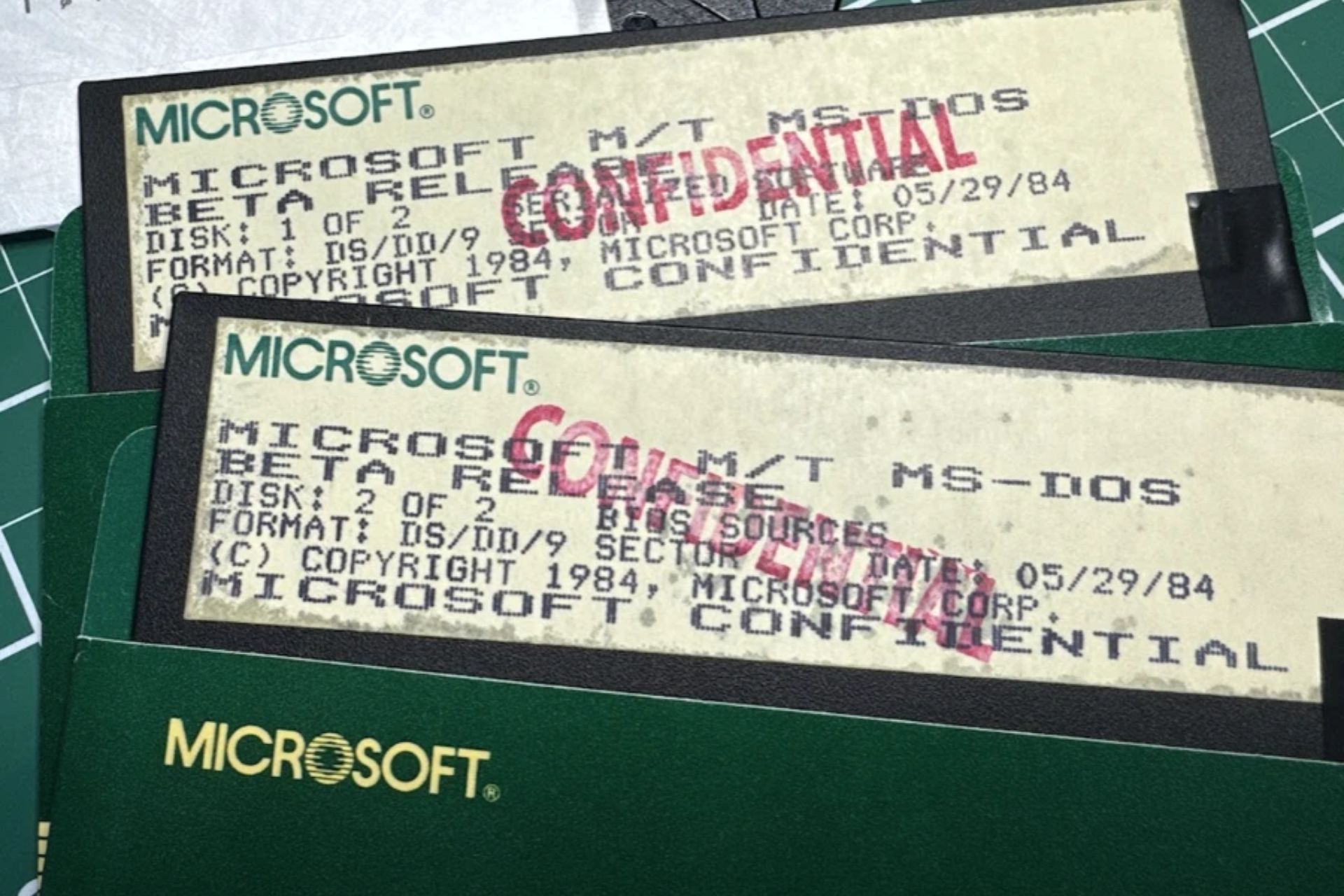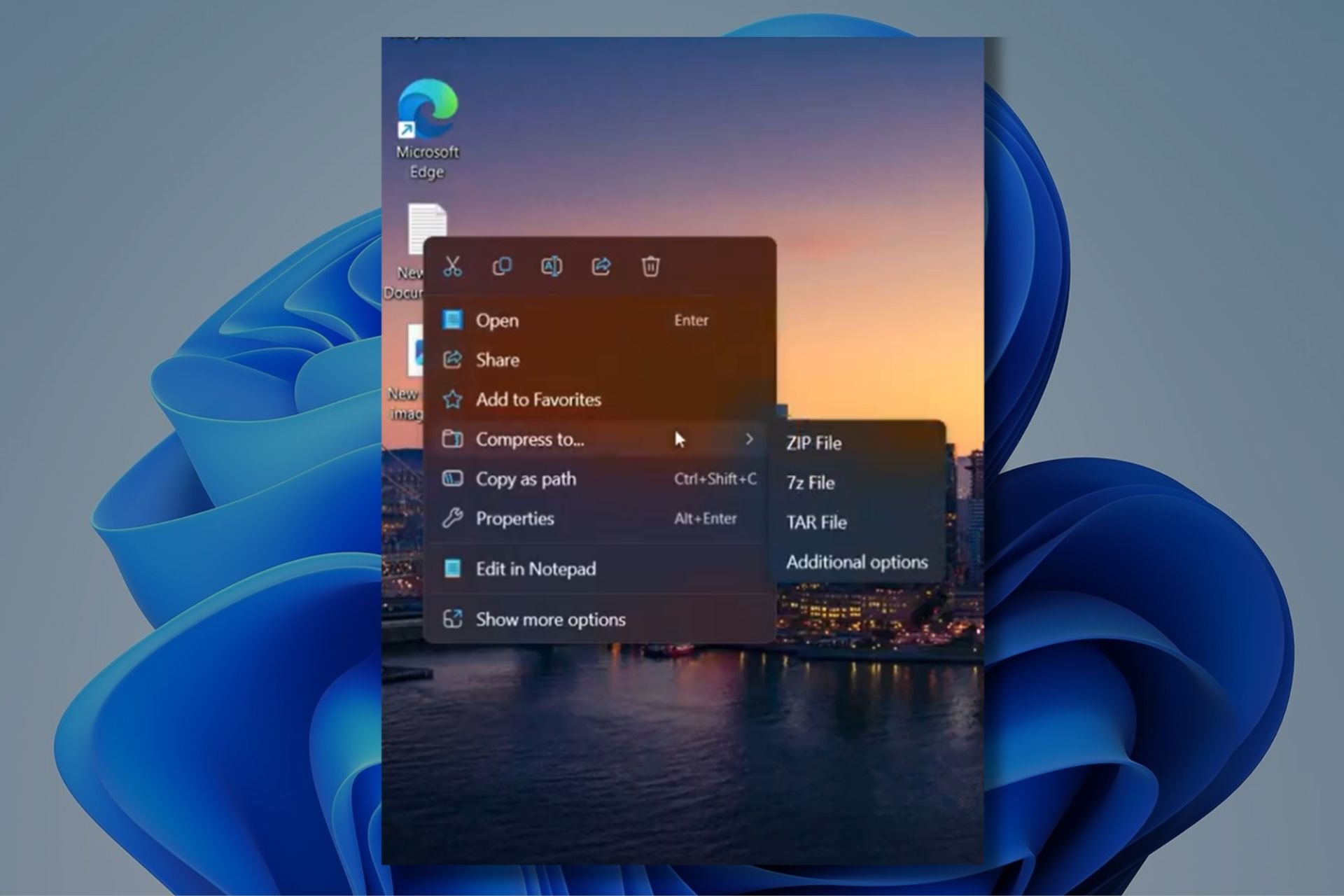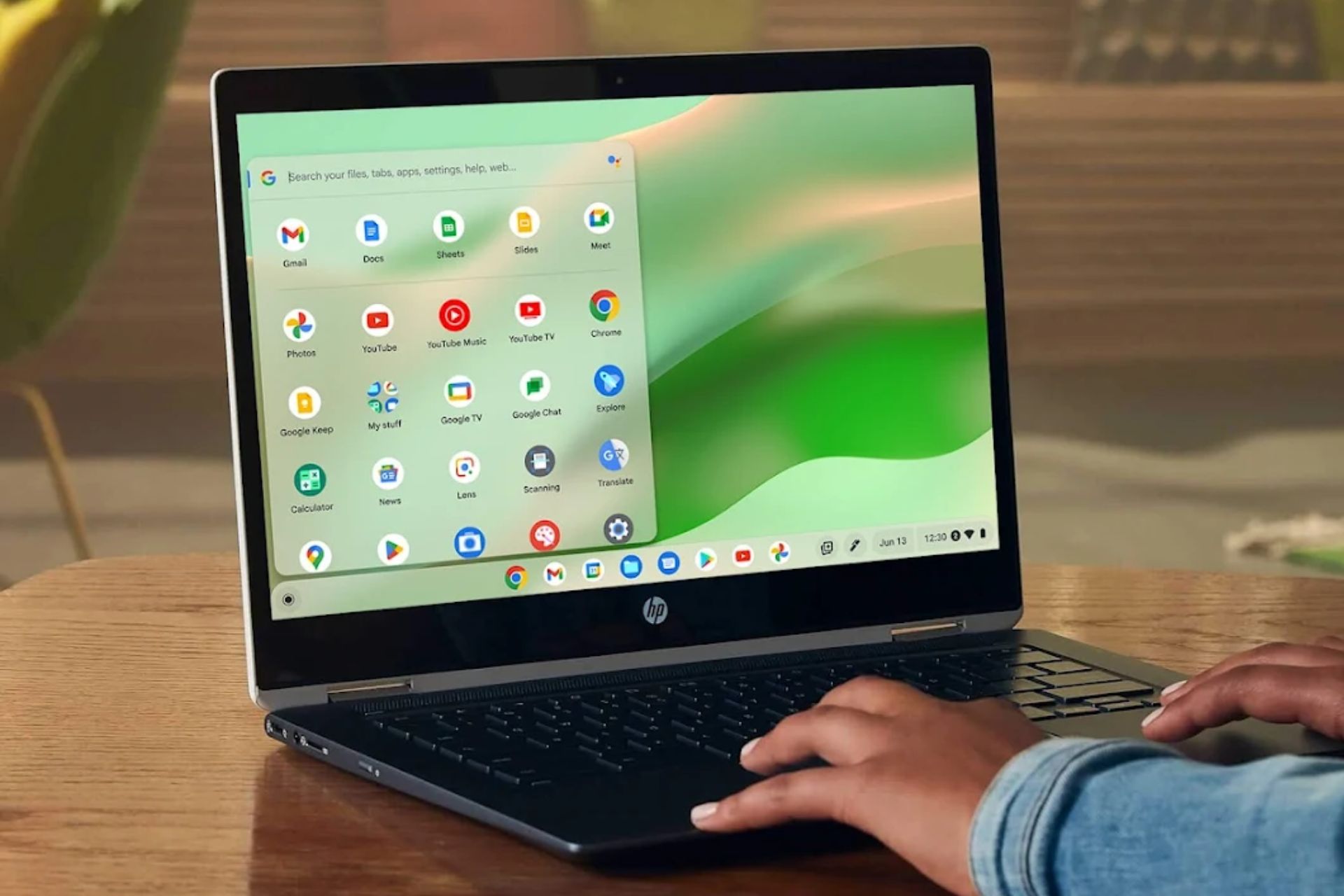Side panel icon is History: Chrome introduces Toolbar pinning for better navigation
Side Panel pinning to Toolbar: A convenience or new annoyance?
3 min. read
Published on
Read our disclosure page to find out how can you help Windows Report sustain the editorial team Read more
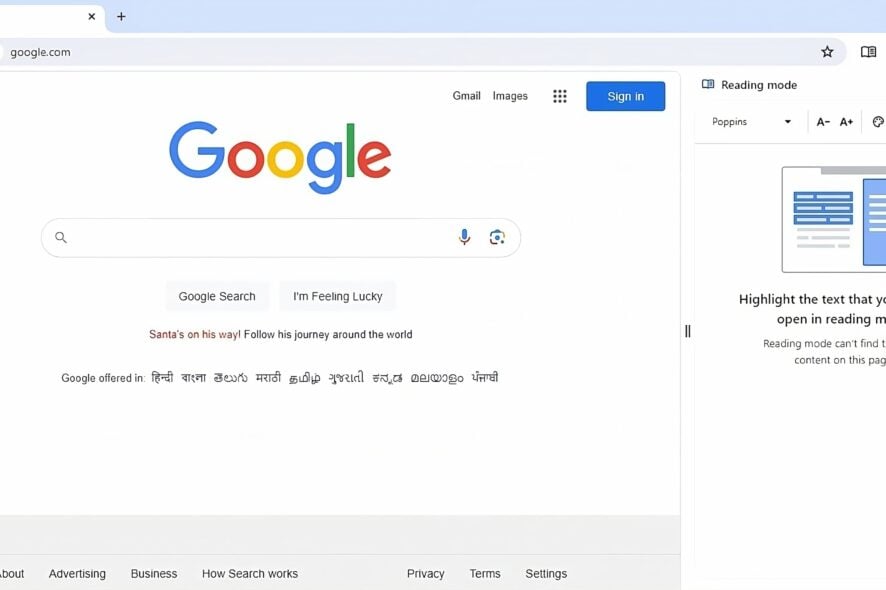
Google has decided to remove the Side panel button from the Chrome browser going forward in favor of “toolbar pinning”. This gives more customization options to users and enables them to have direct access to various side panels from the toolbar, saving time and clicks.
The side panel is a feature in the Google Chrome browser that allows users to access various features in a separate panel on the side of the screen. It was introduced in Chrome 99, which was released in March 2022. The side panel can be used to manage bookmarks, view browsing history, search the web, and read articles in a distraction-free mode.
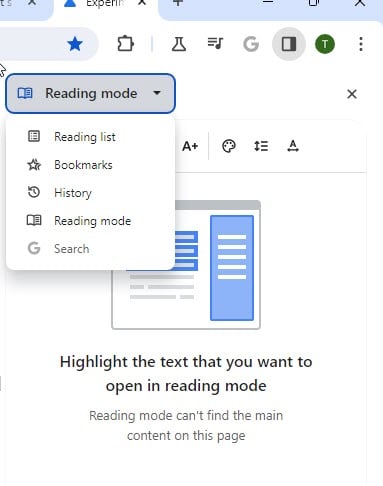
While the Chrome side panel provides convenient access to multiple features such as bookmarks, reading lists, history, reading mode, and Google search, it also has some disadvantages:
For example, the side panel takes up a portion of the screen, which may reduce the available space for viewing web pages or other applications. Compared to other browsers, Chrome may offer fewer options for customizing the side panel or other features.
Chrome ditches Side Panel icon in favor of Toolbar pinning
Google has now planned to ditch the side panel icon and replace it with side panel icons on the toolbar that allow easier access to features that you have been using by selecting from the side panel dropdown.
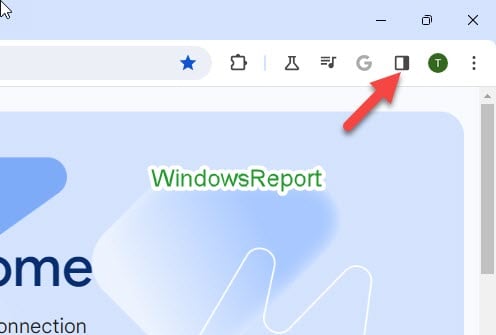
In future versions of Chrome, you can simply pin Reading mode, Google search, History, Reading list, and other side panel features to the toolbar. You can always unpin them whenever you want to declutter the toolbar.
Here’s how to enable the new Side panel pinning in Chrome browser:
- Visit chrome://flags
- Search for “pinning” and enable “side panel pinning navigation and pinning updates“.
- Restart Chrome browser.
This will remove the side panel icon.
To pin Side panel features to the Chrome toolbar, follow these steps:
How to Pin Side Panel Features to Chrome Toolbar
1. Pin the Reading mode Side Panel to the Chrome toolbar:
- Click on the menu > More tools > Reading mode.
- Click the “Pin to toolbar” option.
2. Pin the bookmarks Side panel to the Toolbar:
- Click on menu > Bookmarks and lists, select “Show all bookmarks“
- Pin Bookmarks to the toolbar.
3. Pin the history side panel to the toolbar in Chrome:
- Click on the menu > History >Grouped history
- Pin history to the toolbar.
4. Pin the Reading List side Panel to the toolbar:
- Click on menu > Bookmarks and lists > Reading list > Show Reading list
- Pin option to toolbar
5. Pin the Google Search side panel to the Toolbar:
- Visit a webpage, click on the menu
- Select “Search this page with Google search“
- Click the option to pin to the toolbar.
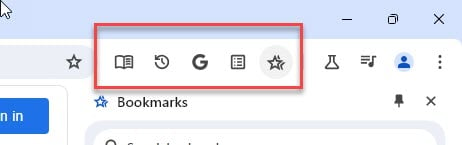
The side Panel icon is always useful for accessing all Chrome features from one place, Google is now removing and replacing it with a Toolbar pinning to allow faster navigation to a suite of Side Panels. This change will hit Chrome in version 121 or later.
What’s your take on this change? Let us know your thoughts in the comments below.