FIX: Laptop Connected to TV with HDMI has No Sound
You should check the HDMI ports and the cable to make sure they work
4 min. read
Updated on
Read our disclosure page to find out how can you help Windows Report sustain the editorial team. Read more
Key notes
- You might be wondering how to project sound from your laptop to a TV through HDMI.
- The first thing you should do to solve this problem is updating your sound drivers.
- You should also change your device settings using the Device Manager.
- Lastly, make sure that your HDMI input and output are working as intended.

If you have connected your laptop through an HDMI cable to the TV and your sound is not working don’t be alarmed because there are a few tips and tricks in Windows 10 that you can do in order to fix the sound.
A few of the reasons why your sound is not working might be because the TV does not support audio output from an HDMI cable or because of the drivers in Windows 10.
Also by following the tutorials posted below you will quickly resolve your laptop HDMI to TV no sound problem in Windows 10 or perhaps find out how to get sound from your laptop to a tv with HDMI.
How do I fix no HDMI sound from a Windows laptop to a TV?
1. Change your Hardware and Sound settings
- Press the Windows Key + X.
- Select Control Panel.
- Go to Hardware and Sound.
- Under Sound, click on Manage audio devices.
- Next, click on the Playback tab.
- Then, right-click on the Digital Output Device (HDMI).
- Afterward, check Set as Default Device, then click Ok.
- Reboot your device.
If you want your sound to work through an HDMI cable you will first have to adjust some settings in Windows 8 or Windows 10.
2. Update your drivers
- Press the Windows Key + S and type in Device Manager.
- In the Device Manager, find the sound driver and expand it.
- Right-click on your HDMI TV and select Update driver.
- Let Windows check and update the driver.
Manually updating your PC drivers with the Device Manager requires time and it doesn’t always end up finding the latest compatible version.
2.1 Update the driver automatically
We recommend updating your sound driver automatically by installing a third-party driver updater that will scan your PC’s peripherals for new software versions.
Not only will this app make your life easier and remove any driver-related problems from your system, but it will also constantly update all of your drivers.
Therefore, get all your drivers up to date and avoid related system problems that can cause sound issues, all with the help of Outbyte Driver Updater.
3. Connect your laptop to a sound system
If your TV or your laptop does not support an HDMI audio output you will not be able to hear any sound, but there will be video output.
Having no HDMI audio support is not uncommon, and while it is unfortunate, there are physical workarounds for such a problem.
Mainly, you will need to connect the laptop to a sound system directly in order to have the sound enabled and good to go on the TV.
Therefore, you will need to connect something else to your laptop, which is not entirely optimal, but it works, and an audio system will provide better sound quality overall.
The connected audio system does not need to be speakers either. You can connect your headphones as well if you prefer.
4. The HDMI might have other problems
This issue may occur not only because of some audio components. It may also be the cause of a greater malfunction, like, the HDMI connection to a laptop or TV.
We suggest checking out this thorough article dedicated to HDMI issues in Windows 10 to get more solutions related to HDMI cable problems.
Your HDMI output cable might be malfunctioning as well, so we recommend checking out another great guide dedicated to HDMI output problems.
If you are looking for a new HDMI cable, we recommend choosing one from our top list of the best HDMI cables that you can find on the market.
After following these simple tutorials you should have your sound up and running in no time but if you still have questions about these issues please feel free to write us below in the comments section of the page.
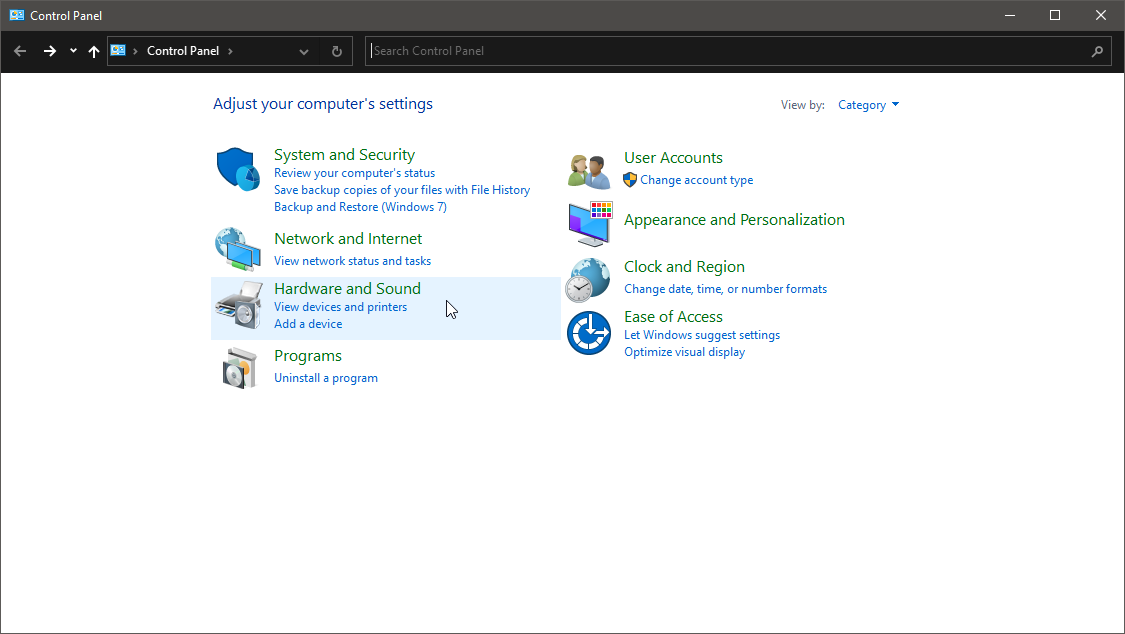
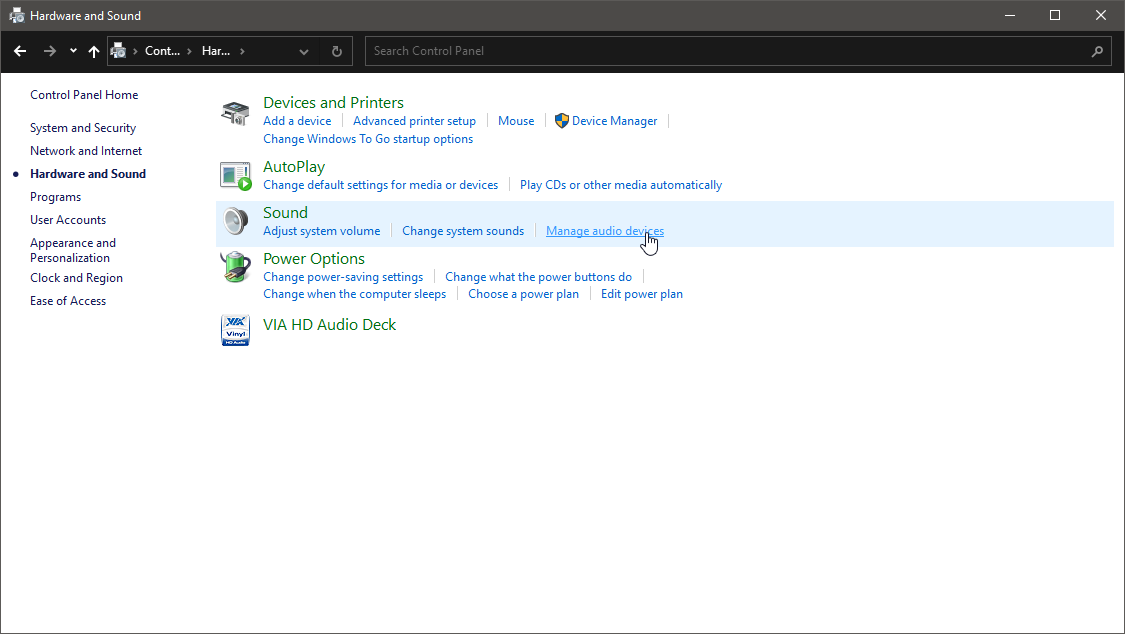
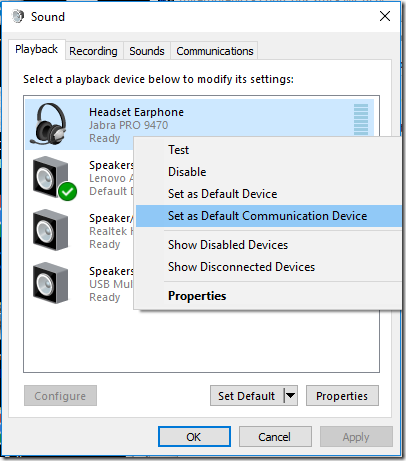





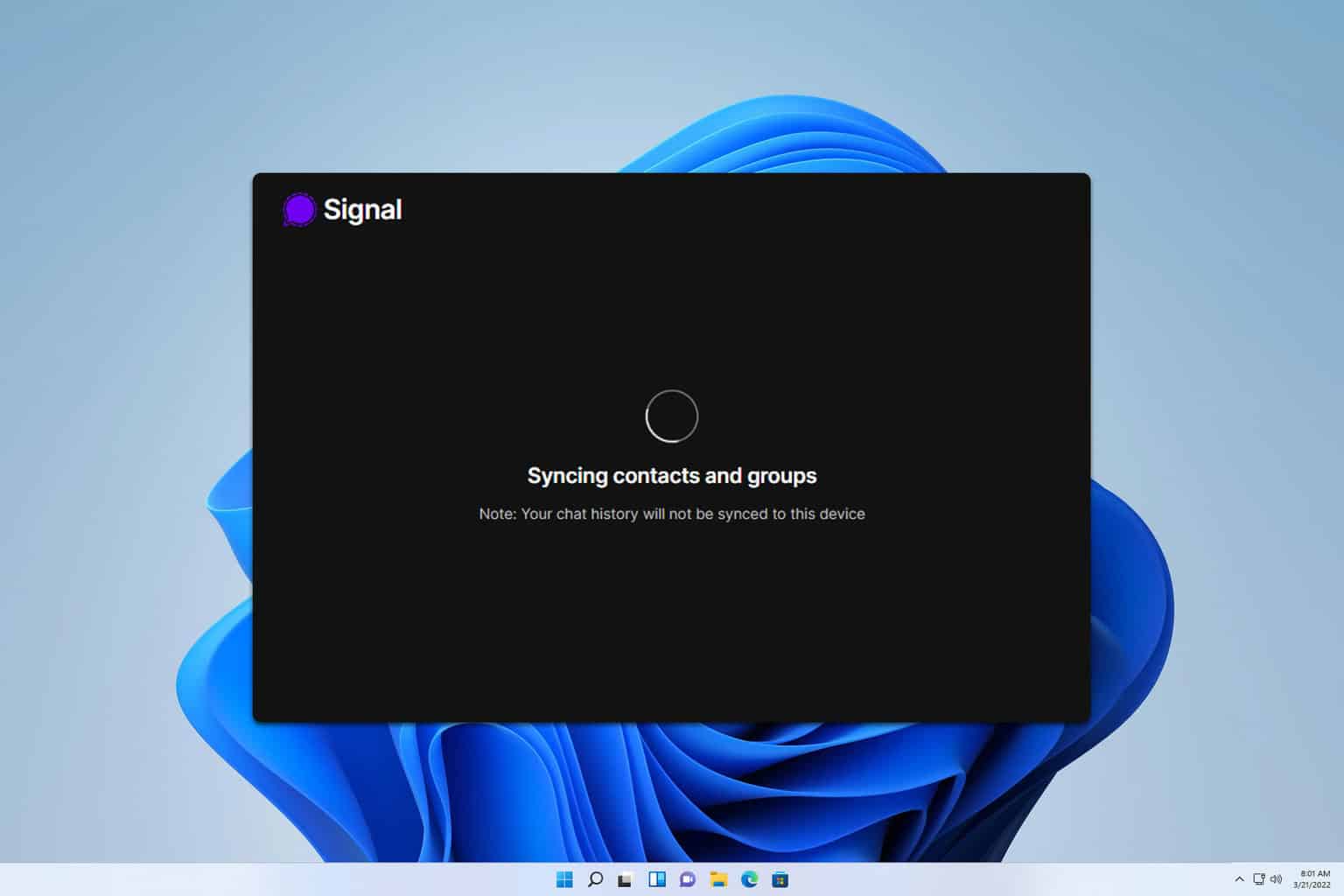



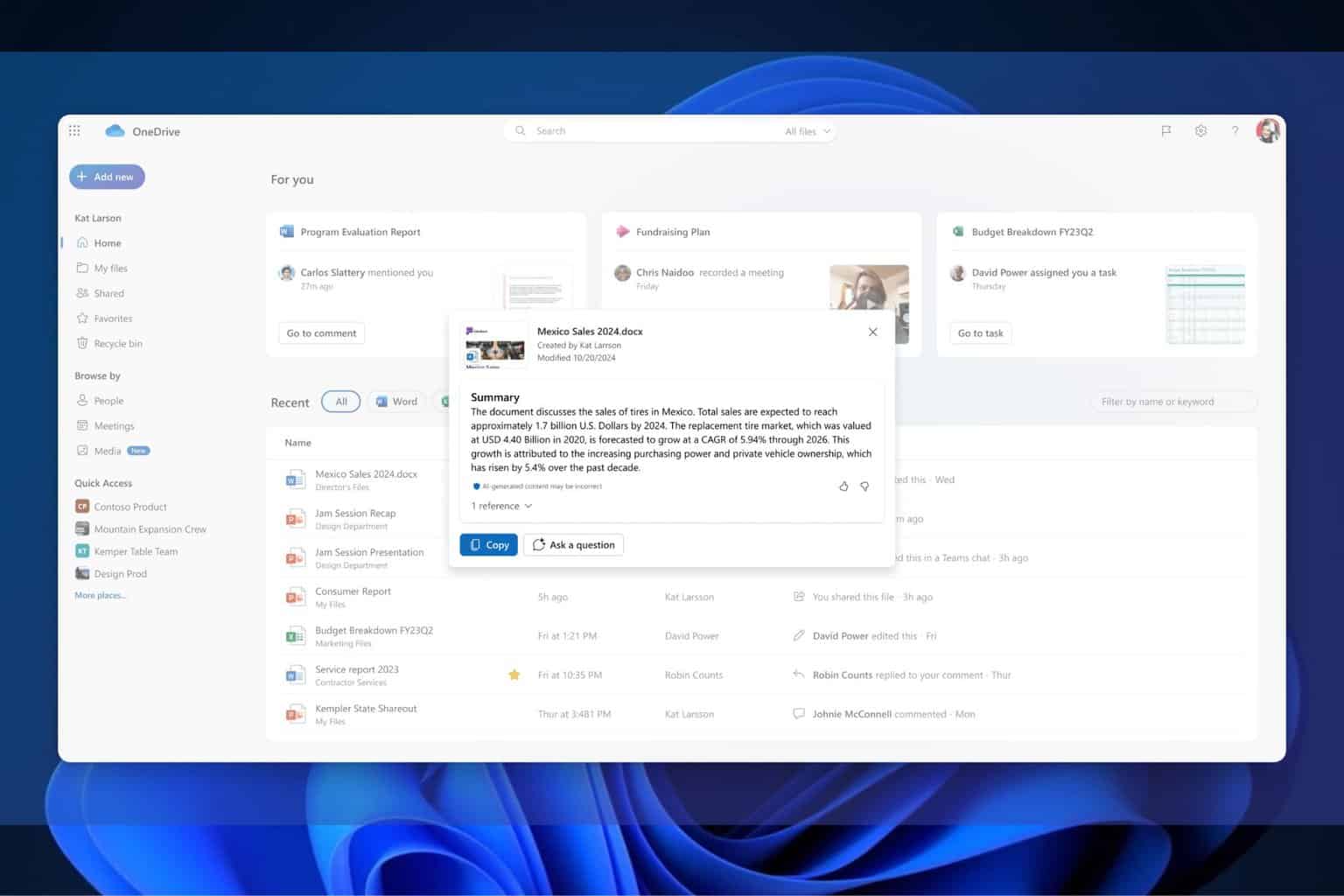

User forum
1 messages