New Xbox One Preview build fixes networking issues for Preview Alpha users
4 min. read
Published on
Read our disclosure page to find out how can you help Windows Report sustain the editorial team. Read more

The Xbox team has started to roll out a new preview build to members of the Preview Alpha ring yesterday, which finally fixes the networking issues that prevented many from playing online multiplayer games recently. The new build also brings a new Network icon in the Xbox Guide that will make it easier to check your network status.
Xbox One Insiders – Preview Alpha Users – Build notes posted for 6.00pm https://t.co/0A7e6wTHd3 and on REDDIT here https://t.co/RwTbPFehgp
— Brad Rossetti (@WorkWombatman) February 24, 2017
You can learn more about the other fixes and known issues in the changelog below:
DETAILS
OS version released: rs2_release_xbox_1703.170221-1900
Available: 6:00PM PST 2/23 (2:00AM GMT 24/2)
NEW FEATURES:
- Network Icon in Guide: Your connection status from Settings > Network is now represented in the Guide. To view the status of your network, press the Xbox button to launch the Guide and note the network icon in the upper right corner. The network icon will display your wireless connection strength or your wired connection. If you’re offline, the network icon will indicate you are not connected to a network.
FIXES:
- Networking: Fixed an issue which caused certain games to fail to connect to multiplayer (Destiny, Rocket League, Trove, Lies of Astaroth, …).
- Upload Studio: Fixed an issue which caused Upload Studio to crash to Home on launch.
- Audio: Fixed an issue which caused no audio output from the console.
- Movies & TV: Resolved an issue with the media remote which caused the play and pause buttons to be unresponsive.
KNOWN ISSUES:
- Launching Games & Apps: When launching a game or app installed on the console which you do not own, a system message is displayed which has a “See in store” button. Selecting the “See in store” button will cause the console to crash. Workaround: Just hard reboot your console.
- Audio: When switching between apps, there may rarely be an audible “pop”.
- Notifications: Some users may not receive certain types of notifications.
- Game Clips: After capturing a game clip, the game clip fails to automatically post to the Activity Feed (if your profile is configured to do so). Workaround: Manually view game clips in Profile > Captures > Manage captures and post to the Activity Feed.
- Sign-In: The console may fail to automatically sign in a profile with automatic sign-in enabled.
- My Games & Apps: An app named “Developer Education” may appear in My Games & Apps. When launching this app no content will be displayed. This app is intended for development use and is not accessible on standard Xbox One consoles. The app will be removed from My Games & Apps in a future system update.
- Cortana:
- Cortana may take a long time to respond when activated while playing certain games.
- Scheduled Cortana reminders will not provide a notification if the user who created the reminder is signed in, but not the current active user.
- Using voice dictation sometimes causes the virtual keyboard to become unresponsive.
- EA Access: The EA Access app may indicate you are not an EA Access subscriber when you are. This does not affect your ability to download or play games from the Vault, or receive discounts on EA titles.
- Screen Dimming: The screen may dim after a short amount of time while viewing videos in certain apps (Hulu Plus).
- Settings – Ease of Access: When enabling the Mono output setting in Ease of Access – Audio, Settings becomes unresponsive, crashes, and fails to launch on subsequent attempts. Workaround: To launch Settings, perform a hard reset (hold down the button on the front of the console for five seconds until it fully powers down, then power it back on).
- Settings – Display & sound: The Audio output page is under construction and some of the new settings are not yet functional. New support is planned for Dolby Atmos for home theater, Dolby Atmos for headphones, and more in upcoming builds. An announcement will be made when these new features are ready to try out; enabling these settings now will have no effect.
- Wireless Display: The Wireless Display app fails to launch and immediately crashes to Home.
In other Xbox Insider Program related news, Microsoft’s Brad Rossetti also shared on Twitter that Preview Beta participants can now use screen time limits to restrict how much time child accounts can use the console each day.
Xbox One Insiders – Preview Beta we just enabled Screen Time Limits. Check out the Insider App for details.
— Brad Rossetti (@WorkWombatman) February 24, 2017
As usual, Xbox Insiders can download this new preview build update by opening the Xbox Guide and navigating to All Settings > System > Updates. Let us know in the comments if this build has finally fixed the networking issues for you.
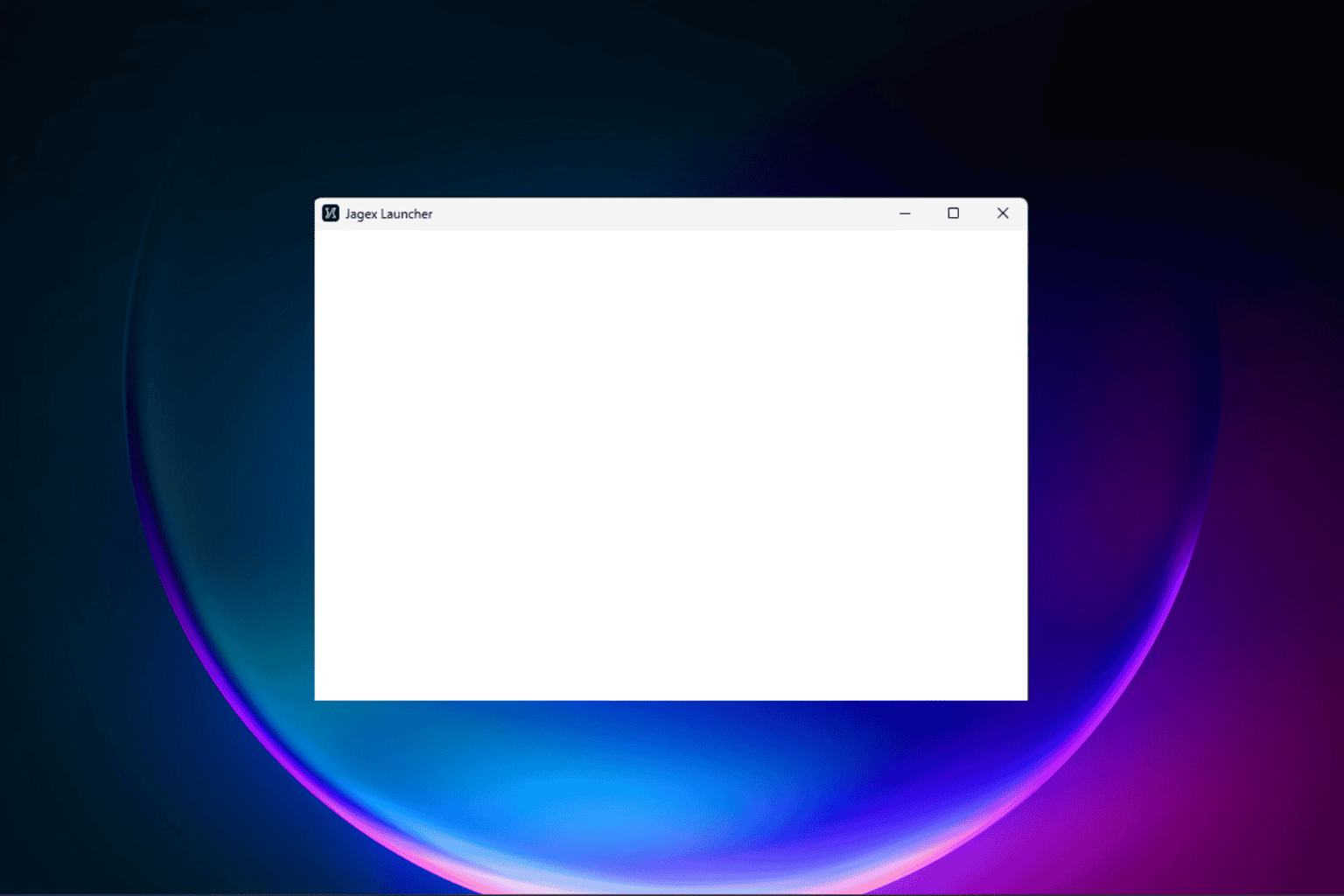


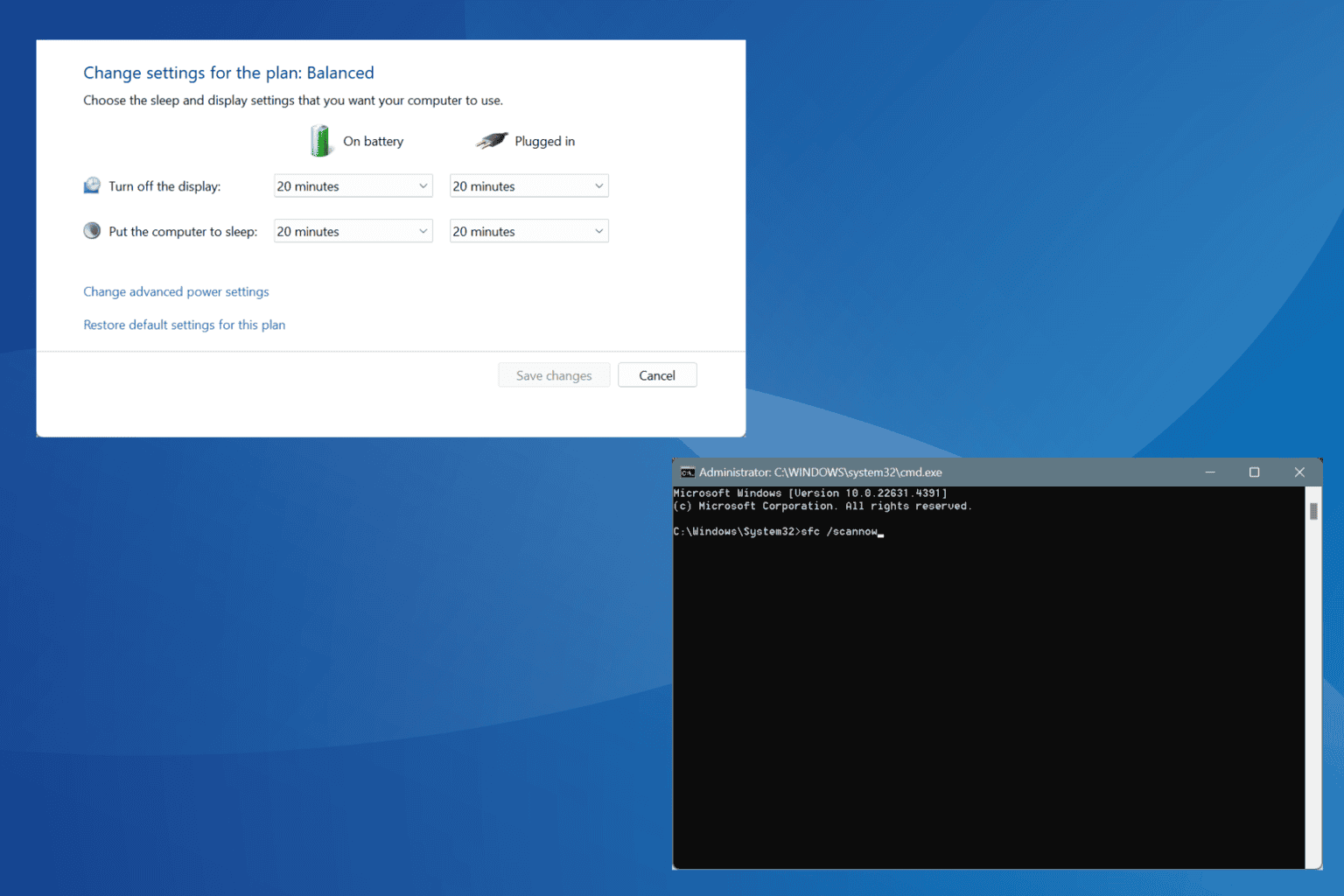




User forum
0 messages