Microsoft starts rolling out contextual search in Microsoft Teams, here’s how to use it
3 min. read
Published on
Read our disclosure page to find out how can you help Windows Report sustain the editorial team Read more
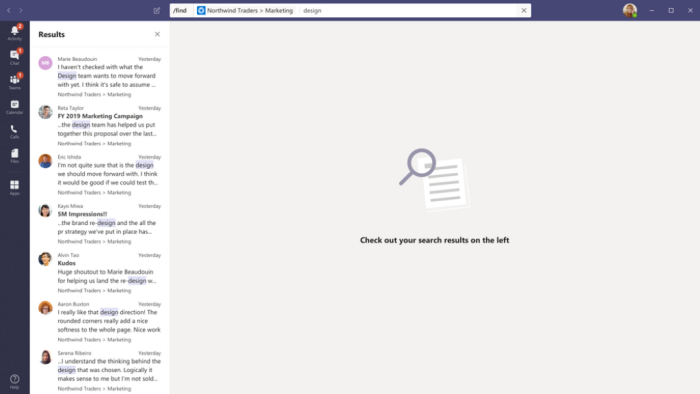
Microsoft Teams is getting a new contextual search feature that will help users find information faster in the app. The Microsoft 365 roadmap indicates that the feature would hit general availability in June, and Microsoft MVP Linus Cansby noticed that it has now started rolling out on the desktop app.
With contextual search, you can now search for content in a specific Teams channel or chat by using CTRL+F (CMD+F on Mac). At the moment, your search results will only contain chat messages/posts found in the selected chat or channel, and you will still need to use the regular search function if you want to search for files. Here’s a look at how you can use the new contextual feature in Teams.
How to search in channels
If you want to search something in a specific channel, simply press the CTRL + F buttons simultaneously. You will instantly get the command /find <ChannelName> prefilled in the Search and Command box located at the top of your Teams window. Then, search results from that channel will appear in the left column, and you will be able to click on one of the results to see the conversation in the main window on the right side of your screen.
How to search in chats
Similarly, the contextual search feature also works for chats in Microsoft Teams. Open the chat window, press the CTRL + F buttons simultaneously, type something to search for a specific message, and the Results pane on the left will show your search results. It’s a great way to get the messages from someone who shared some important details in a chat months ago and eliminates the need to manually scroll through the chat history.
How to search directly in a channel/chat
Finally, there is also the ability to search directly from the Search and Command box in Microsoft Teams. To do this, type /find, type or select the name of a channel or chat, then type something you want to search for, and finally press the enter button. However, keep in mind that it is not possible to search chat messages/posts in a General channel while searching in this manner and not directly from that channel.
Overall, the feature makes it a lot easier for you to do more within less time and find things like a specific message your colleague left you. If you find the contextual search helpful, feel free to check out our dedicated post on top tips and secrets of the search function in Microsoft Teams.











