Microsoft steps up to tackle spam emails in Outlook
You can try out all the features on Outlook on the web and new Outlook for Windows
3 min. read
Published on
Read our disclosure page to find out how can you help Windows Report sustain the editorial team. Read more
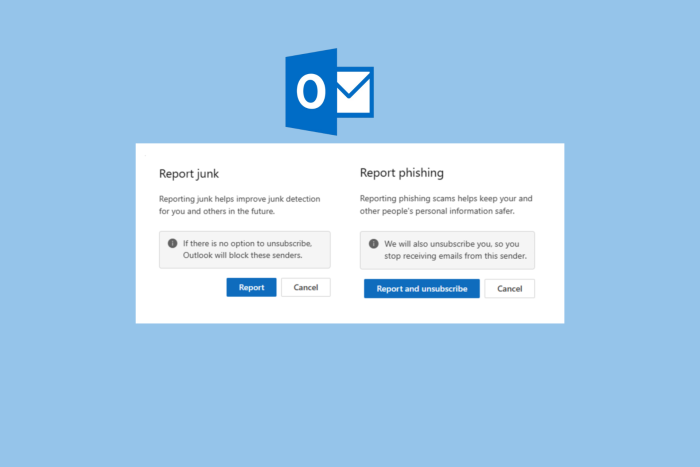
No matter how careful you are while sharing your email address, you will eventually get spam emails, which bother you more when they land in your inbox.
These spam emails are usually from companies trying to sell their products or services. However, some could be phishing emails disguised as a credible source with the motive to steal your information.
Microsoft has tried to make some improvements to help you protect yourself from these threats in Outlook. Let’s check out how!
Shows sender’s email address in Junk message section
Now, you can see the sender’s email address next to the name of the sender in the Junk folder message list. This will help you filter if the email is legit or not without even opening it, thereby minimizing the risk of being a victim of malicious infection.
The feature is available for Outlook for Windows, the new Outlook for Mac, iOS, and Android, and you can even use it on Outlook on the web.
Warning before opening links in the Junk folder
If you can’t recall the email address but the message could be important, you can open it. However, if you click on any of the links in the message by mistake, you will get a Junk Email Security pop-up warning you about the same.
The feature is available for Outlook on the web, Outlook for Windows, and the new Outlook for Mac, iOS, & Android.
Option to Report and unsubscribe
While reporting a spam or junk email, you can also block or unsubscribe to avoid getting emails from that sender.
Earlier, even after reporting, you would get emails from the same sender as reporting the message didn’t block or unsubscribe emails from that sender.
This feature is now available for Outlook on the web and New Outlook for Windows and it will be coming soon for iOS and Android users.
Manage your mailbox
With the new changes, you get two unsubscribe suggestions: you can use them to unsubscribe from unwanted messages from a specific sender and declutter your inbox.
If you are using Focused Inbox, the unsubscribe suggestions will show for messages in the Other tab. The feature is only available for New Outlook for Windows and Outlook on the web.
Unverified (spoofed) sender warning
Outlook now adds an Unverified sender warning to the reading pane and message list to alert you that a sender may be suspicious or an email could be spoofed. The warning also presents you with the option to delete the email. Here is what the warning says:
Warning: Unverified sender This message may not bbe sent by the sender that’s displayed. If yoiu aren’t certian this message is safe, please be cautious when interacting this email, and avoid clicking on any links or deonloaing attachments that are on it.
The feature will be available for New Outlook for Windows and Outlook on the web by June 2024. However, users of Outlook for iOS, Android, and New Outlook for Mac might have to wait sometime.
What do you think about these improvements introduced in Outlook? Share your opinions with our readers in the comments section below.
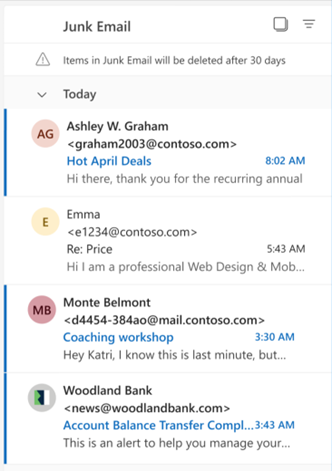
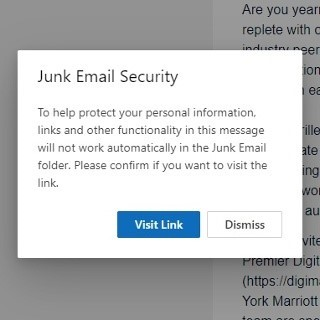
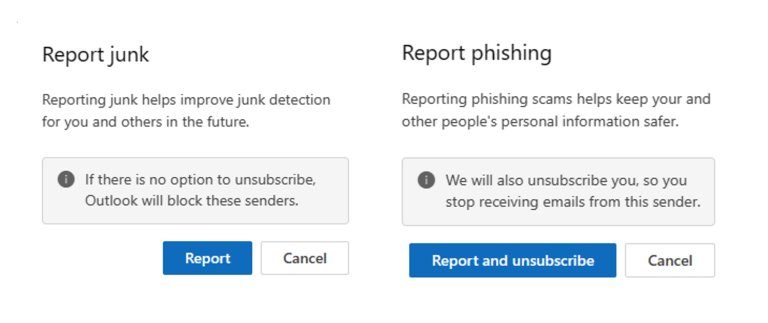
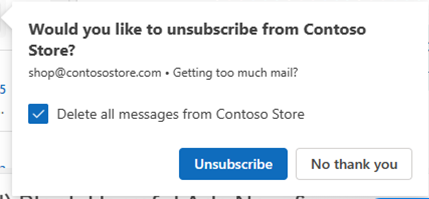



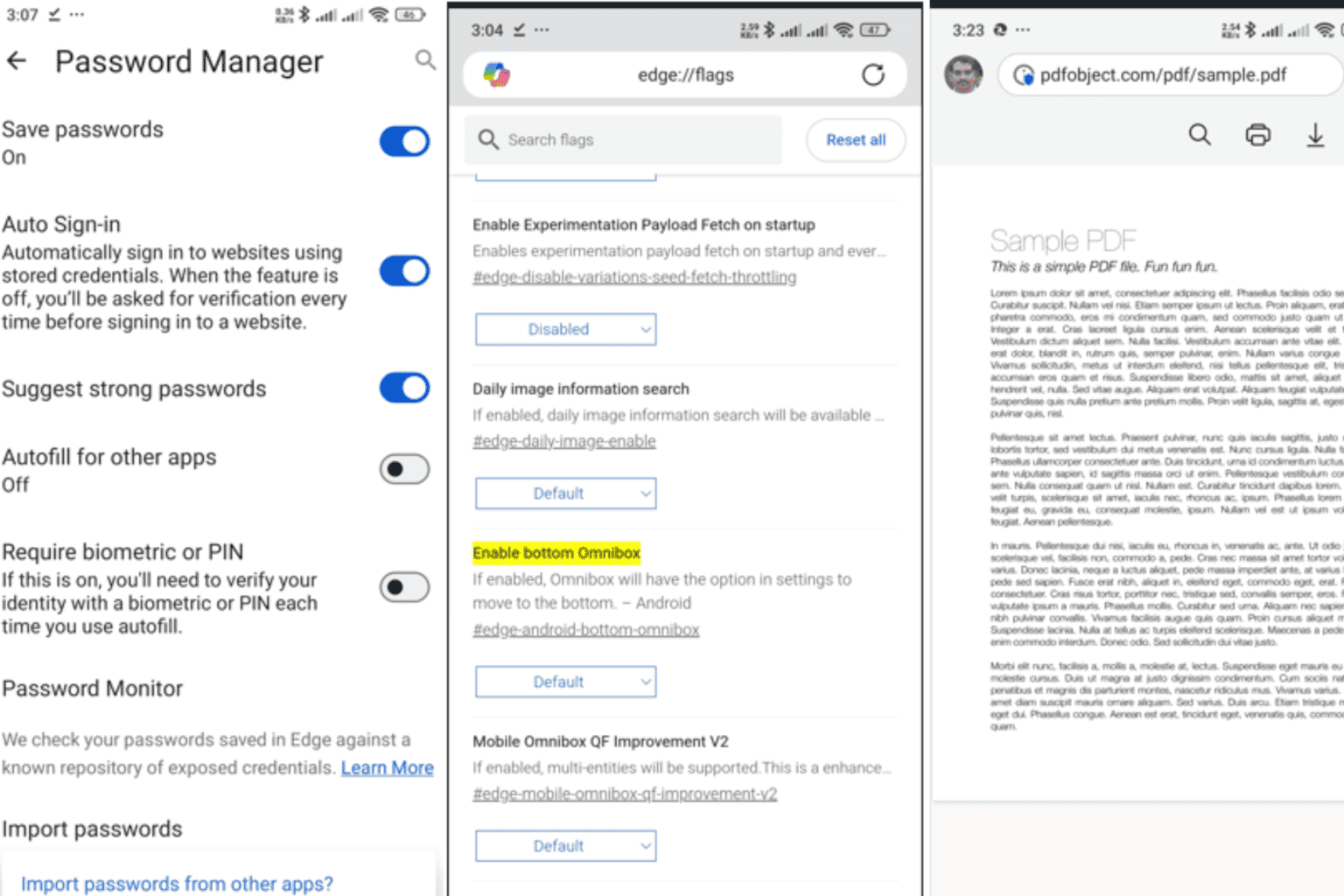
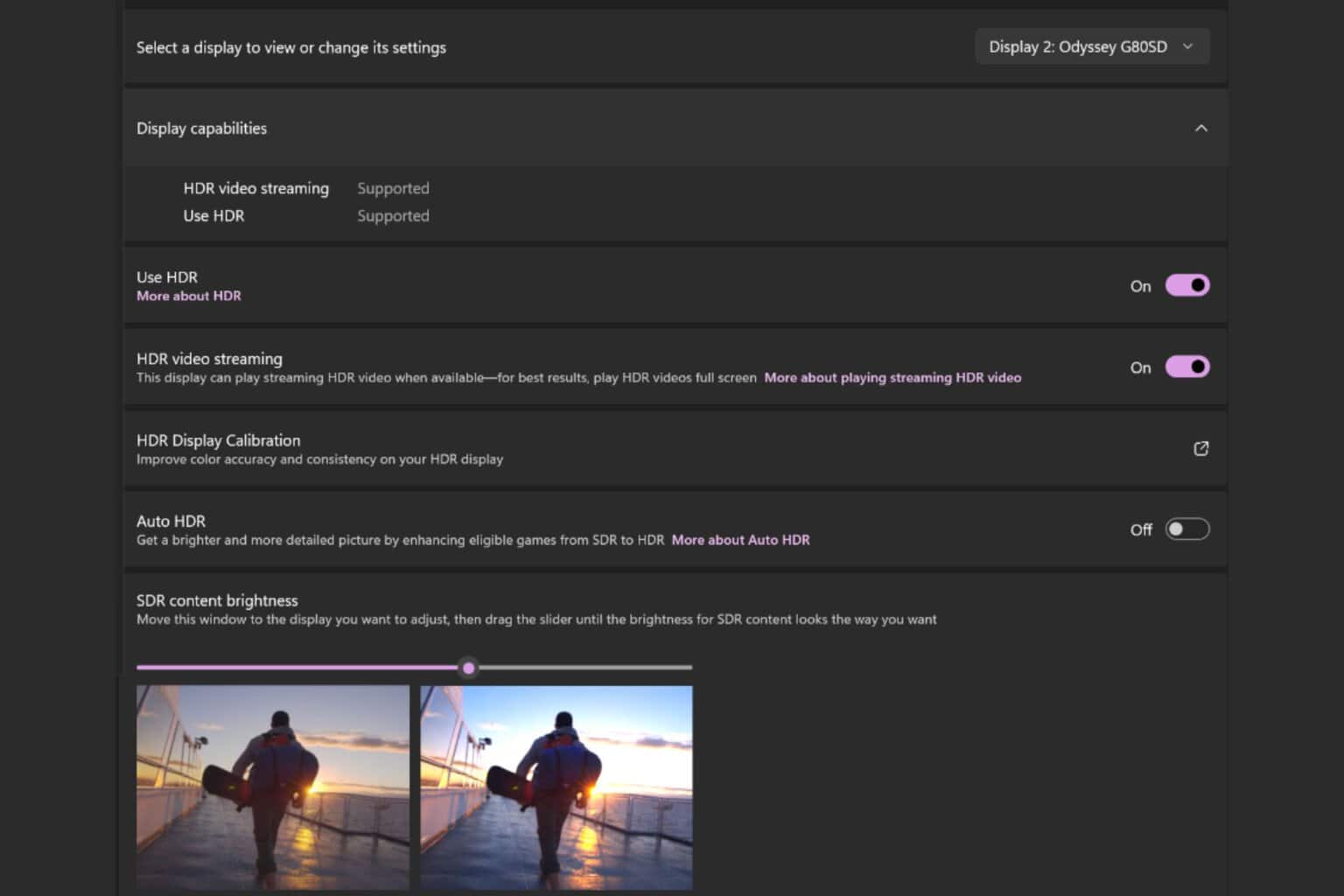
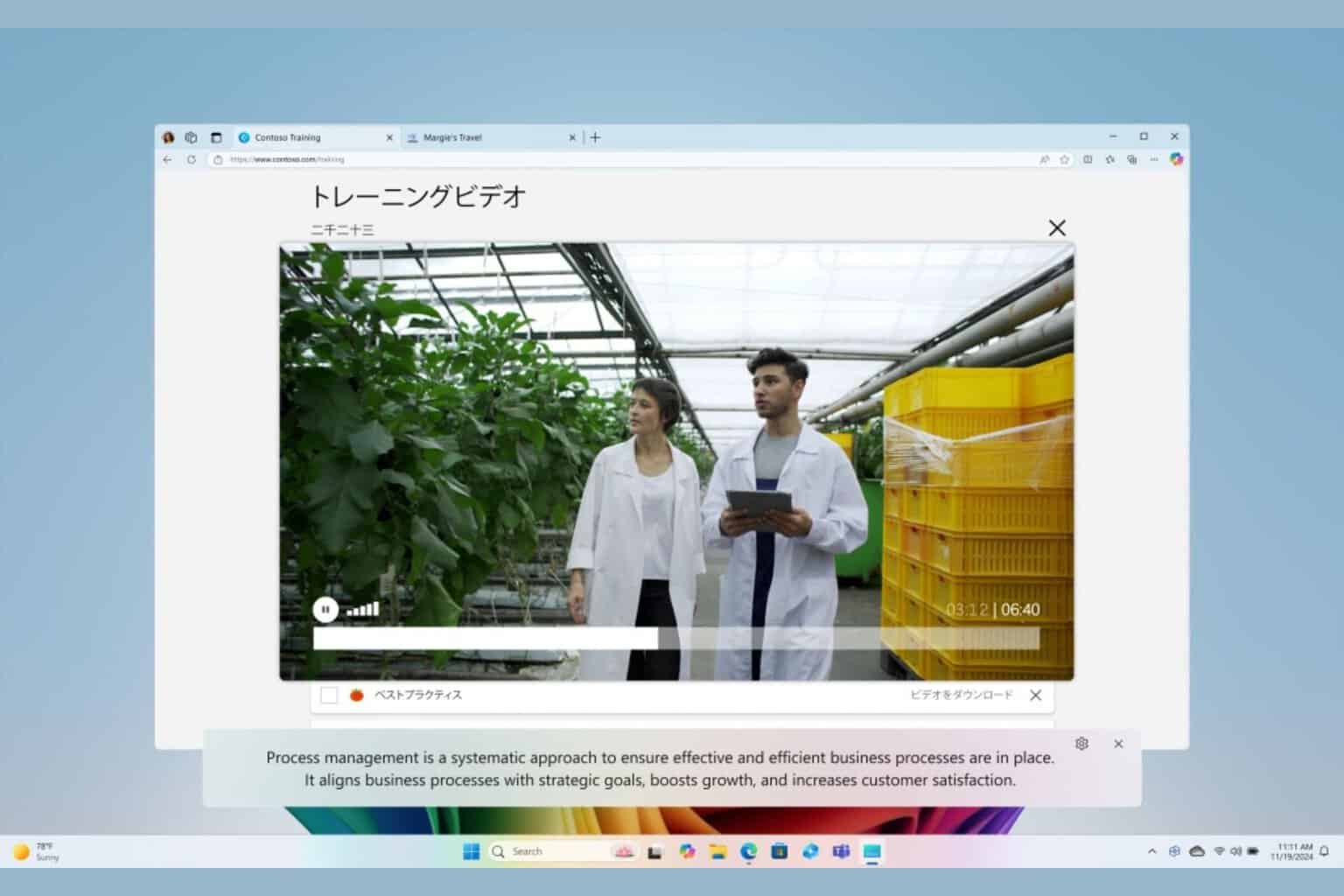
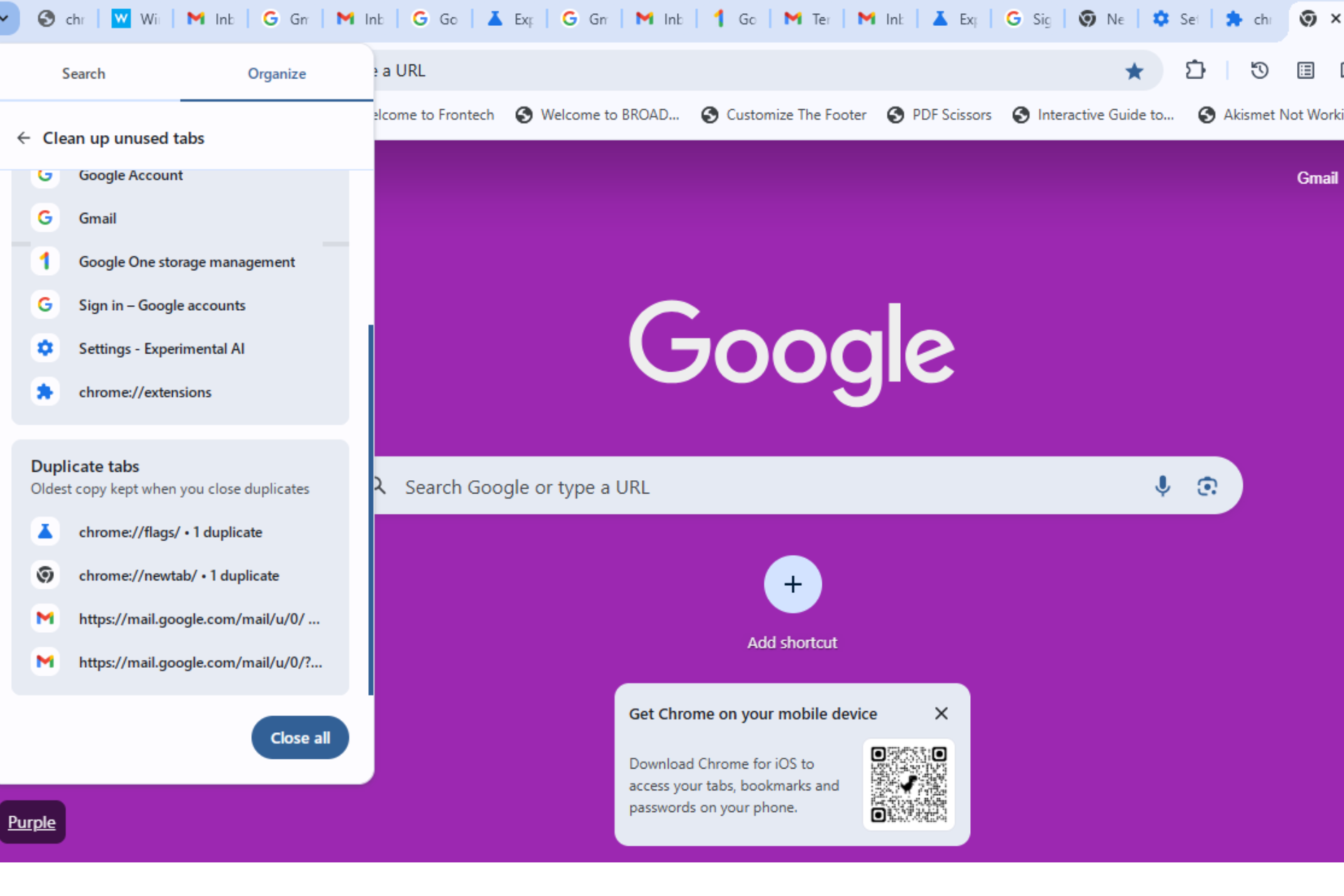
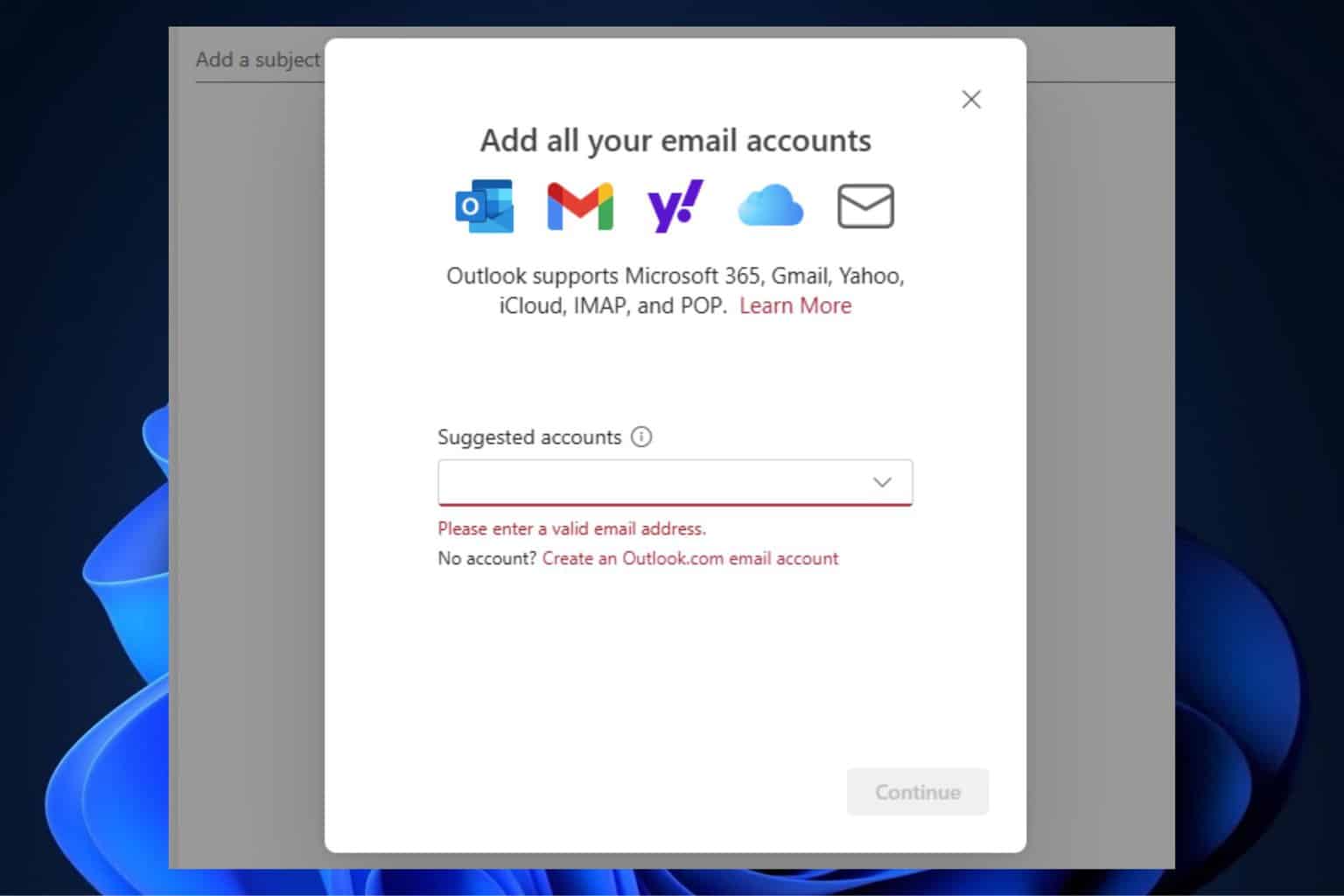
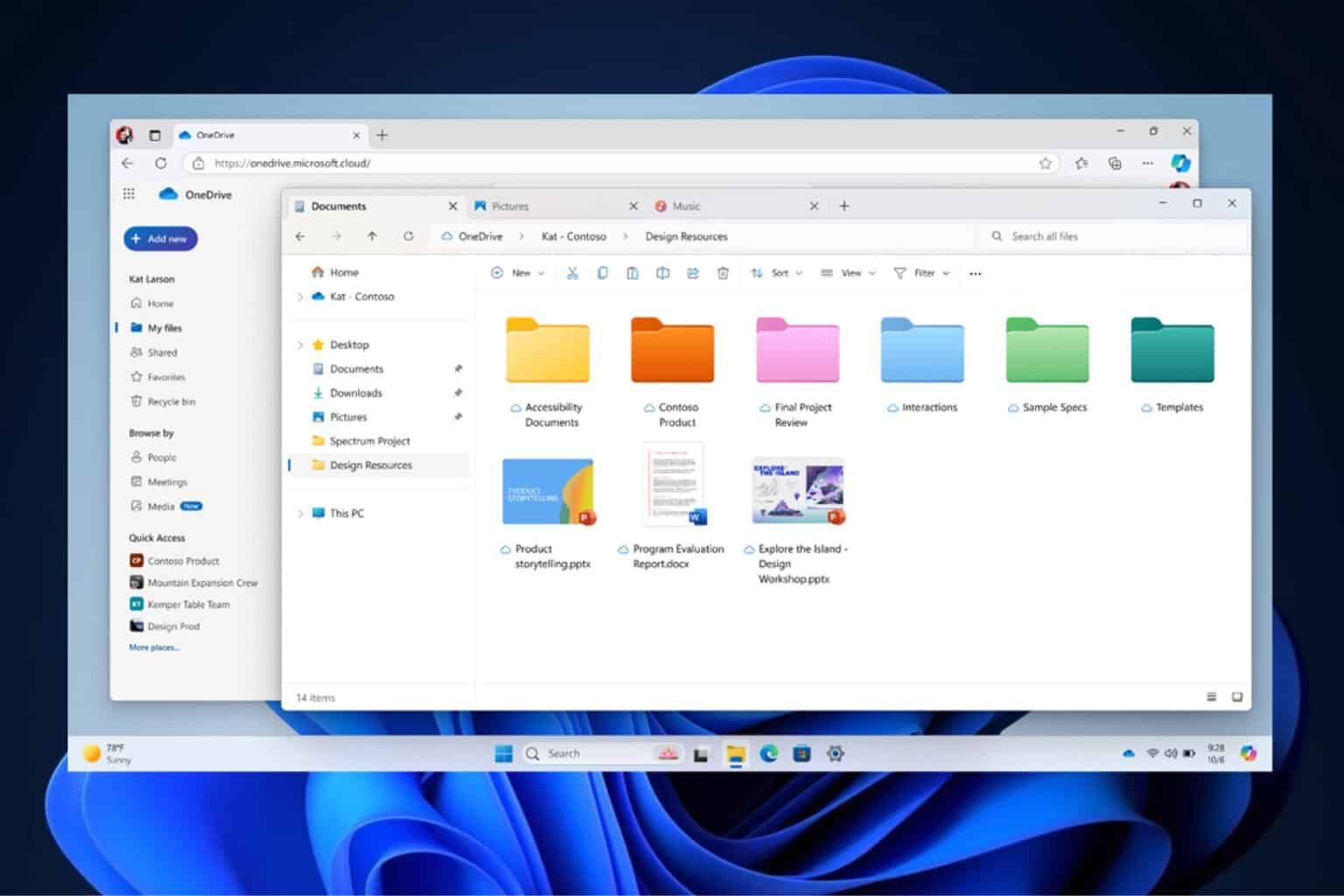
User forum
0 messages