Fix Nvidia Web Helper.exe Bad Image With 3 Simple Methods
Fix bad image error by updating drivers or GeForce software
3 min. read
Updated on
Read our disclosure page to find out how can you help Windows Report sustain the editorial team. Read more
Key notes
- The NVIDIA web helper bad image error has various causes, and one of them is related to a certain graphics card software.
- Updating or reinstalling the affected software can help with these types of errors.
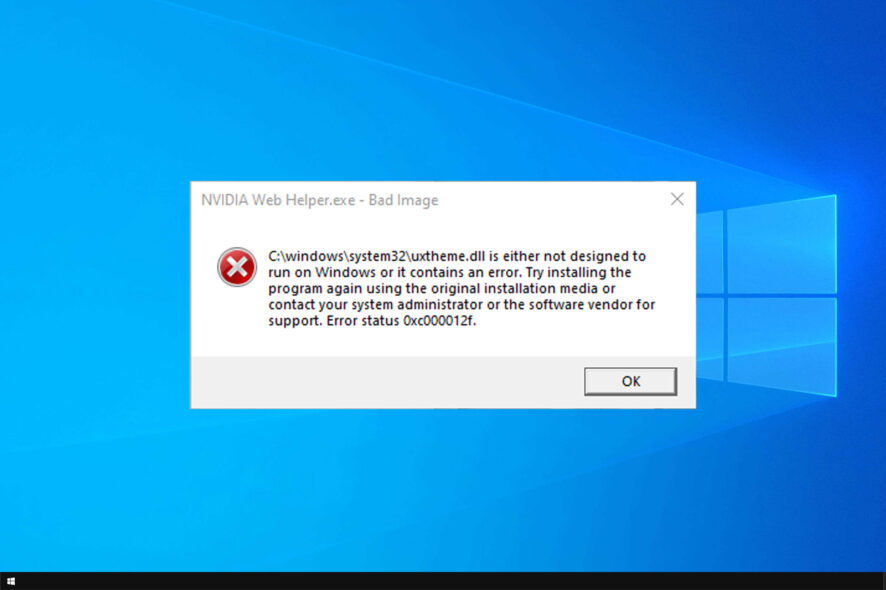
Many gamers use NVIDIA Geforce Experience to improve their gaming experience. However, users reported Nvidia web helper.exe bad image error while using it.
So, if you don’t want to receive the same error message each time you start or restart your Windows 10 machine, follow the guidelines below.
What causes Nvidia web helper bad image error?
There are two major causes for this problem:
- Outdated NVIDIA software – If your Nvidia Experience software is out of date, you might experience NVIDIA web helper.exe corrupt file and many other issues.
- Corrupted NVIDIA software – Sometimes your software installation is corrupt, which leads to this problem.
How do I fix Nvidia Web Helper.exe bad image error?
1. Update graphic drivers
- Visit the NVIDIA download page.
- Fill in the required data and click on Search.
- Now click on Download.
- Once the setup file is downloaded, run it and follow the instructions on the screen.
By keeping drivers up to date, you’ll prevent NVIDIA web helper.exe xinput9_1_0.dll/libprotobuf.dll is missing error, along with many others.
You can also automatically update your drivers by using a professional tool that can help you scan your computer for out-of-date elements with extreme accuracy.
Get ready to download fresh patches from a database that contains over 18 million files. Update one app at a time if you want and schedule your regular updates.
The tool will start operating automatically after installation, so you won’t have to look for a shortcut or the source folder. In just a few seconds, Outbyte Driver Updater will scan your system for any faults or missing drivers and generate a report.
The driver updater program is handy for automatically updating Windows drivers. If you do it manually, it takes time and requires a thorough understanding of the drivers you’re looking for.

Outbyte Driver Updater
Keep your GPU and all other drivers updated for maximum performance and no errors.2. Update NVIDIA Geforce Experience
- Open NVIDIA GeForce Experience.
- Click the Settings button in the top right.
- The application will now tell you if there are available updates.
After updating, check if Nvidia Web Helper error on shutdown still appears.
3. Reinstall NVIDIA Geforce Experience
- Press the Windows key + I to open the Settings app. Once te Settings app opens, go to Apps.
- Select NVIDIA Geforce Experience and click on Uninstall.
- Follow the instructions on the screen to remove it.
- Once it’s removed, download NVIDIA Geforce Experience and install it again.
If you’re getting NVIDIA web helper.exe system error msvcr120.dll or msvcp140.dll reinstalling the software might help.
That’s it, there are the troubleshooting solutions that can be applied for fixing the NVIDIA web helper bad image problem and the annoying There is no disk in the drive. Please insert a disk into drive D: error message.
This isn’t the only issue, and many reported that GeForce Experience isn’t detecting games, but we covered that in a separate guide.
Do tell us which method worked for you or if you managed to fix this issue by using another solution – we will update this tutorial accordingly and give you credits for your contribution.
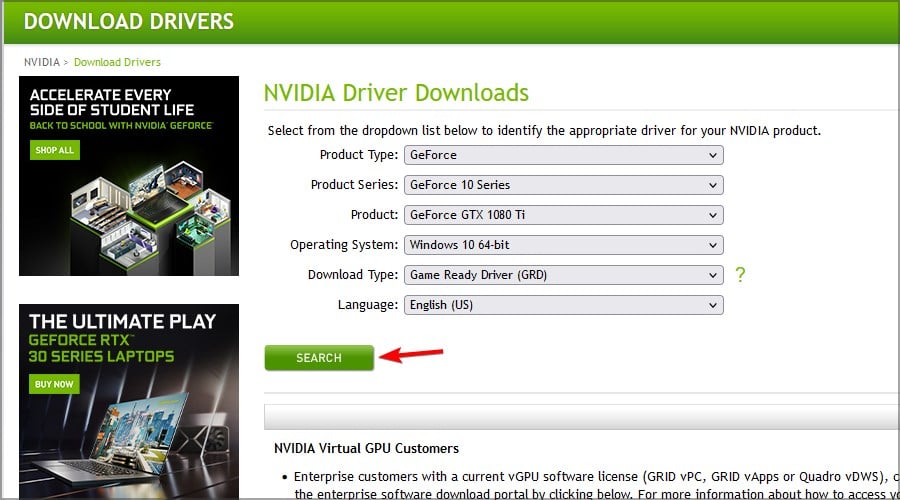
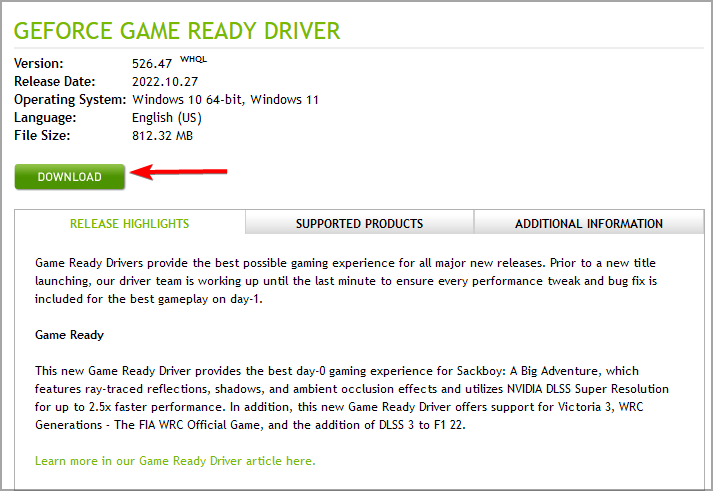
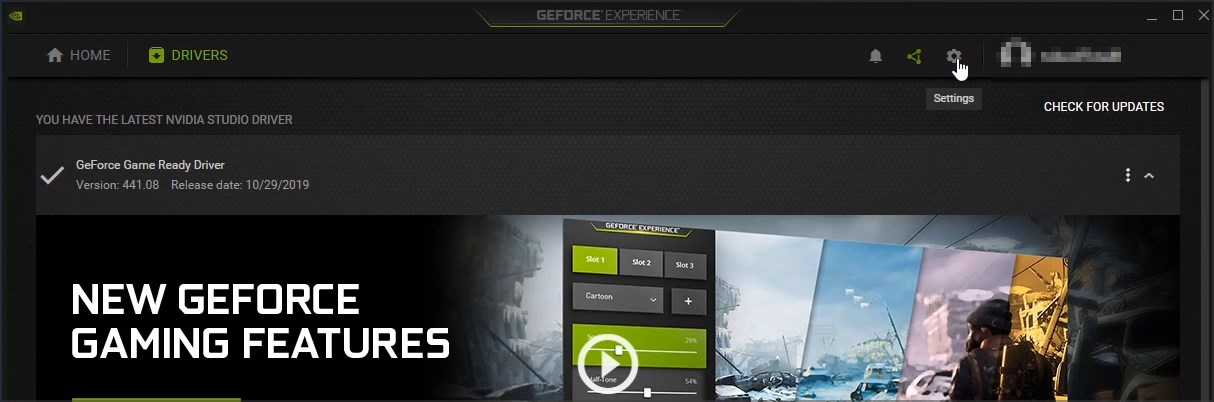
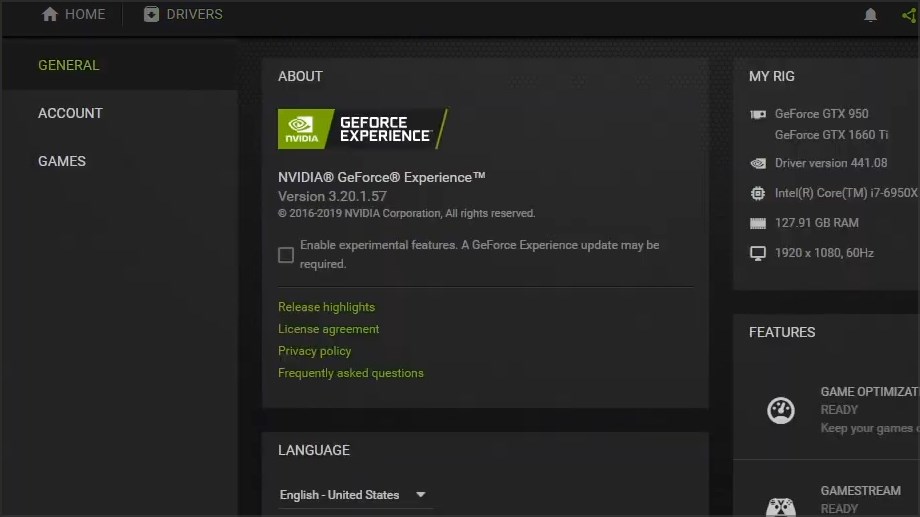
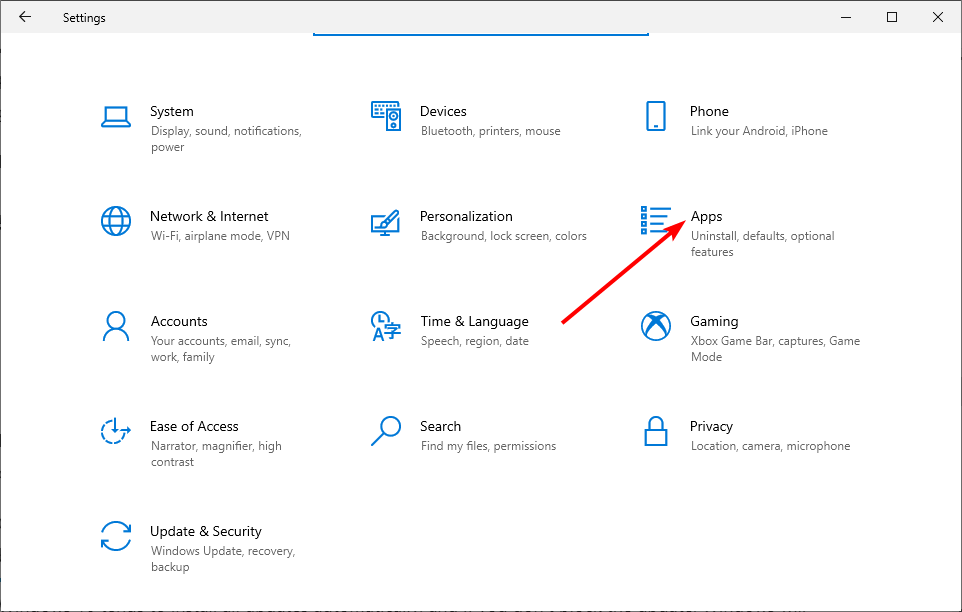
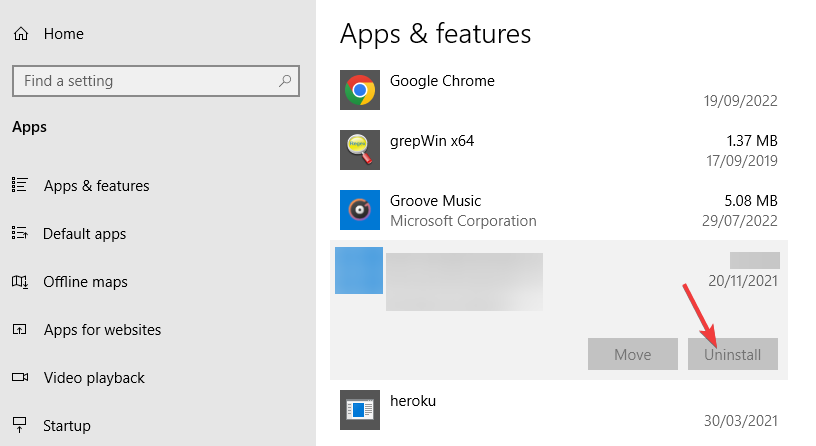
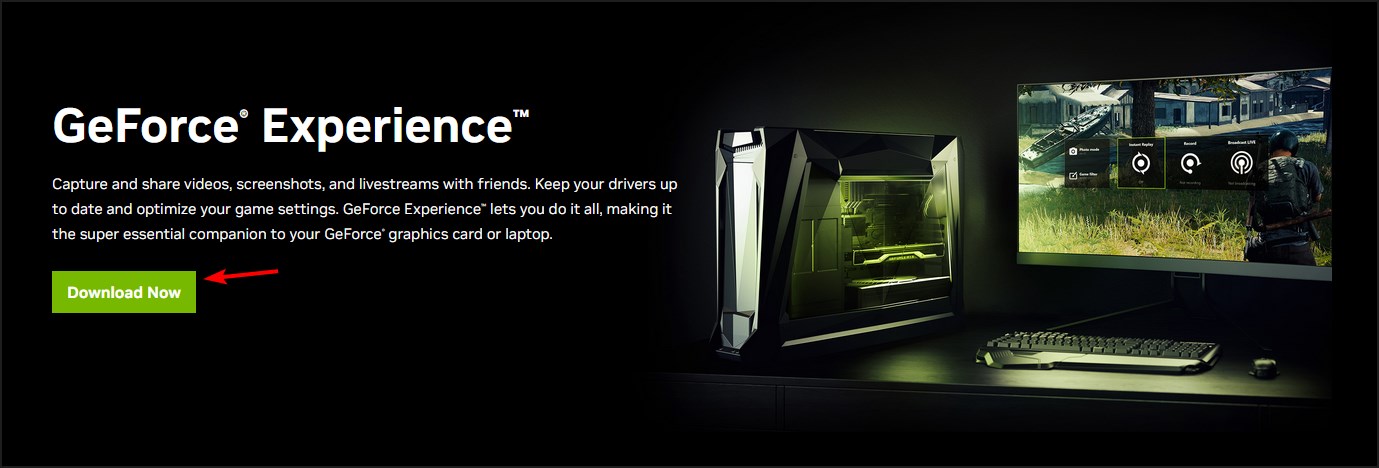








User forum
1 messages