How to Open an Incognito Window in Arc Browser
Ctrl + Shift + N is the shortcut for opening an incognito window in Arc
3 min. read
Updated on
Read our disclosure page to find out how can you help Windows Report sustain the editorial team. Read more
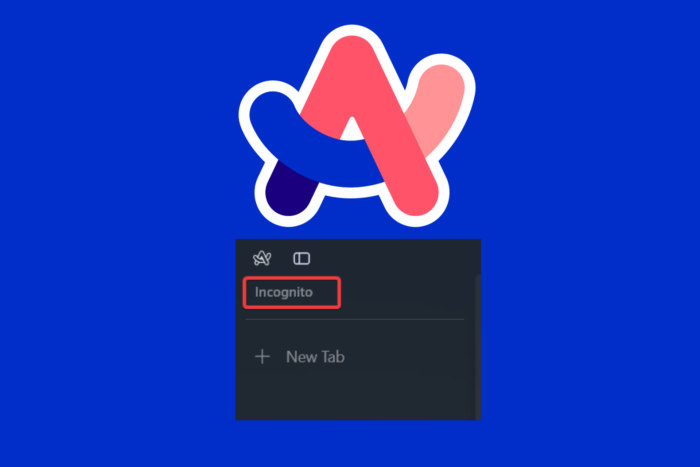
Navigating the Arc Browser’s Incognito mode can seem daunting at first, but with a few simple steps, you can master private browsing on Windows. Quick note: On Arc for Windows, you can open a whole new incognito window, but you can’t open a new incognito tab.
How do I open a new incognito window on Arc Browser?
1. Using the Arc Browser menu
- Open Arc Browser in Windows.
- Click on the menu (Arc) button and select New Incognito Window from the list.
- In the new window, you will see Incognito written in the top-left corner and that’s how you know if you’re running an Incognito window in Arc Browser.
However, please note that the incognito mode will only keep your browsing history private from the other users who are using the same device, not from your ISP, employer or the websites you’re visiting. If you want to stay completely anonymous, you will need to use a VPN.
2. Using the Arc Browser hotkeys for quick actions
While this solution focuses on desktop, it’s useful to know hotkeys if you switch between platforms:
- Open New Incognito Window:
- On Windows: Press Ctrl + Shift + N.
- On macOS: Press Command + Shift + N.
Knowing these hotkeys can enhance your browsing efficiency, ensuring you can quickly switch to private browsing as needed. And while you’re at this, we have an extended list of Arc Browser commands that may come in handy.
How do I block cookies in Incognito mode in Arc?
- Click on the Menu button from the top-left corner of the window and select Settings, or paste arc://settings in the address bar and hit Enter.
- Now select Privacy and security from the left pane and click on Third-party cookies from the right.
- Here, you will have the option of blocking the third-party cookies while you’re browsing in Incognito mode on Arc.
While this is a very useful privacy feature, please note that some websites will lose some of their functionality, or you will even be rejected access until you disable cookie blocking.
How do I open an Incognito window in Arc Browser on iOS?
- Open Arc Browser: Tap on the Arc Browser icon on your iOS device’s home screen to launch the app.
- Access the Menu: Tap the three horizontal lines or the Menu button, usually located at the bottom or top right corner of the screen.
- Open Incognito Window:
- Scroll through the menu options until you find New Incognito Window.
- Tap on it to open a new window where your browsing history will not be saved.
This solution allows you to browse privately on the Arc browser, ensuring that your browsing history and cookies are not stored on your device.
To sum all this up, you can open an Arc incognito window by selecting it from the menu, or by pressing Ctrl + Shift + N while using the browser. If you’re looking for more tips, here’s our guide on how to manage bookmarks and pinned tabs in Arc.
Mastering these solutions will enhance your use of Incognito mode in the Arc Browser, ensuring better privacy and efficiency whether you’re using iOS or other platforms.
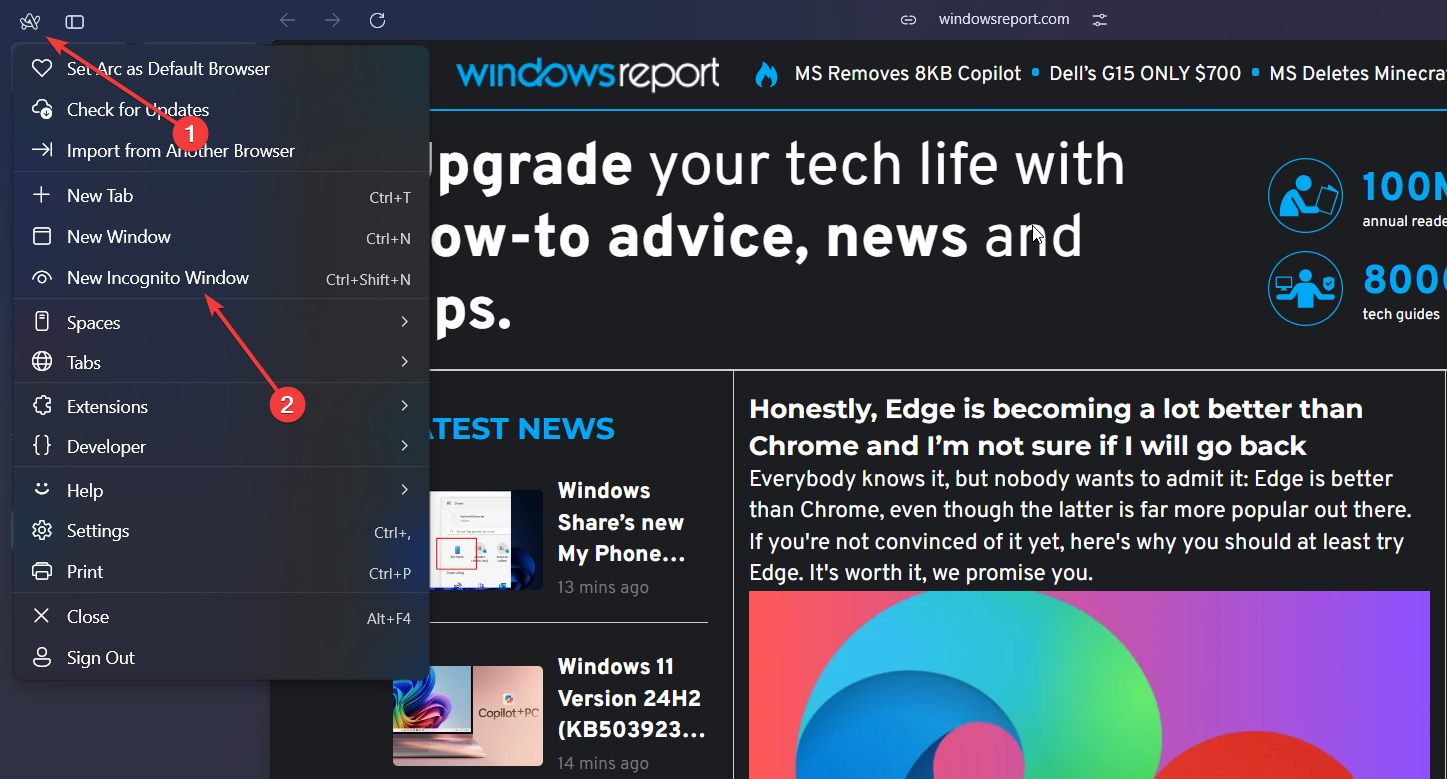
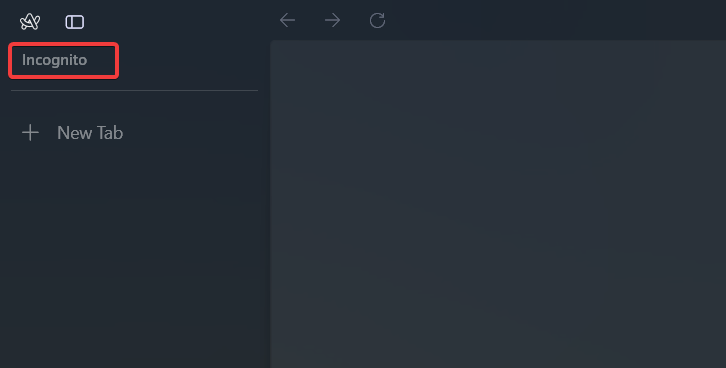
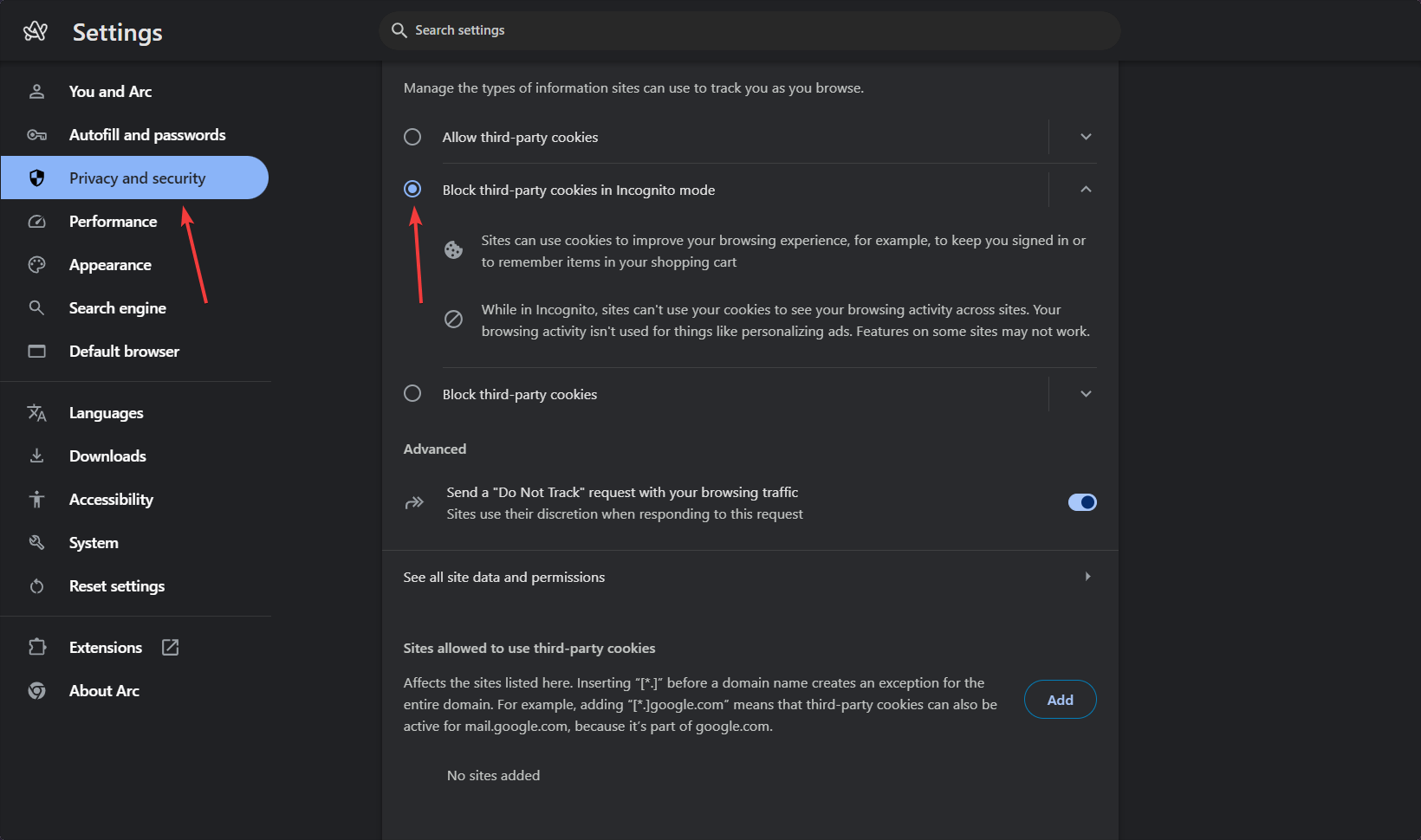







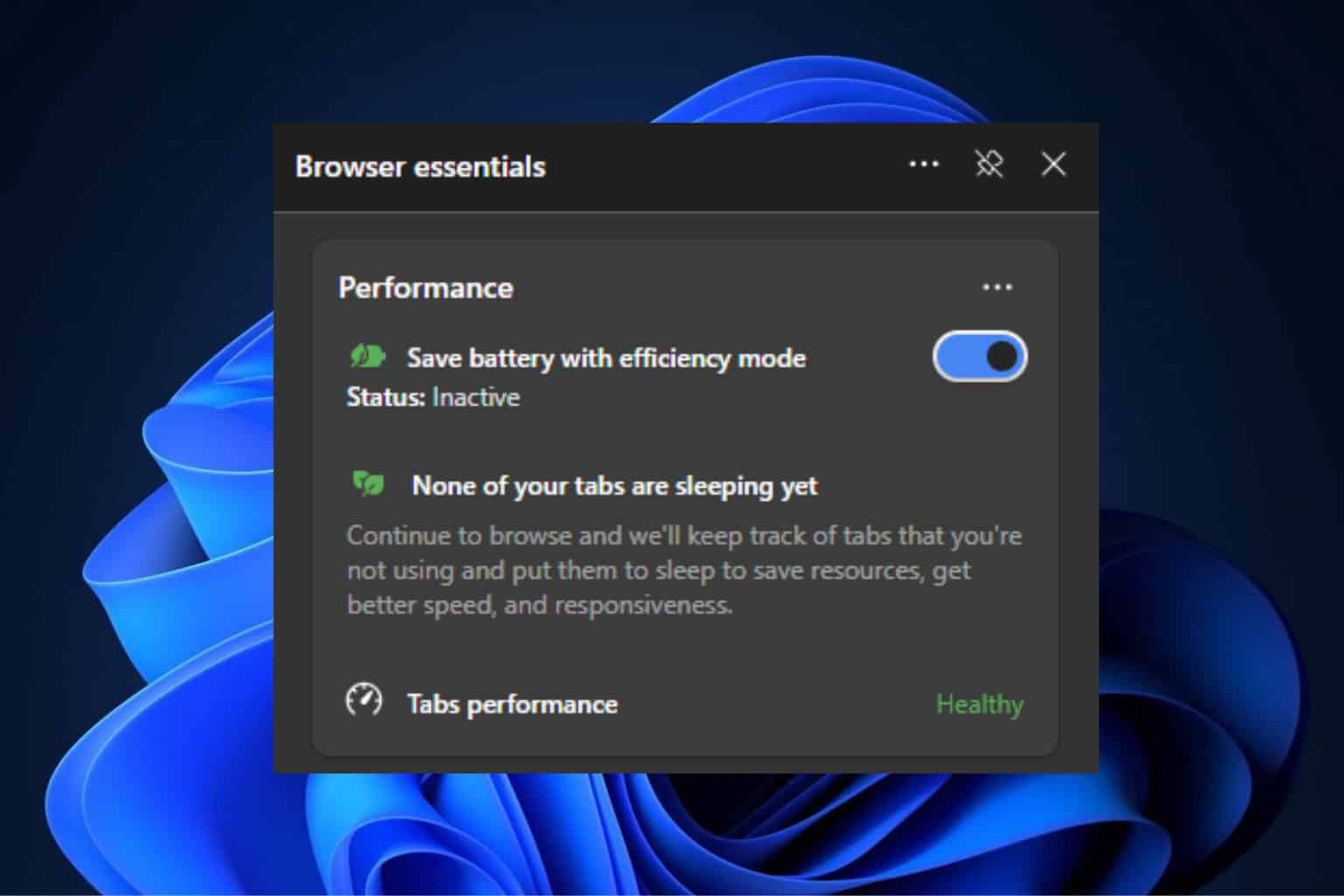
User forum
0 messages