Google Vertex AI: Everything You Need to Know
Vertex AI is Google's platform to create and manage AI models
4 min. read
Updated on
Read our disclosure page to find out how can you help Windows Report sustain the editorial team. Read more
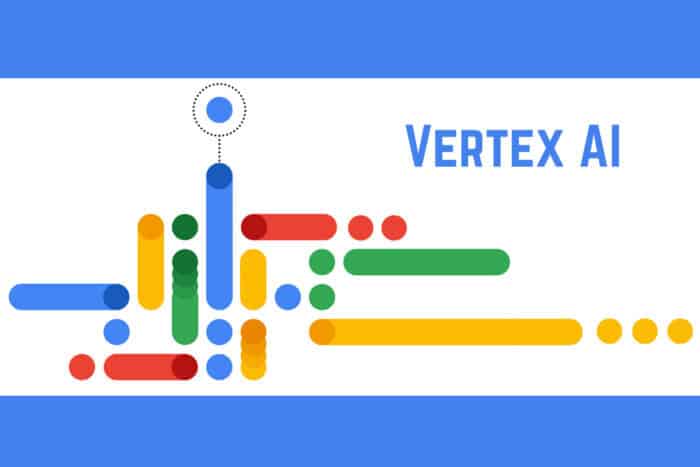
If you’re diving into the world of machine learning and AI, Vertex AI by Google Cloud is a powerful platform that can streamline your workflow. This guide covers everything you need to know about Vertex AI, from setting up your environment to deploying and monitoring your models.
Everything about Vertex AI and its usage
1. What is Vertex AI and what is it for?
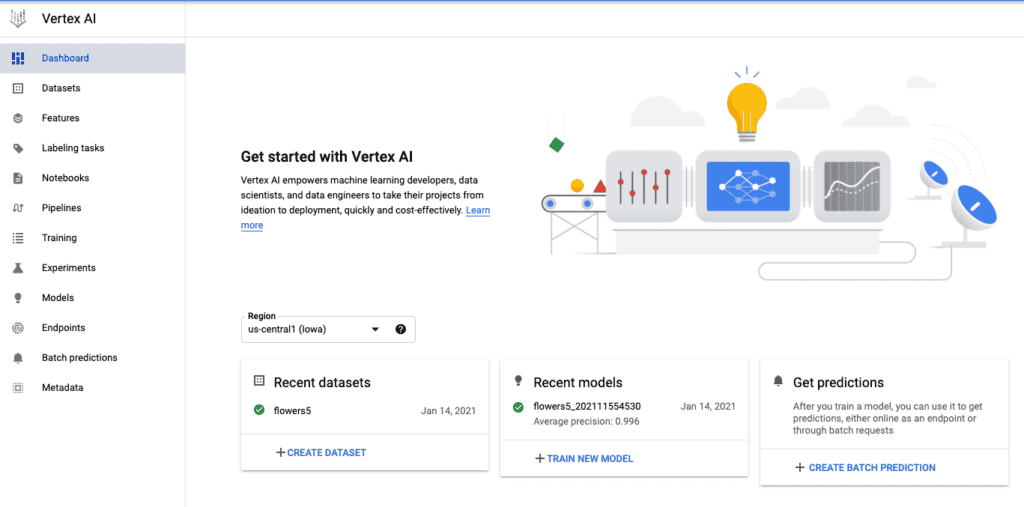
Vertex AI is a machine learning platform by Google Cloud designed for developing, deploying, and managing ML models including Gemini AI and AI applications. It provides an end-to-end solution integrating data engineering, data science, and ML engineering workflows. This tool is particularly beneficial for those wanting to build AI solutions effortlessly with minimal coding.
Vertex AI will help you:
- Collaborate on a common toolset for better team efficiency.
- Train and deploy ML models quickly using Google’s infrastructure.
- Use pre-built models and tools from the Model Garden to expedite ML projects.
2. Training models with Vertex AI using AutoML
- Set up your environment:
- Sign in to Google Cloud Console.
- Navigate to Vertex AI under the AI and ML section.
- Ensure billing is enabled for your project.
- Create or select a project.
- Create a dataset:
- In the Vertex AI dashboard, click on Datasets.
- Choose your data type (e.g., tabular, image, text, video).
- Follow the prompts to upload and label your data.
- Train the model:
With AutoML, you can create high-quality custom models with minimal effort, making it perfect for users with limited ML expertise.
3. Deploying custom models with Vertex AI
- Register your model:
- In Vertex AI, click on Models.
- Select Register new model.
- Upload your trained model files.
- Deploy the model:
- Click on the registered model.
- Select Deploy to endpoint.
- Configure deployment settings like machine type and scaling options.
- Deploy the model.
- Get predictions:
- Obtain the endpoint URL.
- Use the endpoint URL to send HTTP requests with your input data.
- Receive real-time predictions from the deployed model.
Deploying models using Vertex AI enables you to scale and serve predictions efficiently with Google’s managed infrastructure.
4. Hyperparameter Tuning with Vertex AI Vizier
- Set up a tuning job:
- In Vertex AI, navigate to Hyperparameter Tuning.
- Click on New Tuning Job.
- Define the search space for hyperparameters (e.g., learning rate, number of layers).
- Specify the objective metric for optimization (e.g., accuracy, loss).
- Run the tuning job:
- Start the tuning job.
- Monitor the job as it tests different hyperparameter combinations.
- Review the results to identify the best-performing hyperparameters.
Using Vertex AI Vizier for hyperparameter tuning improves model performance by automating and optimizing the tuning process efficiently.
5. Model monitoring with Vertex AI
- Set up model monitoring:
- In Vertex AI, go to Model Monitoring.
- Select Create monitoring job.
- Choose the model and endpoint to monitor.
- Configure alert thresholds for metrics like prediction drift and latency.
- Review monitoring reports:
- Analyze the generated reports for insights on model performance.
- Adjust your model or data as needed based on the monitoring alerts.
Model monitoring ensures your deployed models maintain high performance and adapt to any changes in incoming data patterns.
6. Using Vertex AI for Generative AI applications
- Explore Model Garden:
- Customize and deploy models:
- Select a model from the Model Garden.
- Fine-tune the model using your specific data.
- Deploy the customized model for your application.
- Integrate generative AI into your app:
- Use the deployed model’s API to integrate it into your application.
- Create features like content generation, automated responses, or personalized recommendations.
Generative AI capabilities in Vertex AI allow for innovative applications by leveraging state-of-the-art models and Google’s AI infrastructure.
Each solution ensures a seamless experience when using Vertex AI, catering to different aspects of the ML lifecycle from data preparation and model training to deployment and monitoring.
To keep your Vertex AI projects running smoothly, regularly update your datasets and monitor model performance to adapt to new data trends. Happy modeling!
If you’re more into image generation, we have a comprehensive article on Ideogram AI so feel free to check it out.
What do you think about Google’s Vertex AI? Let’s talk about it in the comments below.
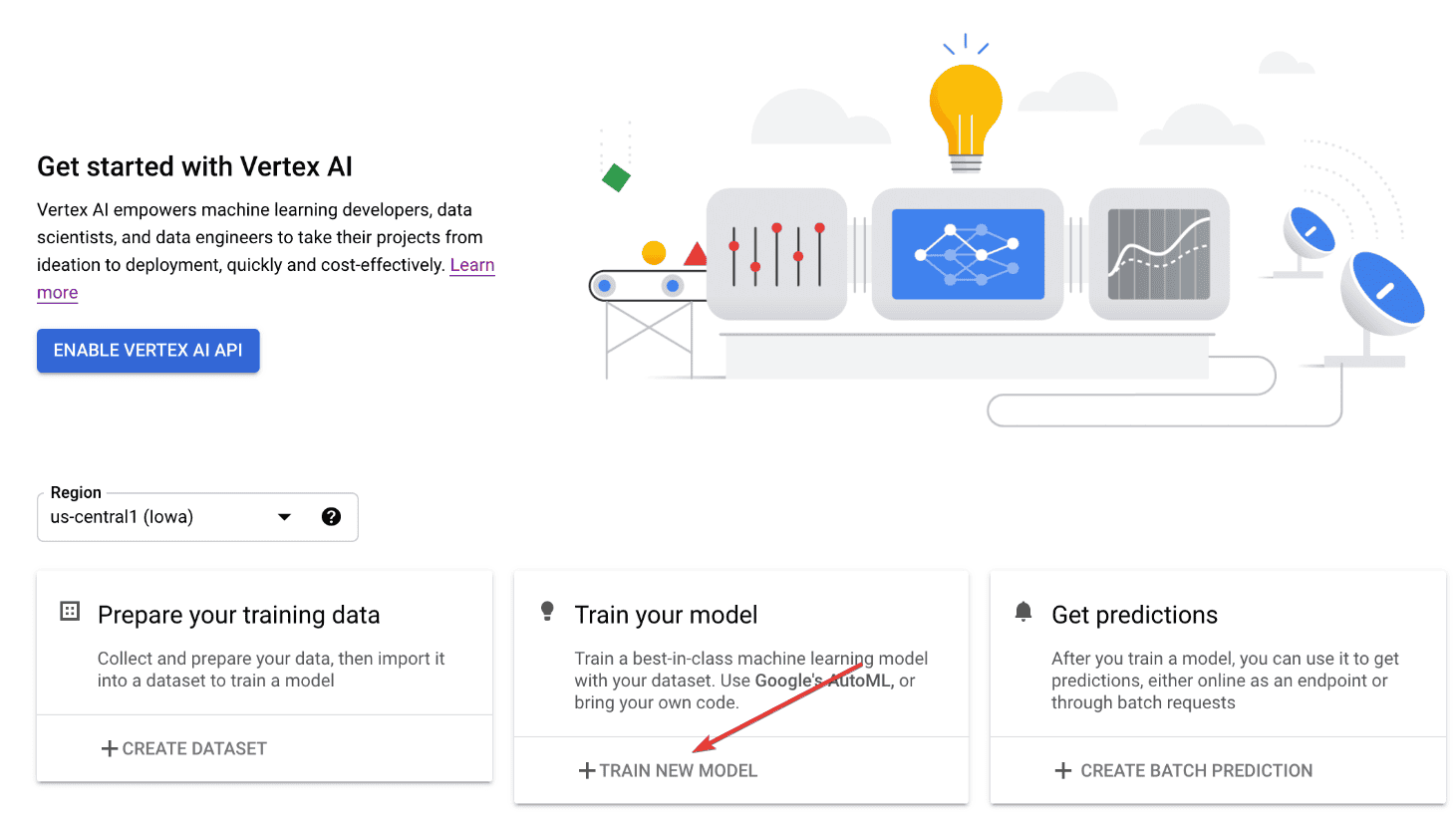
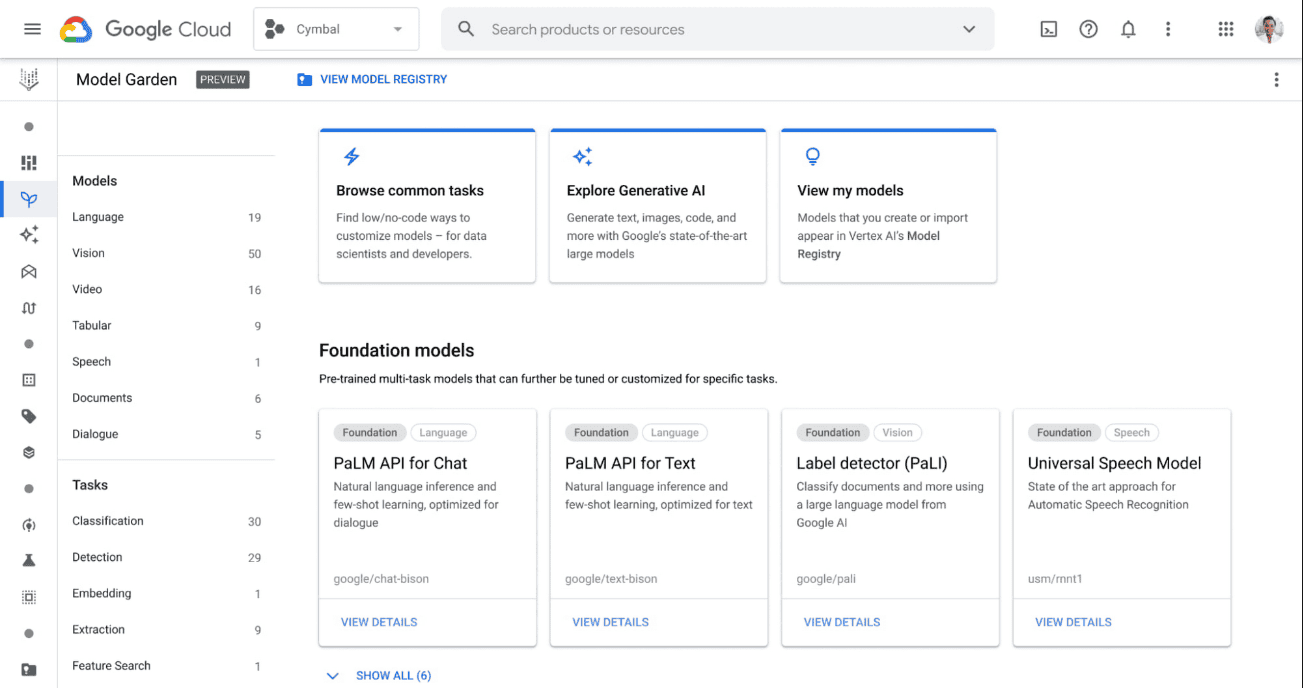







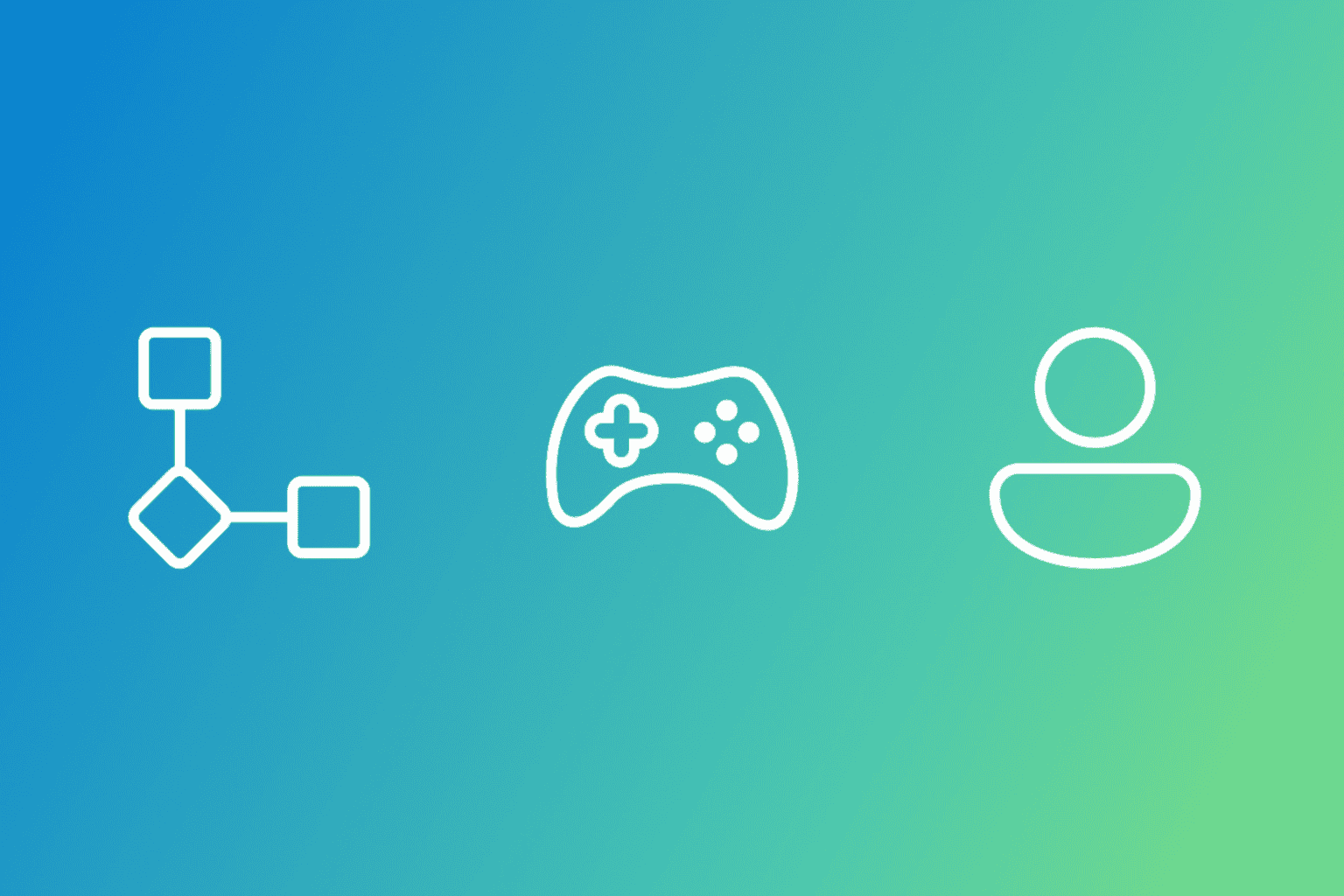
User forum
0 messages