Many Windows users still can't install the KB5040442 patch, but there are workarounds
Microsoft hasn't said anything about it yet.
3 min. read
Published on
Read our disclosure page to find out how can you help Windows Report sustain the editorial team. Read more
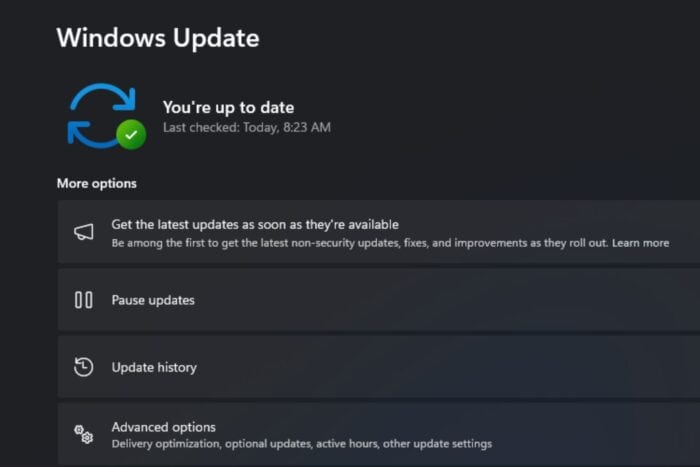
It’s been a week since the Patch Tuesday updates were released, but many Windows users cannot install the patch.
KB5040442, which brings dozens of improvements to Windows 11 and fixes about 142 CVEs, doesn’t want to download and install, and many Windows users are either stuck or encountering an issue, with many blaming the 0x80070017 error.
In my settings it says that the 2024-07 Cumulative Update for Windows 11 Version 23H2 for x64-based Systems (KB5040442) and the 2024-07 Cumulative Update for .NET Framework 3.5 and 4.8.1 for Windows 11, version 23H2 for x64 (KB5039895) is ready to be downloaded and installed but as I proceed with the update it keeps saying there was an error and the update will not install. I have tried restarting my PC and looking in my bios to find a problem but my troubleshooting has not worked.
Windows user
Microsoft hasn’t said anything about it yet, even though hundreds of users are running into this frustrating bug on the official Windows forums.
However, until the Redmond-based tech giant comes with an official answer or workaround for KB5040442, you can try these solutions:
- Run Disk Cleanup: This process initiates a brief cleaning session for your computer to eliminate temporary files that may interfere with the update process. You can easily do it, but we have a comprehensive guide here if you need help.
- Use the Windows Update Troubleshooter: This tool can automatically detect issues with Windows Update and resolve them on its own. Type Troubleshoot in the search bar, choose Other troubleshooters, and start the Windows Update troubleshooter. You can also follow our steps here.
- Execute the sfc /scannow command. This method will eliminate any corrupted files in Windows 11 that might interrupt the installation of KB5040442. Although executing this command might be difficult for casual Windows users, you can follow our step-by-step guide here.
- Check Windows Services: Look for important services like Windows Update and BITS; they should function correctly. In the Services window, locate these services and confirm that their Startup type is set to Automatic. This is how you can do it.
- Reset Windows Update Components: This is similar to pressing the restart button for your update process. You must go to Command Prompt, open it as an administrator, execute a group of commands that halt the update services, and then restart them. You’ll find out how to do it here.
- Disable Anti-Virus Software Temporarily: If you rely on Windows Defender, the program can sometimes enter conflicts with Windows Update. Disable it, and try to install KB5040442 again.
- Restart Your Computer: This obvious method might untangle conflicts. If you can’t install KB5040442 on your Windows 11 system, restart it and try again.
Let us know if any of these solutions worked for you.
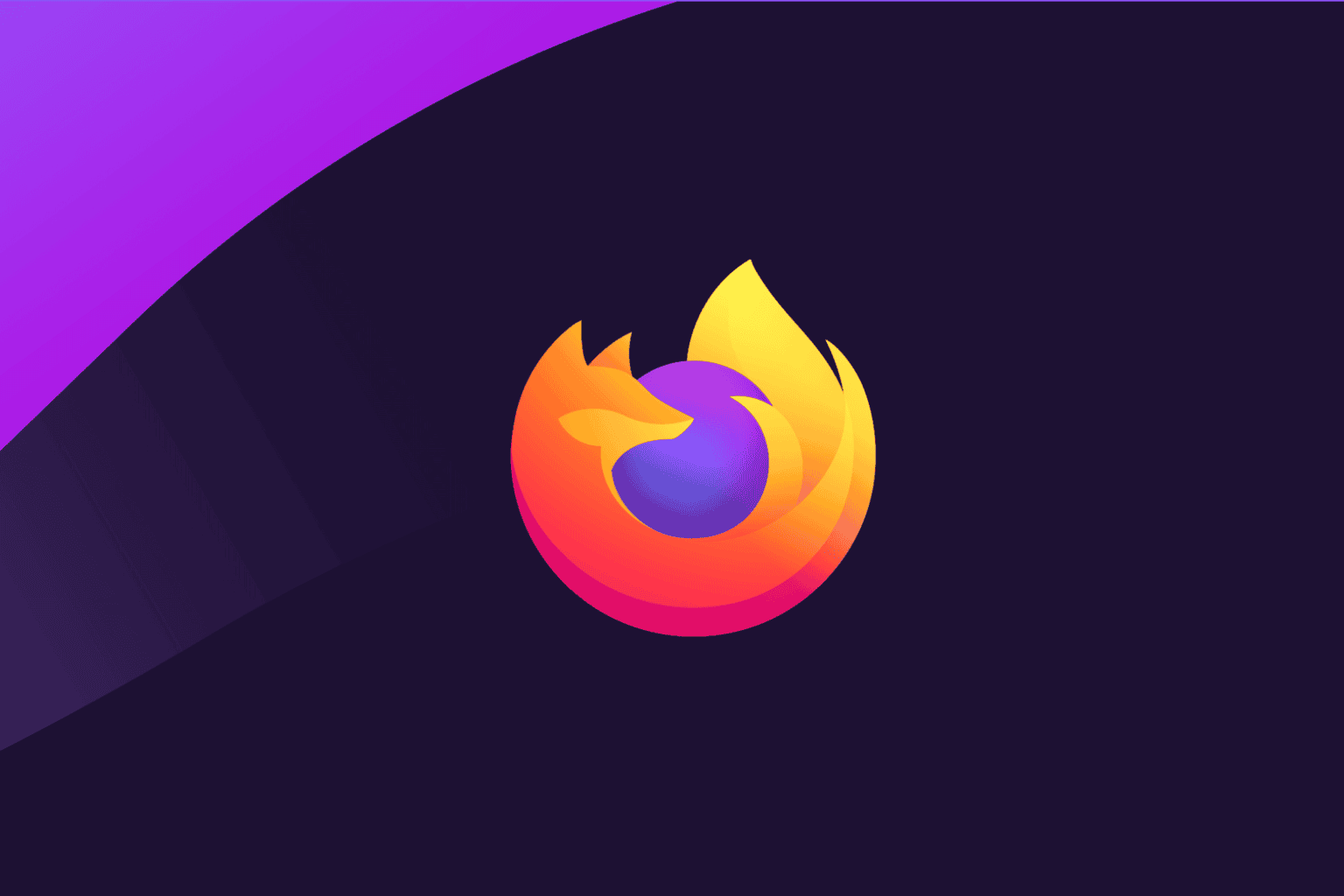
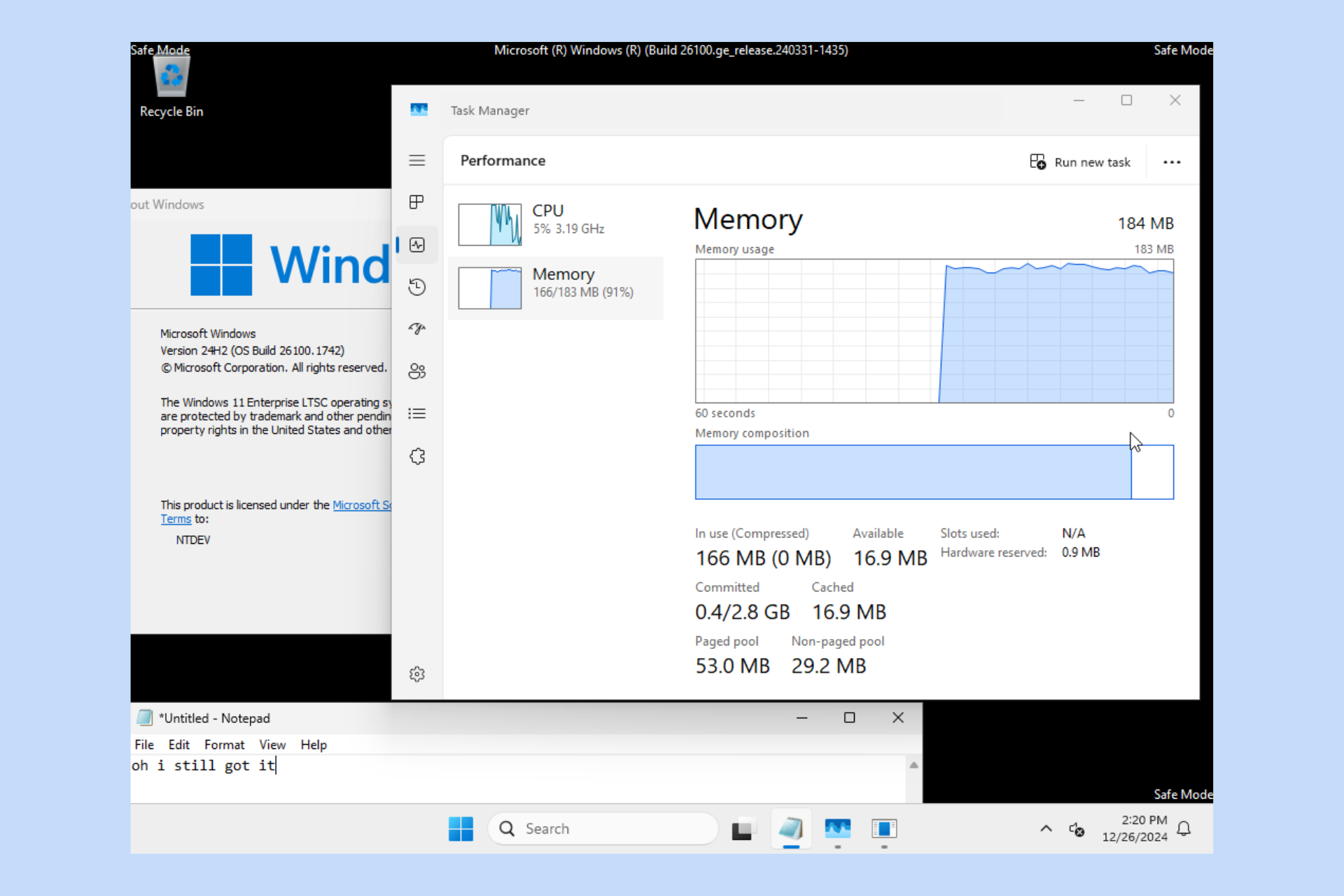
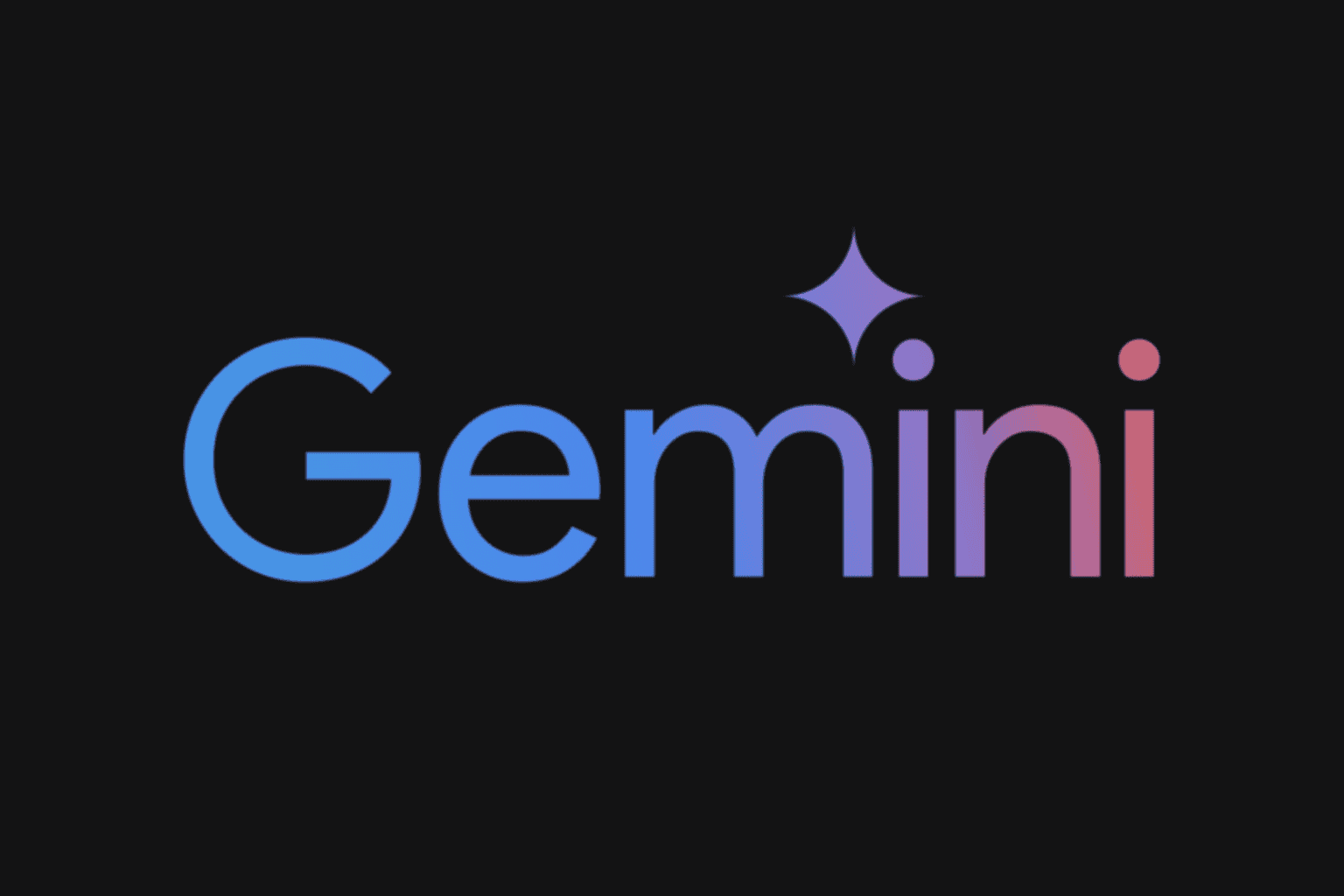
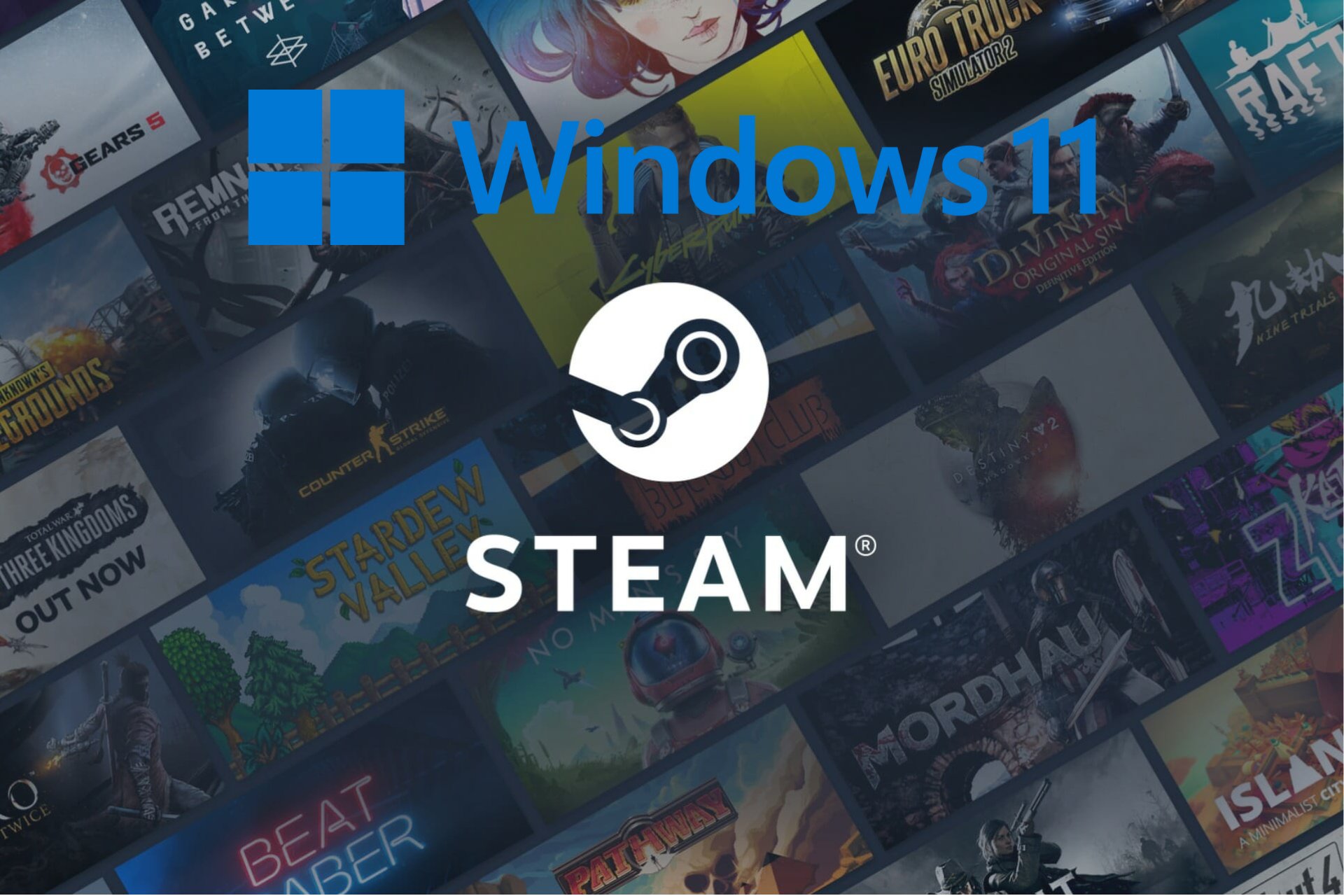

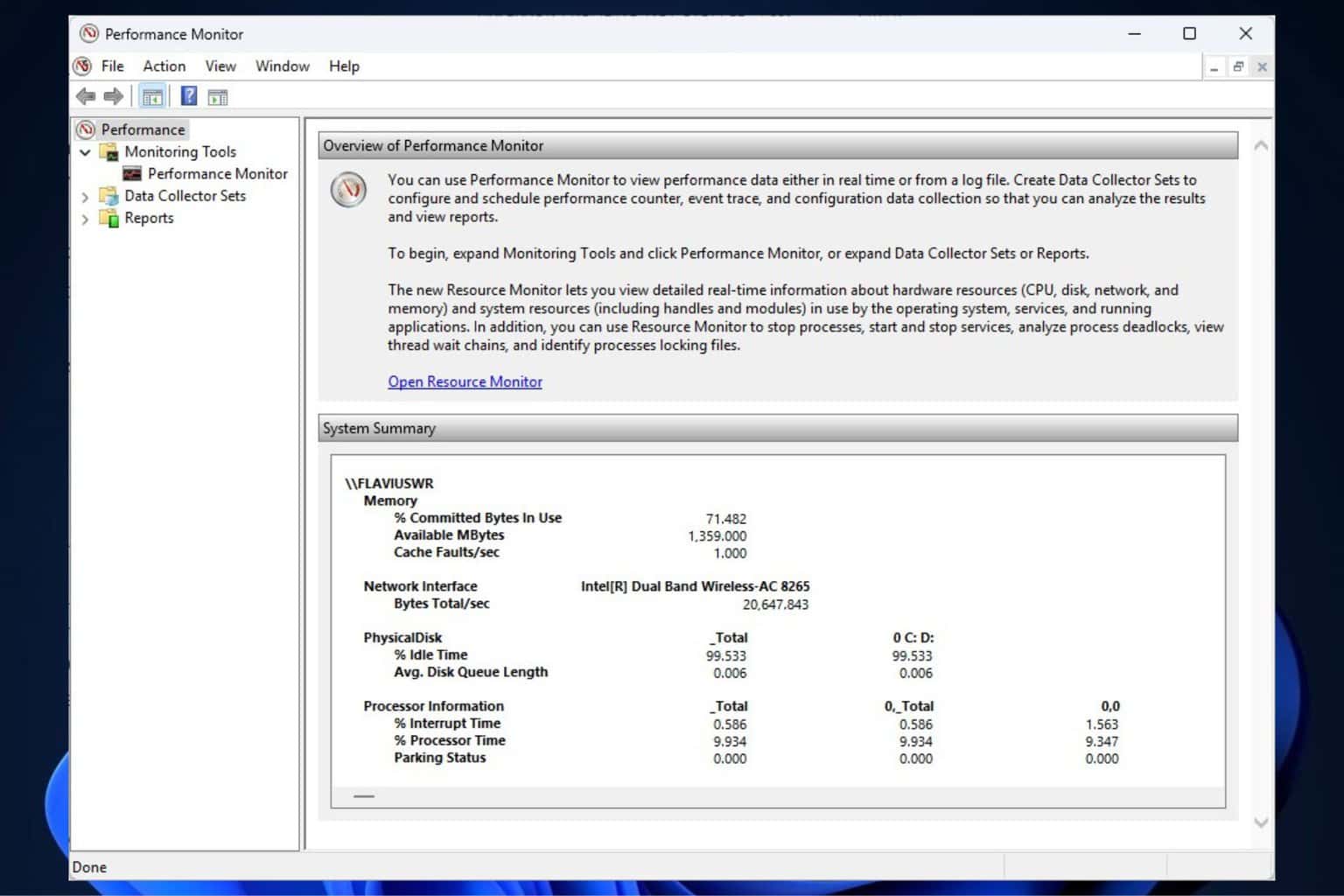
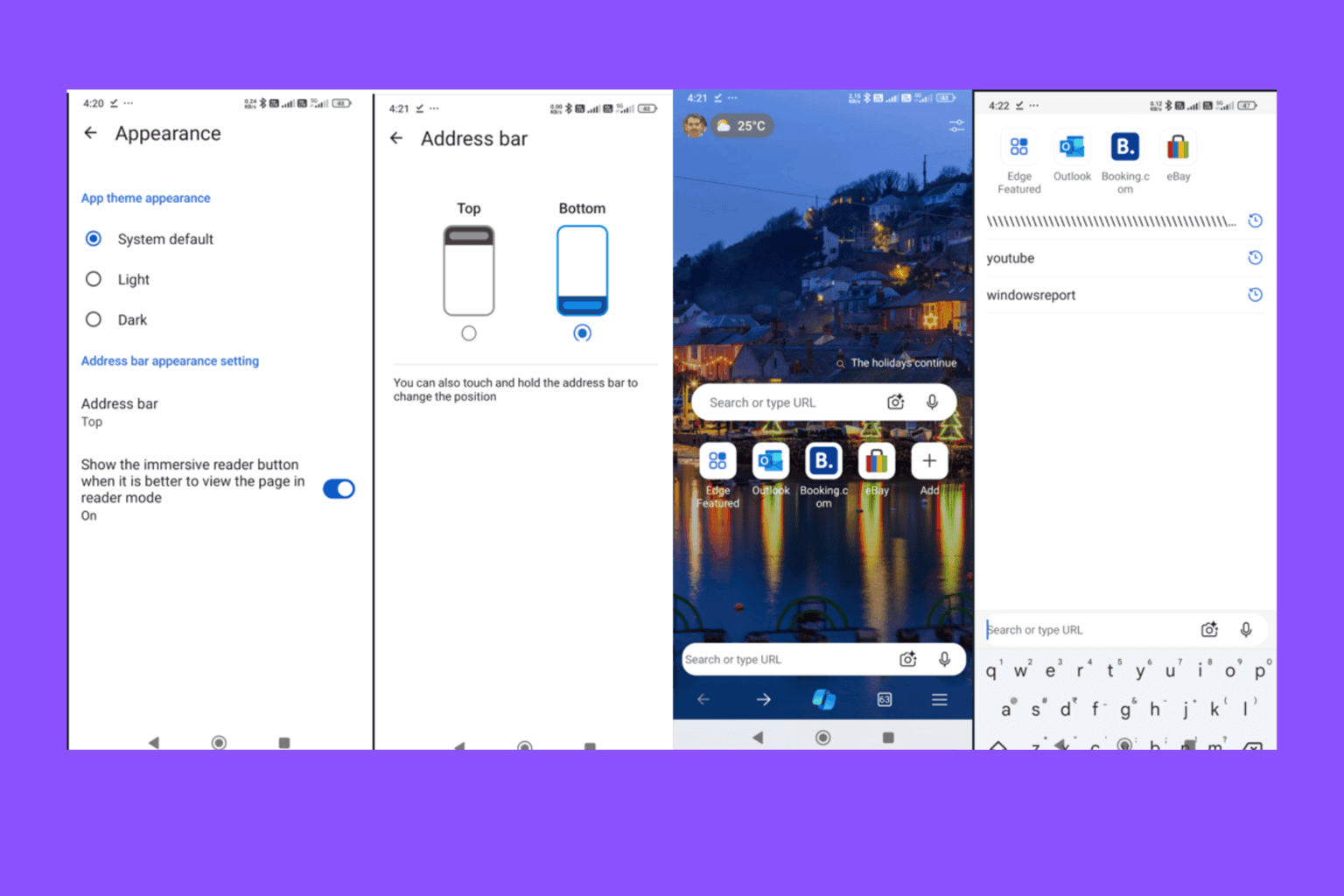
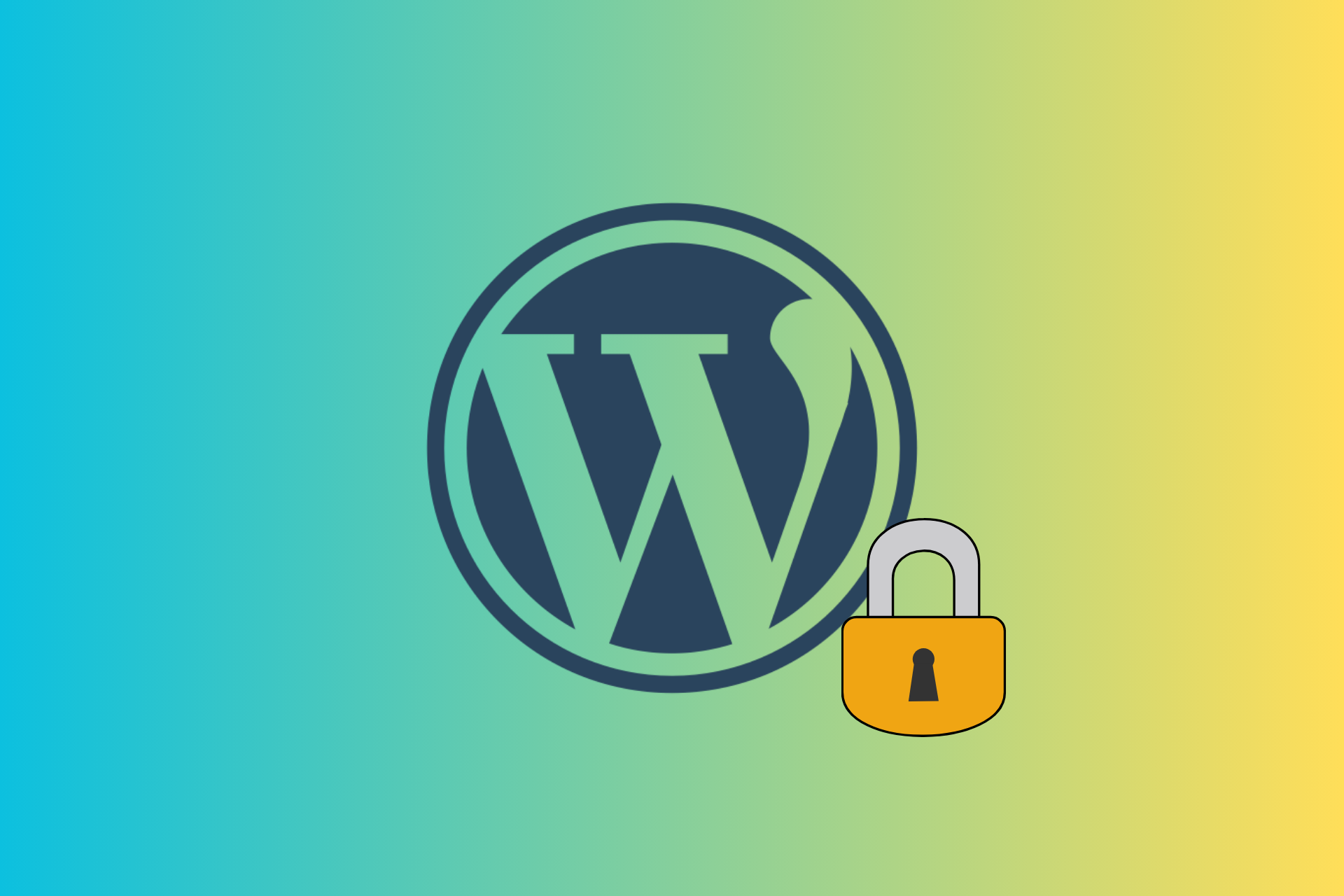
User forum
0 messages