Microsoft Teams introduces Speaker Progress, an AI-based public-speaking teacher
The new Speaker Progress is now rolling out worldwide.
2 min. read
Published on
Read our disclosure page to find out how can you help Windows Report sustain the editorial team. Read more
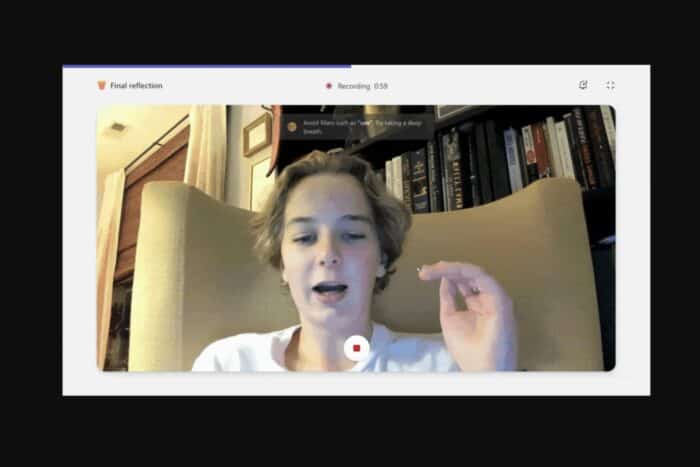
Microsoft has rolled out a new feature in its Teams for Education platform to help nervous speakers become talented public speakers. Dubbed Speaker Progress, this tool is now available worldwide and promises to be a game-changer in education.
Speaker Progress in Microsoft Teams uses AI to offer real-time coaching and feedback on public speaking. Imagine having a personal coach who guides you on everything from your speaking pace to the pitch of your voice, ensuring you’re not monotonously droning on.
It even catches those pesky filler words we often don’t realize we’re using. Thanks to this feature, “Um,” “uh,” and “like” can now be a thing of the past. Plus, it advises on body language, ensuring students face the camera directly, which is crucial for engaging with your audience, even in a virtual setting.
In a blog post, Microsoft says teachers can easily set up Speaker Assignments within Teams for Education, allowing students to dive in and start their speaking journey.
The AI then monitors aspects like speech rate (did you know the ideal is between 100 to 165 words per minute?) and offers suggestions on picking up the pace or slowing down. Microsoft plans to add more features to Speaker Progress this fall, including additional language support and the ability to record speeches. This means students can practice and improve, share their content, and receive feedback, making it a comprehensive tool for mastering public speaking.
So, whether you’re a student looking to conquer your fear of public speaking or an educator seeking innovative tools to support your pupils, Speaker Progress in Microsoft Teams for Education might be the solution you’ve been searching for.
You can learn more about the capability, including its requirements and how it works, in this blog post.
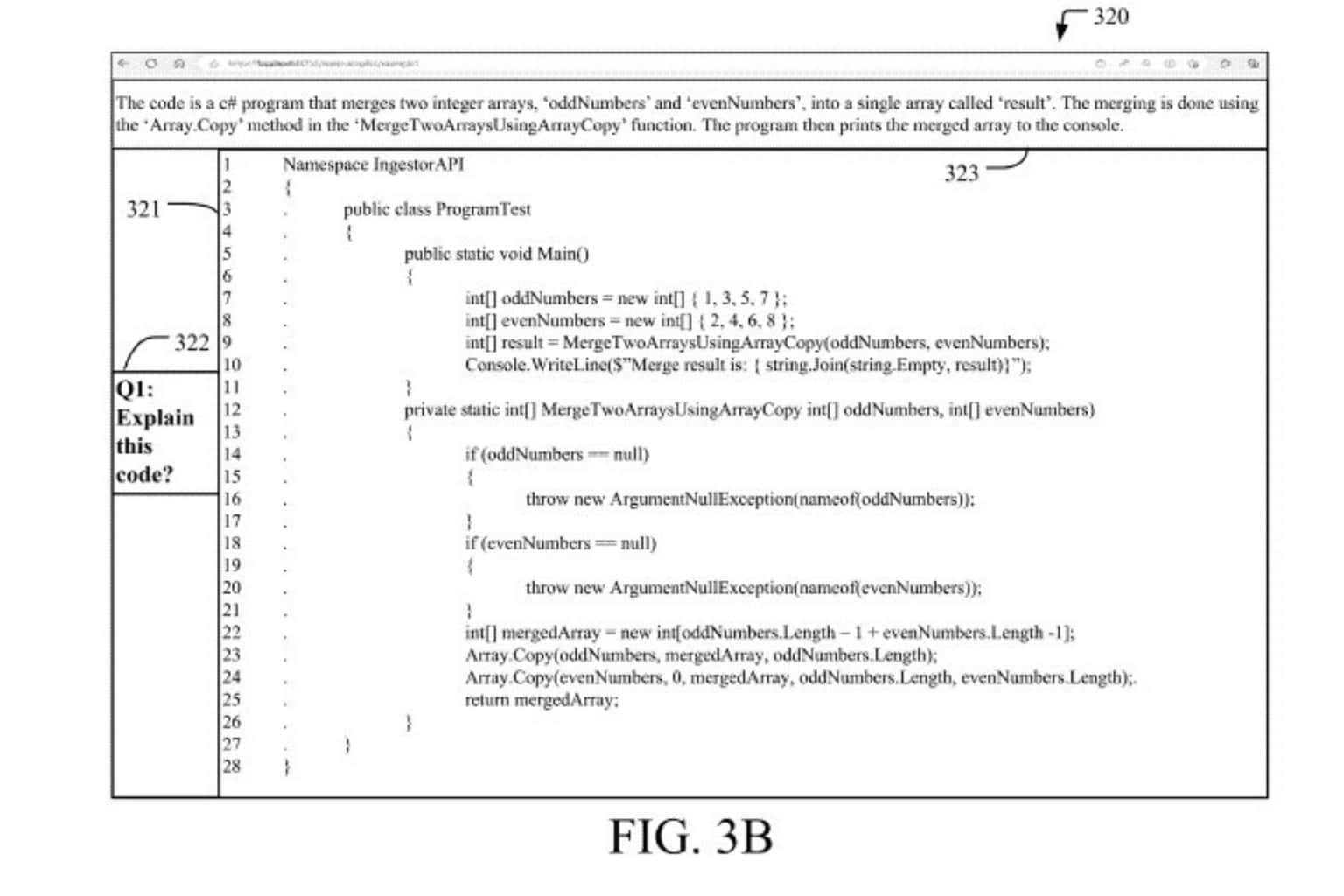
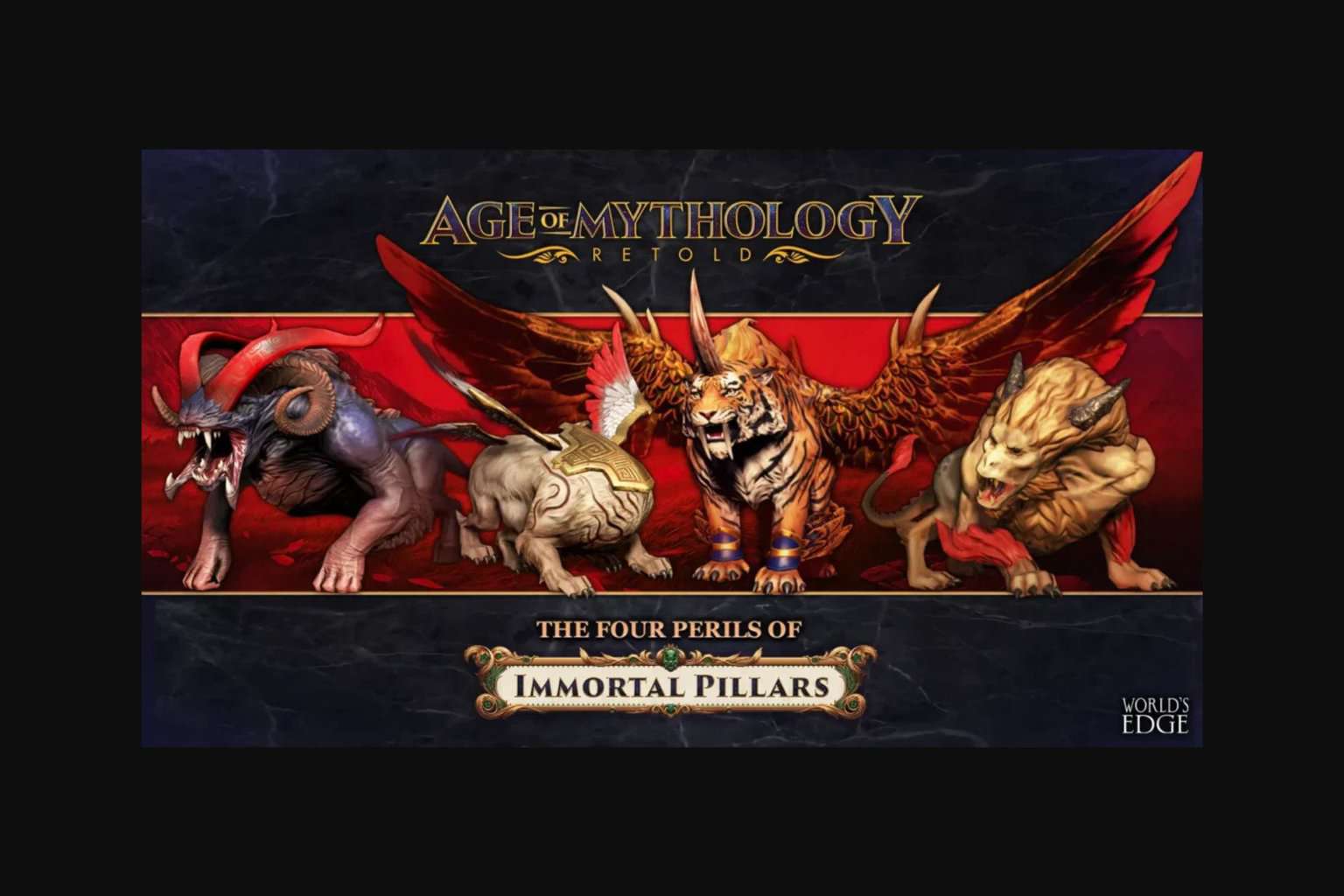
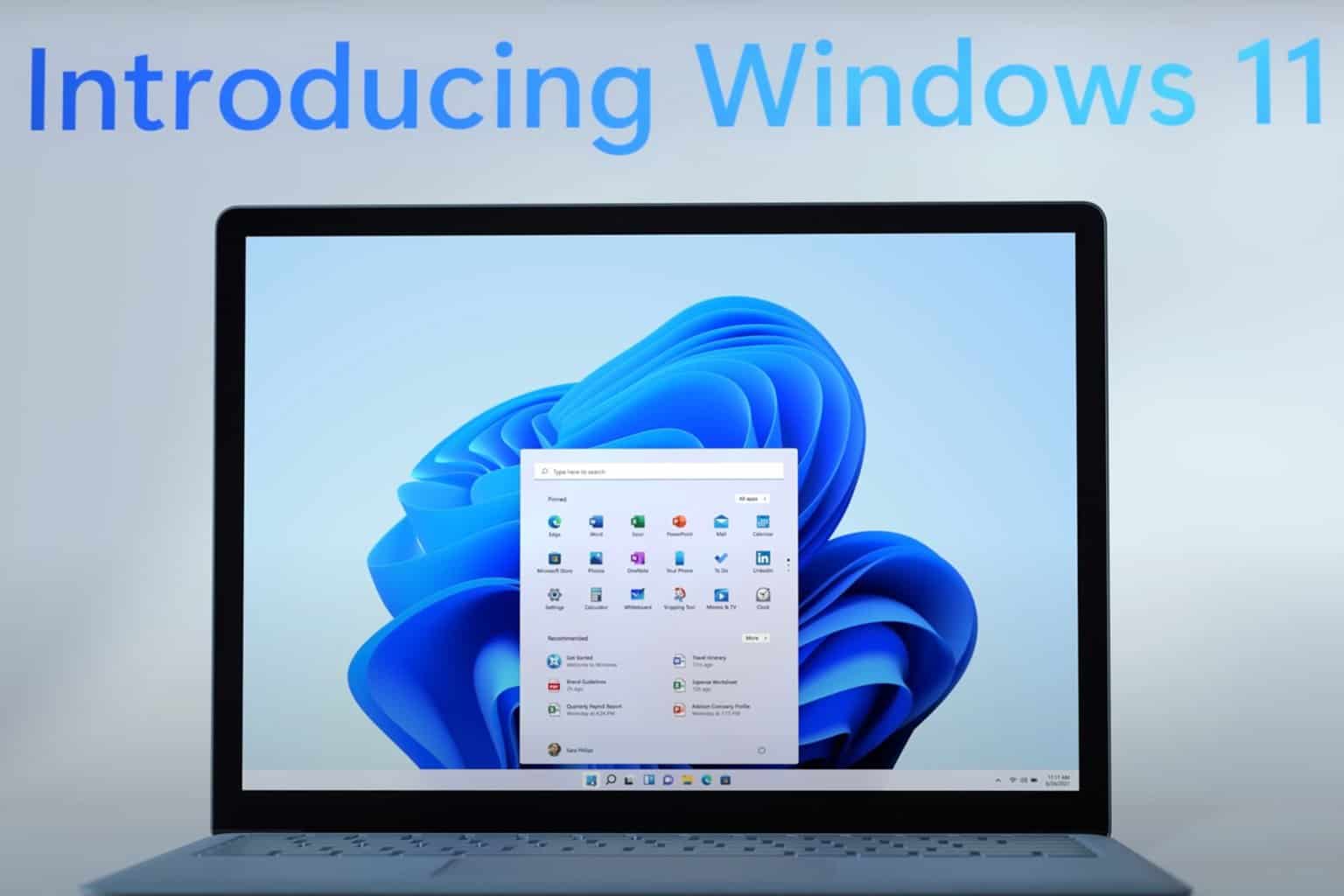


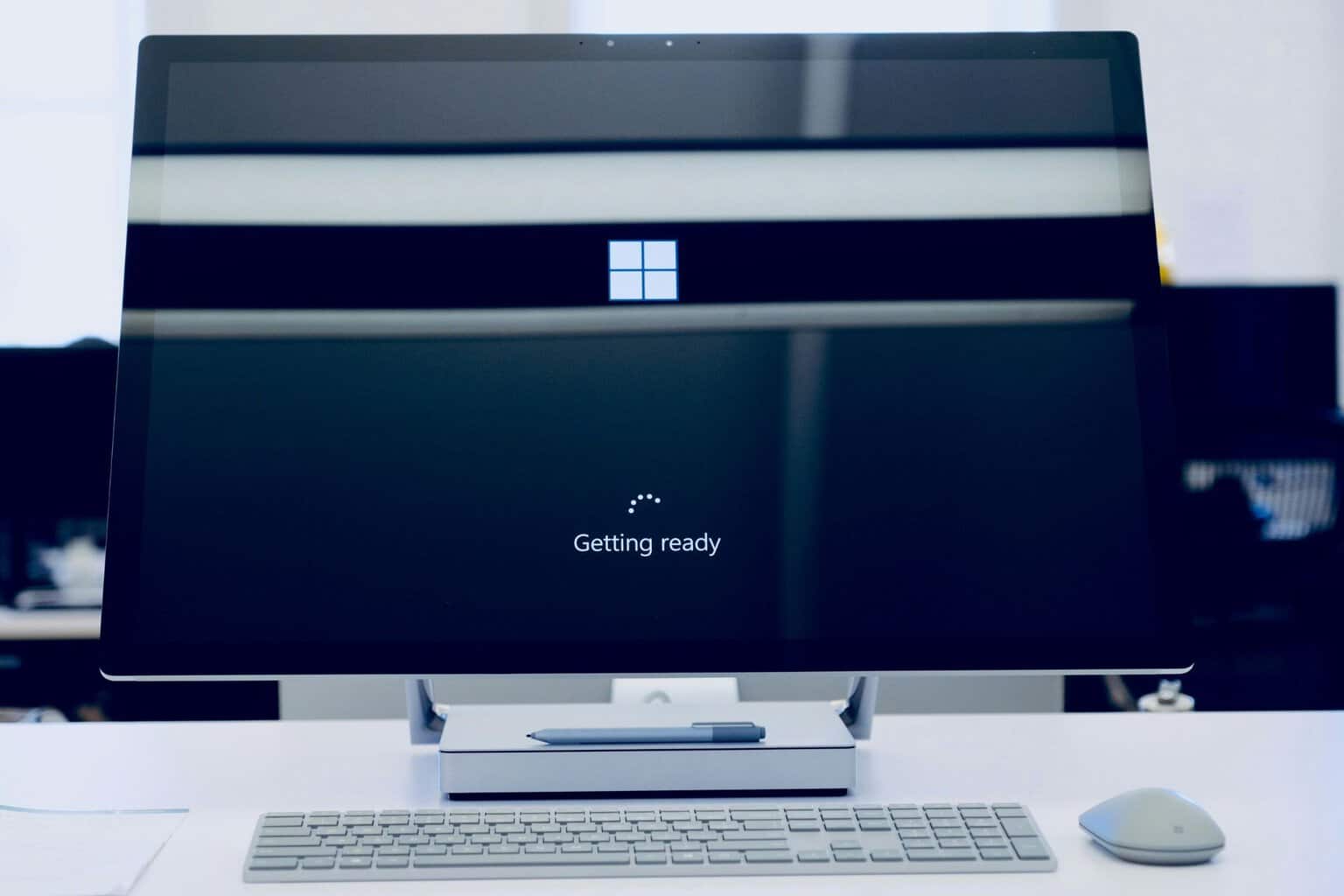

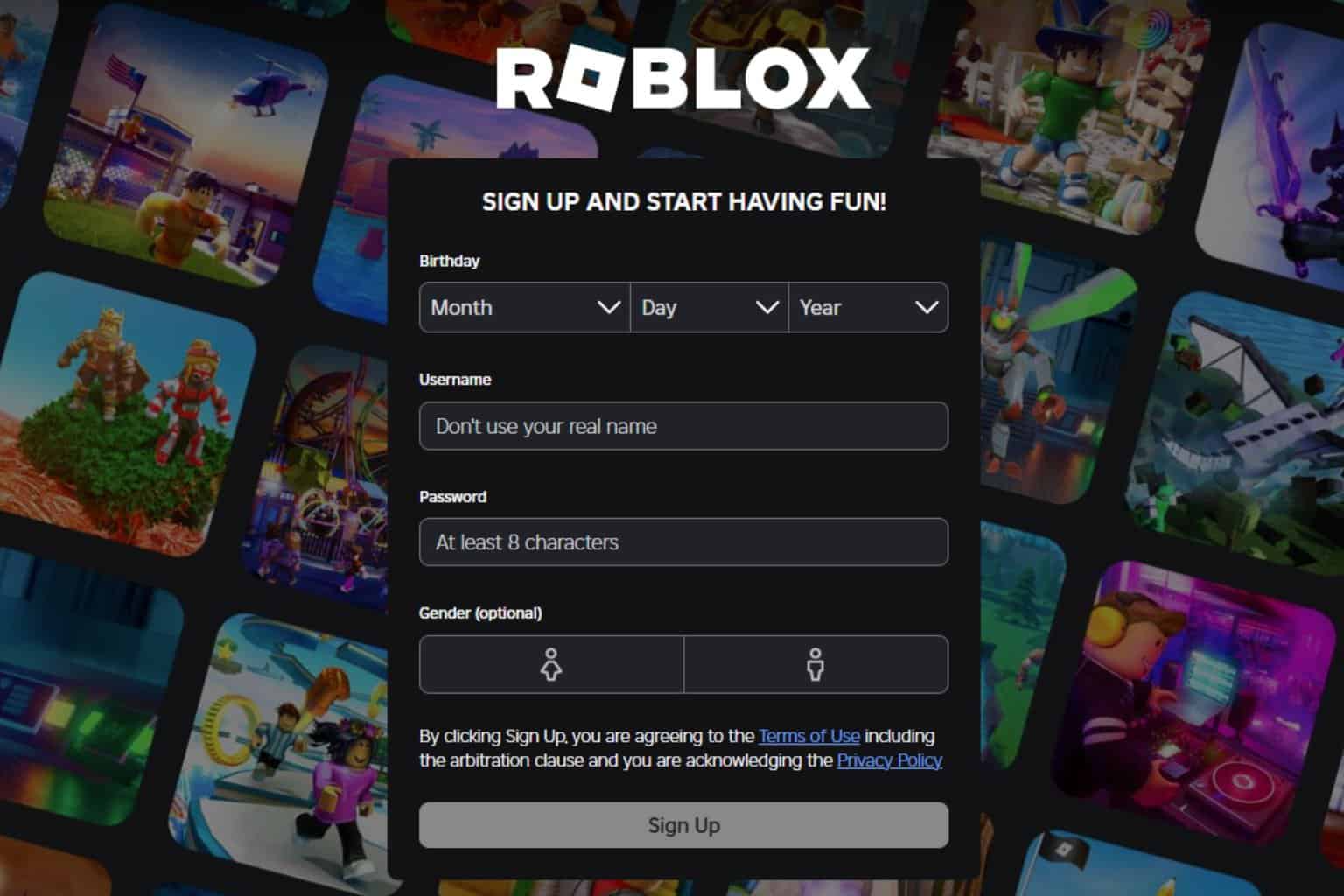
User forum
0 messages