Is There A Way to Keep Microsoft Office After System Restore?
First, take a backup of all your important files
4 min. read
Published on
Read our disclosure page to find out how can you help Windows Report sustain the editorial team. Read more
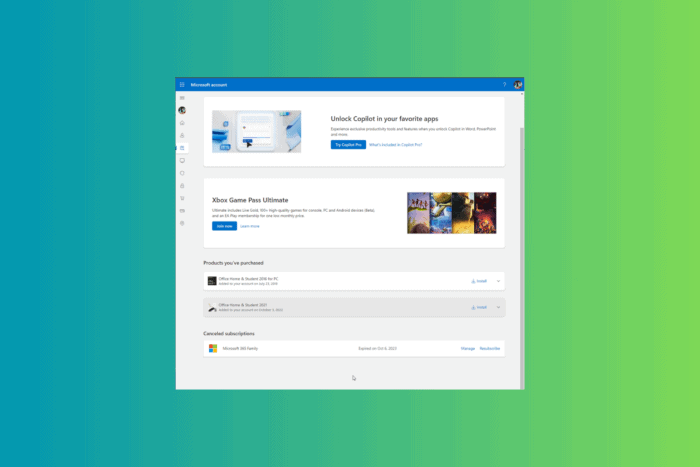
Generally, you perform a system restore when your computer malfunctions or system files are corrupted, which restores your device to a previous state where it was working fine.
When restoring your PC to the oldest version, you undo all the changes and updates made after the selected restore point. This applies to all apps, including Microsoft Office. Reinstallation is the only way to get the newest version back on your device. To do so, follow these steps sequentially.
How can I keep Microsoft Office after System Restore?
1. Check if you have Microsoft Office installed
- Press the Windows key, type control panel in the search bar, and click Open.
- Select Category for View by, then click Uninstall a program under Programs.
- Locate Microsoft Office from the list, select it, and click Uninstall.
- Follow the on-screen instructions to complete the uninstallation process.
If you don’t find Microsoft Office in the list, it might have been removed during the system restore.
2. Remove all traces of Microsoft Office
- Press Windows + E to open the Windows File Explorer.
- Navigate to any of these paths, depending on your system architecture, select the Microsoft Office folder, then click the Delete icon to remove it:
C:\Program Files\Microsoft Office
C:\Program Files (x86)\Microsoft Office (for 64-bit systems)
- Next, to remove them from the AppData folder, go to these paths one by one after replacing Your Username with your username and delete the Microsoft Office folder:
C:\Users\[Your Username]\AppData\Roaming\Microsoft\Office
C:\Users\[Your Username]\AppData\Loca\lMicrosoft\Office
- Close Windows File Explorer, and press Windows + R to open the Run window.
- Type regedit.msc and click OK to open the Registry Editor.
- Before making changes, take a backup of registry entries. To do that, go to File, then click Export. Now save the .reg file at an accessible location.
- Navigate to these paths one by one, right-click, and select Delete from the context menu to remove the Office folder:
Computer\HKEY_CURRENT_USER\Software\Microsoft\Office Computer\HKEY_LOCAL_MACHINE\SOFTWARE\Policies\Microsoft\Office
- Before deleting them, you might get a warning; confirm your choice and restart your computer to save the changes.
3. Access a Microsoft account to download Microsoft Office
 NOTE
NOTE
- Go to Microsoft’s official website.
- Click the Blank profile icon and enter your email address and password to sign in to your Microsoft account.
- Once signed in, click your Profile picture and select My Microsoft account from the drop-down menu.
- From the left pane, click the third option under your profile pic, Services & subscriptions.
- Locate your Microsoft Office under the Products you’ve purchased section and click Install.
- This will download the Office setup file. Once downloaded, double-click it to initiate the installation.
- Follow the on-screen instructions to complete the process.
Once Microsoft Office is installed, you can use Word, Excel, PowerPoint, or any other app without issues. If you see a prompt to activate your product, sign in using your Microsoft account, and your purchase will be validated.
In conclusion, if you take your device to an old restore point, backup your important files in the system drive. Also, be prepared to reinstall the apps that have undergone recent changes.
If you see the System Restore did not complete successfully message, it could be due to conflicting programs, driver errors, or startup apps; read this guide for detailed solutions.
In case your System Restore is not working on your Windows 10 or 11 computer, it could be due to outdated Windows Updates, or interfering third-party apps; read this guide to learn more.
Were you able to get Microsoft Office after performing a system restore using these steps? If so, share your experience with our readers in the comments below.
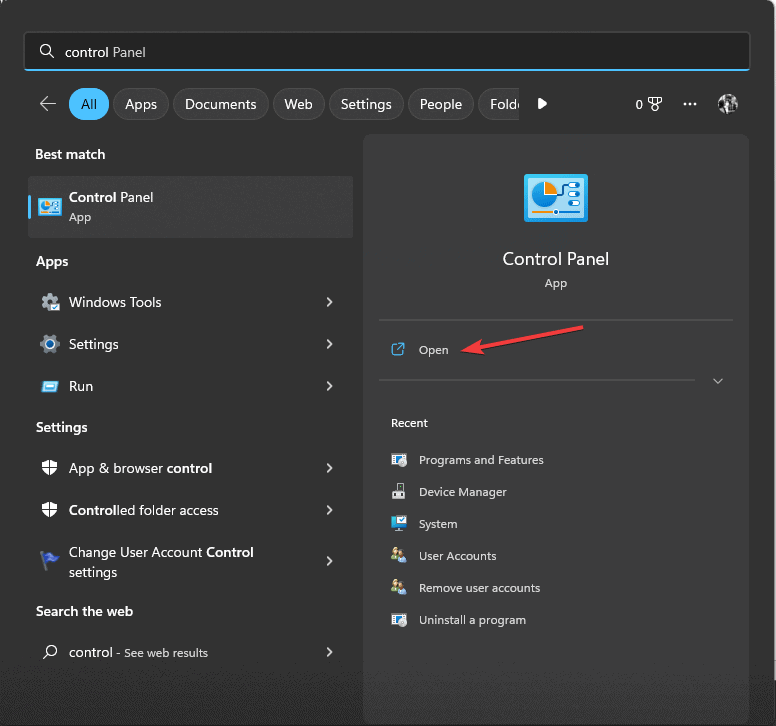
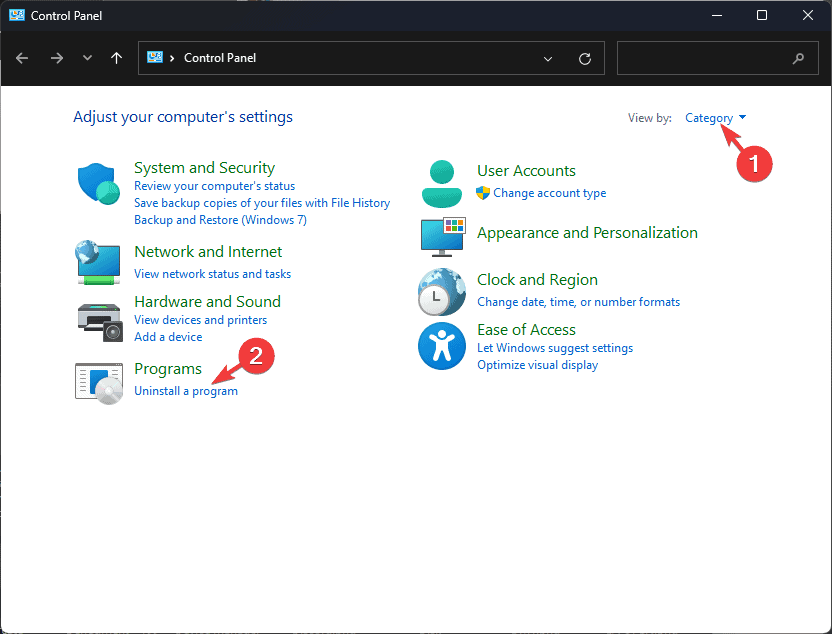
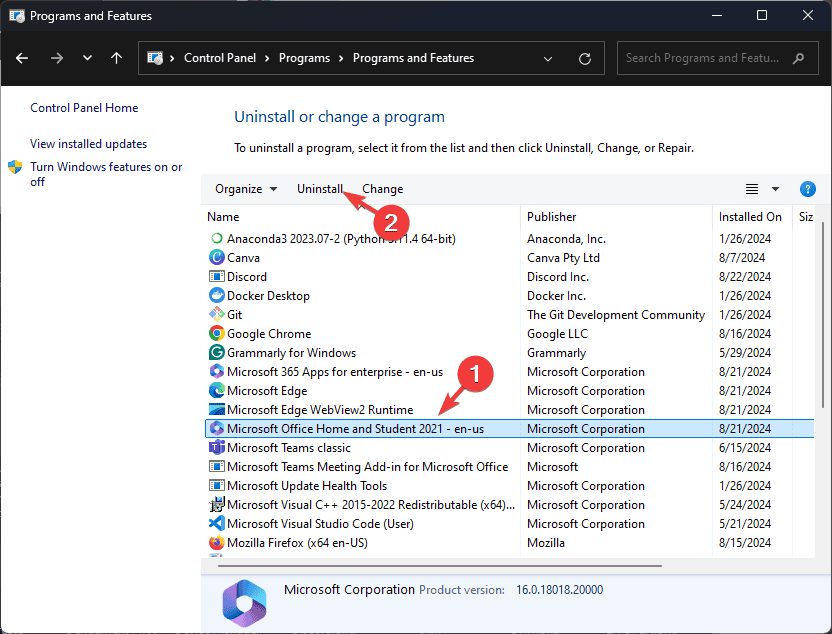
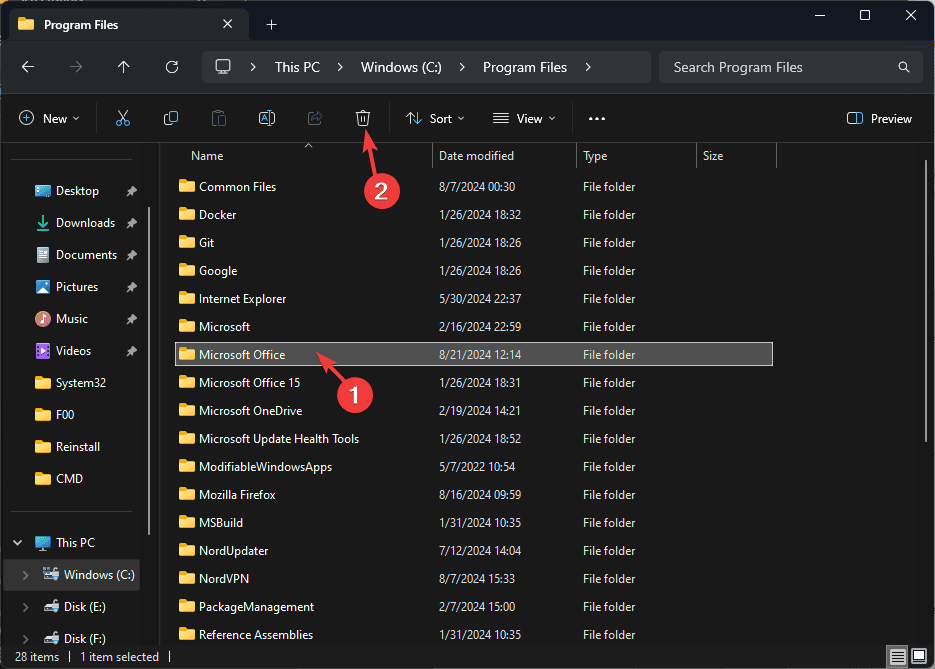
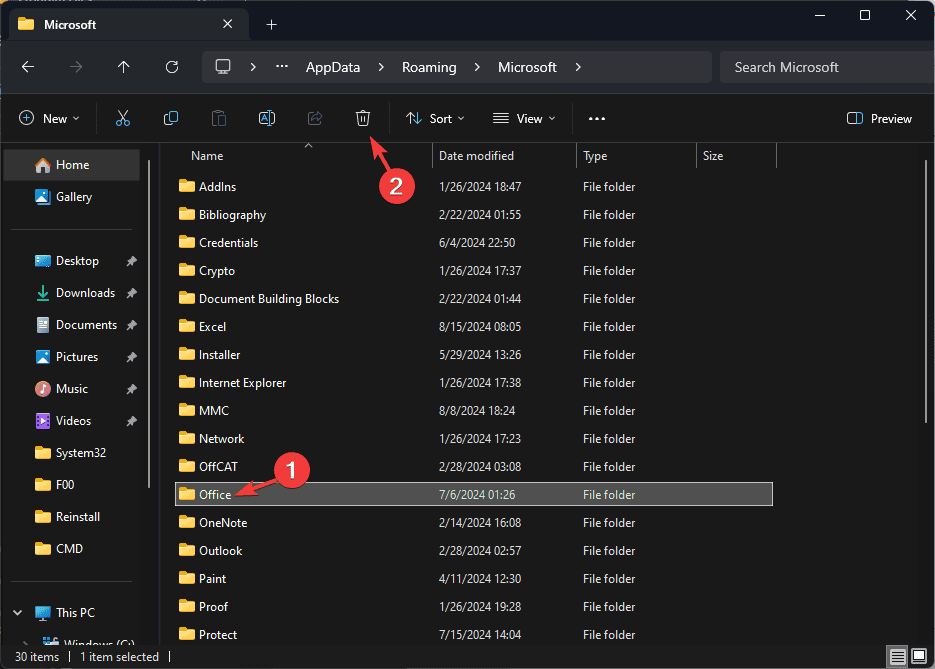
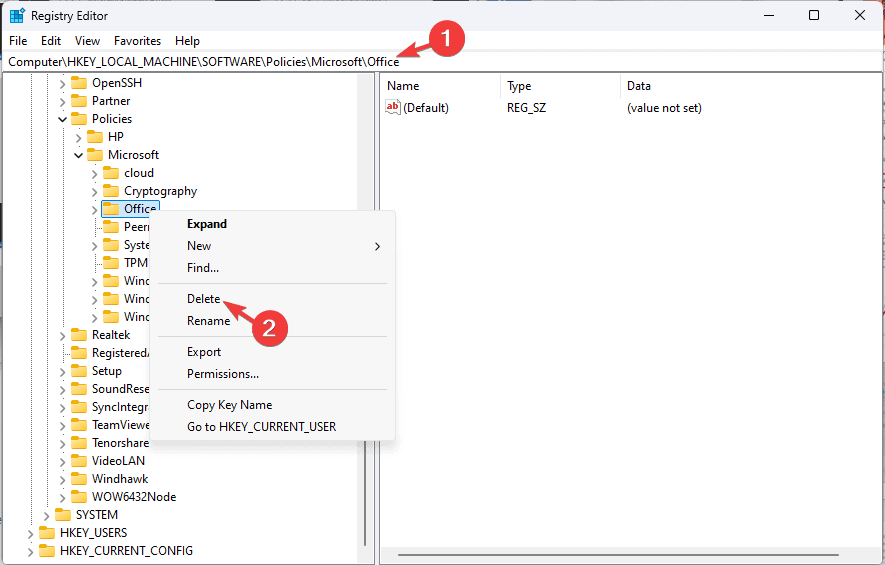
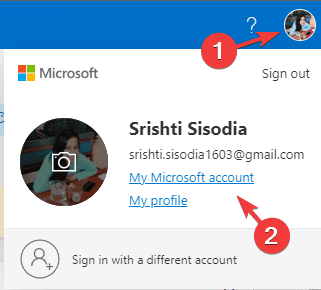
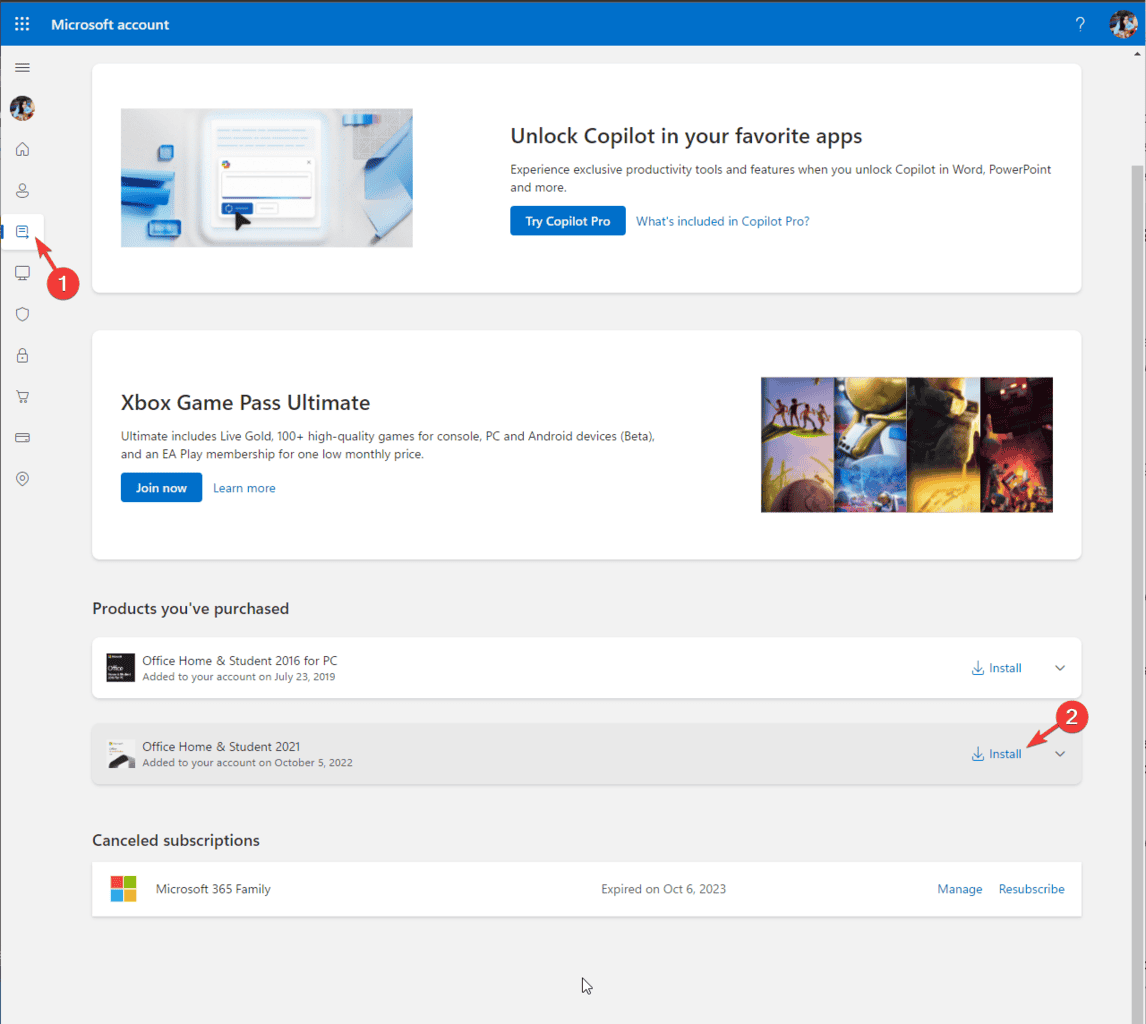

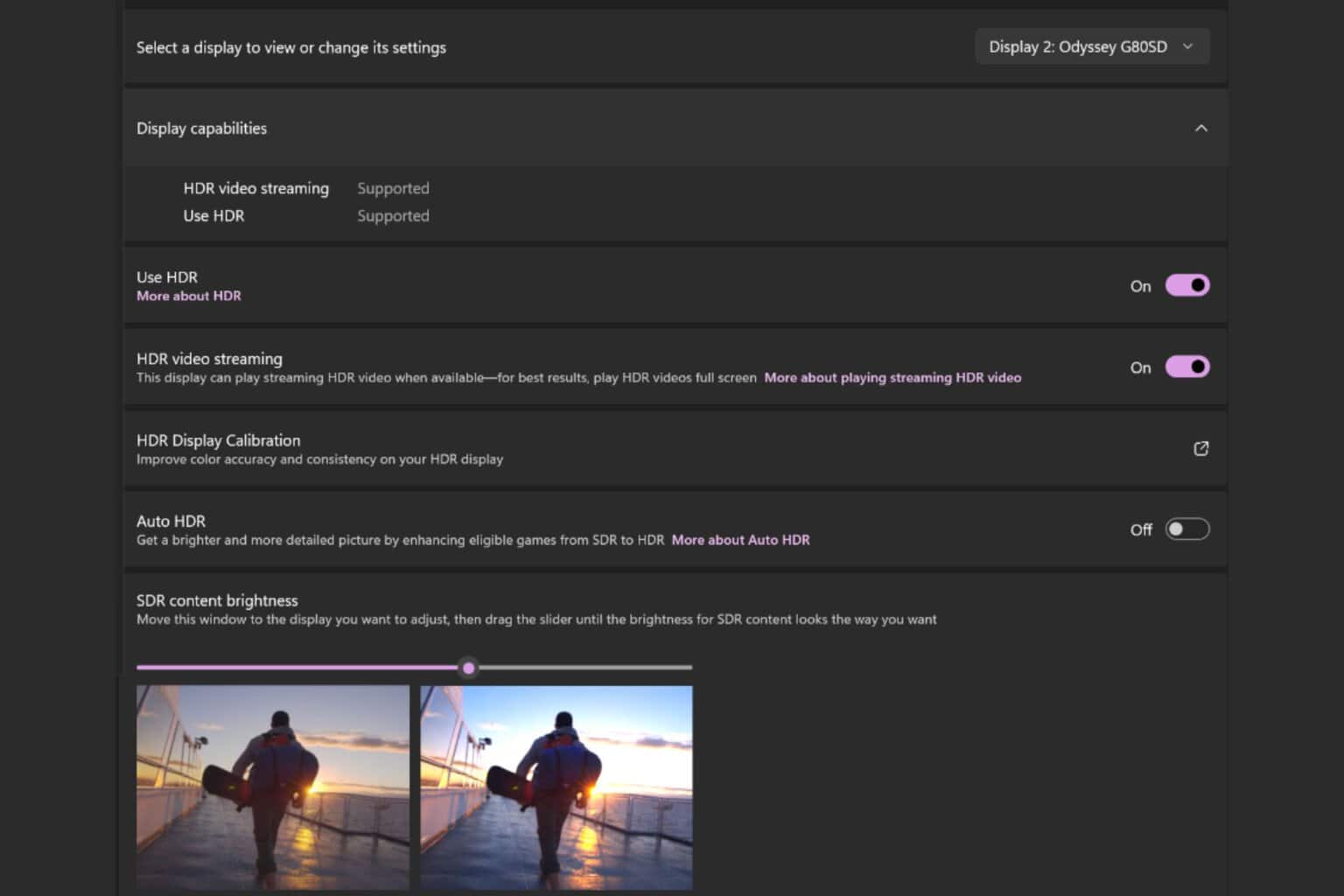
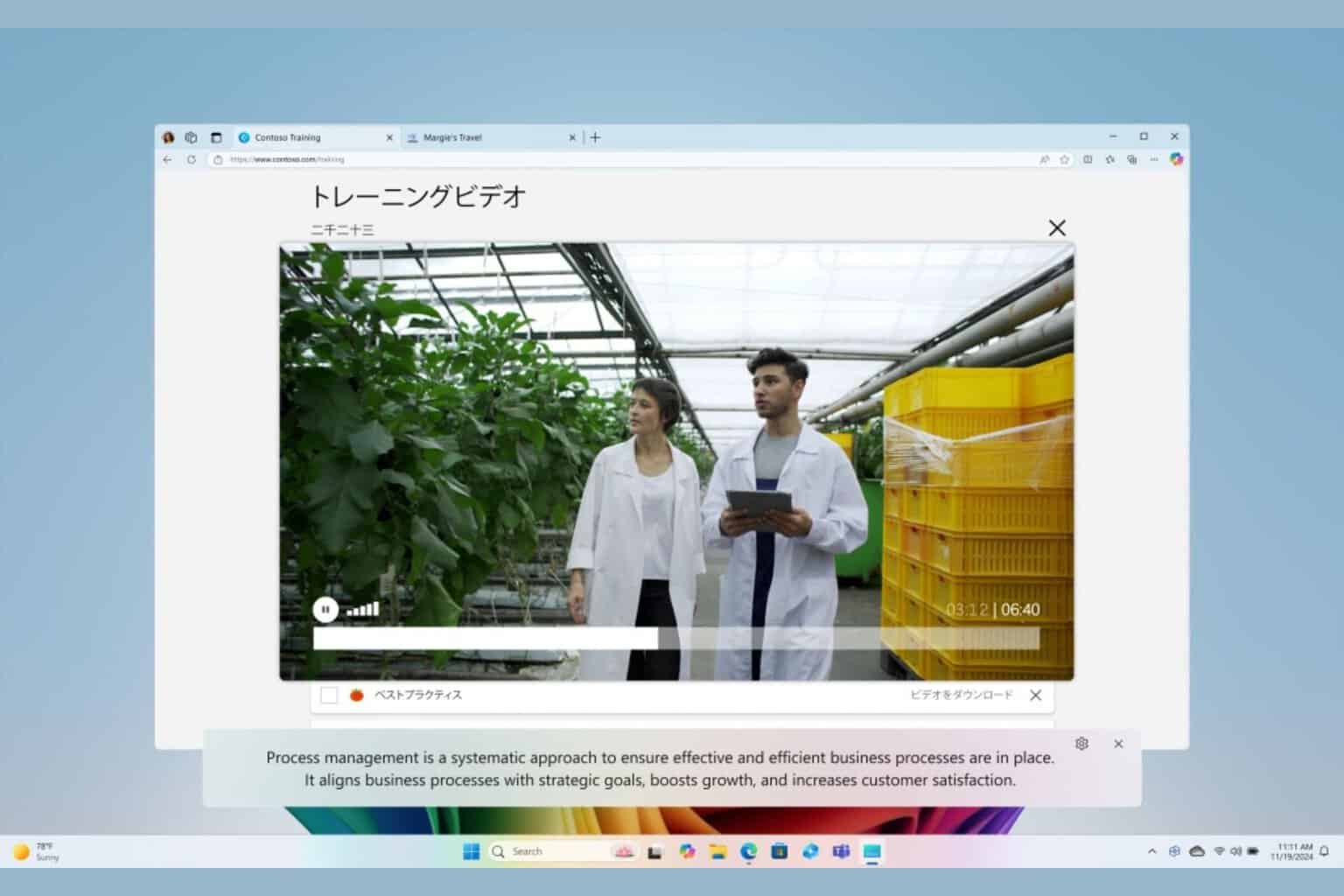

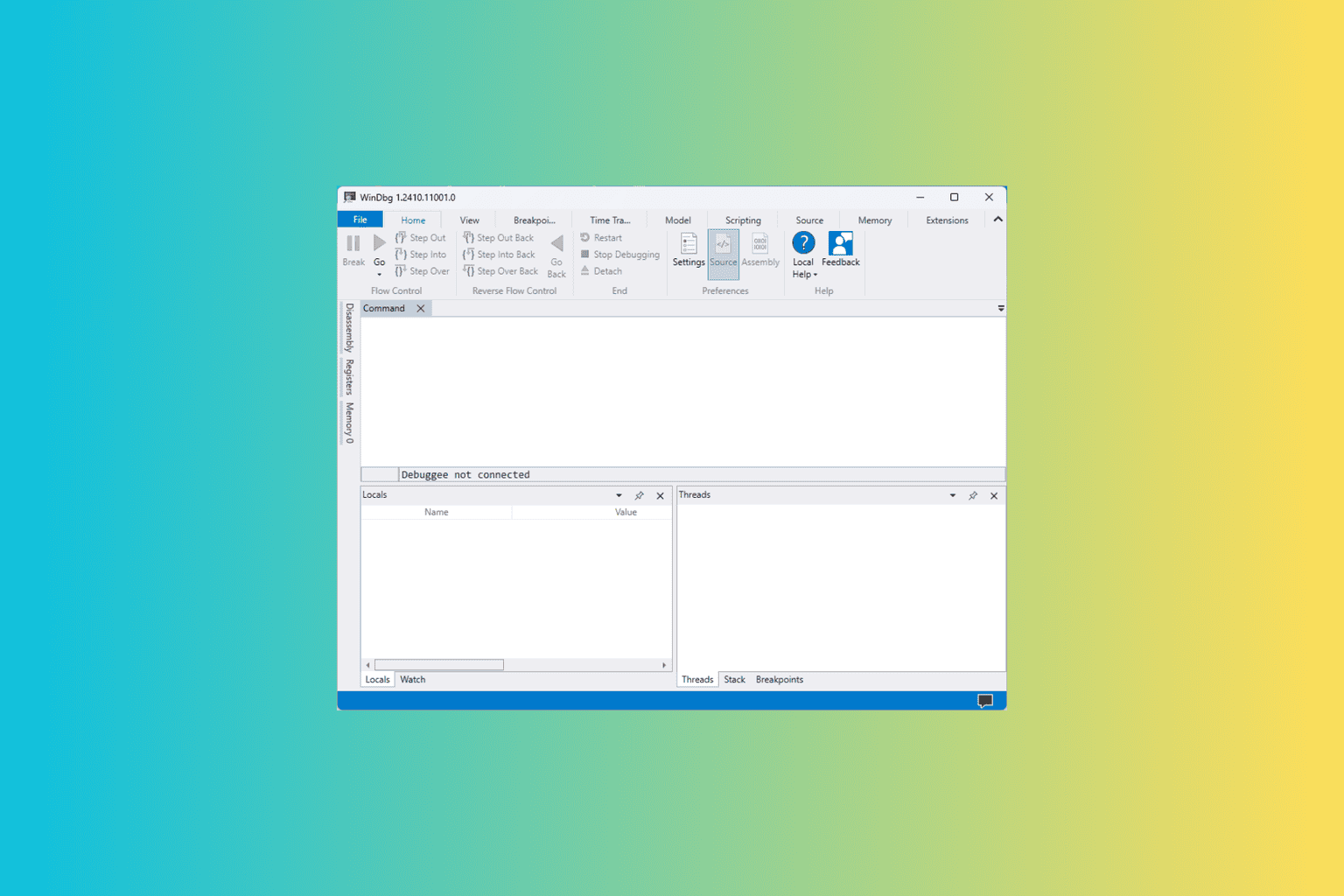


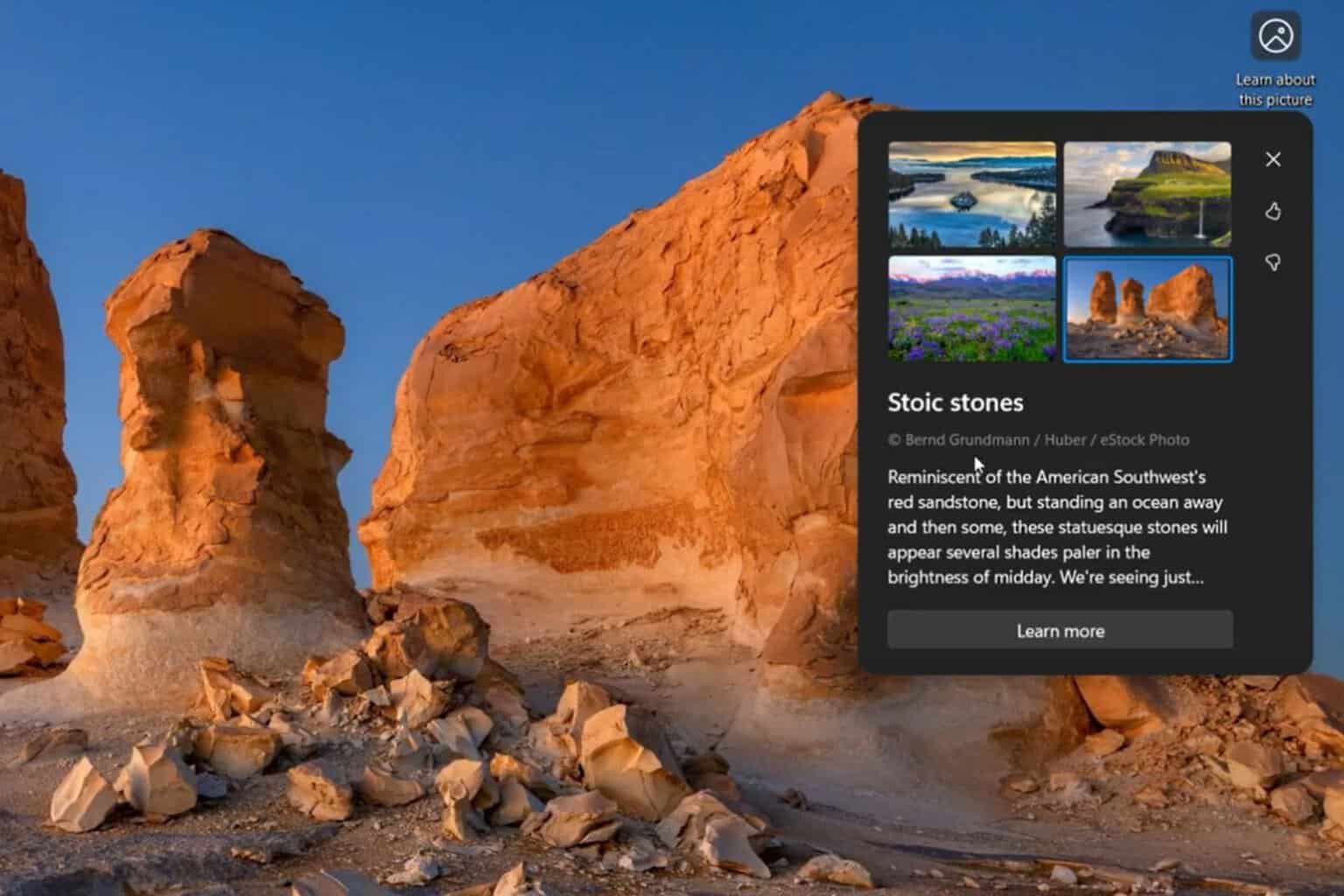
User forum
0 messages