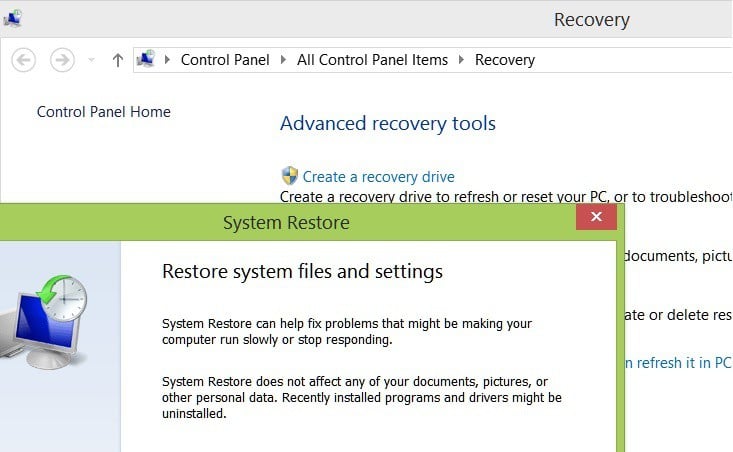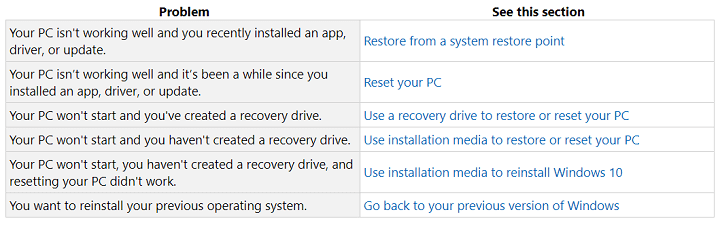Fixed: System Restore not Working in Windows 10/11
3 min. read
Updated on
Read our disclosure page to find out how can you help Windows Report sustain the editorial team Read more
Key notes
- As System Restore is a key feature in Windows 10, if you are experiencing troubles getting your system restored, rename the WindowsApp folder from Safe Mode. Read all about it in our guide below.
- One of the recommendations in this case is to create a system restore point in Windows 10. Follow the guide to do this if you don't know how to.
- If you have any other issues with the System Restore feature, please check our System Restore section for guidance.
- Unfortunately, there are plenty of Windows 10 errors to go around, but if you consult our Windows 10 errors hub you will definitely find your solution.

The Windows 10/11 update brought new much-needed features and options, but along with all that’s new, came the problems, as well.
Here’s what some users have been saying about System Restore which doesn’t work for them.
Hello all, I was wondering if you could help me with this problem.
I recently reformatted my computer with the Windows 8.1 Pro with the iso with the recently released update and after installing a WiFi update for my card, I needed to use System Restore as I was loosing internet connection like crazy to no avail.
When I try to use System Restore, it looks like it’s going to work and gets as far as System Restore is restoring the registry and it reboots the computer with the common System restore couldn’t access a file, this could be due to a antivirus, I made no changes to my system since the reformat except the wifi driver and the only antivirus I have is Windows Defender.
I have tried booting into clean boot and also selecting System Restore from the advanced boot menu with the same error.
I even tried creating a restore point on my freshly cleaned laptop, but the error still happens even with Volume Shadow copy on Automatic.
I have contacted Intel too regarding their drivers, but you need to fix System Restore and the issue with reverting WiFi driver, causing my connection not to always auto connect when my computer boots up.
I am computer savy so if you have any suggestions regarding regedits or advanced suggestions besides the ones I have tried on various forums, let me know.
How can I fix System Restore not working after update?
As you can see, the issue has been affecting the user and the problem is detailed in the above excerpt.
After many possible fixes, I’m glad to announce that Microsoft has officially acknowledged the problem and has issued a solution.
Here’s the link to the official support page where Microsoft is discussing this problem in detail:
You create a restore point on a computer that is running Windows 10. You change some settings or install live updates. You try to restore the system to the system restore point that you created.
This issue occurs because the desktop.ini file for the Microsoft OneDrive folder is read-only. The System Restore fails because the desktop.ini file does not change.
So, you need to make sure that you have performed the latest check on Windows Update, or follow the above link to download the specific file to solve the issue.
If the issue persists, here are some additional solutions that you can use.
- Use Windows 10 Recovery Options
If you are experiencing troubles getting your system restored in Windows 10, check the official Microsoft’s dedicated page for this kind of issue.
- Rename WindowsApp folder from Safe Mode by running the following commands in Command Prompt as an administrator:
- cd C:Program Files
- takeown /f WindowsApps /r /d Y
- icacls WindowsApps /grant “%USERDOMAIN%%USERNAME%”:(F) /t
- attrib WindowsApps -h
- rename WindowsApps WindowsApps.old
- Run SFC and chkdsk scan in Command Prompt
- Remove the problematic updates that caused System Restore not to work
- Restore Windows in Safe Mode.
Let us know if this guide helped you solve this issue. If it didn’t, we’ll try to look further into the issue.