ERROR DRIVER FAILED PRIOR UNLOAD: 3 Ways to Fix it
Drivers are usually responsible for this error.
2 min. read
Updated on
Read our disclosure page to find out how can you help Windows Report sustain the editorial team. Read more
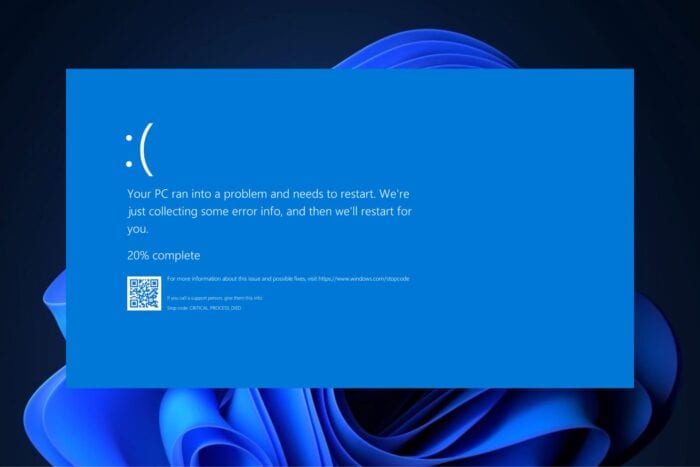
The ERROR DRIVER FAILED PRIOR UNLOAD message is very frustrating when it happens on Windows devices, and unfortunately, it can render many applications unusable when this issue is active. While many components can cause it, this error usually involves driver files, and it will usually display the following message:
654 (0x28E) The driver could not be loaded because a previous version of the driver is still in memory.
The first thing you’ll need to check is your drivers: whether we’re talking about a recent update or not installing any driver updates at all, drivers are responsible for it. So you have many options: running the native Windows troubleshooter, uninstalling drivers entirely, and allowing Windows to reinstall them again, or as another solution, hard rebooting your system.
Method 1: Fix the ERROR DRIVER FAILED PRIOR UNLOAD by running the Windows troubleshooter
Windows’ troubleshooter can help check and fix any issues with hardware and devices. Here’s what you need to do:
- Go to Settings > System > Troubleshoot.
- Here, click on Other troubleshooters.
- Run all the Troubleshooters there.
Method 2: Fix the ERROR DRIVER FAILED PRIOR UNLOAD by uninstalling the USB controllers
- Right-click on Start and select Device Manager.
- Please scroll down to Universal Serial Bus controllers and double-click to expand it.
- Right-click on the Host Controller, and click Uninstall > OK.
- Restart the system, and Windows will reinstall all USB controllers automatically.
Note: If the issue persists, check the manufacturer’s website for chipset driver updates. The chipset drivers usually have the USB controller drivers as well.
Method 3: Hard Reboot your Windows device
Another unconventional way to fix the ERROR DRIVER FAILED PRIOR UNLOAD on Windows devices is to simply hard reboot the system. Many Windows users who dealt with the issue found that this solution works almost all the time.
To do that, you’ll need to:
- Press and hold the Shift key while pressing the SHUT DOWN/Power button.
After rebooting, your Windows device should no longer encounter this frustrating bug. Plus, this method might fix many other undiscovered issues with your PC, so before trying the other solutions, you might want to go with the simplest one first. Moreover, we can help you out with similar issues like BAD_EXHANDLE and CNSS_FILE_SYSTEM_FILTER.
Let us know which one of these solutions worked for you.
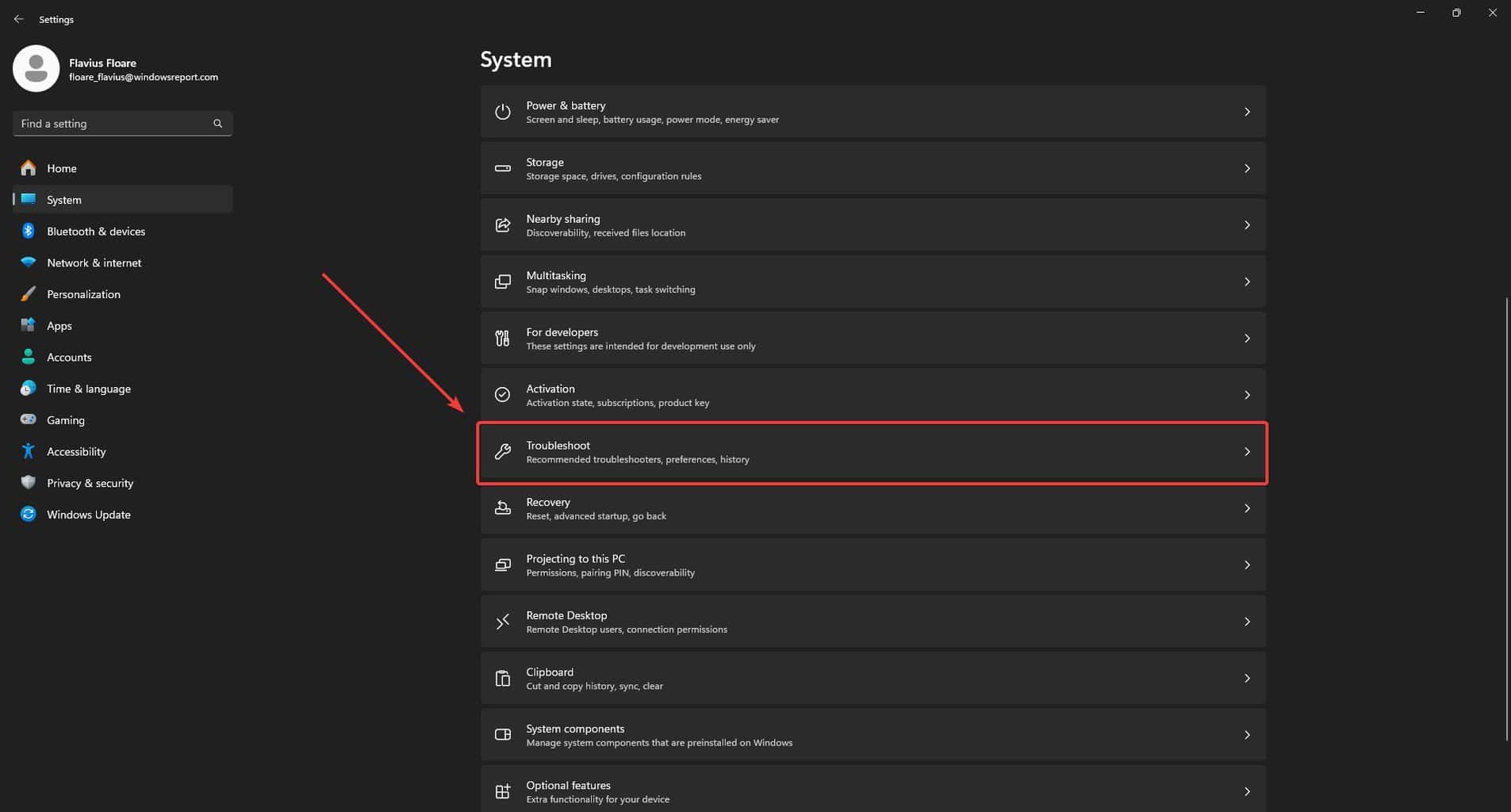

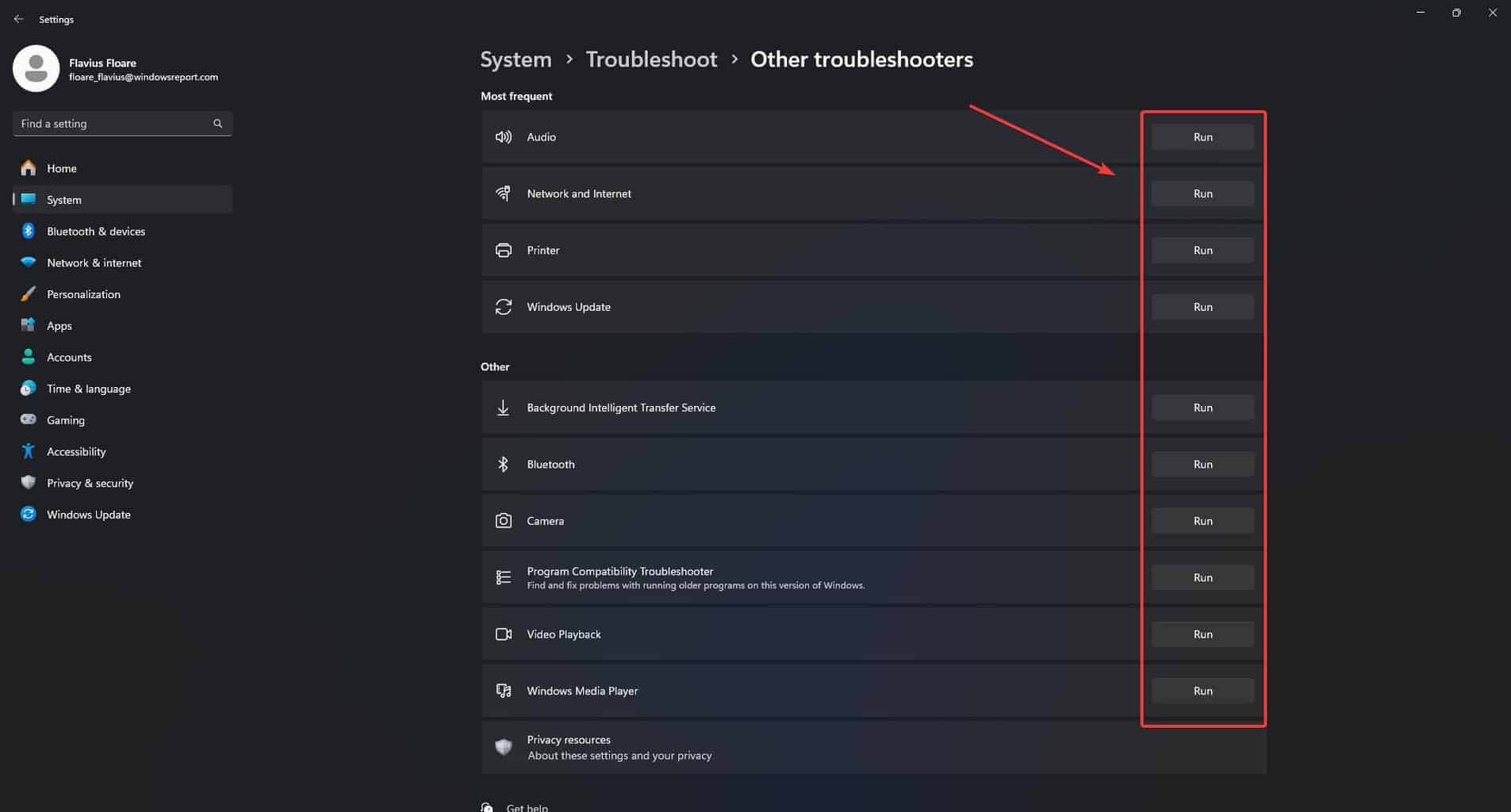
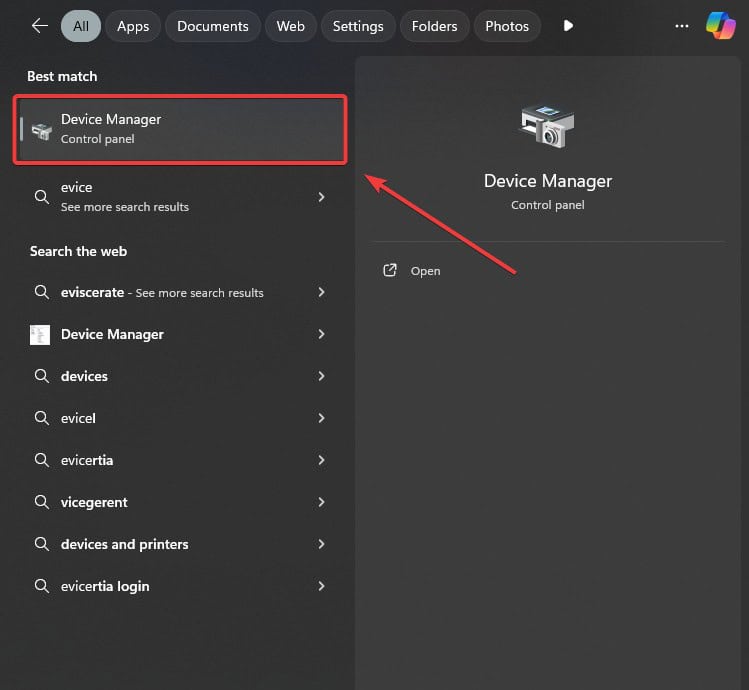
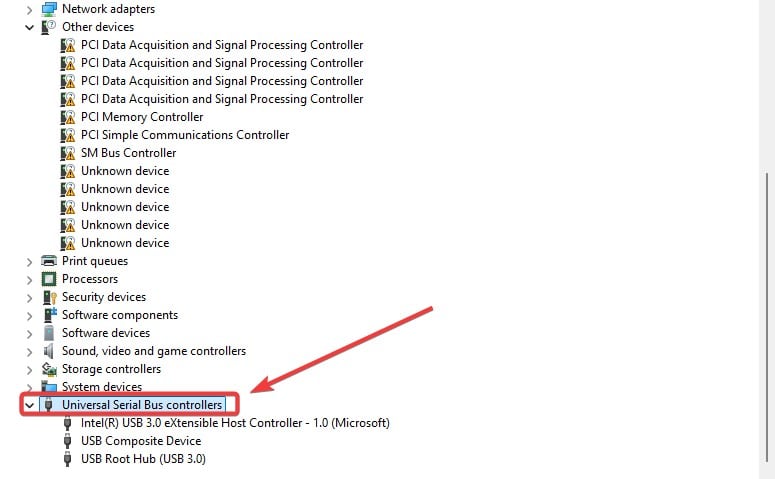
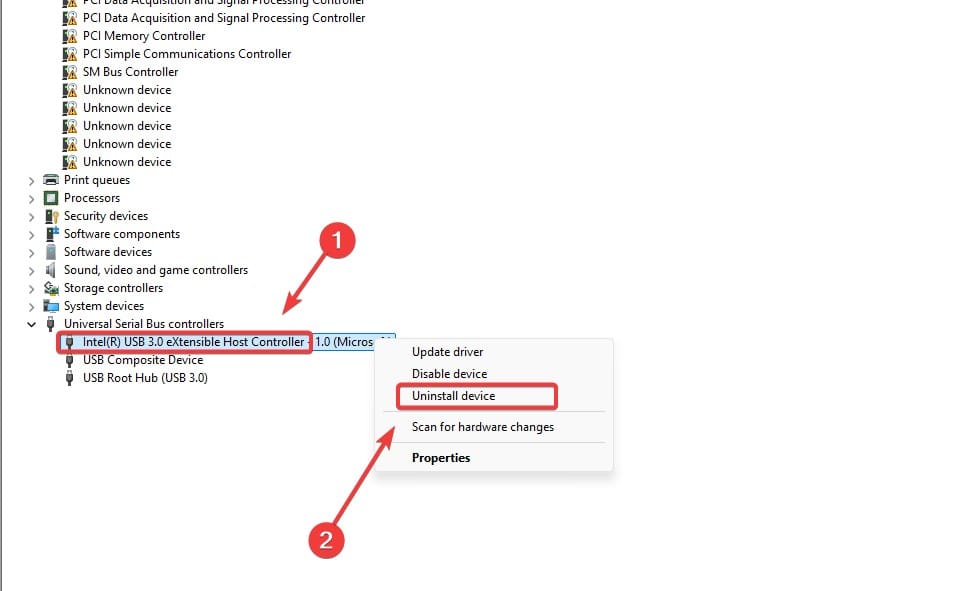




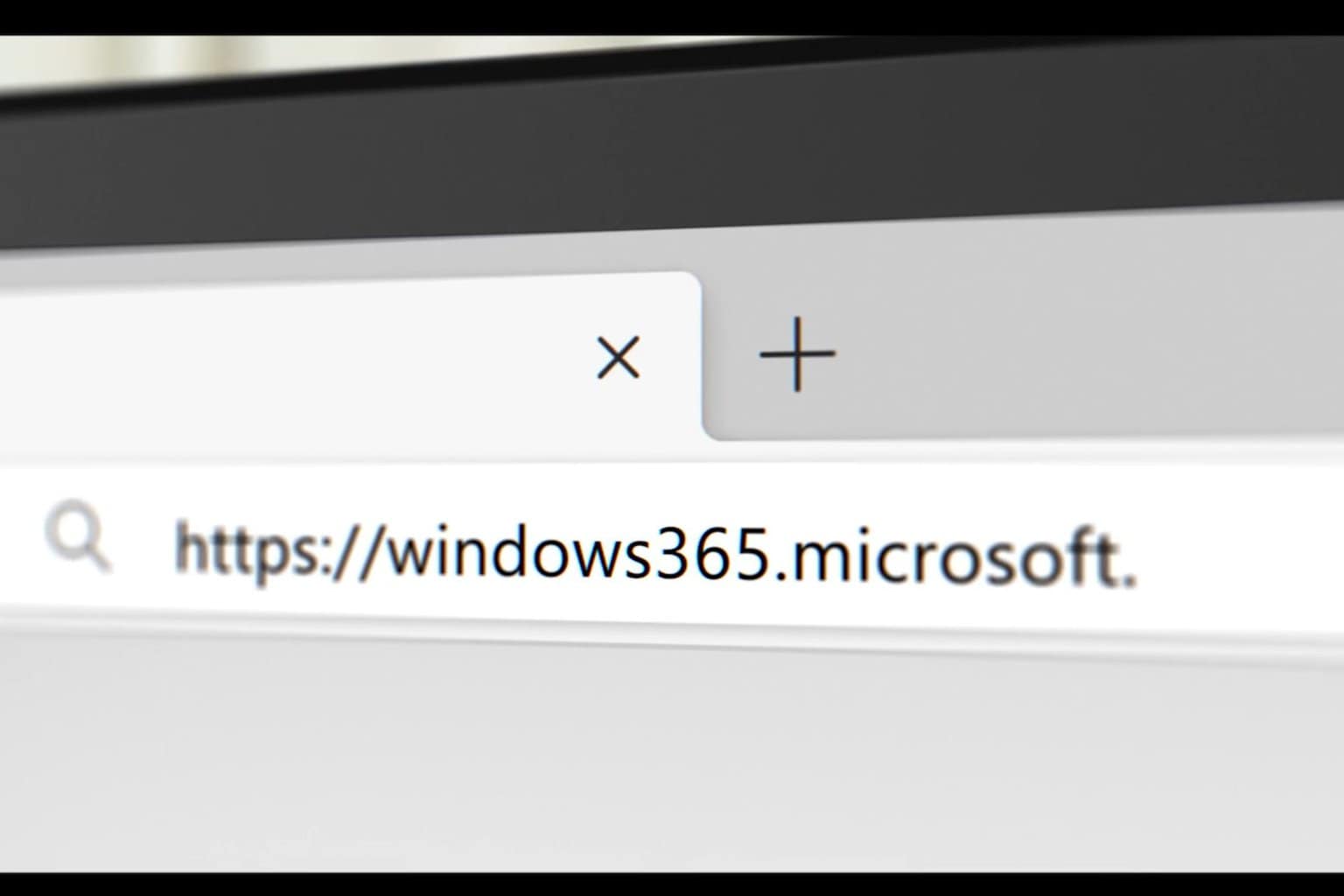



User forum
0 messages