ERROR_CANNOT_DETECT_DRIVER_FAILURE: 7 Quick Fixes
Installing the latest compatible driver will instantly fix things
4 min. read
Published on
Read our disclosure page to find out how can you help Windows Report sustain the editorial team. Read more
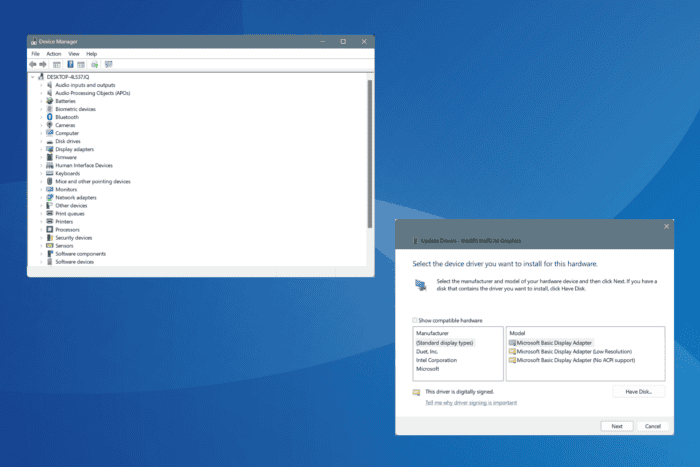
The ERROR_CANNOT_DETECT_DRIVER_FAILURE issue is caused by misconfigured settings, missing drivers, a buggy driver update, or an incorrect Windows installation. The 1080 (0x438) error is highly uncommon, and only a few cases have been reported to date!
Microsoft’s official website describes the error as, Failure actions can only be set for Win32 services, not for drivers, but doesn’t say much about fixing it.
Before you start troubleshooting, install all pending Windows updates, including the optional ones, and scan the PC for malware.
How can I fix ERROR_CANNOT_DETECT_DRIVER_FAILURE?
1. Install a compatible driver
If you have recently connected a new hardware but haven’t installed a compatible driver, the ERROR_CANNOT_DETECT_DRIVER_FAILURE message may appear. This usually happens with a printer.
While Windows auto-installs the driver for most devices, sometimes the operation fails. In such cases, you must visit the manufacturer’s website, locate a compatible version, and then manually install the driver.
2. Update the installed drivers
- Press Windows + X to open the Power User menu, and select Device Manager.
- Expand the different entries here, right-click on the devices listed underneath individually, and select Update driver.
- Click on Search automatically for drivers and let Windows install the best locally available version.
- Once done, restart the PC and check for improvements.
If you already have one installed, updating the driver should get rid of the ERROR_CANNOT_DETECT_DRIVER_FAILURE issue in Windows. Again, do this for all devices, especially any recently connected printer.
3. Roll back the driver update
- Press Windows + R to open Run, type devmgmt.msc in the text field, and hit Enter.
- Expand all the entries here, right-click on the individual devices one at a time, and select Properties.
- Go to the Driver tab, and click the Roll Back Driver button. If the Roll Back Driver button is greyed out, move to the next device.
- Select a reason for rolling back the update, and click on Yes to confirm.
- Restart the PC and check for improvements.
4. Reset the firewall settings
- Press Windows + S to open Search, type Control Panel in the text field, and click on the relevant result.
- Click on System and Security.
- Now, click on Windows Defender Firewall.
- Select Restore defaults from the left pane.
- Again, click on Restore defaults to confirm the change.
If some custom firewall rules are triggering the Error Cannot Detect Driver Failure Windows message, resetting Windows Defender Firewall to defaults should get things up and running in no time!
5. Uninstall conflicting third-party apps
- Press Windows + R to open Run, type appwiz.cpl in the text field, and hit Enter.
- Select any app that might be conflicting with the OS, and click on Uninstall.
- Follow the on-screen instructions to complete the process.
- Finally, restart the PC and check for improvements.
If the ERROR_CANNOT_DETECT_DRIVER_FAILURE Windows error message still appears, use a top-rated uninstaller software to delete the program’s leftover files and Registry entries.
6. Perform a system restore
- Press Windows + S to open Search, type Create a restore point, and click on the relevant result.
- Click the System Restore button.
- Select the Choose a different restore point option and click on Next.
- Pick the oldest restore point from the list and click Next.
- Verify the restore details, click on Finish, and confirm the change.
- Wait for the system restore to complete. It may take 15-30 minutes.
7. Reinstall Windows
When nothing else works, the last option is to reinstall Windows on the PC. This will clear any misconfigurations as well as fix corruption in the Registry triggering the ERROR_CANNOT_DETECT_DRIVER_FAILURE issue.
To reinstall Windows, connect a USB flash drive to the PC > go to Microsoft’s official website > download the Media Creation Tool > create a bootable USB drive > plug it into the affected PC > change the boot order to the USB drive > load the Windows setup > install Windows.
Remember, the ERROR_CANNOT_DETECT_DRIVER_FAILURE issue usually arises due to software misconfigurations and rarely has to do with hardware. But if the problem persists, you should take the PC to a repair shop and get the hardware inspected.
Before you leave, discover expert tips to make your Windows PC faster than ever!
Which fix worked for you? Share with our readers in the comments sections.
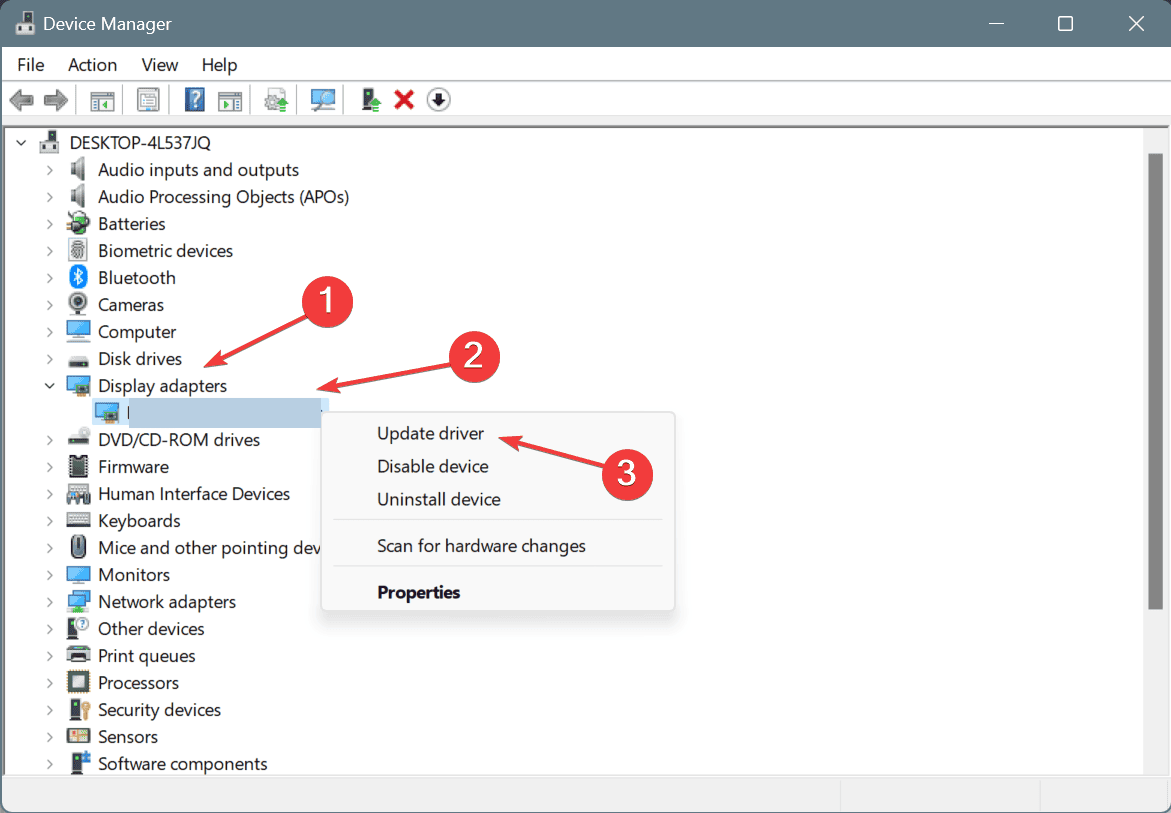
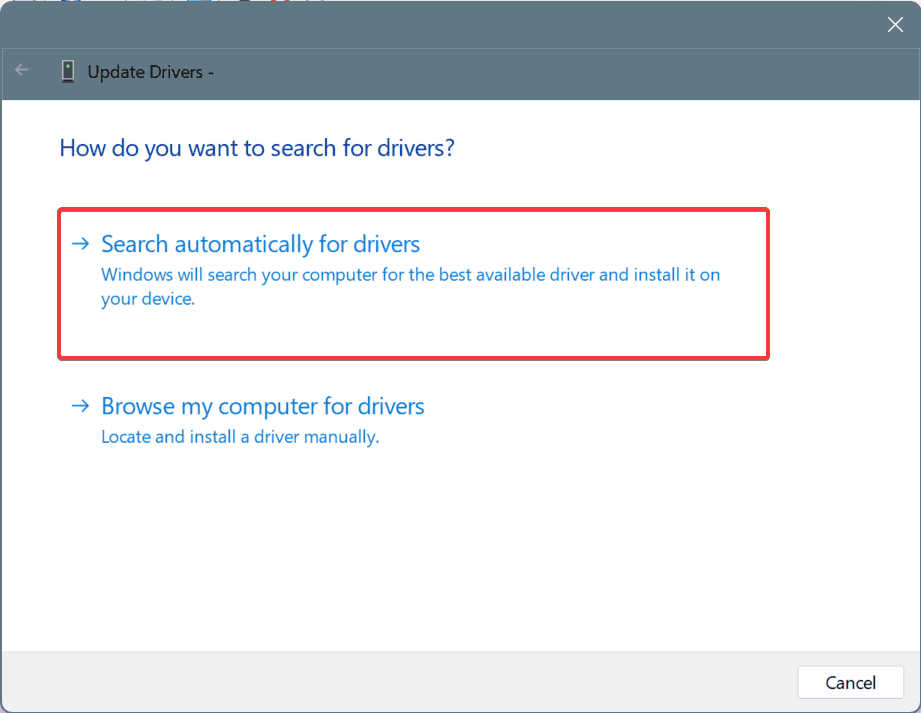
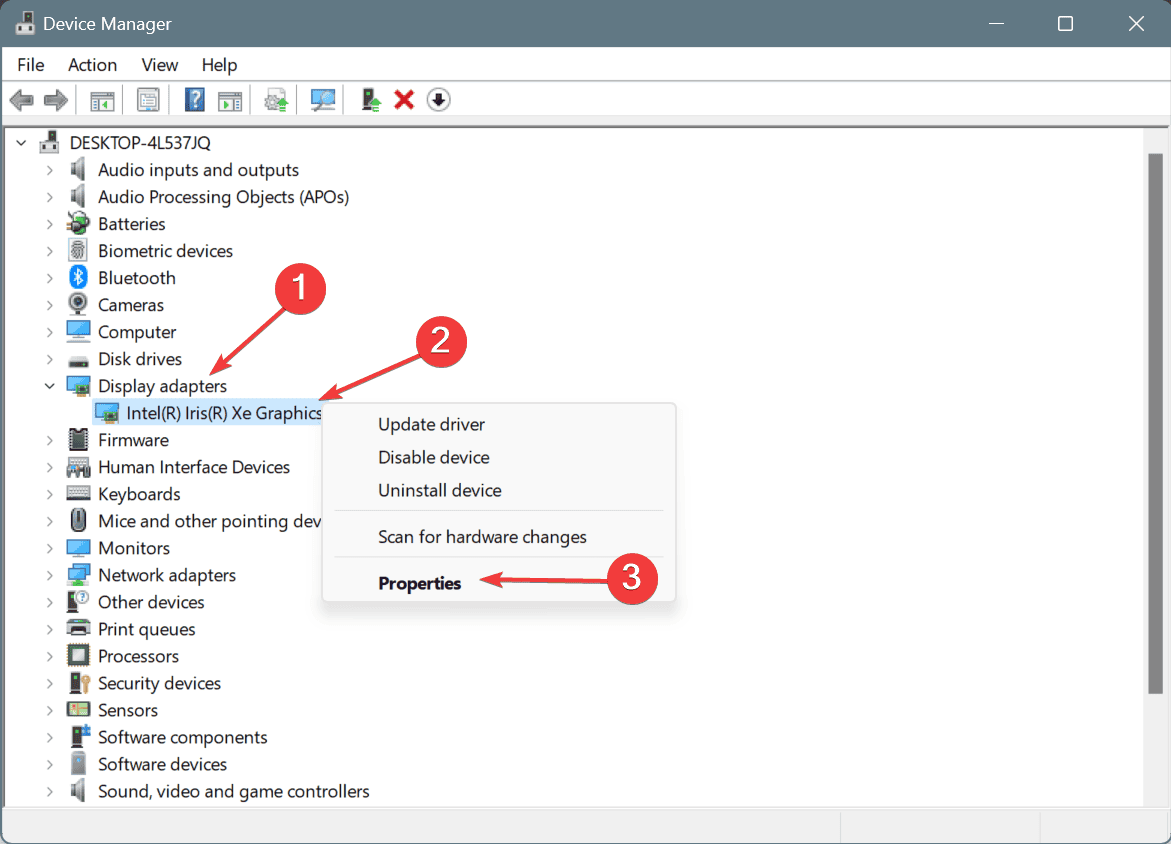
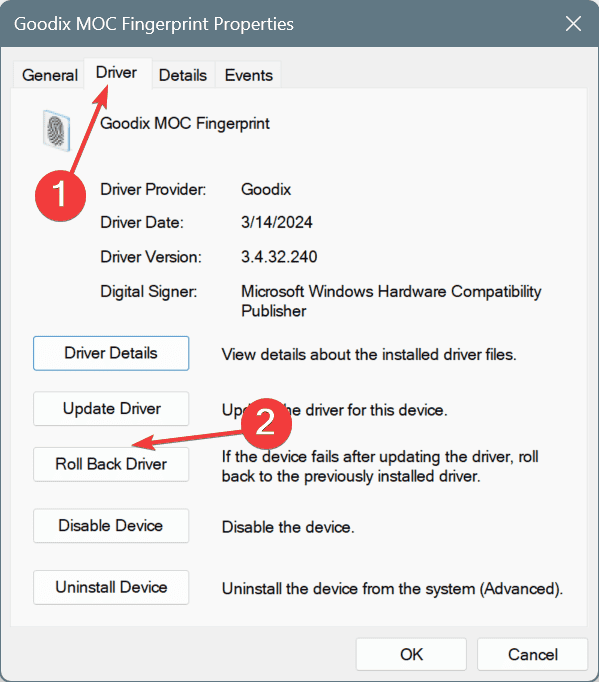
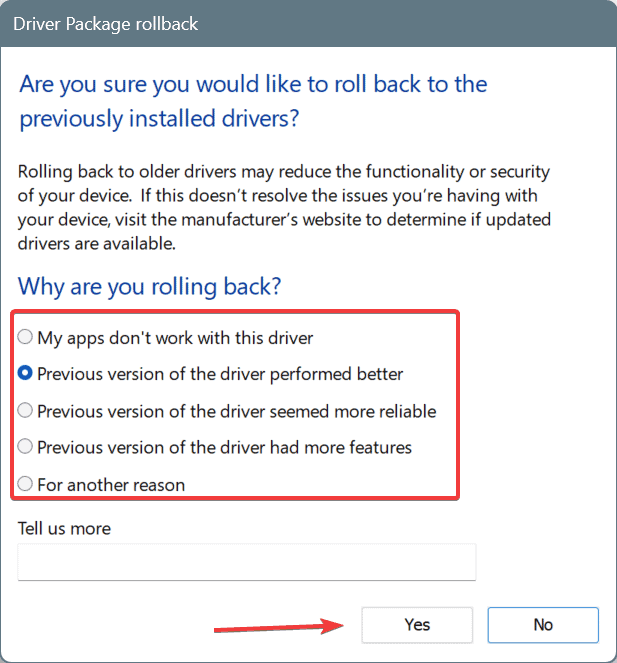
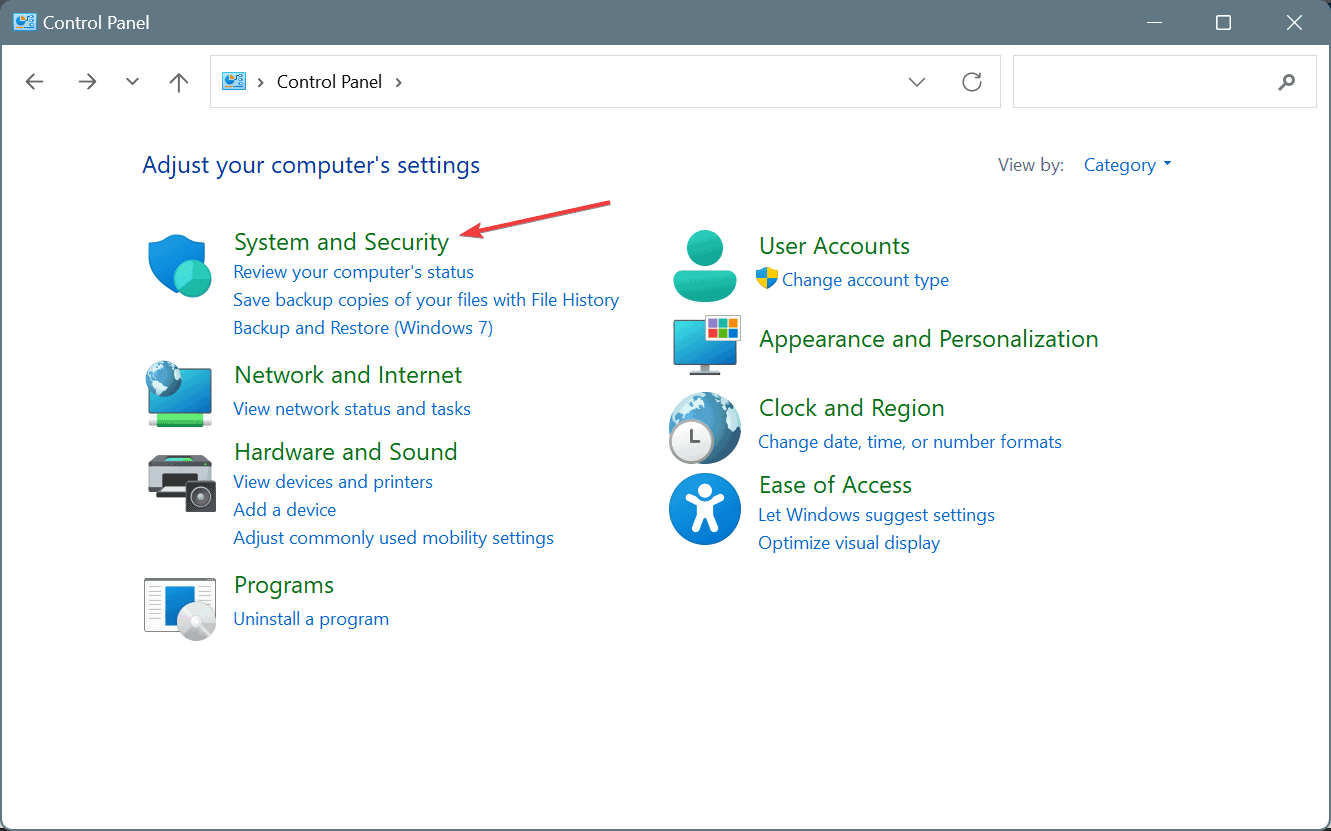
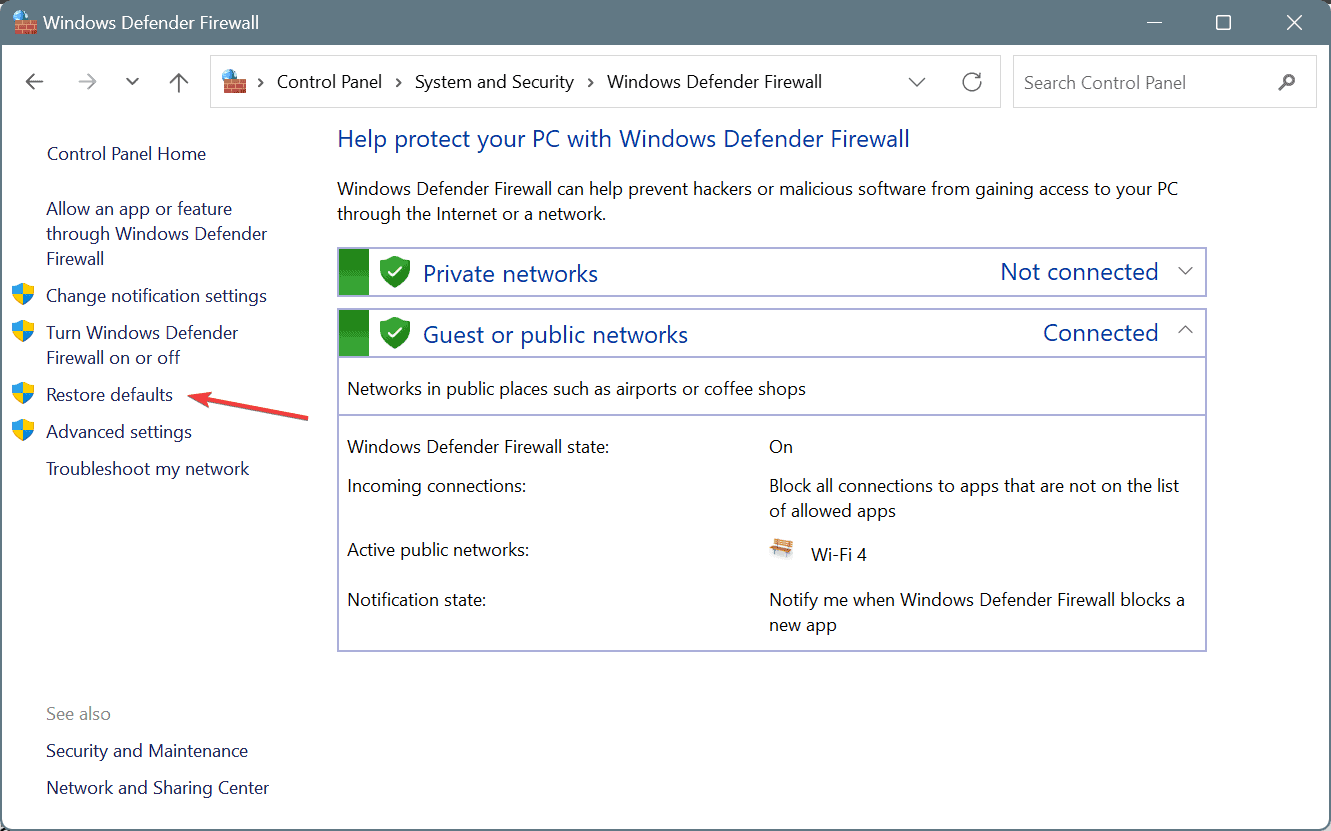
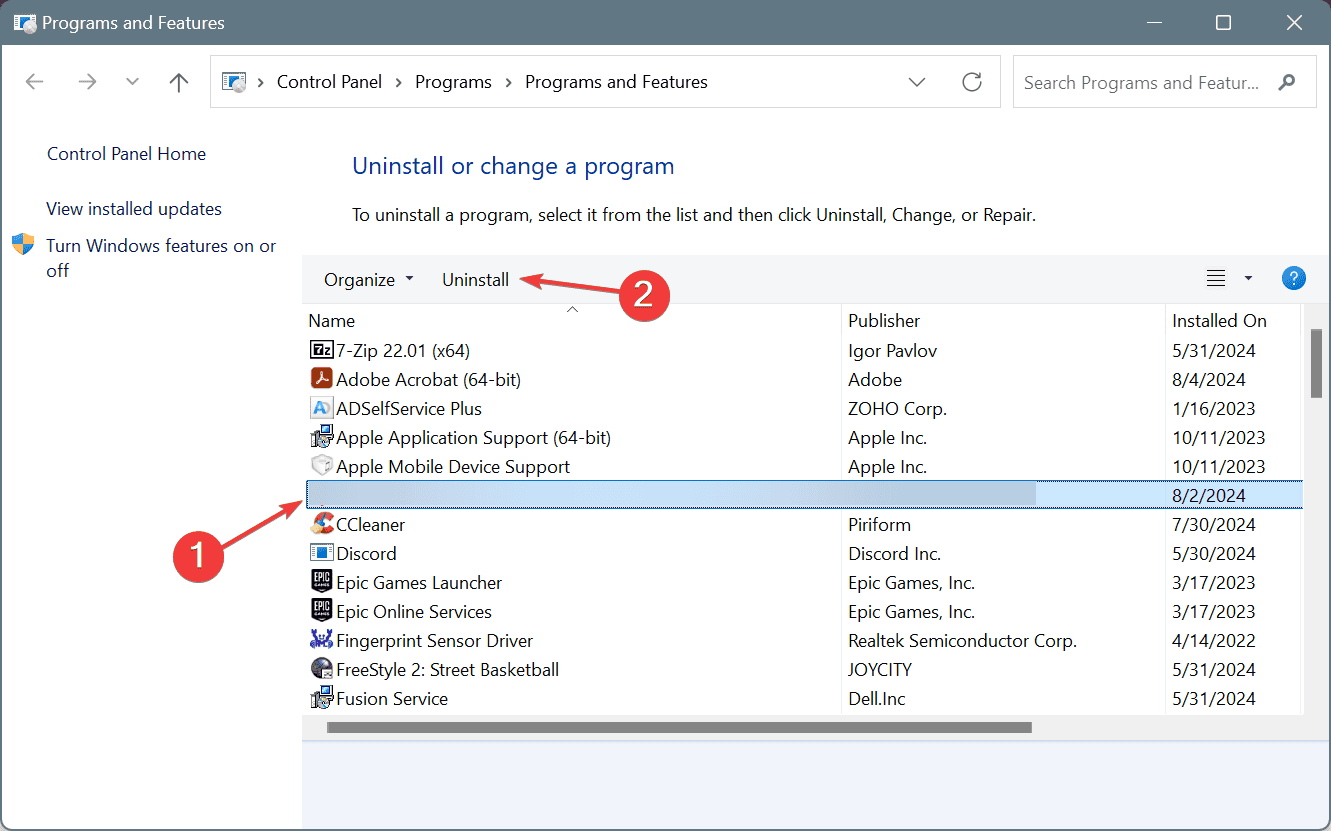
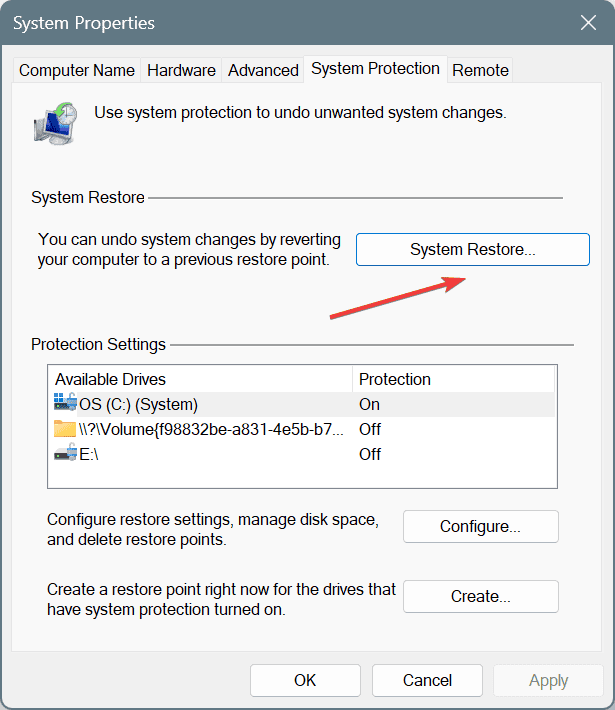
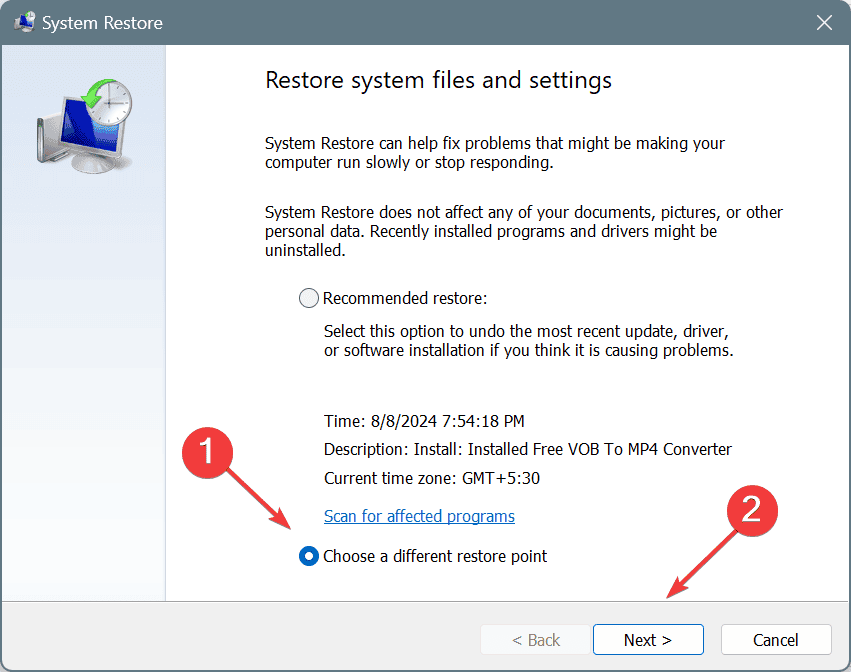
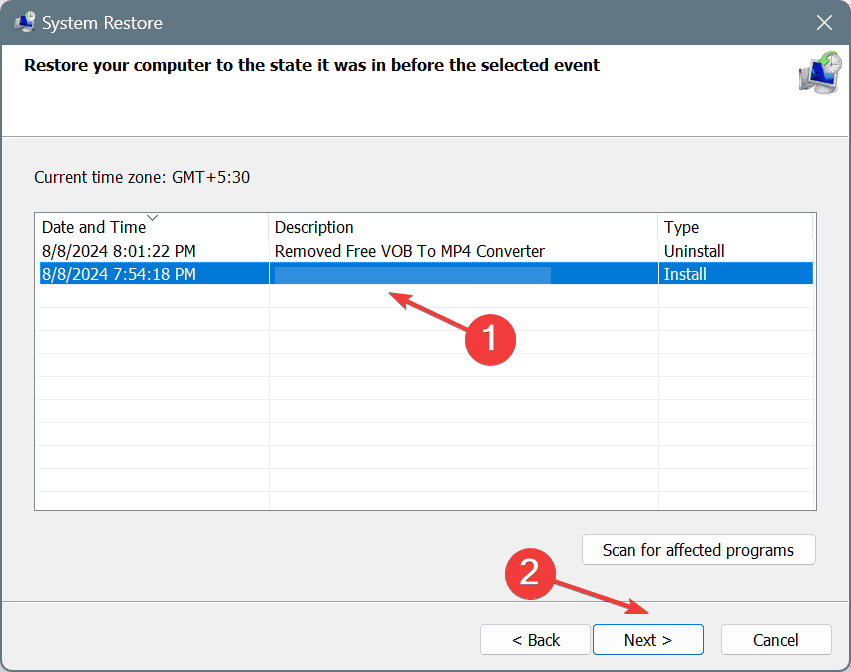
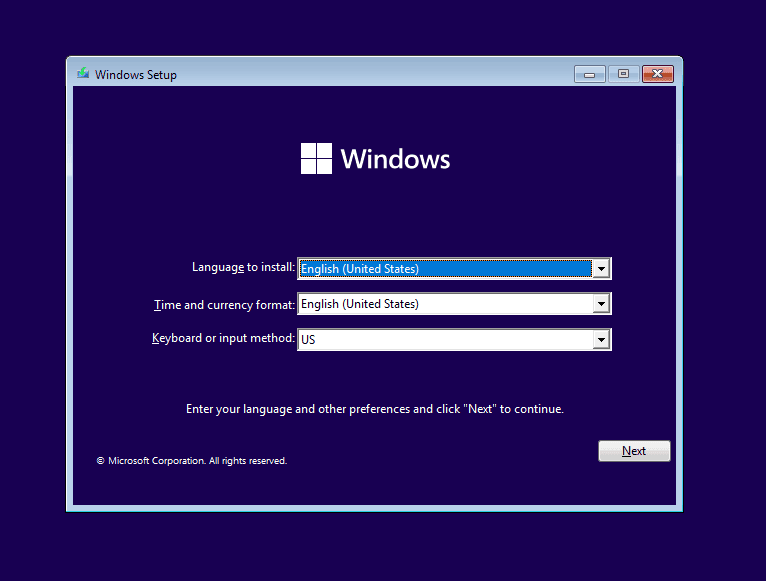







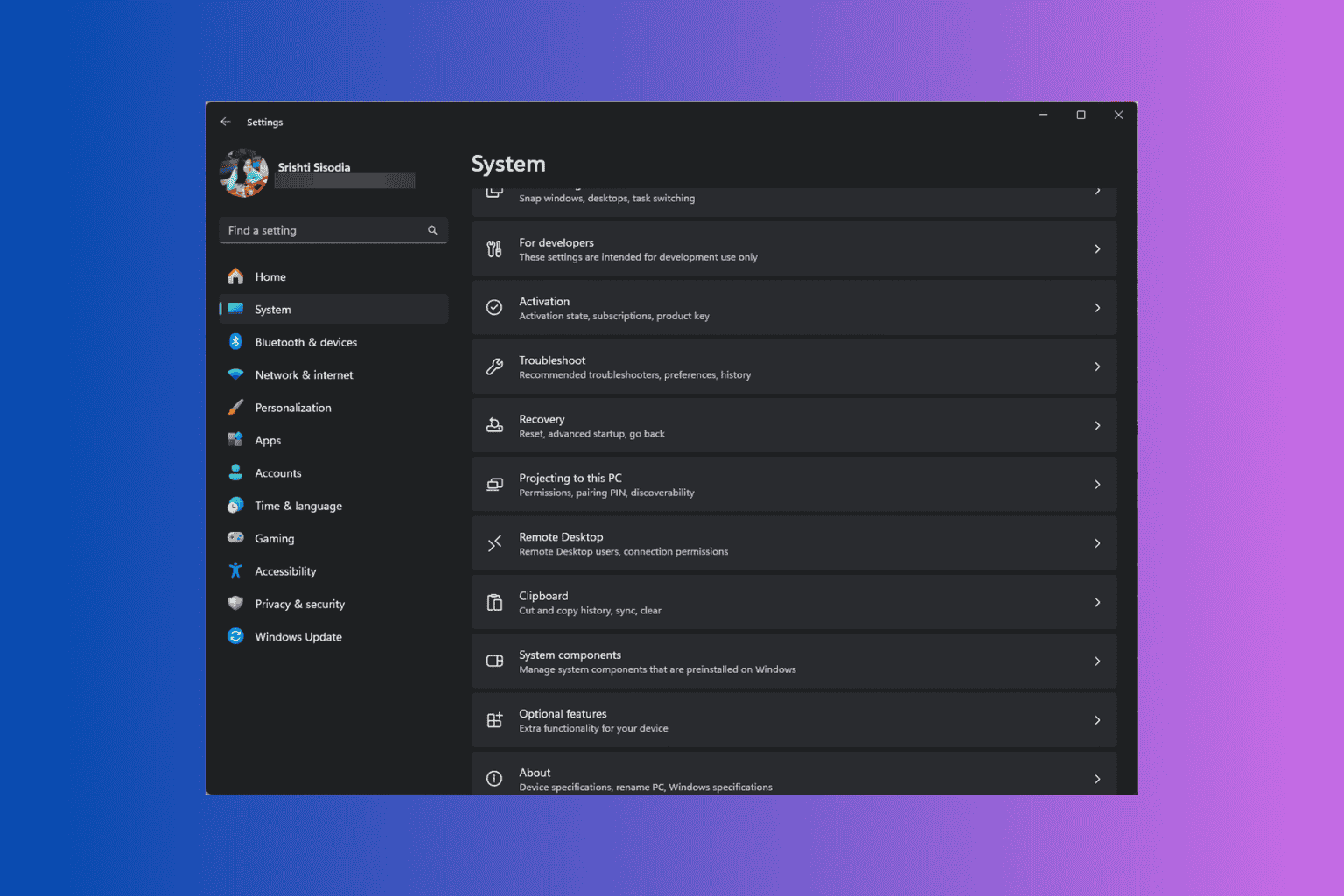
User forum
0 messages