How to Fix ERROR_DUP_NAME on Windows
A duplicate PC name is already on the network
2 min. read
Published on
Read our disclosure page to find out how can you help Windows Report sustain the editorial team. Read more
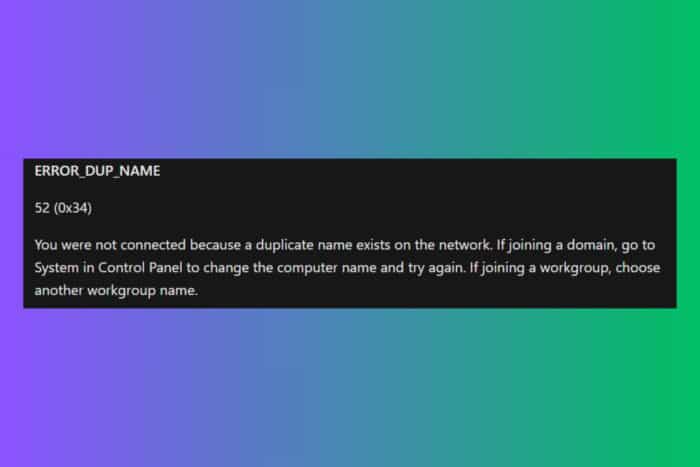
If you’ve received the ERROR_DUP_NAME message, accompanied by the 52 (0x34) value when you were trying to access a network, that means that there is another computer with the same name there. You will need to change the name of your computer or the other so that you won’t meet the same error when joining a domain or workgroup.
The same error may spawn when validating a domain on a network We’re addressing both issues so here’s what to do!
How do I fix the ERROR_DUP_NAME?
1. Change the computer name
- Press Win + I to start Settings.
- Now, click on System from the left, scroll down and select About.
- Finally, click the Rename this PC button from the top.
- Write a different name that you would remember and acknowledge the change.
- Now, try to join the network domain or workgroup and see if the ERROR_DUP_NAME still appears.
If you’re running an older Windows OS, you can change the PC name from Control Panel > System. Renaming your computer will ensure that you don’t have a duplicate name on the network, thus avoiding the ERROR_DUP_NAME issue.
2. Change the name of the domain
The same error can appear when you are an admin who is using the ntest /sc_verify:domain.com line in an elevated Command Prompt instance to validate a domain.
Usually, if there are no issues, you will receive the NERR_Success message. However, if the domain is already on the network, the system will return the ERROR_DUP_NAME message. Of course, you will either have to change the domain name or investigate if the domain is already validated and working.
So, by following the solutions above, you will fix the ERROR_DUP_NAME issue and join the network or validate your domain.
Another helpful guide is for fixing the Can’t connect to this network issue on Windows 11. Also, click on the highlighted link to fix The network path was not found error.
Have you managed to fix the ERROR_DUP_NAME issue by using our solutions? Let us know in the comments below.
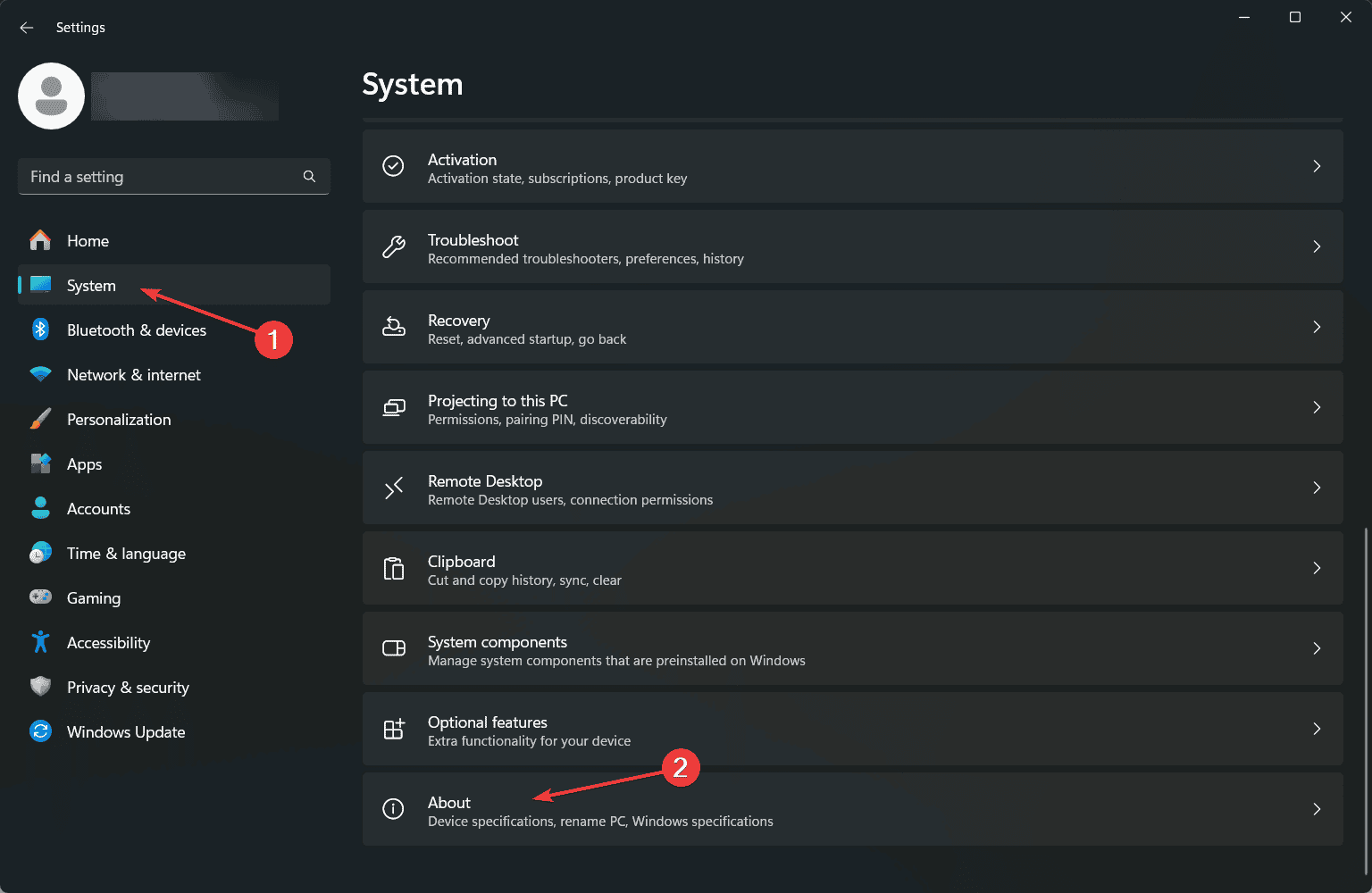
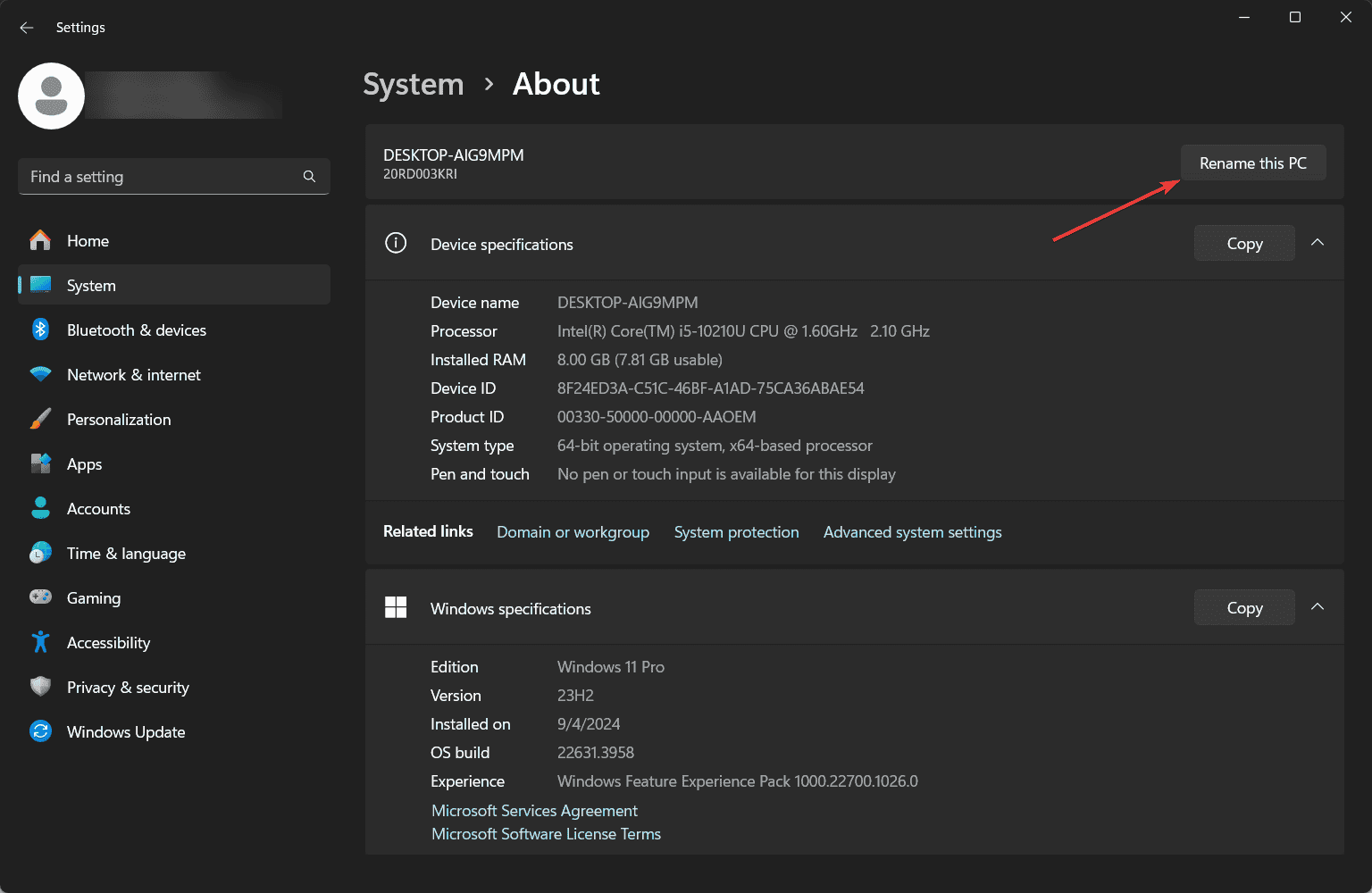
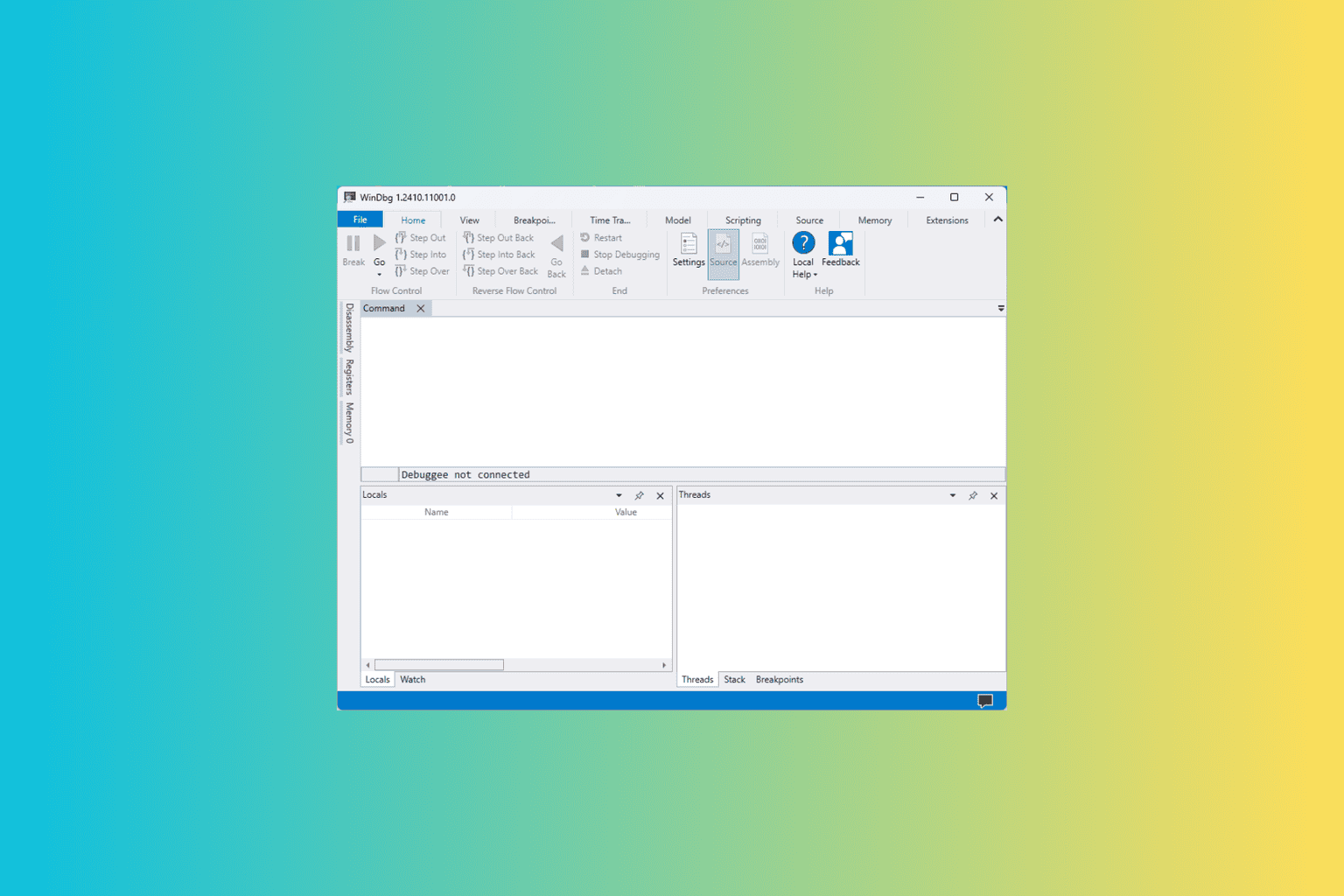
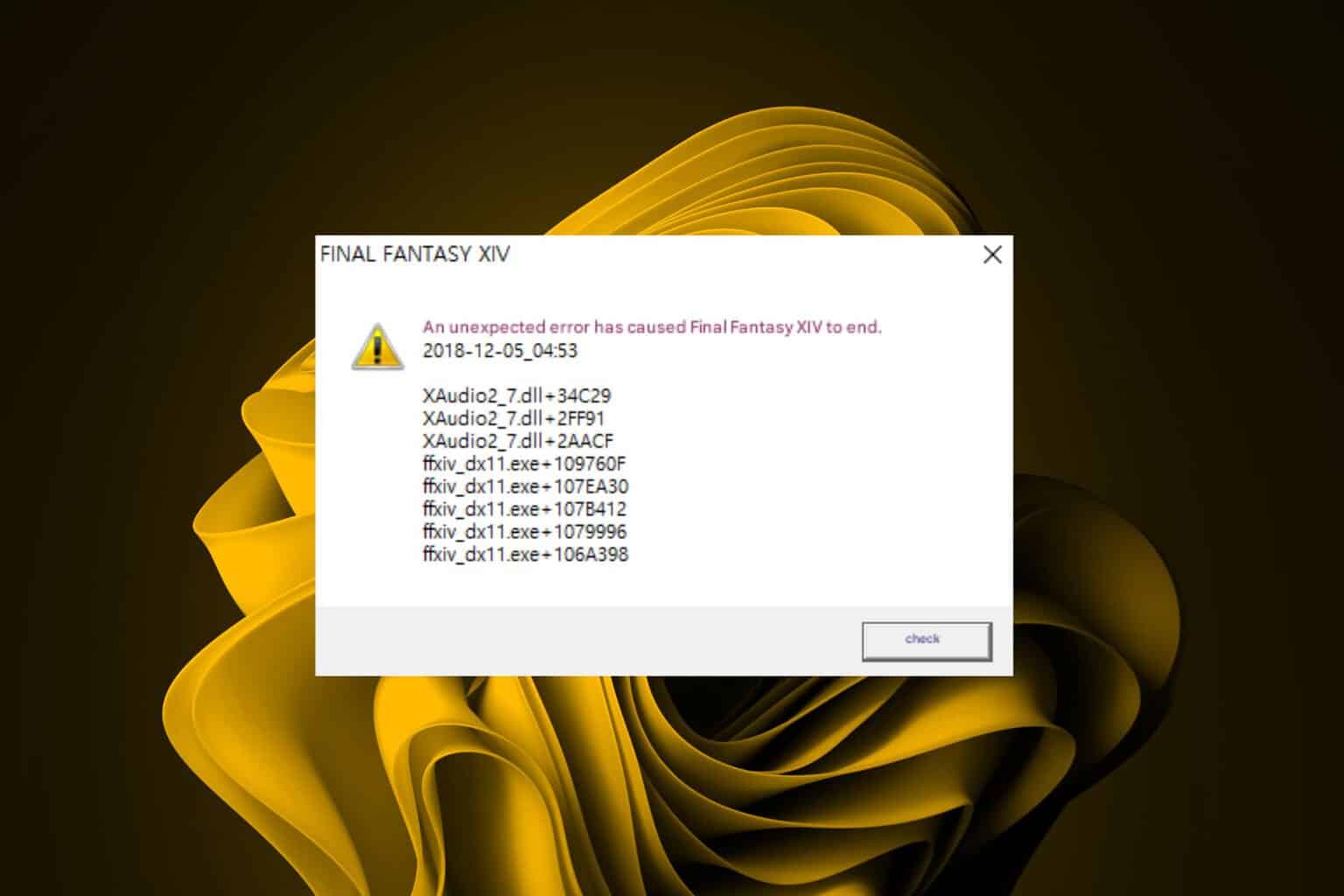





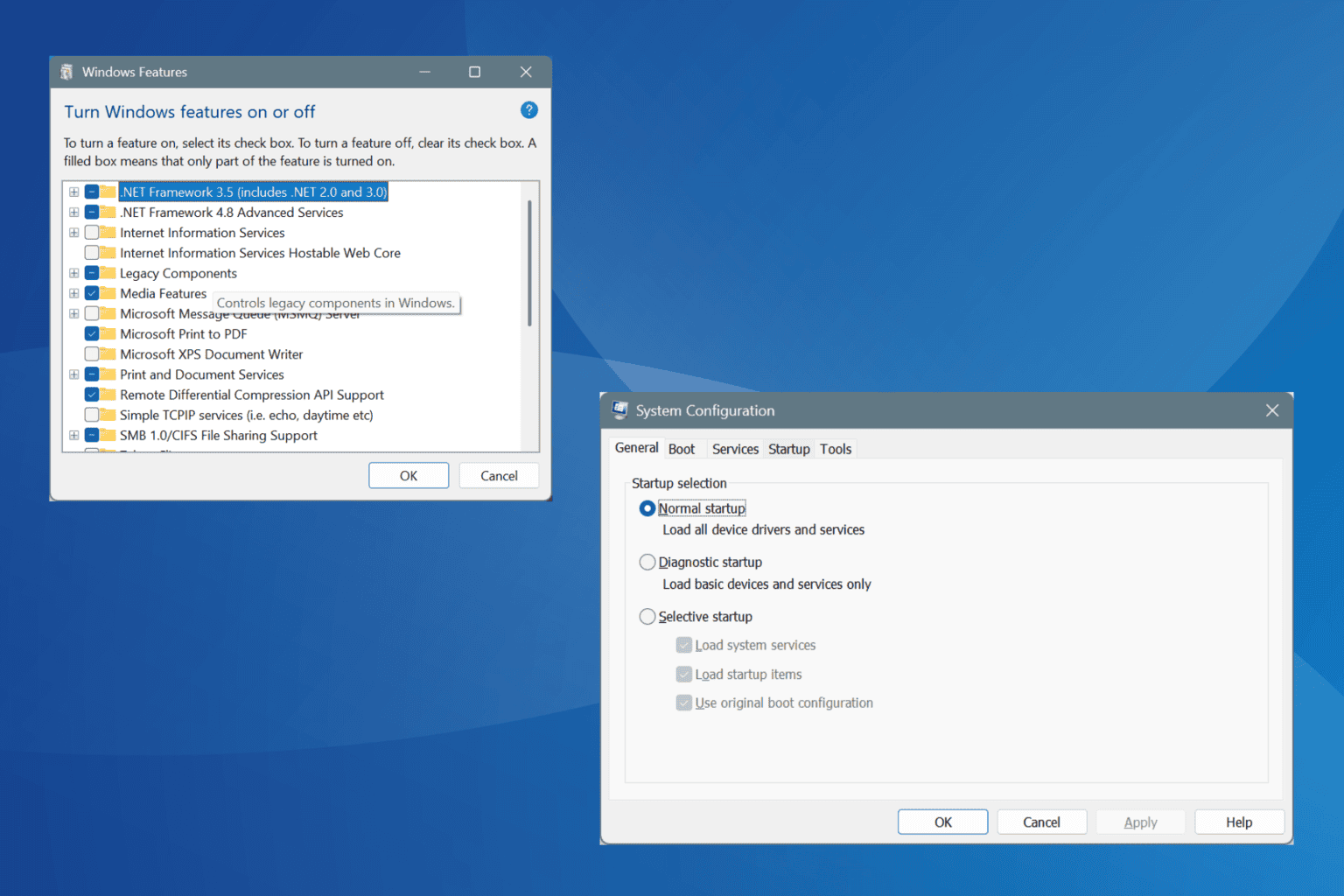
User forum
0 messages