ERROR_TOO_MANY_CMDS: 4 Methods To Fix It
The issue is usually caused by bad drivers.
4 min. read
Published on
Read our disclosure page to find out how can you help Windows Report sustain the editorial team. Read more
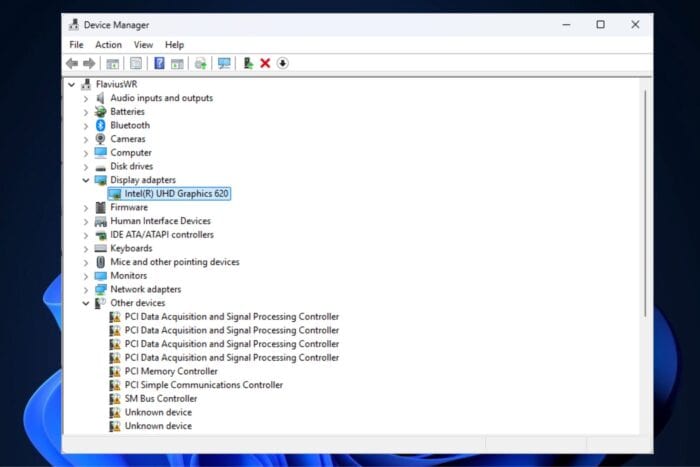
ERROR_TOO_MANY_CMDS, or Windows System Error 56, as Microsoft calls it, is a frustrating error that occurs on Windows devices. Its message states, “The network BIOS command limit has been reached.”, and it usually doesn’t help, as we all know every issue related to the BIOS tends to be serious.
ERROR_TOO_MANY_CMDS: What is it?
Windows System Error 56 or ERROR_TOO_MANY_CMDS happens when the network BIOS command limit is reached. This error can manifest in various scenarios, from BSODs to system freezes. Repairing it can be complex, but multiple methods exist to address it.
ERROR_TOO_MANY_CMDS: What causes it?
The symptoms of Windows System Error 56 can be subtle or severe, depending on the root cause. The issues are diverse, ranging from erratic hardware behaviour to software refusing to launch. These problems can be attributed to various issues, including failing hardware, bad drivers, and corrupted system software.
ERROR_TOO_MANY_CMDS: How to fix it?
1. Run a SFC Scan to repair missing or corrupted files
- Open Command Prompt with Admin Rights.
- Type in the following command:
sfc /scannow - Let Windows run the process, and then restart your PC.
2. Update or reinstall your driver
- In the Search box, type in Device Manager and click on it.
- Click on Display Adapters, right-click on your native display adapter and select Update driver.
- Select your preferred choice, and let Windows run the updating process.
Alternatively, you can also reinstall your driver entirely. Follow the same steps, but choose Uninstall Device instead of selecting Update driver, and follow the steps.
Then reboot your PC. Windows will automatically download drivers for your adapter. However, you can also do it manually by downloading the specific driver for your adapter and initiating the installation process yourself.
3. Roll back your driver
If ERROR_TOO_MANY_CMDS appears after you recently updated your drivers, you might want to roll back. This will not only fix the issue but also tell you exactly what caused it: driver updates.
- Open Device Manager again and identify the guilty driver.
- Select it, right-click on the native adapter, and then hit Properties.
- Go to the Driver panel and click on Roll Back Driver.
- Follow the instructions, and after you’re done, reboot the PC.
4. Use System Restore or Recovery to fix Windows 11
You also have the option to restore your system to a previous version of Windows without this issue. To do this, you must choose between a System Restore and a Recovery.
In Windows 11, Recovery lets you reset Windows while keeping all of your files. It reinstalls the operating system without deleting your documents. This method can quickly fix the ERROR_TOO_MANY_CMDS and other similar bugs.
- Open Settings, and click on the System panel.
- Scroll down to Recovery and open it.
- Click on Reset PC.
- Select Keep My Files, and follow the instructions.
Alternatively, you can Remove Everything and restore your PC to a clean state, eliminating this annoying bug. However, it should be a last resort.
To perform a System Restore, hit the Restart Now button from the Advanced Startup pane and follow the instructions.
This step is not difficult, but it’s not easy either, and you’ll need some more detailed guidance, which you can find here.
This is how you can fix the ERROR_TOO_MANY_CMDS or Windows 56 error. While these fixes are mostly focused on repairs, it’s better to try to repair the drivers first before thinking about clean installing Windows. This way, you can keep your files, and you won’t waste time backing them up.
Let us know which of these solutions fixed the ERROR_TOO_MANY_CMDS for you, and if you have your workaround for this annoying bug, let us know.
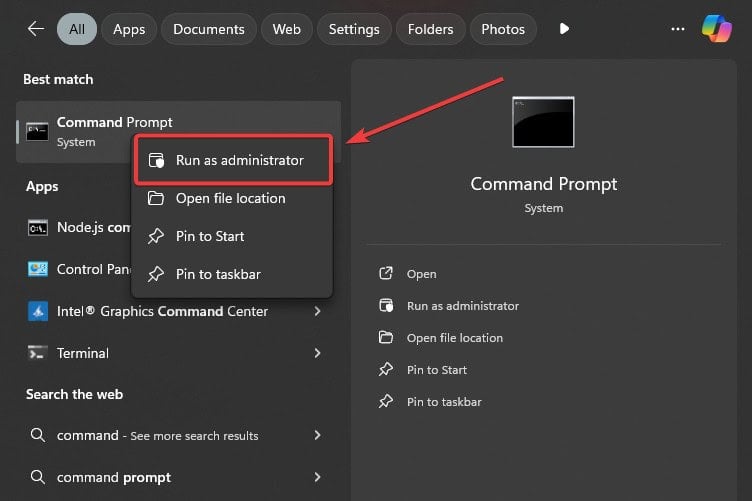

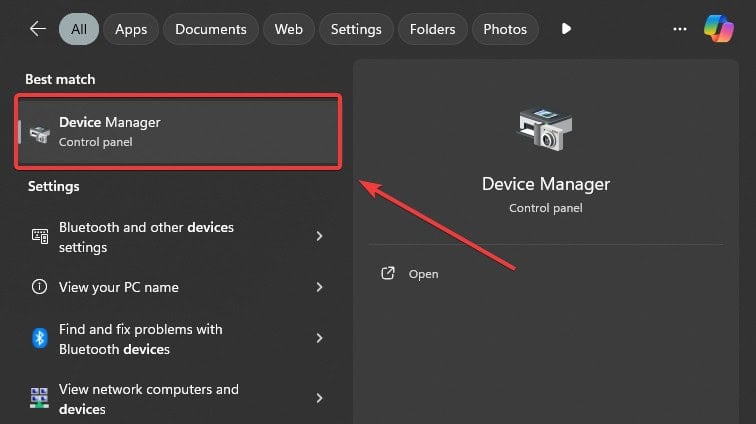
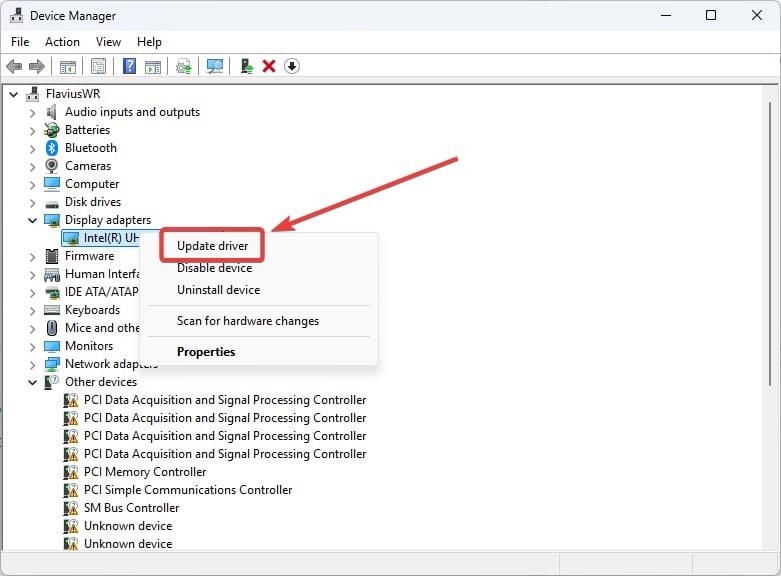
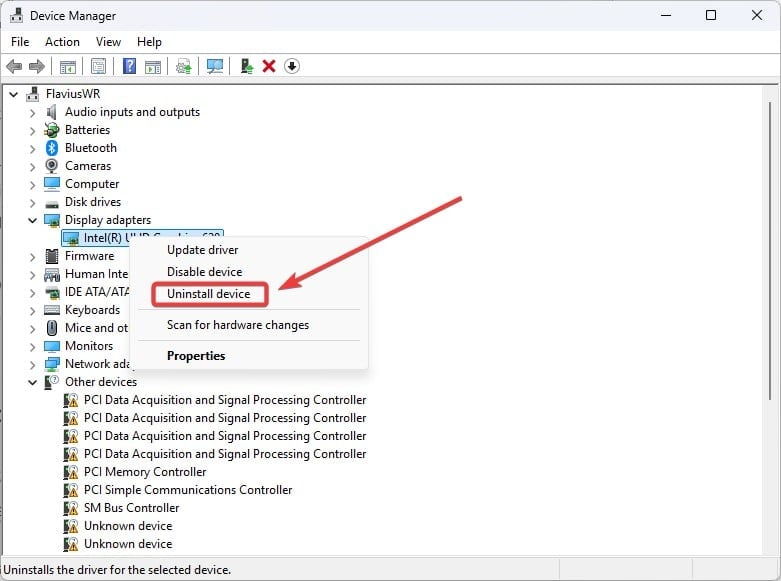
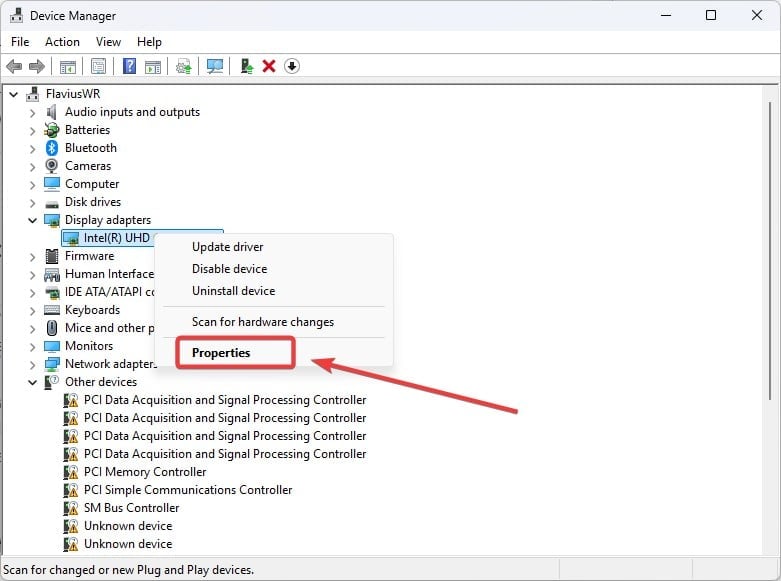
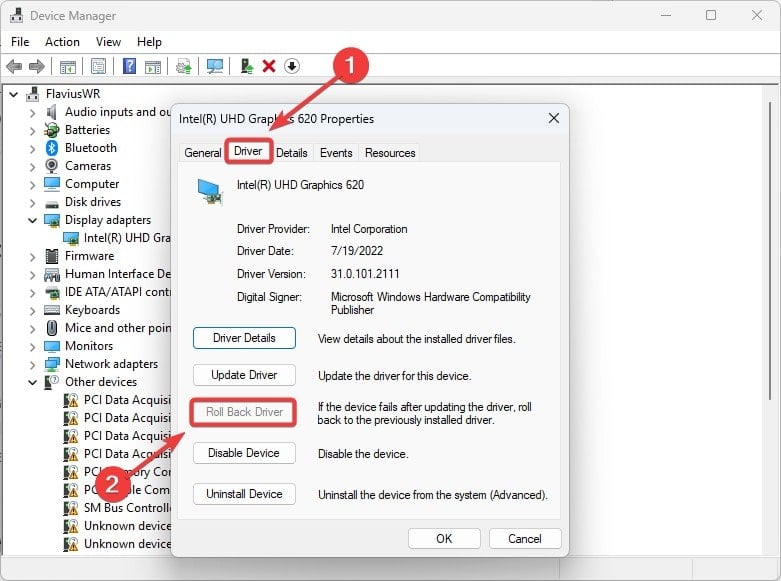
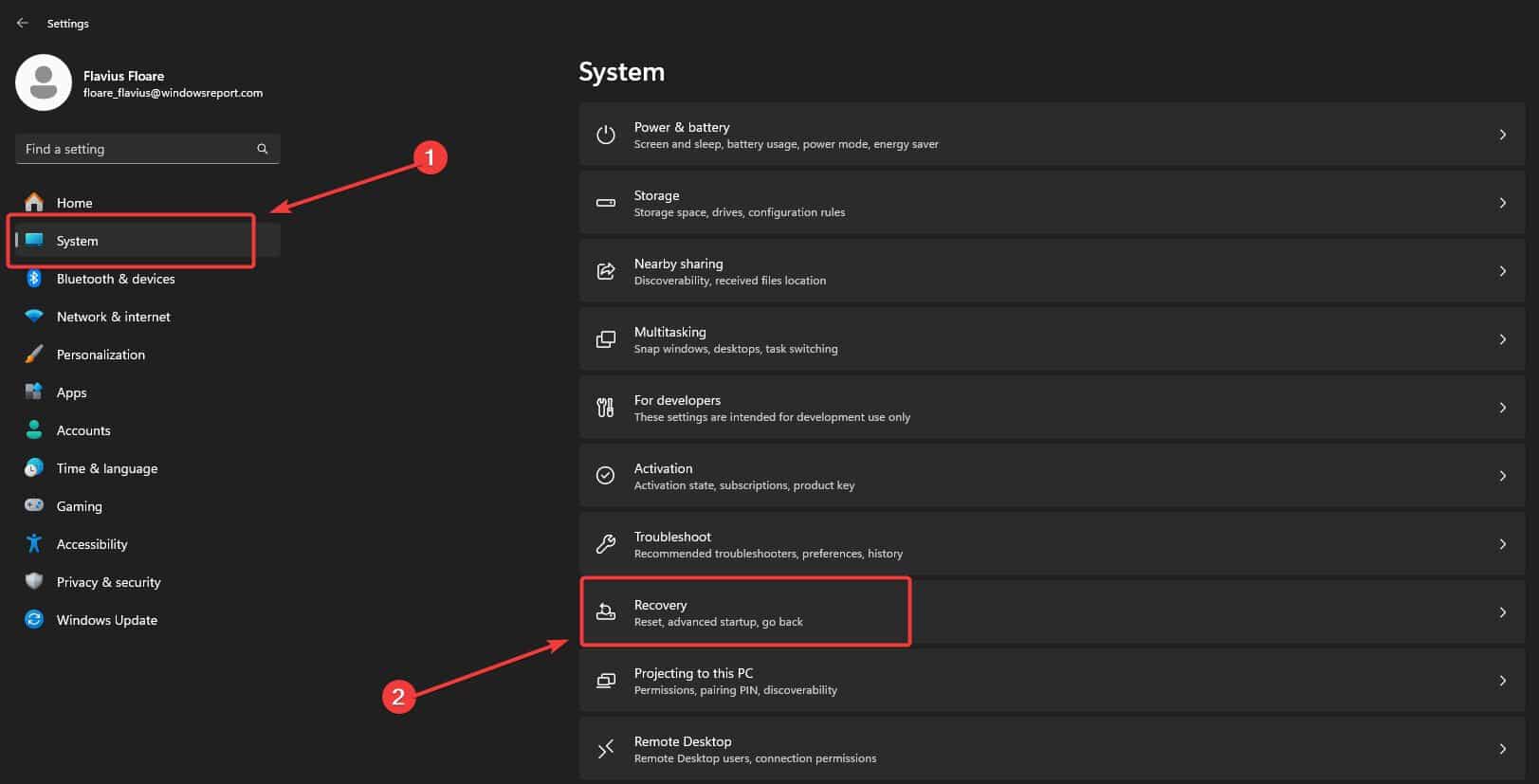
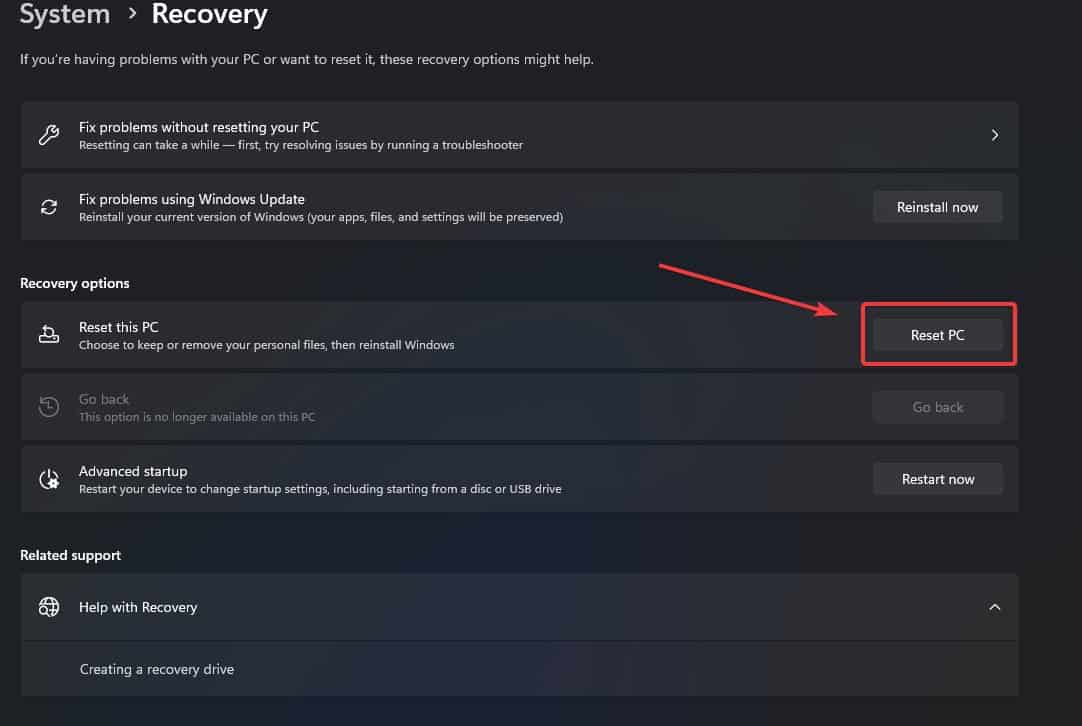
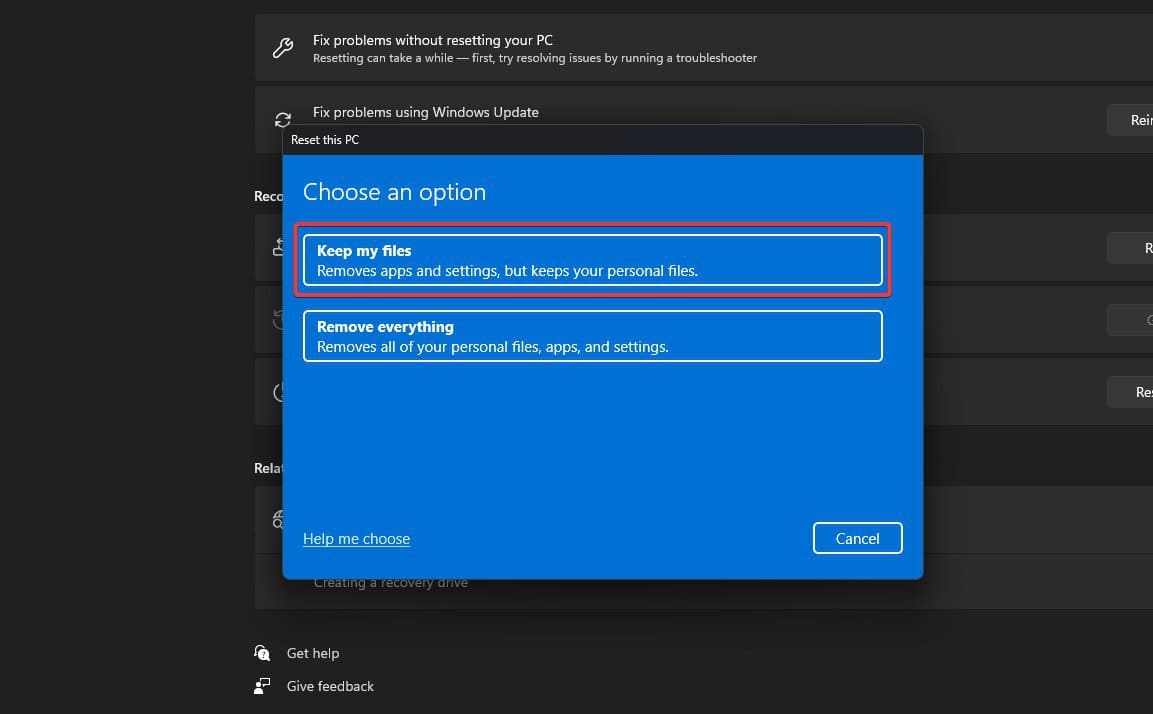
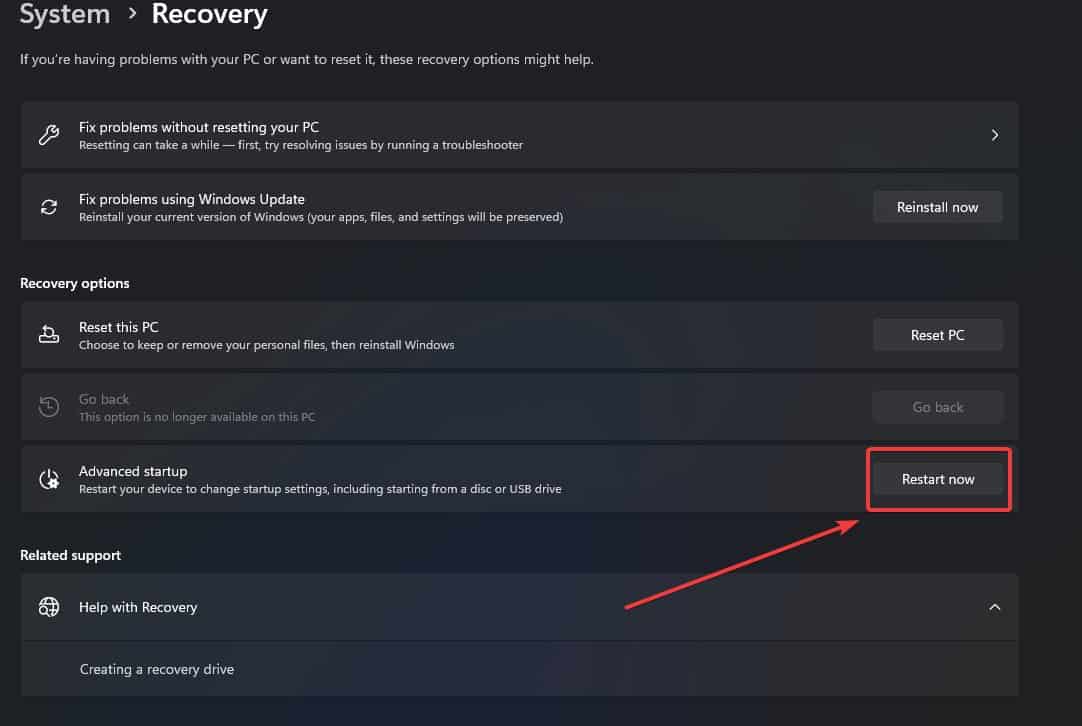








User forum
0 messages