How to Fix ERROR_FAIL_I24 or Error 83 (0x53) Fail on INT 24
Typically, this is a hardware error
3 min. read
Published on
Read our disclosure page to find out how can you help Windows Report sustain the editorial team. Read more
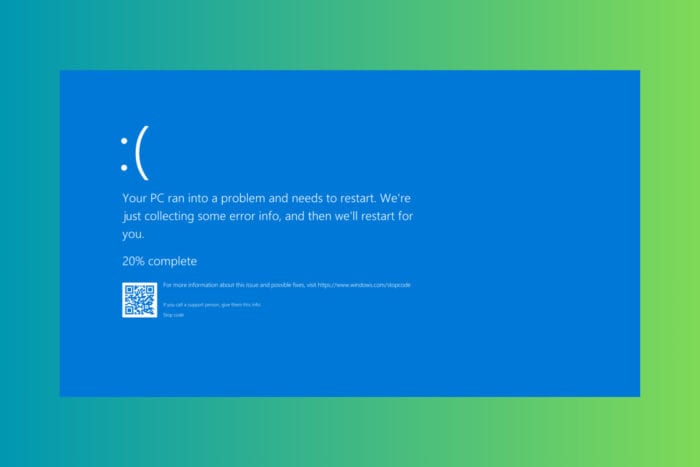
The ERROR_FAIL_I24 error, also known as Error 83, typically occurs when there is a failure on INT 24, often related to hardware issues, software conflicts, or corrupted system files. Here’s a step-by-step guide to fix this error.
How do I fix ERROR_FAIL_I24 (Error 83)?
1. Check the hardware connections and status
If possible, open the PC case and ensure all the hardware devices are properly connected and functioning. Run hardware diagnostics provided by your PC manufacturer to identify any potential hardware issues.
You may also check our list of the best hardware diagnostics tools instead. We also have a helpful guide on how to enable and run the Microsoft Support Diagnostic Tool (MSDT) to find any hardware issues.
If everything is fine with the hardware, you can move forward with the solutions below.
2. Update the device drivers
- Open Device Manager by pressing Win + X and selecting Device Manager.
- Expand each category and look for devices with a yellow exclamation mark.
- Right-click on the device and select Update driver.
- Choose Search automatically for drivers and follow the prompts.
You may also choose Uninstall device and restart your PC for Windows to install a new driver for that device. We also have a helpful guide on how to fix driver errors on Windows 11.
3. Run SFC and DISM scans
- Open Command Prompt as an administrator by typing cmd in the Start menu, right-clicking Command Prompt, and selecting Run as administrator.
- Type the following command and press Enter:
sfc /scannow - Wait for the scan to complete and follow any prompts to fix detected issues.
- Now, type the following commands one by one and press Enter after each:
DISM /Online /Cleanup-Image /CheckHealth
DISM /Online /Cleanup-Image /ScanHealth
DISM /Online /Cleanup-Image /RestoreHealth
- Wait for the process to finish and restart your PC.
4. Restore your system to a previous point in time
- Open the Run dialog by pressing Win + R, type rstrui, and press Enter.
- Click Next, then pick a restore point that is previous to the ERROR_FAIL_I24 event.
- Follow the prompts to restore your system and see if the error persists.
Just keep in mind that by restoring your system to a previous point, all the apps you installed until then will be uninstalled.
So, by performing all or some of the solutions above, you will be able to fix the ERROR_FAIL_I24 issue on your PC.
If you’re having the Error 83 on Disney+ or Error 83 on Fortnite, click on the highlighted links to fix the problem.
Let us know in the comments below if our solutions helped you fix the ERROR_FAIL_I24.





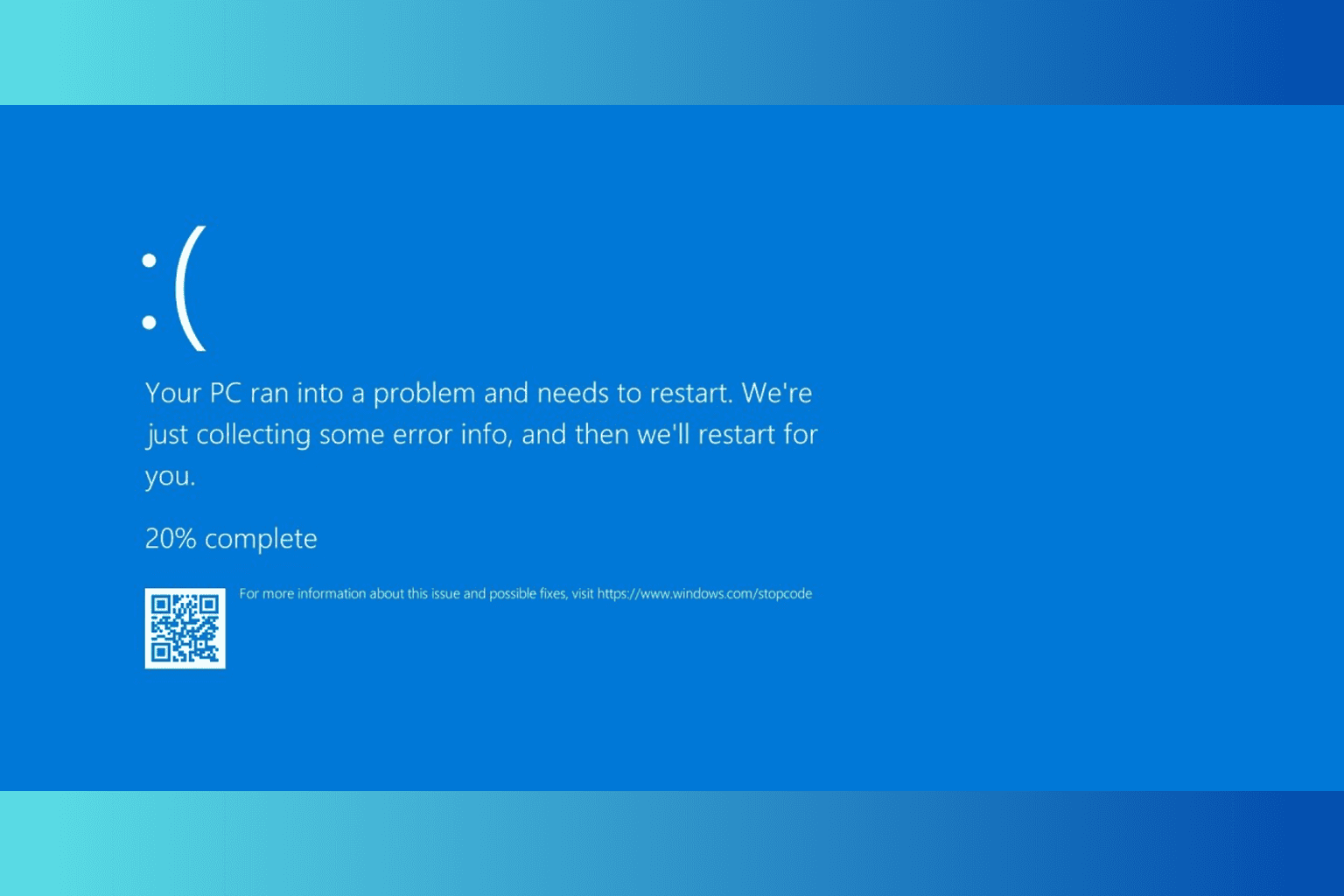
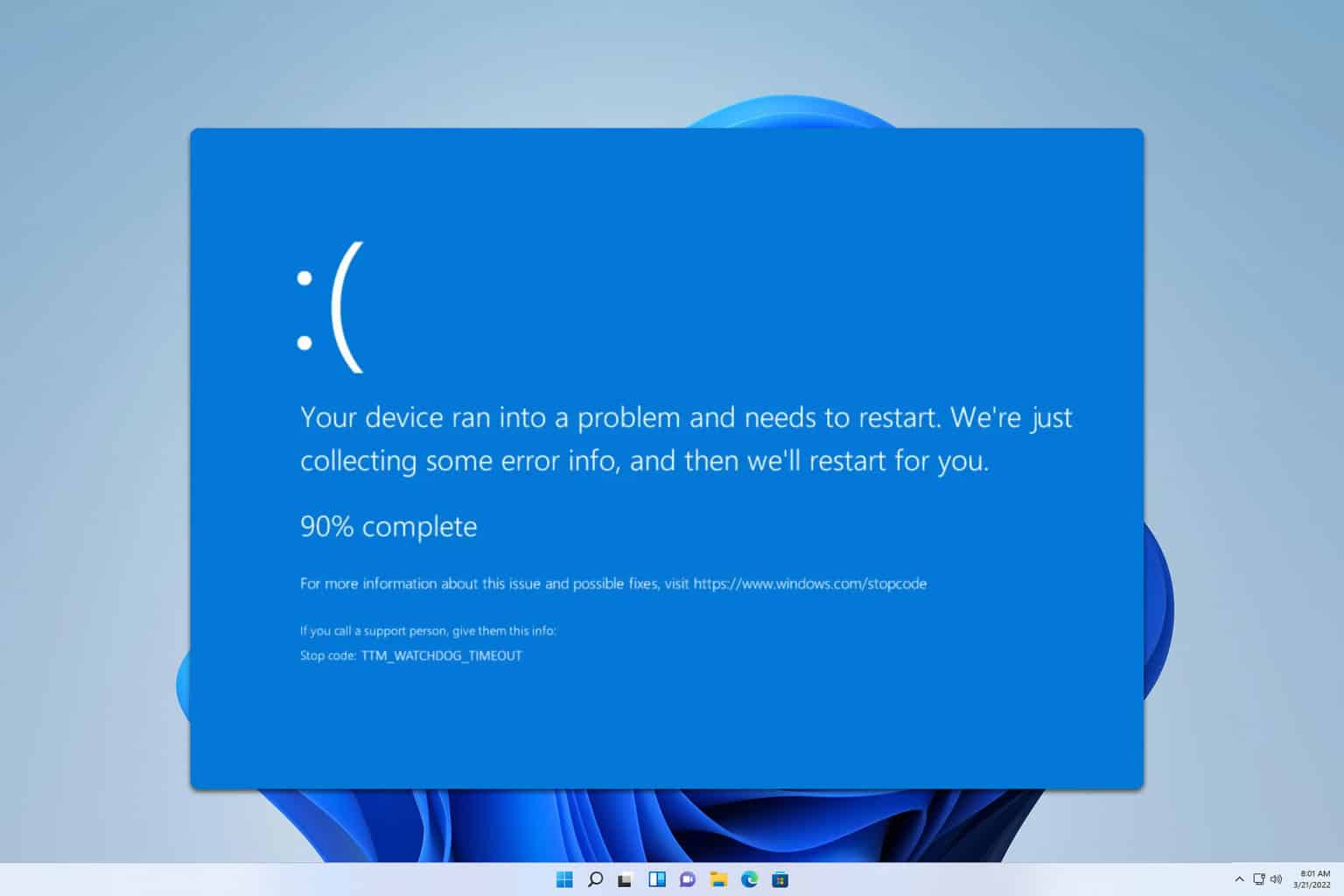
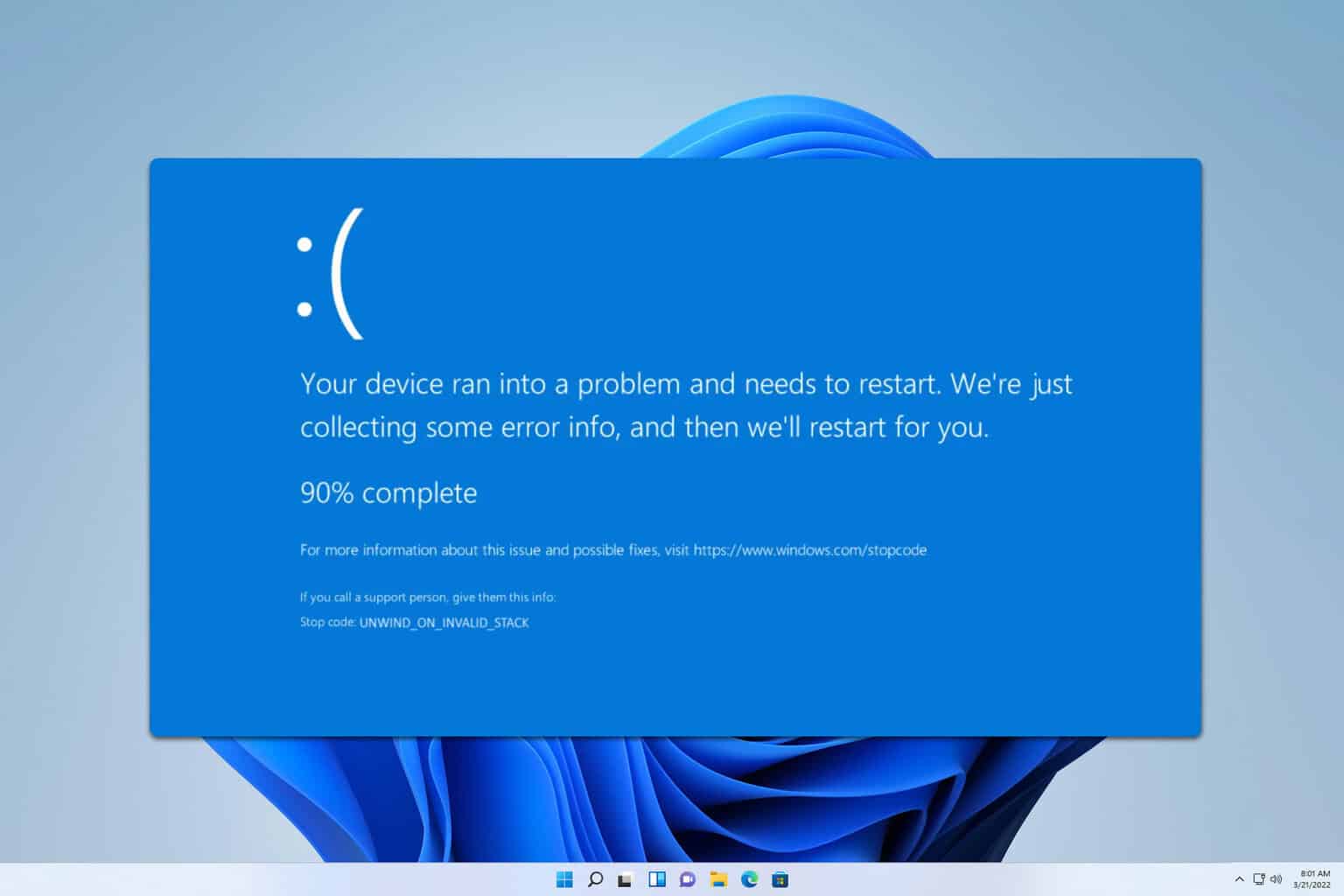
User forum
0 messages