Hide Hotspot SSID on Windows 11: How to Make it Private?
This feature isn’t available on Windows currently
2 min. read
Updated on
Read our disclosure page to find out how can you help Windows Report sustain the editorial team. Read more
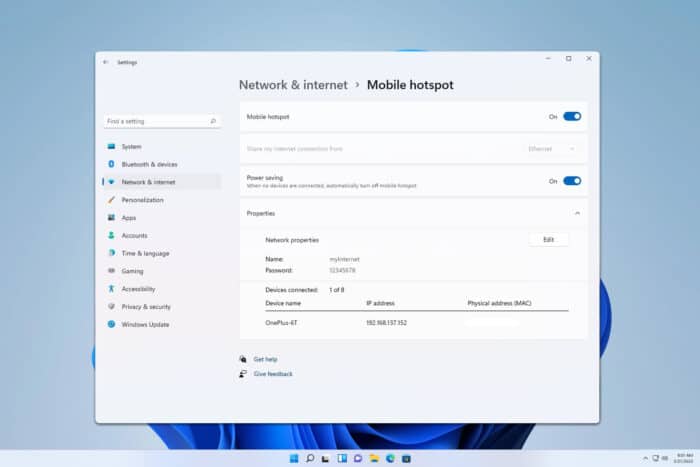
Many users use their PC as a hotspot, but is there a way to hide the SSID of a hotspot on Windows 11? In this guide, we’re going to answer this question.
How do I hide the hotspot SSID in Windows 11?
Unfortunately, Windows doesn’t allow you to hide the SSID of your hotspot. If you choose to use your PC as a hotspot, the best way to protect it is to secure it with a strong password.
Do personal hotspots have an SSID?
Yes, every wireless connection has an SSID that allows users to identify it and connect to it.
How do I hide my SSID on my Mobile hotspot?
- Open Settings on your phone and go to Connections.
- Next, choose Mobile Hotspot and Tethering.
- Select Mobile Hotspot.
- Tap on the network name.
- Expand the Advanced section.
- Enable Hidden network.
Keep in mind that the steps might be different for different phone brands. Also, some phones have Broadcast SSID instead of a Hidden network feature.
Can you hide the SSID of a wireless network?
- Open your router login page in a browser. Enter your credentials.
- Go to the Wireless or WLAN section.
- Check Hide SSID and save changes.
How to connect hidden SSID on Windows 11?
- Click the Wi-Fi icon in the system tray.
- Next, choose Hidden Network and click Connect.
- Enter the SSID of the network and click Next.
- Lastly, enter the password and click Next.
As you can see, you can’t hide hotspot SSID on Windows 11, since this feature isn’t implemented yet into Windows.
To learn more we have a great guide on how to set up a mobile hotspot on Windows 11. If you plan to use a hotspot, did you know that you can keep Windows 11 hotspot always on?
Before you go, we also have an article on how to share Windows 11 mobile hotspots over Ethernet, so you might want to check it out.
Many are also wondering if it’s possible to create a hotspot with no password on Windows 11, and our latest guide answers this question.
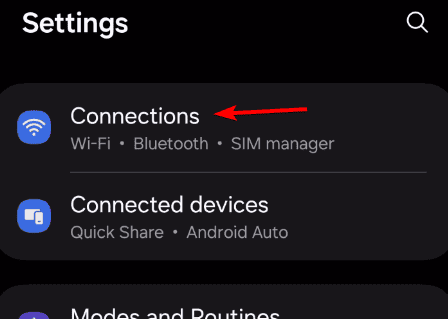
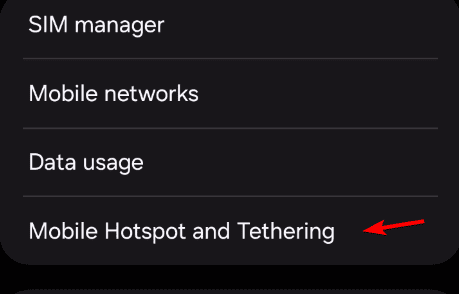

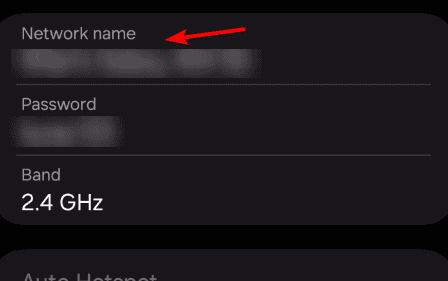
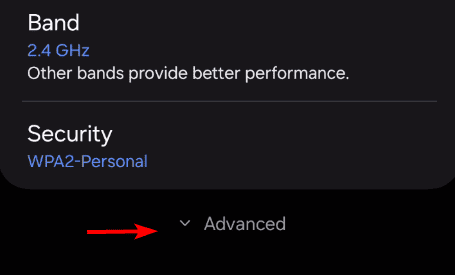
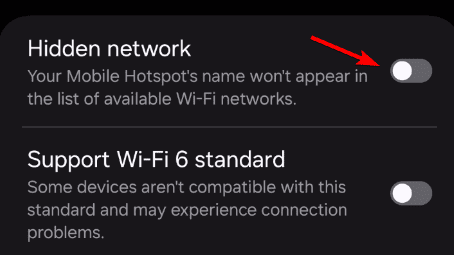
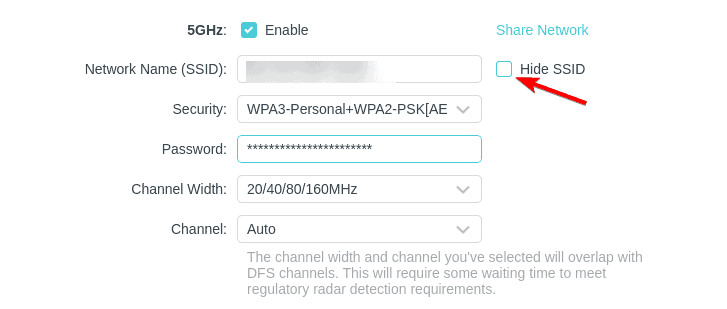
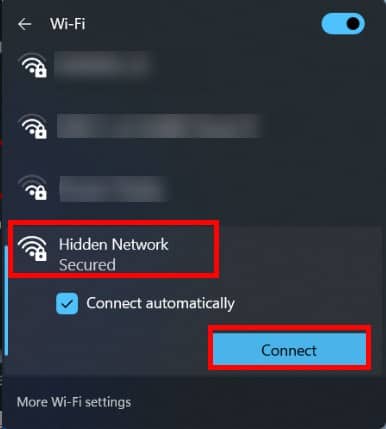
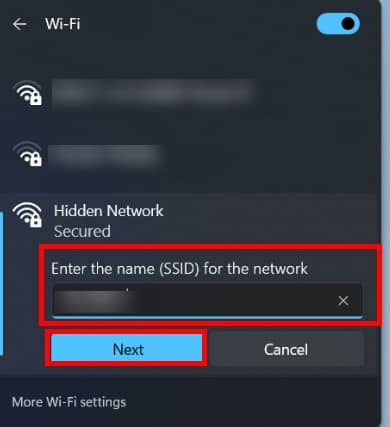







User forum
1 messages