How to Fix The Unable to Find Dsetup.DLL Error
The easiest way is to get the DLL file is using DLL file fixer
5 min. read
Published on
Read our disclosure page to find out how can you help Windows Report sustain the editorial team. Read more
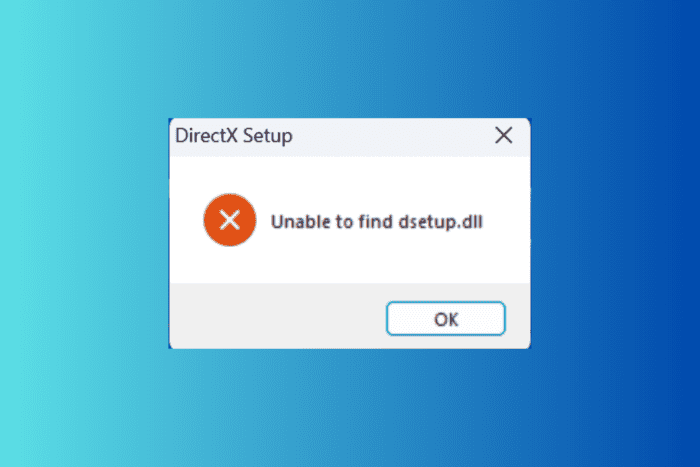
Many readers have complained about getting an error message: Unable to find the Dsetup.DLL that caused the League of Legends launcher to crash.
The error occurs if the DLL file is corrupted or damaged. You can also see this problem if your device’s system files are missing. To begin with, restart your computer and ensure you have the latest Windows version installed.
How can I fix the Unable to Find Dsetup.DLL error?
1. Reinstall the affected app
- Press Windows + I to open the Windows Settings app
- Go to Apps, then click Installed apps.
- Locate the app, click the three-dot icon, and select Uninstall.
- Click the Uninstall button to confirm the action.
- Now go to the official website of League of Legends, and click Download for Windows.
- Once the .exe file is downloaded, double-click it to download and install League of Legends on your computer.
2. Use a third-party DLL fixer
Dsetup.DLL is a DLL file used by many apps, including Visual Studio 2010 and League of Legends. If it is missing or damaged, the apps will not launch or work properly.
You can manually restore the DLL file by copying and pasting it from another computer; however, if not done correctly, this can cause more harm than good to your device. Therefore, it is recommended that you use the third-party DLL fixer tool to fix the problem.
These software are known to fix compatibility issues, which are significant issues that plague third-party DLL files and Windows PCs.
3. Perform a clean boot
- Press Windows + R to open the Run console.
- Type msconfig and click OK to open System Configuration.
- On the System Configuration window, switch to the Services tab, place a checkmark next to Hide all Microsoft services, and click Disable all. This will ensure that no non-Microsoft service is mistakenly disabled.
- Go to the Startup tab and click the Open Task Manager link.
- On the Task Manager window, select each Enabled item and click Disable. Remember all the startup items you have disabled so that you can turn them back on later.
- Close Task Manager.
- On the System Configuration window, click Apply, then OK.
- Click Restart to reboot your computer in clean boot on Windows.
4. Re-register the DLL file
- Press the Windows key, type cmd in the search box, and click Run as administrator. Click Yes on the UAC prompt.
- Copy & paste the following command to unregister the DLL file, then press Enter:
regsvr32 /u DSETUP.DLL - Now, to re-register the file, type the following command and hit Enter:
regsvr32 DSETUP.DLL - Close the Command Prompt and restart your PC.
5. Run SFC & DISM scans
- Press the Windows key, type cmd in the search box, and click Run as administrator.
- Type the following command to repair or restore Windows system files, then hit Enter:
sfc/scannow - Once the command is successfully complete, Copy the following commands one by one to restore Windows OS image files, and press Enter after every command to execute:
DISM/Online /Cleanup-Image /CheckHealth
DISM/Online /Cleanup-Image /ScanHealth
DISM/Online /Cleanup-Image /RestoreHealth
- Wait for the command to be complete, then restart your computer to let the changes take effect.
6. Reinstall Visual C++ Redistributable for Visual Studio 2015
- Press Windows + I to open the Settings app.
- Navigate to Apps, then click Installed apps.
- Locate Microsoft Visual C++ Redistributable, click the three-dot icon, and choose Uninstall.
- Click the Uninstall option.
- Click on this link to go to the Download Center to download the Microsoft Visual C++ Redistributable file.
- Double-click the downloaded file to initiate the installation and follow the on-screen steps to complete the process.
7. Download the DLL file from a reliable website
 NOTE
NOTE
- Go to the DLL-Files website, search Dsetup.DLL, choose an appropriate option, and click Download.
- Double-click the downloaded folder to open, locate, and copy the .dll file.
- Go to this path and paste the DLL file. Don’t forget to replace C with your system drive letter if it is not C for you:
C:\Windows\System32orC:\Windows\SysWOW64 - Reboot your PC to confirm the changes.
If you often encounter missing DLL issues on your Windows 10 computer, we have a guide to help you understand the reasons and fixes. We also have a guide on missing jsonrpcserver.dll, so don’t miss it for more helpful information.
If you have any suggestions or questions about the unable to find the Dsetup.DLL issue, feel free to mention them in the comments section below.
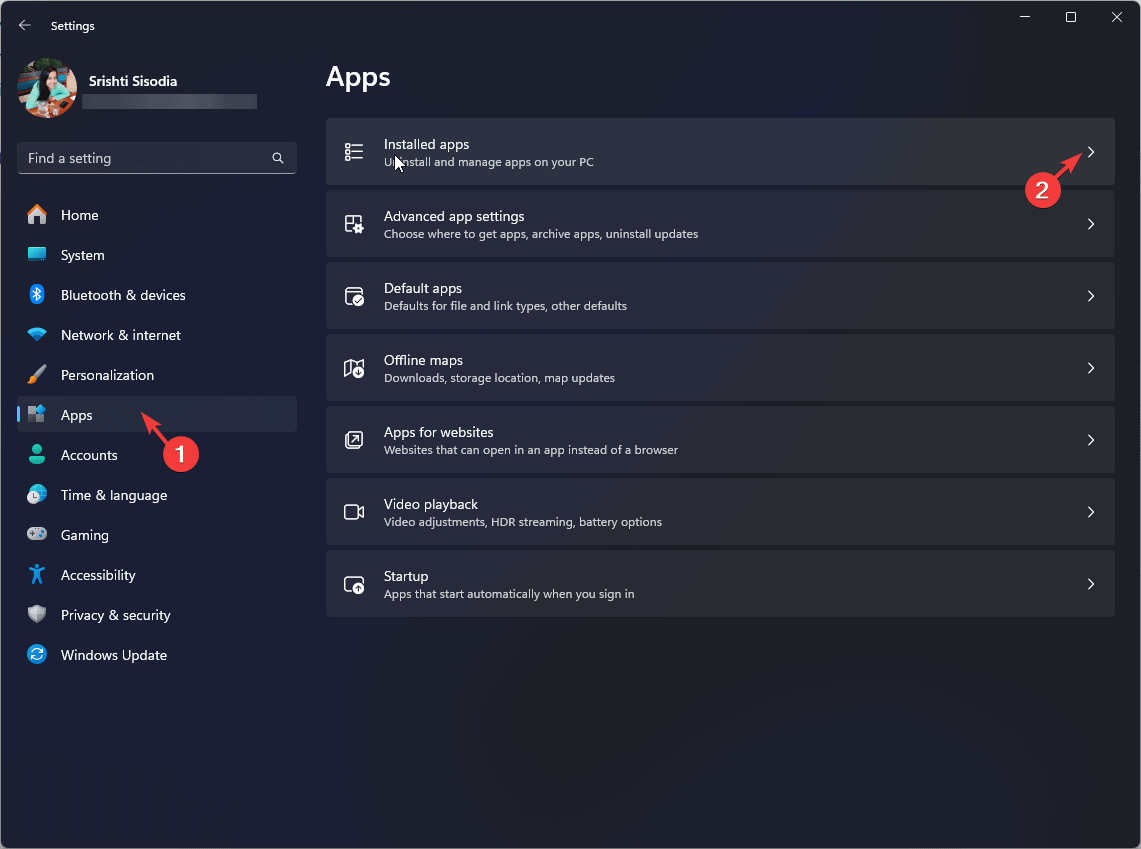
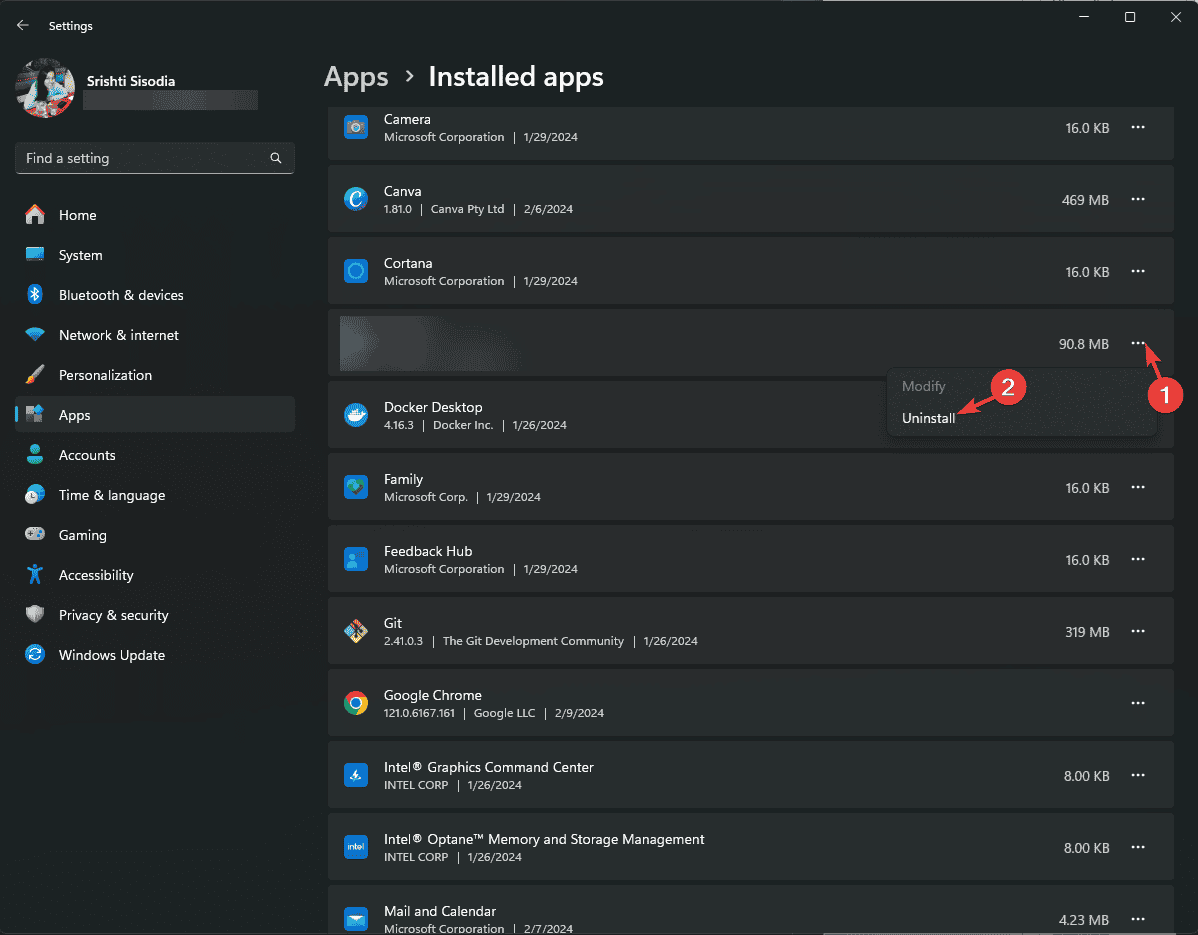
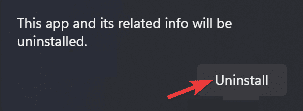
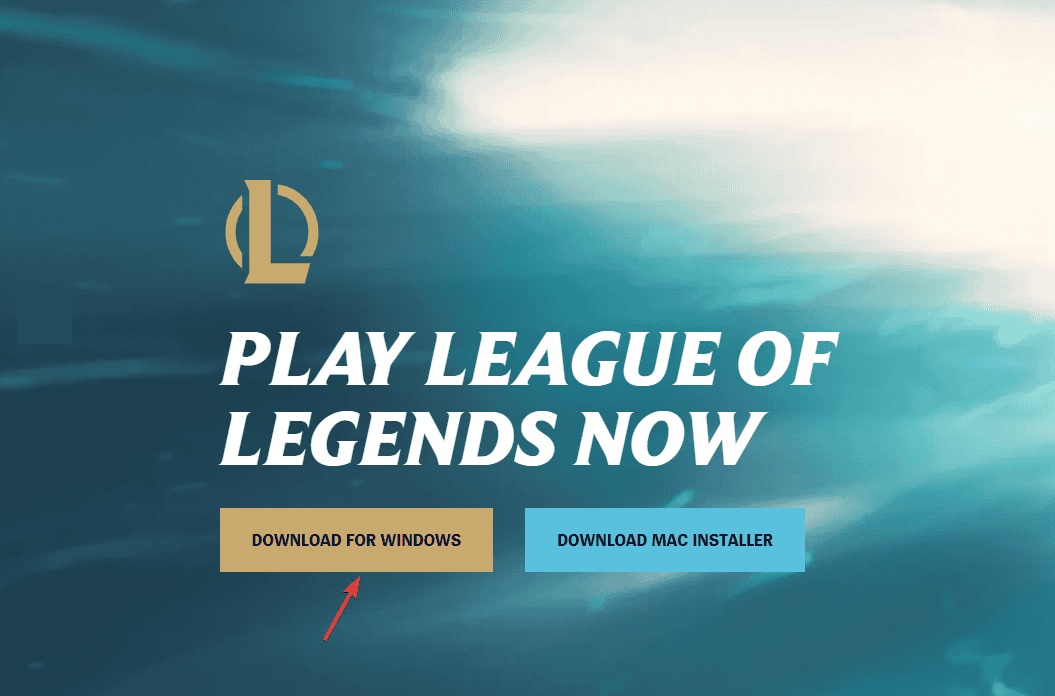
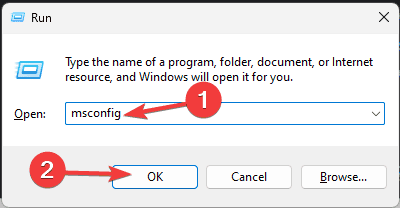
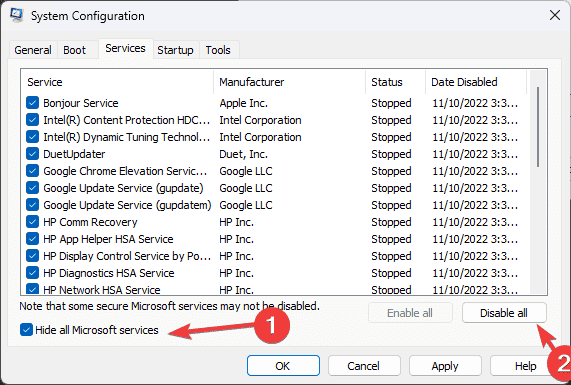

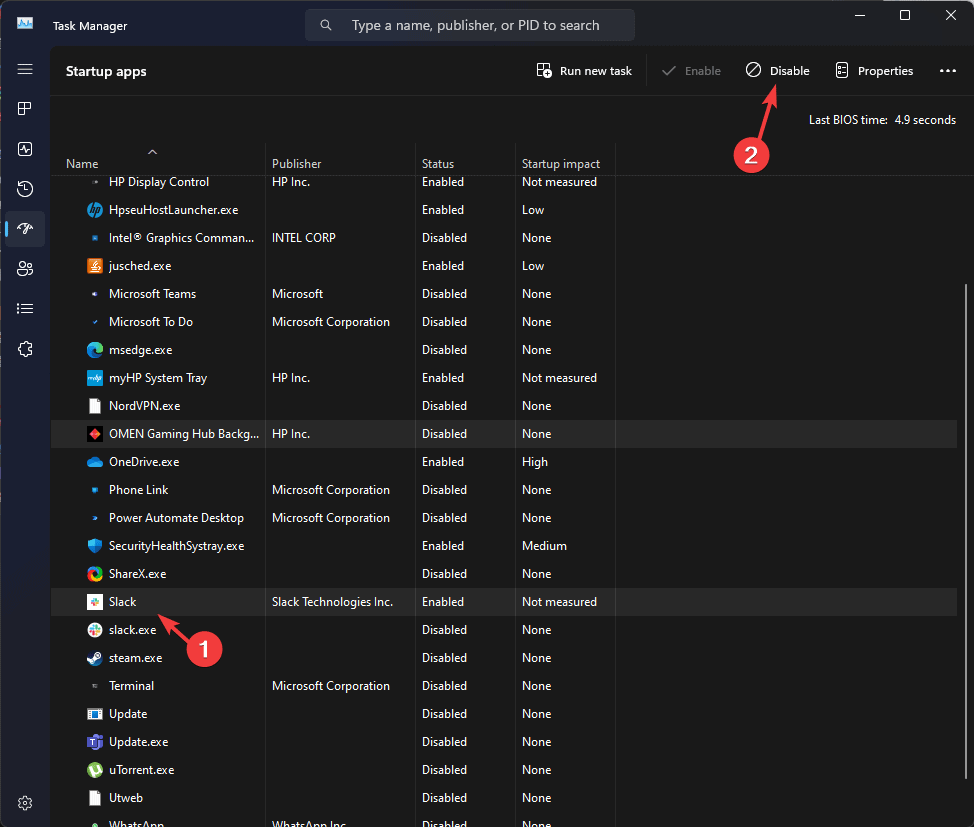
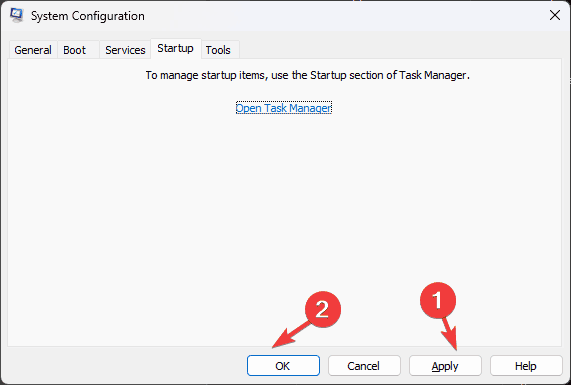
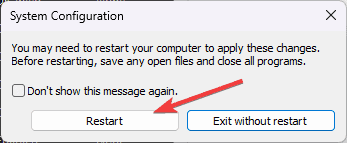
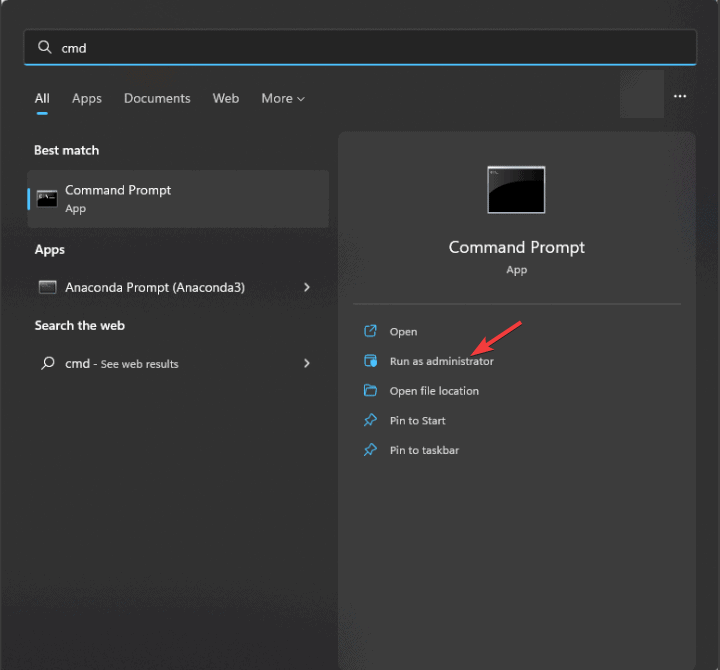
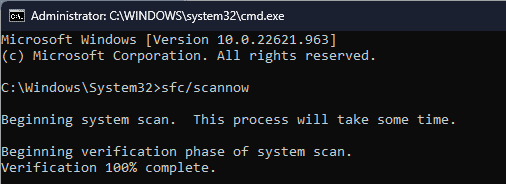
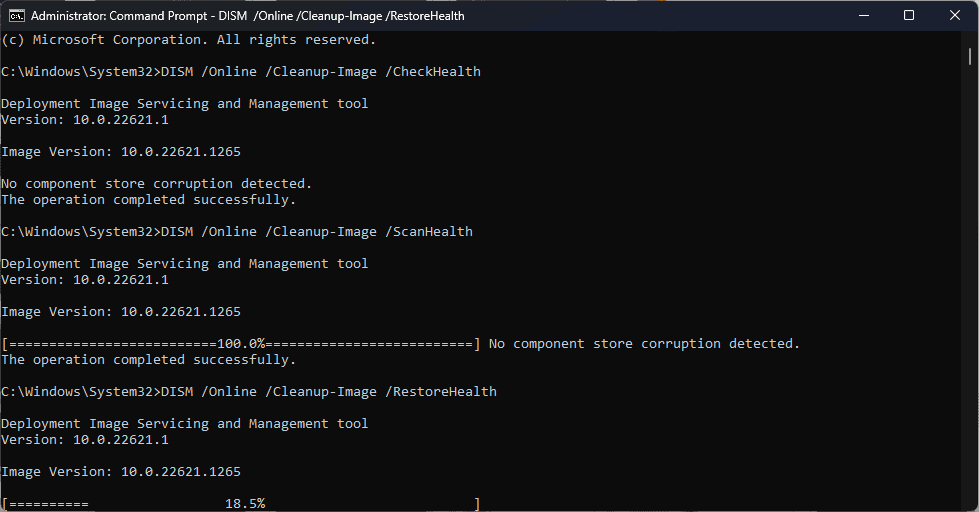
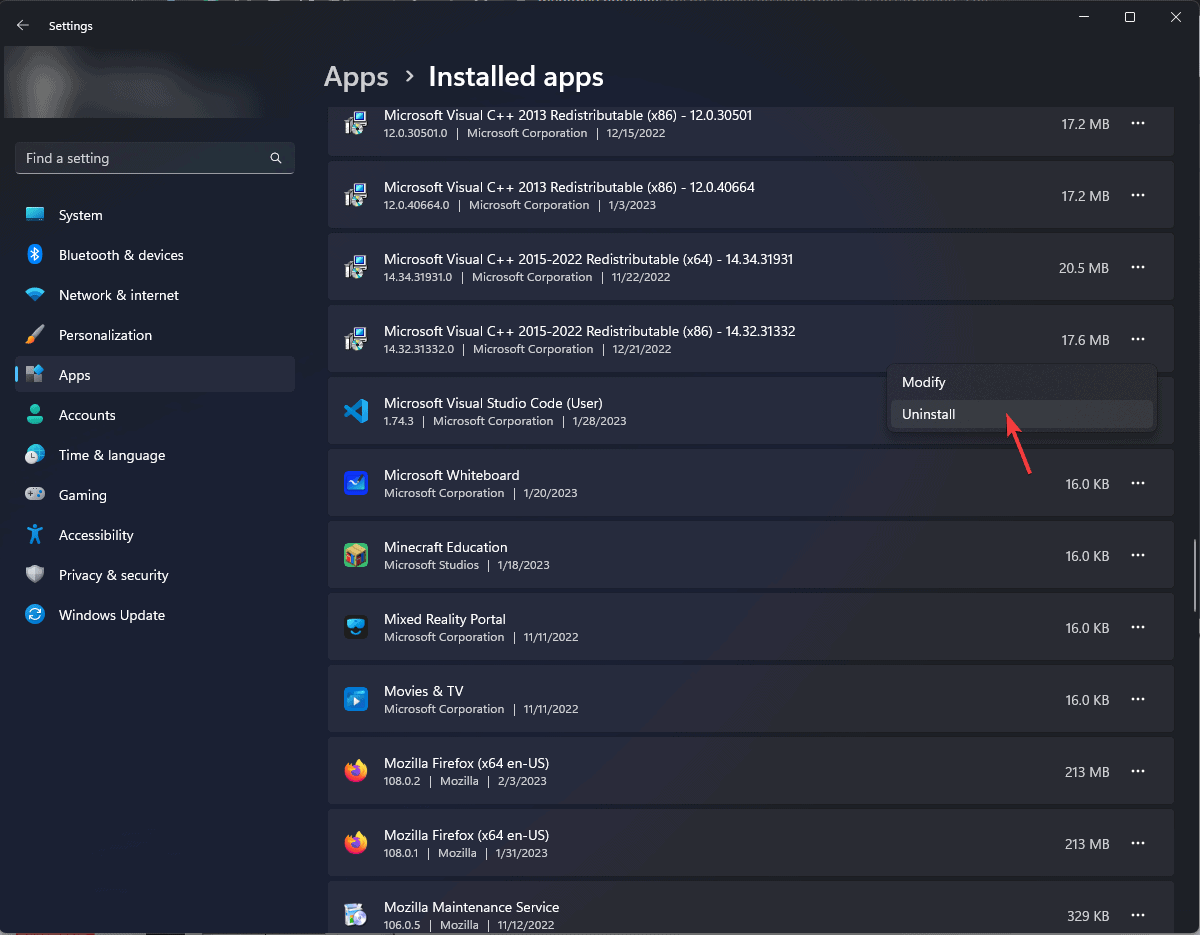
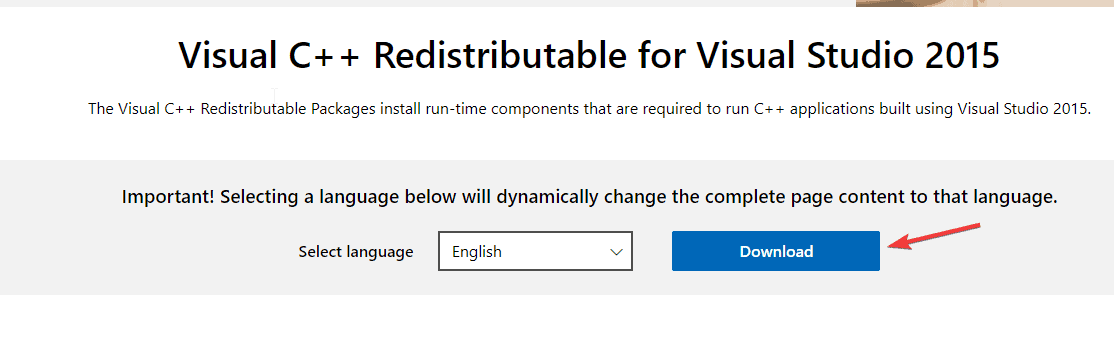








User forum
0 messages