Wintab32.dll Error: How to Repair it
In most cases, removing the file solves the problem
2 min. read
Published on
Read our disclosure page to find out how can you help Windows Report sustain the editorial team. Read more
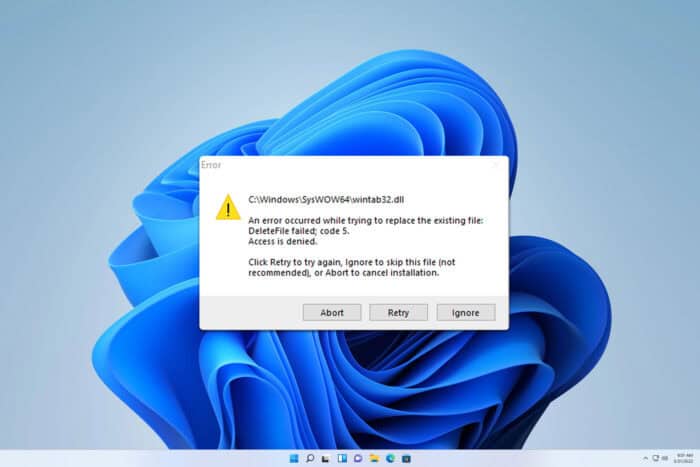
Many users reported issues with the wintab32.dll file, and in today’s guide, we’re going to take a closer look at this file and show you how to fix any problems that you might have.
What does wintab32.dll do?
This DLL file is associated with the tablet driver and is essential if you want to use your drawing tablet on a PC.
How do I fix the wintab32.dll error?
Before we start, ensure that your drawing tablet drivers are up to date.
1. Remove the file manually
- Open File Explorer and go to
C:\WINDOWS\System32 - Locate wintab32.dll and remove it.
- Next, go to
C:\WINDOWS\SysWOW64 - Delete wintab32.dll.
- Check if the problem is gone.
2. Move the DLL file to System32 and SysWOW64 directories
- Download the wintab32.dll.
- Paste the downloaded file to both System32 and sysWOW64 directories:
C:\WINDOWS\System32
C:\WINDOWS\SysWOW64 - Check if the problem is gone.
If you’re concerned about downloading this file, it was suggested by Huion support, so it’s most likely safe.
Can I delete wintab32.dll?
Yes, you can delete this file. However, if you encounter any permission issues we have a guide on how to unlock a file in Windows before you can remove it.
Where to find wintab32.dll?
This file is usually located in the System32 and SysWOW64 directories. We have given you the full path in the solutions above.
We hope that this guide helped you fix the wintab32.dll was not found and other errors. Speaking of drawing tablets, we have a guide on what to do if the Wacom pen pressure is not working.
This file is associated with other brands, and we have a guide on what to do if Huion pren pressure isn’t working, so don’t miss it.
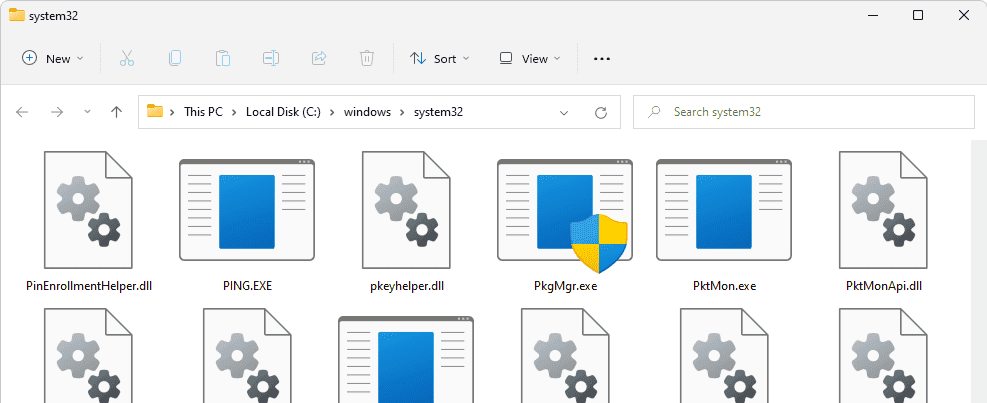
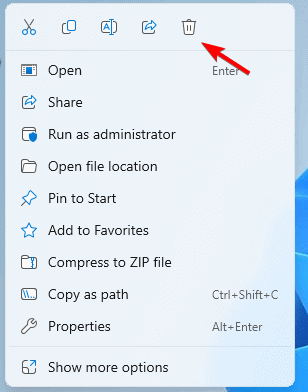








User forum
0 messages