Error Path Busy 148 (0x94): How to Fix it
Running iisreset can fix this problem in most cases
2 min. read
Updated on
Read our disclosure page to find out how can you help Windows Report sustain the editorial team. Read more
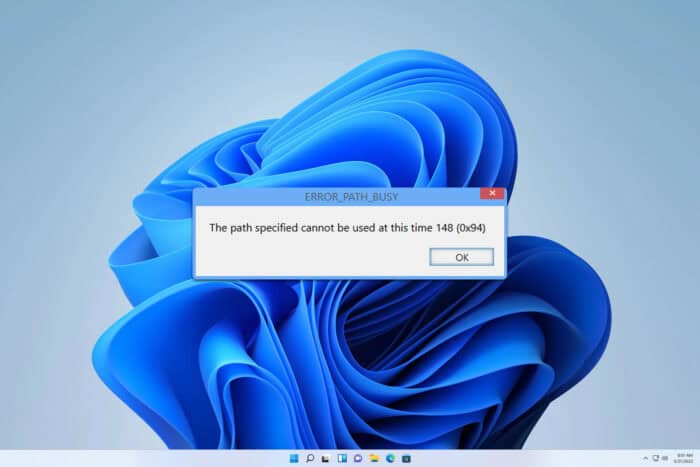
Error_Path_Busy often comes with 148 (0x94) The path specified cannot be used at this time, and it usually affects developers. However, if you encounter it, there are a few ways to fix it.
How can I fix Error_Path_Busy?
Before trying anything else, ensure that your device is up to date with the latest patches and hotfixes.
1. Perform IISReset
- Press the Windows key + S and type cmd. Select Run as administrator.
- Next, run the iisreset command.
- Wait for the process to finish.
2. Restart Windows SharePoint Services Timer
- Press Windows key + R and type services.msc. Press Enter.
- Next, locate the Windows SharePoint Services Timer.
- Right-click it and choose Restart.
Alternatively, you can do this with Command Prompt:
- Open Command Prompt as administrator.
- Next, run the following commands:
net stop SPTimerV4
net start SPTimerV4 - Check if the problem is gone.
3. Recreate the Intepub directory
- Locate the Intepub directory.
- Rename it.
- Now recreate the directory.
As you can see, fixing Error_Path_Busy is simpler than you think, and in most cases, it can be solved by running a few commands.
This isn’t the only error, and we wrote about ERROR_BUSY_DRIVE and ERROR_NETWORK_BUSY in our previous guides, so don’t miss them for more information.
Our latest guide covers Error_Busy, another common error, so you might want to check it out.
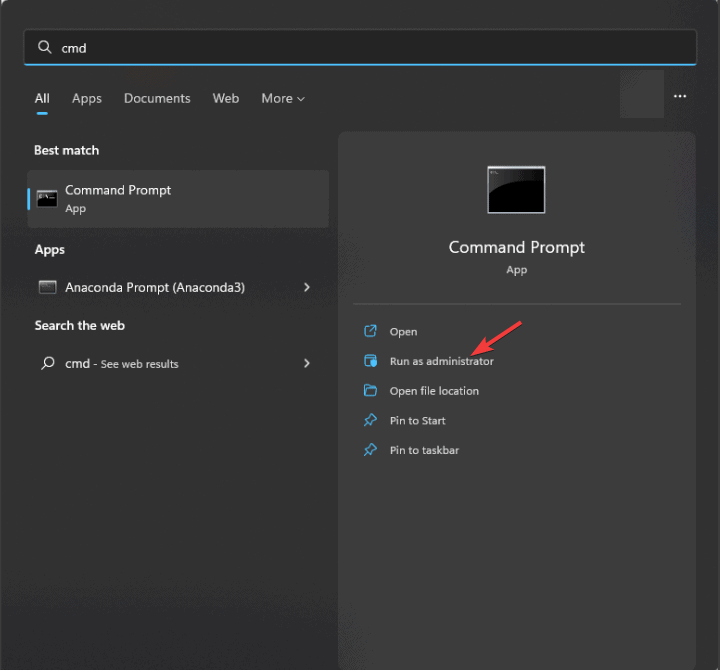
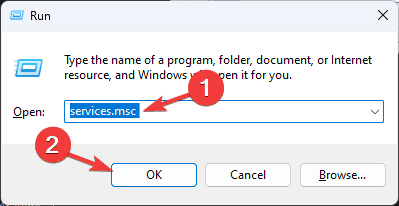









User forum
0 messages