Error System Trace 150 (0x96): How to Fix it
This issue can affect your VM in VirtualBox
2 min. read
Updated on
Read our disclosure page to find out how can you help Windows Report sustain the editorial team. Read more
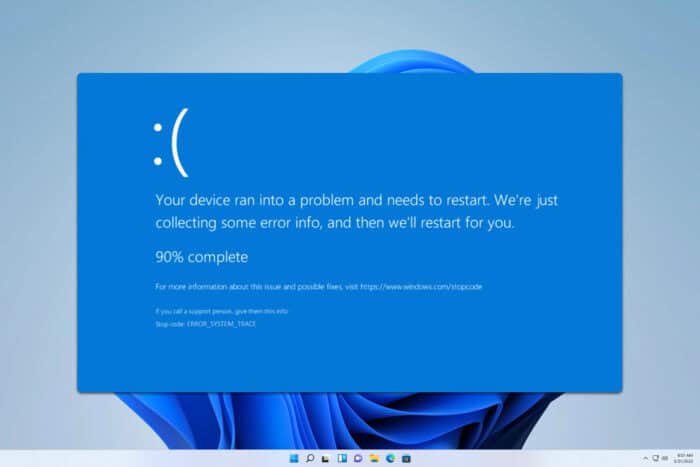
Error_System_Trace comes with the following message 150 (0x96) System trace information was not specified in your CONFIG.SYS file, or tracing is disallowed, and this is a developer error. However, if you encounter it as a user, we have a few solutions that can help you fix it.
How can I fix Error_System_Trace?
1. Use hibernation in VM
- In the VirtualBox Manager, right-click your virtual machine.
- Select Close and then choose Save the Machine State.
- After doing that, check if the problem is gone.
This message appears when the guest system is put to sleep, but using the hibernate option as an alternative usually works.
2. Change resource allocation
- Turn off your virtual machine.
- Next, right-click the VM and choose Settings.
- Go to the System tab and adjust the Base Memory. Assign about half of your actual RAM to it.
- Next, go to the Processor section and decrease the number of CPU cores allocated to your VM.
Remember that you need to leave CPU cores and RAM available to the host PC to prevent issues such as these from occurring.
Error_System_Trace is a vague error, and it rarely appears, but if you ever encounter it in your VirtualBox logs, you might be able to fix it with these steps.
This isn’t the only issue you can encounter, we recently wrote about Refs_File_System error as well as Mailslot_File_System, so don’t miss them for more information.
In our Error_Is_Subst_Target article we covered a similar issue, so don’t miss it for more information.
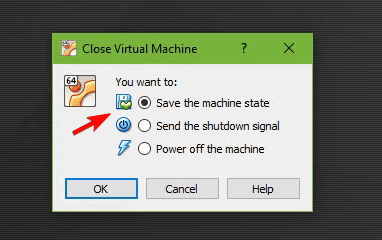
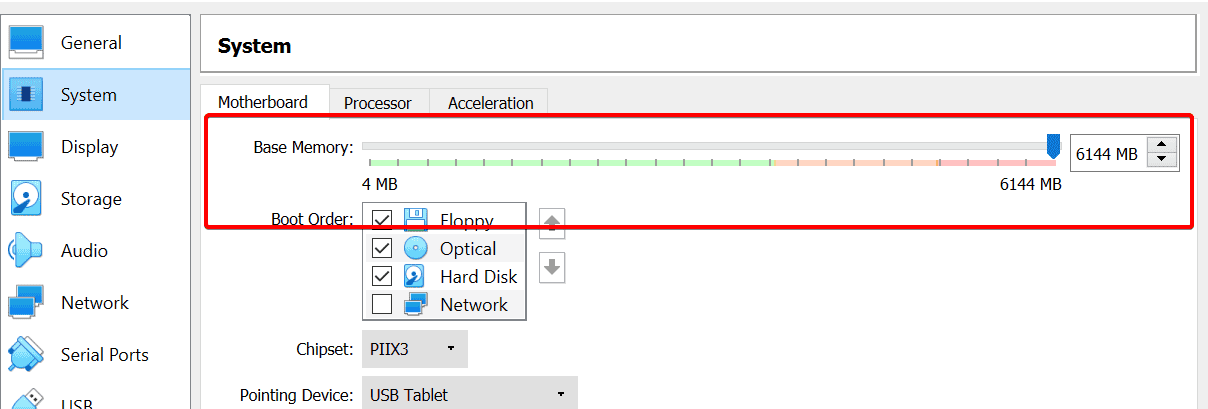
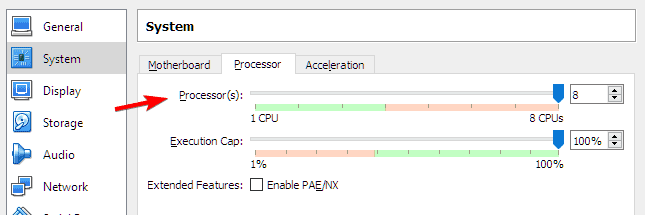








User forum
0 messages